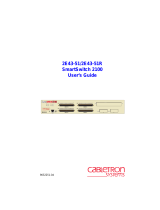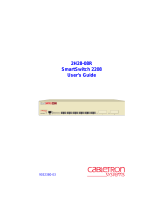9031929-03
DRAFT
SmartSwitch 9000
9H421-12, 9H422-12 and 9H429-12
Local Management Appendix


1
Appendix
9H421-12, 9H422-12 and 9H429-12
Module Specific Information
Introduction
This appendix contains local management information that is specific to the
9H421-12, 9H422-12 and 9H429-12 Fast Ethernet Switch Modules.
All three modules are 12-port switching modules. The 9H422-12 is equipped with
eleven 10Base-T/100Base-TX ports (RJ45 connectors) and one FEPIM port, which
accepts either a FE-100TX or a FE-100FX. The 9H421-12 is equipped with twelve
100Base-FX ports with multimode fiber (SC connectors).
Each module can operate in either full duplex or half duplex mode.
Auto-negotiation for 100Base-T modules provides support for 10 Mbps and 100
Mbps speeds at both half and full duplex. 100Base-FX supports 100 Mbps speed
at both half and full duplex.
The auto-negotiation feature (available only with the 9H422-12 module) allows
the module to automatically use the fastest rate supported by the device at the
other end (either 10 Mbps or 100 Mbps at either half or full duplex). To negotiate
duplex, both the 9H422-12 and the attached device must be configured for
auto-negotiation. If only the 9H422-12 is configured for auto-negotiation, the
module will set the connection to half duplex at either the 10 Mbps or 100 Mbps
rate. This technology is similar to how modems negotiate transmission speed,
finding the highest transmission rate possible. Similarly, auto-negotiation
determines the highest common speed between two devices and communicates at
that speed. If no common speed is detected, the device will be partitioned.
Modifying Fields and User Privileges
To modify fields on this module, you must have read-write or super-user
privileges. If you have read-only privileges, you can view information; however,
you cannot modify any fields. For more information about user privileges and
community names, see the
SmartSwitch 9000 Module Local Management User’s
Guide.

2
Module Interface Codes
The 9H421-12, 9H422-12 and 9H429-12 Modules have seventeen interfaces.
Table 1 lists the identifying number, name, and description of each interface.
Use the numbers listed in Table 1 to configure the module’s default interface (see
the General Configuration Screen).
Table 1. 9H421-12, 9H422-12 and 9H429-12 Module Interface Codes
Interface
Number
Interface
Name
Interface
Description
1 SMB1 1 Mbps System Management Bus
2 SMB10 10 Mbps System Management Bus
3 HOST
4 LOCAL
5 INB Internal Network Bus
6 FENET1 Fast Ethernet Front Panel Port 1
(FEPIM on the 9H422-12)
7 FENET2 Fast Ethernet Front Panel Port 2
8 FENET3 Fast Ethernet Front Panel Port 3
9 FENET4 Fast Ethernet Front Panel Port 4
10 FENET5 Fast Ethernet Front Panel Port 5
11 FENET6 Fast Ethernet Front Panel Port 6
12 FENET7 Fast Ethernet Front Panel Port 7
13 FENET8 Fast Ethernet Front Panel Port 8
14 FENET9 Fast Ethernet Front Panel Port 9
15 FENET10 Fast Ethernet Front Panel Port 10
16 FENET11 Fast Ethernet Front Panel Port 11
17 FENET12 Fast Ethernet Front Panel Port 12

3
Module Specific Port Configuration Screen
The 9H421-12, 9H422-12 and the 9H429-12 Port Configuration Screen (Figure 1),
displays port number, operation mode, link status, and port status of each
module’s twelve ports.
Figure 1. 9H422-12 Port Configuration Screen
The 9H421-12, 9H429-12 and the FE-100FX PIM do not support
auto-negotiation; if either is installed, the Advertised Ability field becomes
unconfigurable, and the Desired Operation Mode field does not toggle to
auto-negotiation.
NOTE
SmartSwitch 9000 Local Management
Port Configuration
Module Name: Firmware Revision: 01.02.X3
Slot Number: 1 BOOTPROM Revision: 01.00.01
PORT #: 1
Port Type FE-100TxUTP
Link Status Link
Current Operation Mode 100Base-TX
Desired Operation Mode [Auto-Negotiation]
Advertised Ability [10Base-T] [Enabled]

4
Module Specific Port Configuration Fields
The following explains each Module Specific Port Configuration Screen field.
Slot #
(Modifiable)
Indicates the slot that the board occupies in the chassis.
Port #
(Read-only)
Indicates the current port for which statistics are displayed.
Port Type
(Read-only)
Displays one of the following values:
• RJ45
• MMF SC
• SMF SC
• FE-XX
Link Status
(Read-only)
Displays one of the following values:
• Link
• No Link
• N/A
Current Operational Mode
(Read-only)
Displays one of the following values:
• 10BASE-T- Operating standard 10 Mbps Ethernet over two pairs of UTP cable.
• 10BASE-T Full Duplex - Operating Full Duplex 10 Mbps Ethernet over two
pairs of UTP cable. Full Duplex indicates the module is connected to a single
device, and is not listening for other transmissions or collisions when sending
data. This allows both devices on the link to send and receive data
simultaneously over the link. Theoretically, this provides the devices with
twice the bandwidth of normal, or half duplex, Ethernet.
• 100BASE-TX- Operating Fast Ethernet over two pairs of Category 5 UTP or
Type 1 STP cable.
• 100BASE-TX Full Duplex - Operating Full Duplex 100 Mbps Fast Ethernet over
two pairs of Category 5 UTP or Type 1 STP cable.
• 100BASE-T4 - Operating 100 Mbps Fast Ethernet over four pairs of Category 3,
4, or 5 UTP.

5
• 100BASE-FX - Operating 100 Mbps Fast Ethernet over two strands of
multimode fiber cable.
• 100BASE-FX Full Duplex - Operating Full Duplex 100 Mbps Fast Ethernet over
two strands of multimode fiber cable.
Desired Operational Mode
(Read-Write)
Displays one of the following values:
• Auto-Negotiation
• Manual 10BASE-T
• Manual 10BASE-T Full Duplex
• Manual 100BASE-TX
• Manual 100BASE-TX Full Duplex
• Manual 100BASE-T4
• Manual 100BASE-FX
• Manual 100BASE-FX Full Duplex
Only the modes that the device is capable of are displayed. The module defaults
to auto-negotiation. If the device connected to the module also supports
auto-negotiation, the devices self-configure to the fastest possible speed and
duplex. For example, if the other device does not support auto-negotiation, the
devices do a parallel detection and configure to either 10 Mbps or 100 Mbps, but
only at half duplex. If the device connected to the module is standard Ethernet
with no auto-negotiation support, and is configured for full duplex, the Desired
Operational Mode field must be set to
10Base-T Full Duplex
.
Advertised Ability
(Read-Write)
Allows the user to specify the advertised ability for the chosen port. The ability of
each port is presented first, followed by the ability to enable/disable on each port.
Advertised Ability is applicable only when the Desired Operational Mode field is
set to
Auto-Negotiation.
Otherwise this field displays N/A and is read-only. When
in auto-negotiation mode, the module auto-negotiates to the highest speed being
advertised by both devices.
If a FEPIM is not installed on the 9H422-12 Module, the Desired Operational
Mode displays N/A within brackets for that port.
NOTE

6
Module Specific Port Statistics Screen
The 9H421-12, 9H422-12 and the 9H429-12 Modules provide Fast Ethernet
statistical information for each port. Counters (including bytes, frames, total
errors, collisions, CRC/Alignment errors, undersize packets, oversize packets,
fragments, broadcasts and multicasts) display information helpful for monitoring
the status of the modules. The Fast Ethernet Port Statistics Screen (Figure 2), also
displays link status, the port type, admin status, the application, operational
mode and the status of auto-negotiation.
Figure 2. 9H422-12 Port Statistics Screen
SmartSwitch 9000 Local Management
Port Statistics
Module Name: Firmware Revision: 01.02.X3
Slot Number: 1 BOOTPROM Revision: 01.00.01
PORT #: 1
OCTETS: 3390336996 LINK STATUS: Link
PACKETS: 49857191
TOTAL ERRORS: 93 PORT TYPE: FE-100TxUTP
COLLISIONS: 87
CRC/ALIGNMENT ERRORS: 6 PORT STATUS: ENABLED
UNDERSIZE PACKETS: 0
OVERSIZE PACKETS: 0 APPLICATION: BRIDGING
FRAGMENTS: 87
JABBERS: 0 OPERATION MODE: 100Base-TX
BROADCASTS: 6
MULTICASTS: 19090317 AUTO NEGOTIATION: YES

7
Port Statistics Screen Fields
The following explains each Port Statistics Screen field.
Port #
(Read-only)
Indicates the current port for which statistics are displayed.
Octets
(Read-only)
Displays the number of octets transmitted and received.
Packets
(Read-only)
Displays the number of packets transmitted and received.
Total Errors
(Read-only)
Displays the total number of errors on this port.
Collisions
(Read-only)
Displays the total number of collisions detected on this port.
CRC/Alignment Errors
(Read-only)
Displays the number of bad FCS (Frame Check Sequence) packets with integral
number of octets that have been received from the network. Alignment errors are
due to a bad FCS with a non-integral number of octets.
Undersize Packets
(Read-only)
Displays the number of packets received whose size was less than the minimum
Ethernet frame size of 64 bytes, not including preamble.
Oversize Packets
(Read-only)
Displays the number of packets received whose size exceeded 1518 data bytes,
not including preamble.
Fragments
(Read-only)
Displays the total number of packets received that were not an integral number of
octets in length or that had a bad Frame Check Sequence (FCS), and were less
than 64 octets in length (excluding framing bits but including FCS octets).
Jabbers
(Read-only)
Displays the number of packets received whose size exceeded 1518 data bytes,
and had a bad FCS with an integral number of octets, or a bad FCS with a non-
integral number of octets.
Broadcasts
(Read-only)
Displays the number of broadcasts transmitted and received.

8
Multicasts
(Read-only)
Displays the number of multicasts transmitted and received.
Link Status
(Read-only)
Displays one of the following values:
• Link
• No Link
• N/A
Port Type
(Read-only)
Displays one of the following values:
• RJ45
• MMF SC
• SMF SC
• FE-XX
Port Status
(Read-only)
Indicates the status of the selected port. Possible values are ENABLED and
DISABLED.
Application
(Read-only)
Displays BRIDGING, indicating that the port is operating as a bridge with a high-
speed backbone connection. Switching (SFS) may also be displayed indicating
that the port is operating as a switch.
Operation Mode
(Read-only)
Displays one of the following values:
• Auto-Negotiation
• 10BASE-T
• 10BASE-T Full Duplex
• 100BASE-TX
• 100BASE-TX Full Duplex
• 100BASE-T4
• 100BASE-FX
• 100BASE-FX Full Duplex
Auto Negotiation
(Read-only)
Indicates if the port is in auto-negotiation mode.
Auto-negotiation is not supported on the 9H421-12, 9H429-12 or the FE-100FX
PIM; the field displays N/A.
NOTE

9
Port #
(Modifiable)
Displays the current port for which statistics are displayed. Use the procedure in
the next section to display statistics for a different port.
Displaying Statistics for a Different Port
To display statistics for a different port:
1. Use the arrow keys to highlight the
Port #
field at the bottom of the Ethernet
Port Statistics Screen.
2. Press the
Space
Bar
to increment (or press the
Delete
key to decrement) the
port number.
3. Press the
Return
key (neither the read-only
Port #
field nor the statistics will
change until you press the
Return
key).
Exiting the Port Statistics Screen
To exit the Port Statistics screen, use the arrows keys to highlight
Return
and
press the
Return
key.

10
/