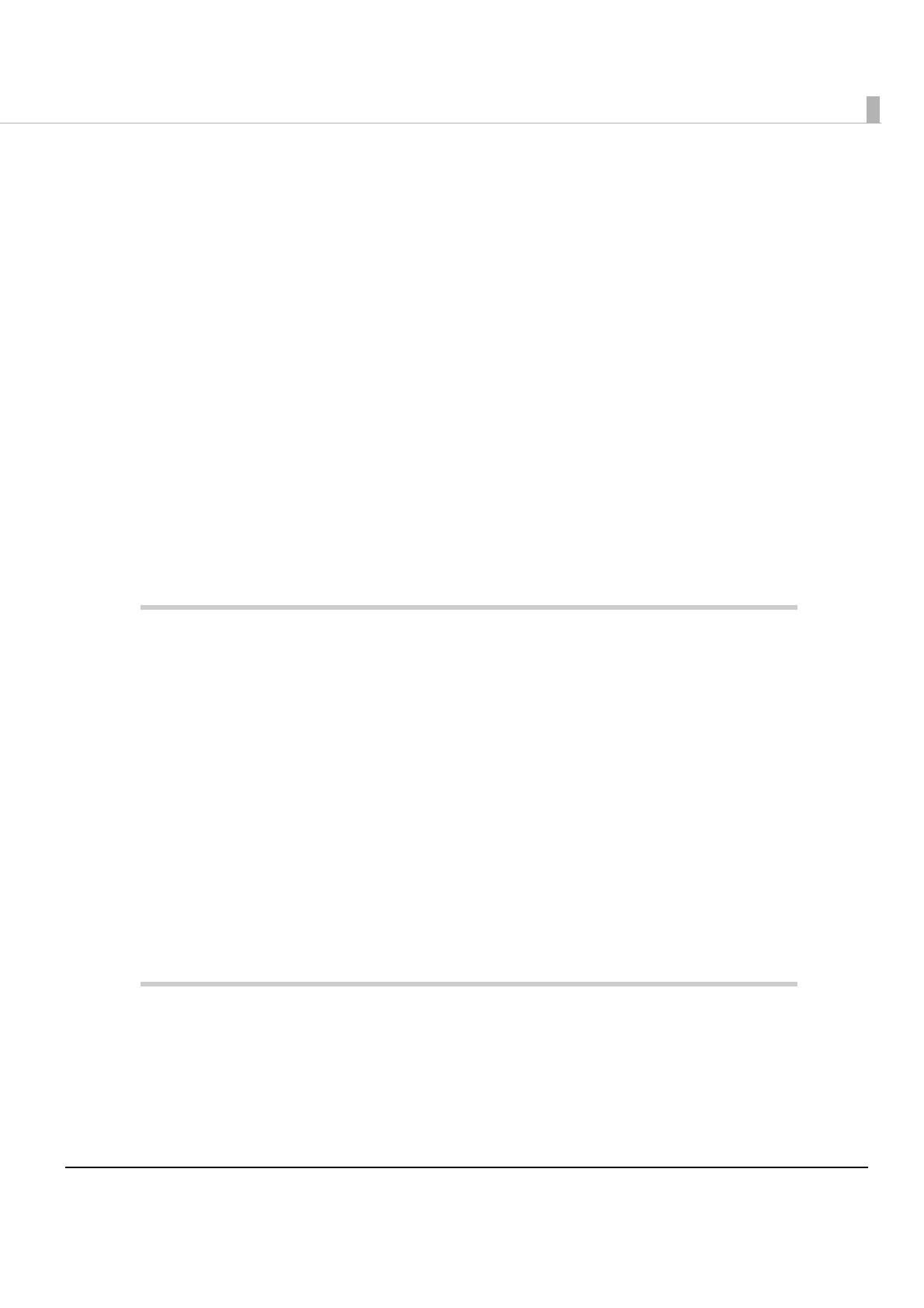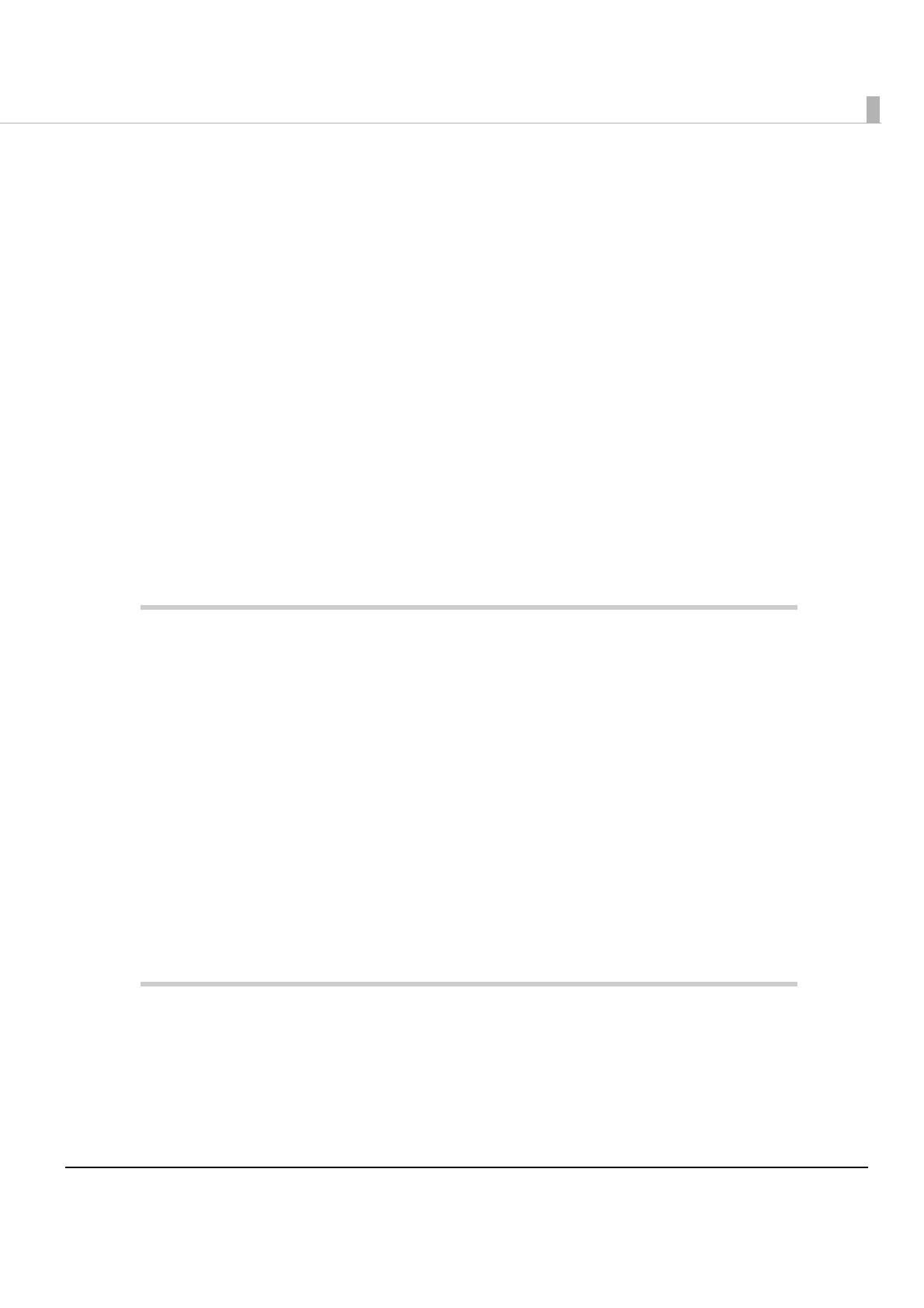
11
Contents
■ Radio wave radiation.......................................................................................................................3
The influence on the environment of radio wave radiation..................................................................................................... 3
The influence on the human body of radio wave radiation ..................................................................................................... 3
Note about interference ........................................................................................................................................................................ 4
■ Note about Security.........................................................................................................................6
Security is important for the protection of the user’s privacy ................................................................................................. 6
■ For Safety..........................................................................................................................................8
Key to Symbols.......................................................................................................................................................................................... 8
Warnings...................................................................................................................................................................................................... 8
Cautions....................................................................................................................................................................................................... 9
■ Restriction of Use.............................................................................................................................9
■ About this Manual .........................................................................................................................10
Aim of the Manual .................................................................................................................................................................................10
Manual Content......................................................................................................................................................................................10
■ Contents .........................................................................................................................................11
Product Overview ............................................................................... 15
■ Features ..........................................................................................................................................15
Wireless LAN.............................................................................................................................................................................................15
Network Function ..................................................................................................................................................................................15
Setting........................................................................................................................................................................................................16
■ Product Information......................................................................................................................17
Parts Name and Function....................................................................................................................................................................17
Countries Where This Product Can be Used .................................................................................................................................18
Supported TM Printers .........................................................................................................................................................................19
Communication Distance....................................................................................................................................................................19
Unpacking.................................................................................................................................................................................................19
Space Required for Installation .........................................................................................................................................................19
Environmental Specifications ............................................................................................................................................................19
Limitations................................................................................................................................................................................................20
Open Source Software License .........................................................................................................................................................21
Installation .......................................................................................... 23
■ Installation Precautions Cautions and Note................................................................................23
■ Connect the UB-R04 to the TM Printer .........................................................................................24
■ How to Set the UB-R04 ..................................................................................................................25
■ Setting Using the USB Connection...............................................................................................26