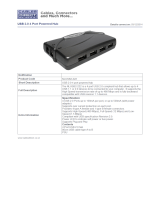Chapter 2. Hardware Setup
11
Checking the Installation
After installing the hardware, use the information below to confirm all
peripheral devices are connected and working correctly.
1. On the Local (UEH4002AL) and (UEH4002AR) Remote units, check that
the Power, Host, and Link LEDs are on and that the Activity LED is
blinking. If the Link LED is permanently off, then the cabling between the
Local and Remote unit is not installed properly or is defective.
2. For Windows users (XP, 7, 8, 8.1, and 10), open Device Manager to
confirm that the UEH4002A has installed correctly. Expand the entry for
Universal Serial Bus controllers by clicking the + sign. If the UEH4002A
has been installed correctly, you should find it listed as a “Generic USB
Hub”.
3. For Mac OS X users, open the System Profiler to confirm that the
UEH4002A has installed correctly. In the left hand column under
Hardware, select “USB” and inspect the right hand panel. If the
UEH4002A has been installed correctly, you should find it listed as a
“Hub” under the USB High-Speed Bus/USB Bus.
4. If the UEH4002A is not detected correctly or fails to detect, please consult
the Troubleshooting Guide.
Note: 1. To open System Profiler in OS X: Open the Finder, select
Applications, then open the Utilities folder and double click on the
System Profiler icon.
2. To open Device Manager in Windows 10, 8.1, 8, or 7: Left click Start.
Type “Device Manager” in the search box and tap Device Manager
on the menu.
3. To open Device Manager in Windows XP: On the desktop or in the
Start Menu, right-click on My Computer and select Properties. In the
System Properties window, click the Hardware tab. In the Hardware
tab, click the Device Manager button.