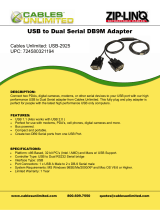Page is loading ...

UC232A / UC232A1
USER MANUAL
USB-to-Serial Adapter

FCC Information
Federal Communication Commission Interference Statement
This equipment has been tested and found to comply with the limits for a Class
B digital service, pursuant to Part 15 of the FCC rules. These limits are designed
to provide reasonable protection against harmful interference in a residential
installation. Any changes or modifications made to this equipment may void the
user’s authority to operate this equipment. This equipment generates, uses, and
can radiate radio frequency energy. If not installed and used in accordance with
the instructions, may cause harmful interference to radio communications.
However, there is no guarantee that interference will not occur in a particular
installation. If this equipment does cause harmful interference to radio or
television reception, which can be determined by turning the equipment off and
on, the user is encouraged to try to correct the interference by one or more of the
following measures:
Reorient or relocate the receiving antenna.
Increase the separation between the equipment and receiver.
Connect the equipment into an outlet on a circuit different from that to which
the receiver is connected.
Consult the dealer or an experienced radio/TV technician for help.
FCC Caution: Any changes or modifications not expressly approved by the
party responsible for compliance could void the user's authority to operate this
equipment.
This device complies with Part 15 of the FCC Rules. Operation is subject to the
following two conditions:
(1) this device may not cause harmful interference, and
(2) this device must accept any interference received, including interference that
may cause undesired operation.
KCC Statement
RoHS
This product is RoHS compliant.
.

- 3 -
UC232A / UC232A1 User Manual
Online Registration
Telephone Support
For telephone support, call this number:
Technical Support
For international online technical support – including
troubleshooting, documentation, and software updates:
http://eservice.aten.com
For North American technical support:
International http://eservice.aten.com
International 886-2-8692-6959
China 86-400-810-0-810
Japan 81-3-5615-5811
Korea 82-2-467-6789
North America 1-888-999-ATEN ext 4988
1-949-428-1111
Email Support [email protected]
Online
Technical
Support
Troubleshooting
Documentation
Software Updates
http://www.aten-usa.com/support
Telephone Support 1-888-999-ATEN ext 4998

- 4 -
Package Contents
1 UC232A / UC232A1 USB-to-Serial Adapter
1 User Instructions*
Check to make sure that all the components are present and that
nothing got damaged in shipping. If you encounter a problem,
contact your dealer.
Read this manual thoroughly and follow the installation and
operation procedures carefully to prevent any damage to the unit,
and/or any of the devices connected to it.
* Features may have been added to the UC232A / UC232A1
since this manual was printed. Please visit our website to
download the most up to date version of the manual.
Copyright © 2007-2020 ATEN
®
International Co., Ltd.
Manual Part No. PAPE-1144-AT5G
Printing Date: 2020-10-13
ATEN and the ATEN logo are trademarks of ATEN International Co., Ltd. All rights
reserved. All other trademarks are the property of their respective owners.

- 5 -
Overview
Universal Serial Bus (USB) port technology has emerged in
response to the proliferation of external peripheral devices
(scanners, digital cameras, removable drives, etc.) that are
increasingly being connected to the latest generation of
computers. It is faster than traditional bus ports and, since it does
not require any IRQs, the problem of IRQ conflict is eliminated,
which means more peripheral devices can be attached to the
system.
The UC232A / UC232A1 USB-to-Serial Adapter provides an
external plug-and-play RS-232 serial connection for computers,
notebooks, laptops, and handheld computing devices that
support the USB specification. It comes with a standard DB-9
male connector for the peripherals to plug into, and an attached
USB cable (35 CM for UC232A and 100 CM for UC232A1) with a
type A plug for connecting to the computer's USB port, or to a
USB hub.
The UC232A / UC232A1 provides mobile phones, PDAs, digital
cameras, modems and ISDN terminal adapters with high quality
serial connections at a data transfer rate of up to 921.6 Kbps. It
makes the USB interface transparent to the peripherals, allowing
them to easily interface with the USB, eliminating the setup
hassle found with traditional serial port connections. As a USB
specification compliant device, the UC232A / UC232A1 also
supports energy-saving suspend and resume operations.
Note: The UC232A / UC232A1 does not support devices, such
as serial mice, that require an IRQ number or IO Address.

- 6 -
Features
Full compliance with USB specification
Supports RS-232 serial interface
Supports automatic handshake mode
Up to 921.6 Kbps data transfer rate
Supports remote wake up and power management
Provides a 96 byte buffer for each upstream and downstream
data transfer
Works with cellular phones, PDAs, digital cameras, modems
and ISDN terminal adapters
Easy way to install an additional RS-232 port
No IRQ required
System Requirements
USB Host Controller installed on the system
Operating Systems
Supported operating systems are shown in the table, below:
OS Version
Windows 2000, Vista, 7, 8, 8.1, 10, and higher
Mac OS 10 and higher
Linux RedHat 7.3 and higher

- 7 -
Windows 2000 Installation
Installing the Driver(s)
To install the UC232A / UC232A1 drivers, do the following:
Note: The setup is for UC232A is the picture below. The
UC232A1 is the same as the UC232A, except that it has
a 100 cm cable attached instead of 35 cm.
1. Please download the latest software installation package from
the UC232A / UC232A1 product page at
www.aten.com/
download (search for UC232A / UC232A1 and go to the
download tab).
2. Execute the file and follow the on-screen instructions to
configure detailed software settings.
3. Double click UC-232ADriverInstaller.exe.
After a few moments, the following dialog box appears:
4. Click Next to install the drivers.

- 8 -
5. Windows displays the following warning:
6. You can safely ignore this warning. Click Continue Anyway
to continue installing the new software. When the installation
is complete, the following dialog box appears:
7. Click Finish to close the wizard. You have successfully
installed the driver(s).

- 9 -
Connecting the UC232A / UC232A1
1. Connect the UC232A / UC232A1 USB-to-Serial Adapter to a
USB port on your computer. The New Hardware Wizard
appears:
2. Select No, not this time, and then click Next to continue. The
following dialog box appears:

- 10 -
3. Leave the default choice (Install the software automatically).
Click Next to continue.
4. Windows displays the following warning:
5. You can safely ignore this warning. Click Continue Anyway
to continue installing the new hardware. When the installation
is complete, the following dialog box appears:
6. Click Finish to close the wizard. You have successfully
installed the UC232A / UC232A1.

- 11 -
Uninstalling the Driver(s)
1. Insert the installation disk into the CD-ROM drive. The
following dialog box appears:
2. Select Uninstall the driver, and then click Next. The following
dialog box appears:
3. Click Finish. You have successfully uninstalled the driver(s).

- 12 -
Windows Vista/7/8/8.1/10 Installation
Installing the Driver
Note: The setup is for UC232A is the picture below. The
UC232A1 is the same as the UC232A, except that it has
a 100 cm cable attached instead of 35 cm.
1. Make sure that the Windows language for non-Unicode
programs is set to English by checking Regional and
Language Options, then Administrative.
2. Please download the latest software installation package from
the UC232A / UC232A1 product page at www.aten.com/
download (search for UC232A / UC232A1 and go to the
download tab).
3. Execute the file and follow the on-screen instructions to
configure detailed software settings.
4. Open the downloaded file and right click on the
UC232A_Windows_Setup. Select Run as administrator as
shown in the picture below.

- 13 -
5. After a few moments, the following dialog box appears.
Choose your desired Language and click Next.
6. Click Next.

- 14 -
7. Click Install to install the drivers.
8. When the installation is complete, the following dialog box
appears. Click Finish to close the wizard. You have
successfully installed the driver(s).

- 15 -
Connecting the UC232A / UC232A1
1. Connect the UC232A / UC232A1 USB-to-Serial Adapter to a
USB port in your computer. The following dialog box appears
on the bottom right of your PC screen to confirm that the
driver has been installed and that your UC232A / UC232A1 is
ready to use:

- 16 -
Mac Installation
Installing the Software
Note: The setup is for UC232A is the picture below. The
UC232A1 is the same as the UC232A, except that it has
a 100 cm cable attached instead of 35 cm.
1. Please download the latest software installation package from
the UC232A / UC232A1 product page at www.aten.com/
download (search for UC232A / UC232A1 and go to the
download tab).
2. Execute the file and follow the on-screen instructions to
configure detailed software settings.
3. Open the downloaded folder and copy the Mac OS file to your
hard disk.
4. Double-click on the file icon to extract the compressed file(s).
5. Copy the extracted file(s) to the Hard Disk > System Folder >
Extensions folder.
Note: If you are using a non-English language version, copy
the files to the corresponding folder for your system.
Connecting the UC232A / UC232A1
Connect the UC232A / UC232A1 to a USB port on your Mac.
Note: The UC232A / UC232A1 will not function properly
unless the software was previously installed.

- 17 -
Linux Installation
Note: The setup is for UC232A is the picture below. The
UC232A1 is the same as the UC232A, except that it has
a 100 cm cable attached instead of 35 cm.
Installing the Driver(s)
1. Please download the latest software installation package from
the UC232A / UC232A1 product page at
www.aten.com/
download (search for UC232A / UC232A1 and go to the
download tab).
2. Execute the file and follow the on-screen instructions to
configure detailed software settings.
3. Open a command line.
4. Move to the subdirectory that corresponds to the version of
your operating system. (For example, if your operating
system is Red Hat 7.3, then move to the Redhat73
subdirectory.)
5. Enter the following commands to copy the files in the
subdirectory to a directory on your hard disk:
cp pl2303.c /directory_name
cp Makefile /directory_name/makefile
where directory_name is the name of the directory on your
hard disk that you are copying the files to.
Note: Be sure to change the capital “M” in “Makefile” to a
lowercase “m” when you copy the file to the new
directory.
6. Move to the directory where you copied the files.
7. Enter the following command:
make inst

- 18 -
8. Connect the UC232A / UC232A1 to a USB port on your
computer.
Note: The UC232A / UC232A1 will not function properly
unless the drivers have been previously installed.

- 19 -
Uninstalling the Driver(s)
1. Open a command line.
2. Move to the directory where you installed the driver(s).
3. Enter the following command:
To uninstall the driver:
make uninst
To uninstall all drivers (including the base driver):
make uninst_all
You have successfully uninstalled the driver(s).
Peripheral Installation
1. After you have finished the software installation procedures
for your operating system and have connected the UC232A /
UC232A1 to your computer, connect the peripheral device to
the UC232A / UC232A1, and then turn the peripheral on.

- 20 -
2. Follow the Installation Wizard's on-screen instructions to
complete the installation.
Note: 1. This procedure only occurs the first time you connect
the peripheral. If your peripheral was previously
connected and configured for the RS-232 (COM) port,
after you perform the Adapter Installation and click
Finish, the driver will detect it and install it automatically.
However, some peripheral devices, such as older
PDAs, require that you re-install the software for the
peripheral device before it will work properly.
2. Under Windows 2000, if you connect a modem, you
must specify it as a Standard Modem.
/