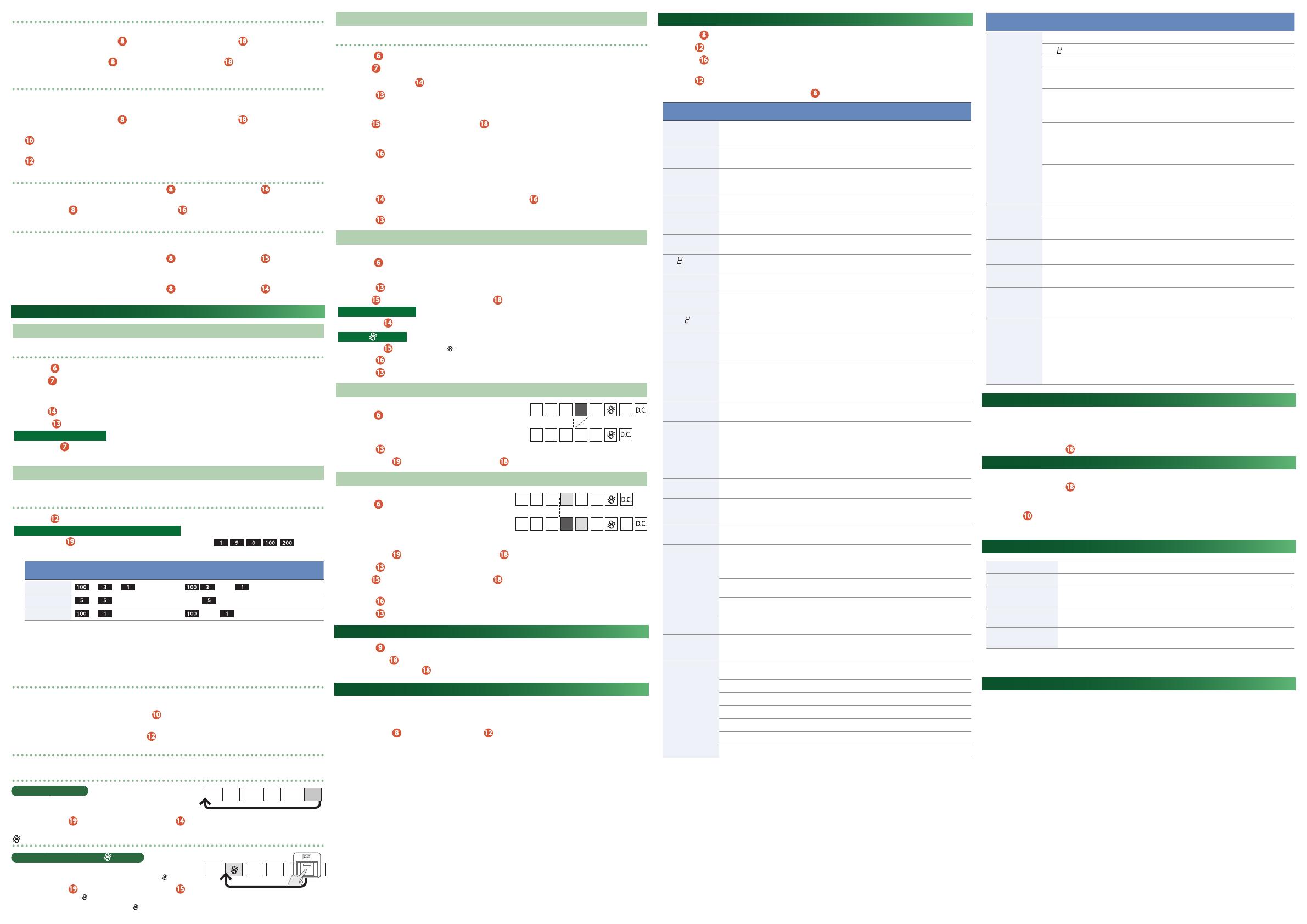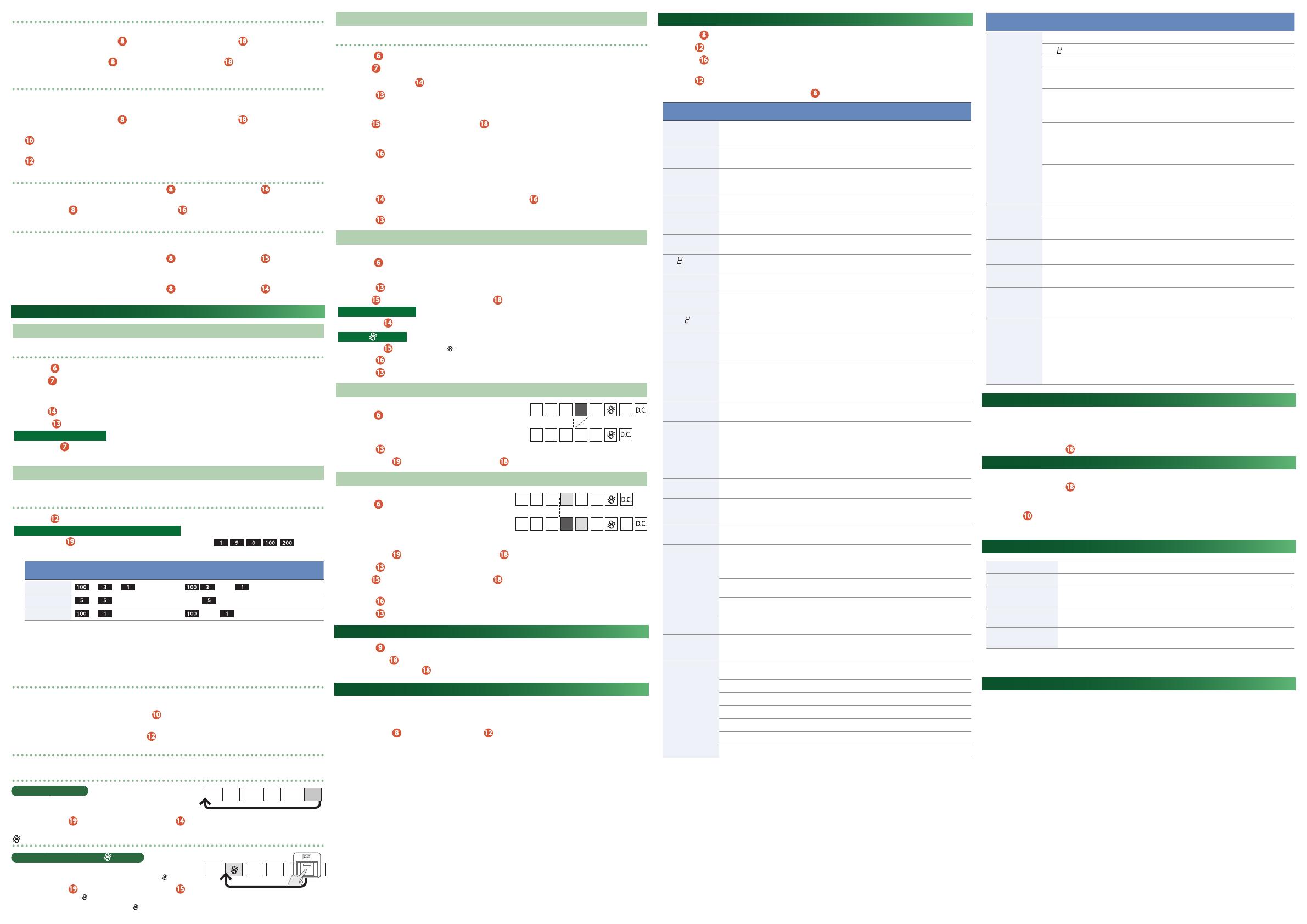
Specifying a sub-step
You can input notes into smaller step units.
1.
During playback, hold down the
[MENU] (SUB STEP) button and press a step [1]–[16] button.
The current sub-step status is shown.
2.
Continuing to hold down the
[MENU] (SUB STEP) button, press the step [1]–[16] button once again.
The sub-step setting changes. The setting cycles between OFF, 1/2, 1/3, 1/4, and FLAM.
Specifying the sub-step probability
Here’s how to specify the probability that the sub-step will play.
* During the operation, continue holding down the [MENU] (SUB STEP) button.
1.
During playback, hold down the
[MENU] (SUB STEP) button and press a step [1]–[16] button.
The current sub-step status is shown.
2.
Press the [TAP] button.
The sub-step probability status is shown.
3.
Use the [VALUE] knob to specify the sub-step probability.
Random pattern generation function
1.
While writing or playing a pattern, hold down the
[MENU] button and press the [TAP] button.
The generated pattern is not automatically written.
2.
Hold down the
[MENU] button and long-press the [TAP] button to write the pattern.
Pattern shift function
Here’s how the currently selected instrument of the pattern can be shifted toward the right (or left).
Shifting the currently selected instrument of the pattern toward the right
1.
While writing or playing a pattern, hold down the
[MENU] button and press the [PATTERN GROUP]
button.
Shifting the currently selected instrument of the pattern toward the left
1.
While writing or playing a pattern, hold down the
[MENU] button and press the [PATTERN CLEAR]
button.
Recording or Playing a Track
Playing a Track (TRACK PLAY Mode)
Basic Operation
1.
Turn the
[MODE] knob to set to “TRACK PLAY.”
2.
Use the
[INSTRUMENT] (TRACK) knob to select a track (1–8).
The display shows the measure number.
The track number is displayed, and then the measure number is displayed.
3.
Use the
[PATTERN CLEAR] (BAR RESET) button to return to measure 1.
4.
Press the
[RUN/STOP] button to play/stop a track.
Playing tracks consecutively
If you use the
[INSTRUMENT] (TRACK) knob to select a track (1–8) while a track is playing, the next track is
played consecutively after the last measure of the track has played.
Functions in Track Mode
You can use the following functions in either track play or write mode.
Recalling a measure number
1.
Turn the
[VALUE] knob to specify the measure number.
Using the Numeric button to recall a measure number
Hold down the
[FUNCTION] button and use the numeric buttons ( - , , , ) to specify
the measure number.
Measure
number
Order to press numeric buttons Display *1
131
0 0 Lit: , Blink:
55
0 Lit/Blink:
101
0 Lit: , Blink:
*1 When you press the [FUNCTION] button, the lit or blinking state of the numeric buttons indicates the current
measure number.
•
The 10s and 100s places are lit, and the 1s place is blinking.
•
If the measure number consists of repeated digits such as 55 or 33, the lit and blinking states alternate at each
beat.
Setting the tempo
In track play/write mode, the display shows the measure number, but you can press the [TEMPO] button to make
the tempo appear for three seconds.
1.
While the tempo is shown, you can press the
[TEMPO] button to see the two digits of the tempo value
below the decimal point.
2.
While the tempo is shown, you can use the
[VALUE] knob to adjust the tempo.
Setting the shuffle
&
Refer to “Pattern Playback”–“Setting the shuffle.”
Indication of D.C. (Da Capo/last measure)
What is D.C. (Da Capo)?
When playback reaches the end of the measure that is specified
as D.C., playback returns to the first measure of the track.
1.
Hold down the
[FUNCTION] button and press the [PATTERN CLEAR] (D.C.) button.
The number of the measure specified as D.C. is displayed.
(Segno) indication
What are D.S. (Dal Segno) and (Segno)?
If you press the [D.S.] (Dal Segno) button during playback, the
playback jumps to the measure that is specified as
(Segno).
1.
Hold down the
[FUNCTION] button and press the
[PATTERN GROUP] ( ) button.
The number of the measure specified as
(Segno) is displayed.
Recording a Track (TRACK WRITE Mode)
Basic Operation
1.
Turn the
[MODE] knob to set to “TRACK WRITE.”
2.
Use the
[INSTRUMENT] (TRACK) knob to select a track (1–8).
3.
While stopped, use the
[PATTERN CLEAR] (BAR RESET) button to return to the first measure.
4.
Press the
[RUN/STOP] button.
Loop-playback occurs during track write. The pattern that plays at this time is the pattern that was written
into measure 1.
5.
Use the
[PATTERN GROUP] button and the step [1]–[16] buttons to select the pattern that will be
input at the first measure.
When selecting a pattern, you can select multiple patterns by pressing two step buttons simultaneously.
6.
Press the
[TAP] button.
The pattern is entered, and you proceed to measure 2.
7.
Repeat steps 5–6 to enter up to one measure before the last measure.
8.
Select the pattern for the last measure.
9.
Press the
[PATTERN CLEAR](D.C.) button, and then press the [TAP](D.S.) button.
D.C. (Da Capo) is entered.
10.
Press the
[RUN/STOP] button to exit the track write.
Making Corrections
If you entered something by mistake, you can correct it as follows.
1.
Turn the
[MODE] knob to set to “TRACK WRITE.”
2.
Recall the measure number as described in “Recalling a measure number.”
3.
Press the
[RUN/STOP] button.
4.
Use the
[PATTERN GROUP] button and the step [1]–[16] buttons to re-select the pattern.
Entering D.C. (Da Capo)
Pressing the
[PATTERN CLEAR](D.C.) button enters D.C. (Da Capo) at the current measure.
Entering
(Segno)
Pressing the
[PATTERN GROUP] ( ) button enters (Segno) at the current measure.
5.
Press the
[TAP](WRITE/NEXT) button.
6.
Press the
[RUN/STOP] button.
Delete
Here’s how to delete one measure from the patterns in the track.
1.
Turn the
[MODE] knob to set to “TRACK WRITE.”
2.
As described in “Recalling a measure number,” move to the
measure that you want to delete.
3.
Press the
[RUN/STOP] button to play.
4.
Hold down the
[FUNCTION] button and press the Step [15] (DEL) button.
Insert
You can insert patterns into the track.
1.
Turn the
[MODE] knob to set to “TRACK WRITE.”
2.
As described in “Recalling a measure number,” move to
the measure at which you want to insert.
Example: If you select measure 4, the pattern is inserted
between measure 3 and measure 4.
3.
Hold down the
[FUNCTION] button and press the Step [16] (INS) button.
4.
Press the
[RUN/STOP] button.
5.
Use the
[PATTERN GROUP] button and the step [1]–[16] buttons to select the pattern that you
want to insert.
6.
Press the
[TAP](WRITE/NEXT) button.
7.
Press the
[RUN/STOP] button.
Step Loop Mode
1.
Press the
[STEP LOOP] button to switch to step loop mode.
2.
Press the step
[1]–[16] button.
While you hold down step
[1]–[16] buttons, the specified step plays repeatedly.
Master Probability
You can add a value to the probability of the entire sequence.
&
For more about probability, refer to “Writing a pattern (PATTERN WRITE mode).”
* This has no effect unless individual probability is specified.
1.
Hold down the
[MENU] button and turn the [VALUE] knob.
The master probability is specified.
Menu Settings
1.
Press the
[MENU] button.
2.
Use the
[VALUE] knob to select an item.
3.
Press the
[TAP] button.
Each time you press the [TAP] button, you’ll switch between selecting an item and editing its value.
4.
Use the
[VALUE] knob to edit the value.
5.
When you’ve finished making settings, press the
[MENU] button to exit MENU.
Item
(Parameter)
Value Explanation
NUte
(Mute)
ON: Blink
OFF: Lit
Temporarily mutes each instrument.
Use the [2]–[8] buttons to select an instrument, and turn it on/off.
* When the power is turned off, the mute setting returns to Off.
CONP
(Comp)
0–127
Adjusts the level of compression applied to BD and SD.
Use the [2]–[3] buttons to select the instrument.
GAIn
(Gain)
0–200
MIX IN: 0-127
Adjusts the gain.
Use the [2]–[8] buttons to select the instrument.
Press the [16] button to adjust the MIX IN setting.
tUnE
(Tune)
-128–127
Adjusts the tuning (pitch) of each instrument.
dECy
(Decay)
-128–127
Adjusts the decay length.
PAn
(Pan)
L64–C0–r63
Adjusts the pan (left/right position) of each instrument (L64–C0–
R63).
AT
(Attack)
0–255
Adjusts the strength of the BD’s attack.
SnPy
(Snappy)
0–255
Adjusts the volume of the SD’s snappy (snare wire).
CoIr
(Color)
-128–127
Adjusts the amount of noise for LT and HT.
H.Ln
(HiHat Link)
Off, On
If this is On, the settings of OH and CH (Tune and Level settings) are
linked. When they are linked, the settings for CH are ignored.
H.tNp
(Open HiHat
Tempo Sync)
Off, On
If this is On, the Decay of the OH is extended in tandem with the
tempo.
OD
(Overdrive Type)
1, 2, 3, 4
Selects the type of overdrive.
1: Saturator
2: Bitcrusher
3: Distortion
4: Low pass/High pass Filter
OD.On
(Overdrive On)
Off, On
Turns overdrive on/off for each instrument.
Use the [2]–[8] buttons to select the instrument.
d.TYP
(Delay Type)
1, 2, 3, 4, 5, 6
Selects the type of delay.
1: Digital Delay
2: Panning Delay
3: Tape Echo
4: Reverb
5: Flanger
6: Side Band Filter
d.Snc
(Delay Sync)
Off, On
Synchronizes the delay time to the tempo.
Send
(Effect Send)
0–127
Adjusts each instrument’s amount of effect send.
Use the [2]–[6] buttons to select the instrument.
Press the [16] button to adjust the send amount for MIX IN.
CH
(MIDI Channel)
1–1b, Off
Specifies the MIDI transmit/receive channel.
SynC
(MIDI Clock
Source)
AutO
If MIDI clock is input from the MIDI IN connector or the USB port,
the tempo automatically synchronizes to MIDI clock (default). If
MIDI clock is input simultaneously from the MIDI IN connector and
the USB port, the USB port takes priority.
Int
The tempo operates according to the TR-06’s own setting. Use this
setting if you don’t want to synchronize with an external device.
NiDi
The tempo synchronizes to MIDI clock being input from the MIDI IN
connector.
usB
The tempo synchronizes to MIDI clock being input from the USB
port.
ThRv
(Soft Thru)
Off, On
Specifies whether data received from the MIDI IN connector will be
retransmitted from the MIDI OUT connector (ON: default) or will not
be retransmitted (OFF).
tr.AC
(Trigger AC)
Specifies the output timing of the trigger that is output from the
TRIGGER OUT AC jack.
AC
Trigger is output at the timing of the accent.
HeAd
Trigger is output at the beginning of the pattern.
EnD
Trigger is output at the end of the pattern.
CY
Trigger is output at the timing of CY.
OH
Trigger is output at the timing of OH.
CH
Trigger is output at the timing of CH.
Item
(Parameter)
Value Explanation
tr.In
(Trigger In)
Specifies how trigger input to the TRIGGER IN jack is used.
CL
Trigger input is used as the clock signal for the TR-06’s sequencer.
STRT
Trigger input plays/stops the TR-06’s sequencer.
HEAD
Trigger input returns the playback position of the TR-06’s sequencer
to the beginning.
RnD
Trigger input randomizes the currently selected instrument/note.
The generated pattern is not written automatically.
To write it, hold down the [MENU] button and long-press the [TAP]
button.
SFT.R
Trigger input shifts the notes of the currently selected instrument
toward the right.
The generated pattern is not written automatically.
To write it, hold down the [MENU] button and long-press the [TAP]
button.
SFT.L
Trigger input shifts the notes of the currently selected instrument
toward the left.
The generated pattern is not written automatically.
To write it, hold down the [MENU] button and long-press the [TAP]
button.
A.Off
(Auto Off)
Off
The power does not turn off automatically.
30 (min)
The power turns off automatically after 30 minutes.
* Auto Off does not occur while USB-connected.
dENO
(LED Demo)
Off, 1, 3, 10
(min)
Specifies the time until the unit enters LED demo mode.
t.PrN
(Track Parameter)
AUtO, OFF
Tempo is automatically recalled when you select a track.
LvL.C
(Level Curve)
nrN, SpL
Use the [LEVEL] knob to specify the curve.
The level curve setting is applied when you move the [LEVEL] knob
after making this setting.
OUt
(Para Out)
R Ch: Blink
L Ch: Lit
The output of the OUTPUT jack (stereo mini) is split between left
and right channels, and the specified sounds are output via parallel
output.
Sounds for which you press the main keys ([2]–[8]) to make them
blink while making this setting are output from the right channel,
and sounds whose key is lit are output in parallel from the left
channel.
* If you want to output in stereo, make all buttons light (default).
Fixed Battery Operation Mode
In this mode, the unit does not switch to bus power even if the USB port is connected. Even if batteries are
installed, this unit switches to bus power when the USB port is connected. However, if you set the unit to “fixed
battery operation mode,” you can operate it on batteries even if the unit is connected to a USB port that cannot
supply power.
1.
While holding down the
Step [9] button, turn on the power.
Returning to the Factory Settings (Factory Reset)
Here’s how to return the TR-06 to its factory-set state.
1.
While holding down the
Step [2] button, turn on the power.
The [TEMPO] button blinks.
If you decide to cancel the factory reset, turn off the power.
2.
Press the
[TEMPO] button to execute the factory reset.
3.
When all buttons blink, turn the TR-06’s power off, then on again.
Main Specifications
Power Supply Ni-MH battery (AA, HR6) x 4, Alkaline battery (AA, LR6) x 4, USB bus power
Current Draw 500 mA (USB bus power)
Dimensions
308 (W) x 130 (D) x 52 (H) mm
12-1/8 (W) x 5-1/8 (D) x 2-1/16 (H) inches
Weight
1.2 kg (including batteries, Boutique Dock)
2 lbs 12 oz
Accessories
Boutique Dock: DK-01, Owner’s Manual, DK-01 Owner’s Manual,
Leaflet “USING THE UNIT SAFELY,” Alkaline battery (AA, LR6) x 4
* This document explains the specifications of the product at the time that the document was issued. For the
latest information, refer to the Roland website.
Intellectual Property Right
• The copyright of content in this product (the sound waveform data, style data, accompaniment patterns, phrase
data, audio loops and image data) is reserved by Roland Corporation.
• Purchasers of this product are permitted to utilize said content (except song data such as Demo Songs) for the
creating, performing, recording and distributing original musical works.
• Purchasers of this product are NOT permitted to extract said content in original or modied form, for the
purpose of distributing recorded medium of said content or making them available on a computer network.
• ASIO is a trademark and software of Steinberg Media Technologies GmbH.
• Roland, Drumatix, and Computer Controlled are either registered trademarks or trademarks of Roland
Corporation in the United States and/or other countries.
D.C.1