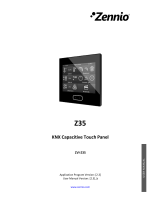Page is loading ...

FANinBOX
http://www.zennio.com Technical Support: http://support.zennio.com
2
CONTENTS
Contents ........................................................................................................................................ 2
1 Introduction ........................................................................................................................ 3
1.1 FANinBOX ...................................................................................................................... 3
1.2 Installation ..................................................................................................................... 4
2 Configuration ...................................................................................................................... 5
2.1 General .......................................................................................................................... 5
2.2 Channel C1 .................................................................................................................... 7
2.2.1 Configuration ....................................................................................................... 7
2.2.2 Initial Configuration ........................................................................................... 12
2.2.3 Scenes ................................................................................................................ 13
2.2.4 Timed Off ........................................................................................................... 14
2.2.5 Lock .................................................................................................................... 15
2.3 Logic Functions ............................................................................................................ 17
2.4 Manual Control ........................................................................................................... 18
ANNEX I: Communication Objects .............................................................................................. 21

FANinBOX
http://www.zennio.com Technical Support: http://support.zennio.com
3
1 INTRODUCTION
1.1 FANinBOX
FANinBOX from Zennio is a KNX actuator specifically designed for the control of 230V
or 110V fans, depending on the device.
Its wide variety of functions makes it a versatile and robust device.
Up to 3 speeds control for fans (and stop).
Starting characteristic to achieve an initial high torque.
Initial configuration of the fan speed level, allows setting the initial state
(after the power recovery, download or ETS restart).
Customisable timed Off.
Error identification and notification.
Lock to enable/disable the fan control.
Scenes setting. It is possible to define up to 5 scenes.
10 customisable, multi-operation logic functions.
Manual operation and supervision of the fans through the on-board
pushbuttons.
LED indicators to show error situations.
Relays Switches Counter.
Heartbeat or periodical “still-alive” notification.

FANinBOX
http://www.zennio.com Technical Support: http://support.zennio.com
4
1.2 INSTALLATION
FANinBOX connects to the KNX bus through the on-board KNX connector. Once the
device is provided with power from the KNX bus, both the individual address and the
associated application program can be downloaded.
Figure 1 FANinBOX - Element Diagram.
The main elements of the device are described next:
Test/Prog. Pushbutton (5): a short press on this button sets the device into the
programming mode, making the associated LED (6) light in red.
Note: if this button is held while plugging the device into the KNX bus, the
device will enter into safe mode. The LED will blink in red every 0.5 seconds.
Output Channels (2): slots for the connection of the output lines (loads).
Neutral and Phase Inputs (1): slots for the connection of the voltage wires
(neutral and phase lines).
To get detailed information about the technical features of the device, as well as on the
installation and security procedures, please refer to the corresponding Datasheet,
bundled with the original package of the device and also available at www.zennio.com.
1. Power supply input.
2. Fan output.
3. Speed control buttons.
4. LEDs Speed indicator.
5. Programming/Test button.
6. Programming/Test LED.
7. KNX Connector.
3
4
5
6
7
2
1

FANinBOX
http://www.zennio.com Technical Support: http://support.zennio.com
5
2 CONFIGURATION
2.1 GENERAL
The general configuration of FANinBOX requires setting some general parameters:
The manual control type, in the case that operating the channels through the
on-board pushbuttons is necessary for testing or for other purposes.
Whether to send error notifications or not to the bus.
Enabling or disabling the Logic Functions module.
Heartbeat or periodical “still-alive” notification.
ETS PARAMETERISATION
After importing the corresponding database in ETS and adding the device into the
topology of the desired project, the configuration process begins by entering the
Parameters tab of the device.
The tab tree on the left shows the “General” tab in the first place, containing the
following parameters:
Figure 2 General - Configuration.

FANinBOX
http://www.zennio.com Technical Support: http://support.zennio.com
6
Channel 1 [enabled]
1
: read-only parameter to make it evident that the
“Channel 1” tab is always enabled in the tab tree on the left. See section 2.2
for details.
Manual Control: see section 2.4 for details.
Error Notifications [disabled/enabled]: enables or disables the object
“Power Supply Failure”. This object is sent to the bus with a value of “1”
every 30 seconds when FANinBOX detects a power failure and with a value
of “0” (once only) when it is reset.
In addition, regardless of whether this parameter has been enabled or not,
FANinBOX notifies the error by flashing on one of the indicator LEDs and also
disconnects the channel.
Logic Functions [disabled/enabled]: enables or disables the “Logic
Functions” tab, which contains specific parameters for the case the Logic
Functions module is required. Please see section 2.3 for details.
Heartbeat (Periodical Alive Notification) [disabled/enabled]: this parameter
lets the integrator incorporate a one-bit object to the project (“[Heartbeat]
Object to Send ‘1’”) that will be sent periodically with a value of “1” to notify
that the device is still working (still alive).
Figure 3. Heartbeat (Periodical Alive Notification)
Note: The first sending after download or bus failure takes place with a delay
of up to 255 seconds, to prevent bus overload. The following sendings match
the period set.
1
The default values of each parameter will be highlighted in blue in this document, as
follows: [default/rest of options].

FANinBOX
http://www.zennio.com Technical Support: http://support.zennio.com
7
2.2 CHANNEL CH1
2.2.1 CONFIGURATION
In the Channel 1 configuration it is possible to set the fan levels to be controlled, to
enable the control and status speed objects, as well as enabling other more specific
functionalities that will be explained in the following sections: starting characteristic,
initial configuration, scenes, timed off, lock, etc.
Regarding the fan control, the following options are available for each channel:
Fan levels: up to three fan speeds can be controlled.
➢ In the case of select more than one speed, the integrator will have the
option to select the On Speed.
➢ In the case of select less than three speeds, the integrator will have the
option to select the Level Speed.
The communication objects that permit commuting the fan speed are of the following
types (in addition to “[CH1] Speed: Percentage Control”), and are in any case
conditioned by the number of fan speeds allowed.
Individual Speed Objects:
➢ Control Objects: which activate a particular speed level on the reception
of the value “1”.
➢ State Objects: it enables/disables that the state objects are shown for
each fan speed.
Increase/Decrease Speed Object: one-bit object for increasing or
decreasing the speed level sequentially, either cyclically (a further step once
reaching the maximum level activates the minimum level again) or not.
A fan engine starting characteristic may be configured, which is useful for
some engines that require an extra amount of current in comparison to that
required in normal operation. Thus, during the start-up, some engines need to

FANinBOX
http://www.zennio.com Technical Support: http://support.zennio.com
8
step through a higher speed level (e.g. 2 or 3) for some time before they
switch to lower speeds.
Initial configuration: sets whether to perform an action during the device
start-up.
A fan speed on bus failure may be configured as “Off” or “No change”.
Operating time: offers the possibility to record the time the fan remains on.
Scenes: see section 2.2.3
A timed off may be configured. The fan controlled by the channel will
automatically turn off after a certain time. See section 2.2.4
Lock: see section 2.2.5
Show Relay Switches Counter Objects: enables two communication
objects to keep track of the number of switches performed by each of the
relays.
ETS PARAMETERISATION
Figure 4 Channel CHx.

FANinBOX
http://www.zennio.com Technical Support: http://support.zennio.com
9
Regardless of the setting, the following is always displayed:
“[CH1] On/Off”: allows turning on/off the fan.
“[CH1] On/Off (Status)”: notifies the on/off fan status.
“[CH1] Speed: Percentage Control”: percentage fan speed control.
“[CH1] Speed: Percentage Control (Status)”: percentage fan speed status.
The “Configuration” screen of each channel contains the following parameters:
Fan Levels [3 / 2 / 1]: sets the number of fan speeds.
When “3” or “2” fan levels are selected the following parameter shows up:
➢ On Speed: [Last / Level 1 / Level 2 / Level 3]: fan speed set when the fan
is turned on through the object “[C1] On/Off”.
On the other hand, the following parameter shows up in case of selecting “2”
or “1”:
➢ Levels Speed: allows selecting the speeds of the levels. The options
available depends on whether 2 or 1 fan level have been selected.
• [Low and Medium / Low and High / Medium and High] for 2 fan levels.
• [Low / Medium / High] for 1 level.
Individual Speed Objects:
➢ Control Objects [disabled/enabled]: enables a 1-bit control object “[CH1]
Speed: Level X” for each level.
➢ State Objects [disabled/enabled]: enables a 1-bit status object “[CH1]
Speed: Level X (Status)” for each level.
Increase/Decrease Speed Object [disabled/enabled]: enables the one-bit
object “[CH1] Speed: 1-Bit Control” for increasing or decreasing the speed
level sequentially. In addition, a cyclical control [disabled/enabled] can be set
(a further step once reaching the maximum level activates the minimum level
again) or not.

FANinBOX
http://www.zennio.com Technical Support: http://support.zennio.com
10
Figure 5. Non-cyclical fan step control
Figure 6. Cyclical fan step control
Starting Characteristic [disabled/enabled]: allows to select a certain fan
speed level for a limited time when the fan switches on. This option is useful
for some engines that require a higher supply in the start-up and need to step
through a higher speed level (e.g. 2 or 3) for some time before they switch to
lower speeds. When enabled, the following parameters show up:
➢ Speed [Medium / High]: sets the starting speed.
➢ Time [1…5…65535][s]: sets the time for which the previous speed will be
maintained.
Figure 7. Starting Characteristic.
Initial configuration [Default / Custom]: sets whether to perform the default
action or a custom action during the device start-up. The latter should be
configured from a specific parameter screen (see section 2.2.2).
Fan Speed on Bus Failure [No Change / Off]: sets whether the fan speed on
bus failure will be “Off” or “No change”.

FANinBOX
http://www.zennio.com Technical Support: http://support.zennio.com
11
Operating Time Counter [disabled/enabled]: offers the possibility to record the
time the fan remains on. When enabled, the following parameters appear:
Figure 8. Operating Time
➢ Seconds [disabled/enabled]: enables the object “[CH1] Operating Time
(s)”, corresponding to the counter log (in seconds) of the time that the fan
remains on.
➢ Hours [disabled/enabled]: enables the object “[CH1] Operating Time
(h)”, corresponding to the counter log (in hours) of the time that the fan
remains on.
➢ Initial Operating Time [Keep Current value / Set Value]: sets the initial
value of the counter log after an ETS download. When selecting “Set
Value”, and additional textbox appear to enter the desired value
[0...3600][s] [0…65535][h].
➢ Periodic Sending [0...60…1440][min][0…1…24][h]: sets a periodic
sending for the enabled objects (“[CH1] Operating time (s)” and/or
“[CH1] Operating time (h)”). This period is common for both objects.
It is allowed both reading and updating the value of the counters by writing in
the enabled objects (for example, the user can reset them by writing the value
0 in any of them, updating both objects at the same time).
Scenes [disabled/enabled]: activates or deactivates the Scenes function,
which should be configured from a specific parameter screen (see section
2.2.3).

FANinBOX
http://www.zennio.com Technical Support: http://support.zennio.com
12
Timed Off [disabled/enabled]: activates or deactivates the Timed Off
function, which should be configured from a specific parameter screen (see
section 2.2.4).
Lock [disabled/enabled]: activates or deactivates the Lock function, which
should be configured from a specific parameter screen (see section 2.2.5).
Show Relay Switches Counter Objects [disabled/enabled]: enables two
communication objects to keep track of the number of switches performed by
each of the relays (“[Relay X] Number of Switches”) and the maximum
number of switches carried out in a minute (“[Relay X] Maximum Switches
per Minute”).
Note: note that FANinBOX has three internal relays for each channel to set
the desired fan speed.
2.2.2 INITIAL CONFIGURATION
This function is provided to let the integrator specify the desired fan speed after
FANinBOX recovers from a KNX bus failure or a power supply failure.
In case the integrator feels comfortable with the default initialisation settings (fan off
after an ETS download, and previous fan speed level after a bus recovery), it will not
be necessary to configure this function.
ETS PARAMETERISATION
If “Initial Configuration” (in the Configuration tab; see section 2.2.1) was set to
“Custom” a specific entry (“Initial Configuration”) will be added to the tab tree.
Otherwise, FANinBOX will implement the already described default initialisation.
Figure 9 Initial Configuration

FANinBOX
http://www.zennio.com Technical Support: http://support.zennio.com
13
Initial Speed [Last / Off / Level 1 / Level 2 / Level 3]: fan speed both after a
bus recovery or a power supply recovery.
Speed Sending [disabled/enabled]: when enabled the following parameter
shows up:
➢ Delay [0…1…3600][s]: time (seconds) that elapses between the start-up
of the device at the beginning of sending objects to the bus.
2.2.3 SCENES
Up to five scenes can be defined so that, when the corresponding value is received
from the bus, the fan adopts a certain speed level.
It is important to bear in mind that executing a scene is equivalent to sending the
analogous orders to the corresponding objects. Therefore, the result will depend on the
initial state when the scene is executed.
For example, if a speed selection order is received during a lock state, the order will be
ignored, as it would happen in case of receiving the request through the analogous
communication object.
This device permits the scene recording, although it will not be possible to record any
states that, for the current configuration, may not be available for configuration in ETS
during the scene parameterisation.
ETS PARAMETERISATION
Once Scenes has been enabled from the “Configuration” tab (see section 2.2.1), a new
tab named “Scenes” is added to the tab tree on the left, containing the following
options:
Figure 10 Scenes

FANinBOX
http://www.zennio.com Technical Support: http://support.zennio.com
14
Scene “n” [disabled/enabled]: enables or disables scene “n”, which should be
then configured through the following additional parameters:
➢ Number [1…64]: sets the value (1-64) that, when received through object
“[C1] Scene”, will trigger the adoption of the configuration defined next.
➢ Speed [Off / Level 1 / Level 2 / Level 3]: fan speed applied when executing
the scene.
Besides running a scene, it is also possible to save it: if the device receives an order to
save the scene (values 128-191 through “[CH1] Scene”), the current speed level of the
fan will be saved, but only if the value corresponds to any of the parameterised scenes
(if not, the order will be ignored).
2.2.4 TIMED OFF
The Timed Off function allows automatically turn off the fan controlled by the channel
after a certain configurable time.
ETS PARAMETERISATION
Once the Timed Off function has been enabled from the “Configuration” tab (see
section 2.2.1), a new tab named “Timed Off” is added to the tab tree on the left,
containing the following options:
Figure 11. Timed Off.
The only parameters contained by the Timed Off screen are:
Value [0 = Deactivate; 1 = Activate / 0 = Activate; 1 = Deactivate]: sets the
polarity of the object “[CH1] Timed Off” which will active or deactivate the
timed off.

FANinBOX
http://www.zennio.com Technical Support: http://support.zennio.com
15
Delay [10…3600][s][1…1000][min][1…24][h]: sets the time that should elapse
before turning off the fan. It is possible to change this time using the
communication object “[CH1] Timed Off: Delay”.
The Timed Off function counts the time elapsed after the object “[CH1] Timed Off”
receive the activation value. If this count either exceeds the parameterised timeout or
the value of the object “[CH1] Timed Off: Delay”, FANinBOX will turn the fan off. The
count will stop if the object “[CH1] Timed Off” receive the deactivation value.
2.2.5 LOCK
This function permits locking the channel when receiving the lock order through a
specific one-bit communication object. From that moment, any action being executed
by the channel will stop and the orders during will be ignored.
FANinBOX will unlock the channel when receiving the unlock value through the lock
object. Any request received during the lock state will not be run by the channel after
the unlock event.
It is possible to set the fan speed when locking and when unlocking.
After a power failure, the channel will maintain the lock state and the fan speed level
(the initial configuration will not apply in this case; see section 2.2.2).
Note that the Timed Off (section 2.2.4) function will not be available during the lock.
ETS PARAMETERISATION
Once the Lock function has been enabled from the “Configuration” tab (see section
2.2.1), a new tab named “Lock” is added to the tab tree on the left, containing the
following options:
Figure 12. Lock

FANinBOX
http://www.zennio.com Technical Support: http://support.zennio.com
16
Value [0 = Unlock; 1 = Lock / 0 = Lock; 1 = Unlock]: sets the polarity of the
object “[CH1] Lock” which will active or deactivate the channel lock.
Speed at Lock [No Change / Off / Level 1 / Level 2 / Level 3]: sets fan speed
to be applied when a lock order is received.
Speed at Unlock [Previous State / Off / Level 1 / Level 2 / Level 3]: sets fan
speed to be applied when an unlock order is received.

FANinBOX
http://www.zennio.com Technical Support: http://support.zennio.com
17
2.3 LOGIC FUNCTIONS
This module makes it possible to perform numeric and binary operations to incoming
values received from the KNX bus, and to send the results through other
communication objects specifically enabled for this purpose.
FANinBOX can implement up to 10 different and independent functions, each of
them entirely customisable and consisting in up to 4 consecutive operations each.
The execution of each function can depend on a configurable condition, which will be
evaluated every time the function is triggered through specific, parameterisable
communication objects. The result after executing the operations of the function can
also be evaluated according to certain conditions and afterwards sent (or not) to the
KNX bus, which can be done every time the function is executed, periodically or only
when the result differs from the last one.
Please refer to the specific user manual “Logic Functions” (available in the
FANinBOX product section at the Zennio homepage, www.zennio.com) for detailed
information about the functionality and the configuration of the related parameter.

FANinBOX
http://www.zennio.com Technical Support: http://support.zennio.com
18
2.4 MANUAL CONTROL
The output channel of FANinBOX can be manually operated and verified by means of
the on-board pushbuttons and LEDs (two per channel), located on the top side of the
device.
Manual operation can be done in two different ways, named as Test On Mode (for
testing purposes during the configuration of the device) and Test Off Mode (for a
normal use, anytime). Whether both, only one, or none of these modes are available
needs to be parameterised in ETS. Moreover, it is possible to enable a specific binary
object for locking and unlocking the manual control in runtime.
Note:
The Test Off mode will be active (unless it has been disabled by parameter)
after a download or a reset with no need of a specific activation – the
pushbuttons will respond to user presses from the start.
On the contrary, switching to the Test On mode (unless disabled by
parameter) needs to be done by long-pressing the Prog/Test button (for at
least three seconds), until the LED is no longer red and turns yellow. From
that moment, once the button is released, the LED light will remain green to
confirm that the device has switched from the Test Off mode to the Test On
mode. After that, an additional press will turn the LED yellow and then off,
once the button is released. This way, the device leaves the Test On mode.
Note that it will also leave this mode if a bus power failure takes place.
Test Off Mode
Under the Test Off Mode, the fan can be controlled through both their communication
objects and the actual pushbuttons located on the top of the device.
When one of these buttons is pressed, the fan will behave as if an order had been
received through the communication object “[CH1] Speed: 1-Bit Control”, and will
also send the status objects when required. Thus, each press on the left button ▲
increases the fan speed by one level and each press on the right button ▼
decreases it.

FANinBOX
http://www.zennio.com Technical Support: http://support.zennio.com
19
Regarding the lock, timed off and scene functions, the device will behave under the
Test Off mode as usual. Button presses during this mode are entirely analogous to the
reception of the corresponding orders from the KNX bus.
Test On Mode
After entering the Test On mode, it will only be possible to control the fan through the
on-board pushbuttons. Orders received through communication objects will be ignored.
Under the Test On Mode, the fan will react to button presses in the same way as for
the Test Off Mode.
The lock, timed off and scene functions as well as any orders received from the KNX
bus will not have an effect over the fan status while the device is under the Test On
mode. The status objects will not be sent to the bus, either.
On the contrary, lock objects will be re-evaluated after leaving the Test On mode, so
any changes that may have taken place in Test On will be considered when leaving.
Note that, for safety reasons, the Test On Mode will not be available in the event of a
power failure. On the other hand, if that error is detected during the Test On Mode, the
device will automatically leave this mode.
Important: the device is delivered from factory with both manual modes (Test Off and
Test On) enabled by default.
ETS PARAMETERISATION
The Manual Control is configured from the General configuration tab (see section 2.1).
Figure 13. Manual Control

FANinBOX
http://www.zennio.com Technical Support: http://support.zennio.com
20
Manual Control [Disabled / Only Test Off Mode / Only Test On Mode / Test
Off Mode + Test On Mode]. Depending on the selection, the device will permit
using the manual control under the Test Off, the Test On, or both modes.
Note that, as stated before, using the Test Off mode does not require any
special action, while switching to the Test On mode does require long-
pressing the Prog/Test button.
Manual Control Lock [enabled/disabled]: unless the above parameter has
been “Disabled”, the Lock Manual Control parameter provides an optional
procedure for locking the manual control in runtime. When this checkbox is
enabled, object “Manual Control Lock” turns visible, as well as two more
parameters:
➢ Value [0 = Lock; 1 = Unlock / 0 = Unlock; 1 = Lock]: defines whether the
manual control lock/unlock should take place respectively upon the
reception (through the aforementioned object) of values “0” and “1”, or the
opposite.
➢ Initialization [Unlocked / Locked / Last Value]: sets how the lock state of
the manual control should remain after the device start-up (after an ETS
download or a bus power failure). “Last Value” (default; on the very first
start-up, this will be Unlocked.
/