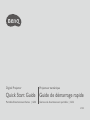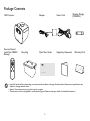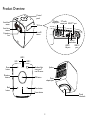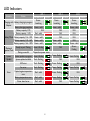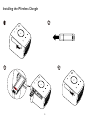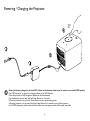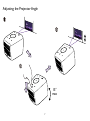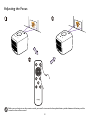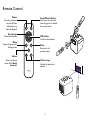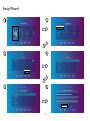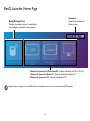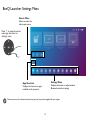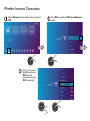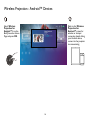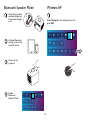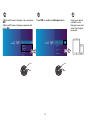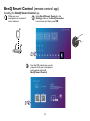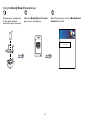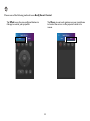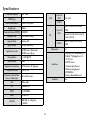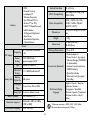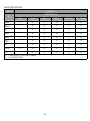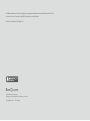BenQ IRF-2620/LS4 Quick start guide
- Category
- Projectors
- Type
- Quick start guide

Digital Projector
Quick Start Guide
Portable Entertainment Series | GS2
V2.01
Projecteur numérique
Guide de démarrage rapide
Gamme de divertissement portable | GS2

2
Package Contents
GS2 Projector Adapter Power Cord Wireless Dongle
(WDR02U)
Remote Control
(with One CR2032
Battery)
Carry Bag Quick Start Guide Regulatory Statements Warranty Card
Quick Start Guide
• Lamp life results will vary depending on environmental conditions and usage. Actual product’s features and specications are
subject to change without notice.
• Some of the accessories may vary from region to region.
• The warranty card is only supplied in some specic regions. Please consult your dealer for detailed information.

3
Product Overview
Tripod
screwhole
Speaker
Power
adapter port
Power
button
LED 1 LED 3
LED 2
Ambient light
sensor and
rear IR sensor
OK button
Menu button
Home button
Direction
buttons
Back
button
Wireless
dongle port 3.5" audio
output jack USB-C™ port
HDMI
1.4a port USB 2.0
port
Factory
reset button
Control
panel
Auto blank
sensor IO Cover
Auto focus
camera Front IR
sensor
Projection
lens

4
LED Indicators
Scenario Status LED 1 LED 2 LED 3
LED Behavior Schema LED Behavior Schema LED Behavior Schema
Charging with
Adapter
Battery charging in progress Green -
breathing
Green -
breathing
Green-
breathing
Battery charging complete Green - solid Green - solid Green - solid
Battery Mode
Battery capacity < 5% N/A N/A N/A
Battery capacity < 16% Red - solid N/A N/A
Battery capacity = 16 - 33% Green - solid N/A N/A
Battery capacity = 33 - 66% Green - solid Green - solid N/A
Battery capacity = 66 - 100% Green - solid Green - solid Green - solid
Bluetooth
Speaker Mode
Ready to pair / Pairing Green - ashing N/A Green -
ashing
Pairing successful Depends on power status
System
Update
System update in progress Green - ashing Green- ashing Green- ashing
System update has failed Red - ashing N/A N/A
Error
LED error Red - ashing Green- ashing N/A
Fan error Red - ashing Green - ashing Green- ashing
Optical engine temperature
error Red - solid Green- ashing N/A
Battery temperature error Red - solid Green- ashing Green- ashing
Driver board error Red - solid N/A Green- ashing

5
Installing the Wireless Dongle
45 6
45 6
45 6
45 6

6
Powering / Charging the Projector
• Keep the battery charged to at least 60% (3 bars on the battery status icon) to ensure a successful OTA update.
• See "LED Indicators" on page 4 for charging behavior of the LED Indicator.
• Once the projector is fully charged the adapter can be disconnected.
• For initial power up, press and hold the Power Button for 3 seconds.
• When the projector is on, press the Power Button to enter power-saving mode.
• When the projector is on, press and hold the Power Button for 3 seconds to turn off the projector.
• For AC/DC adapter, the socket-outlet shall be installed near the equipment and shall be easily accessible.
3”
45 6
45 6
45 6
45 6

7
Adjusting the Projector Angle
15°
max
45 6
45 6
45 6

8
Adjusting the Focus
45 6
45 6
45 6
Before you can begin to use the remote control, you must rst remove the clear plastic battery sticker between the battery and the
contact on the remote control.

9
Remote Control
Power
Arrow keys
Volume keys
Home
Back
Menu
OK button
Focus/Mouse Cursor
Turns the projector
on and off (after
initial power up
from the keypad)
Moves the selection
Opens the projector‘s
Settings menu
Enters the Home
menu of the BenQ
Launcher Adjusts the projector’s
volume
Returns to the
previous menu
Conrms the selection
Short press to start auto
focus; long press to enable
the mouse cursor

10
Connecting Devices
Wireless Connection:
Laptop/PC
Bluetooth
Speakers
Wireless Dongle
DWR02U
Devices with USB-C™ DisplayPort
Tablet Smartphone Wireless AP
Speakers
Laptop/PC
A/V Devices
Smartphone or Tablet

11
Setup Wizard
45 6
45 6
45 6
45 6
45 6
45 6

12
BenQ Launcher Home Page
BenQ Startup Panel
Displays the wireless status or what devices
are wirelessly connected to the projector
Status Bar
Shows time, wireless and
battery status
Wireless Projection for iOS and macOS - Projects wirelessly via iOS or Mac OS
Wireless Projection for Android™
Wireless Projection for PC
- Projects wirelessly via Android™
- Projects wirelessly via PC
Keep the battery charged to at least 60% (3 bars on the battery status icon) to ensure a successful OTA update.

13
BenQ Launcher Settings Menu
Press s to view the source
menu, app shortcuts, or
settings menu
Settings Menu
App Shortcuts
Source Menu
Displays the buttons to adjust wireless,
Bluetooth and other settings
Displays the shortcuts to apps
installed on this projector
Allows to select the
video input source
These screens are for reference only and may vary by the product supplied for your region.

14
Wireless Internet Connection
45 6
Select Network in the settings menu and press
OK.
45 6
Press OK to enable the Wireless Network
switch.
45 6
Press s to choose
the SSID and press
OK. Enter the
password and press
OK (if required).

15
Wireless Projection - iOS Devices
Refer to the Wireless
Projection for iOS
and macOS screen
for wireless or hotspot
connection details. Using
your iOS device, connect
to the projector via
Airplay.
45 6
45 6
Select Wireless
Projection for iOS
and macOS from the
BenQ Launcher Home
Page and press OK.

16
Wireless Projection - Android™ Devices
Refer to the Wireless
Projection for
Android™ screen for
wireless or hotspot
connection details. Using
your Android device,
connect to the projector
via screencasting.
45 6
45 6
Select Wireless
Projection for
Android™ from the
BenQ Launcher Home
Page and press OK.

17
Wireless Projection - PC
Refer to the Wireless
Projection for PC
screen for wireless or
hotspot connection details.
Using your PC or laptop,
connect to the projector
via screencasting.
45 6
45 6
Select Wireless
Projection for
PC from the BenQ
Launcher Home Page
and press OK.

18
Bluetooth Speaker Mode Wireless AP
45 6
45 6
45 6
45 6
45 6
Select Hotspot in the settings menu and
press OK.
3”
Install the provided
wireless dongle into
the wireless dongle
port.
Activate Bluetooth-
pairing mode on the
external device.
Power on the
projector.
Enable
Bluetooth
Speaker Mode.

19
45 6
Using your device,
connect to the
Hotspot name and
enter the Hotspot
password.
45 6
Press OK to enable the Hotspot switch.(Optional) Create a Hotspot name and press
OK.
(Optional) Create a Hotspot password and
press OK.
45 6

20
BenQ Smart Control (remote control app)
Installing the BenQ Smart Control app
45 6
45 6
Make sure your
smartphone is connected
to the Internet.
Select BenQ Smart Control in the
Settings menu of the BenQ Launcher
home screen and then press OK.
45 6
Scan the QR code shown on the
projector with your smartphone
to download and install
BenQ Smart Control.
Page is loading ...
Page is loading ...
Page is loading ...
Page is loading ...
Page is loading ...
Page is loading ...
Page is loading ...
Page is loading ...
-
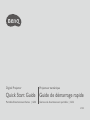 1
1
-
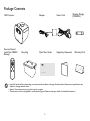 2
2
-
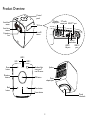 3
3
-
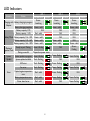 4
4
-
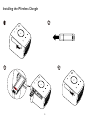 5
5
-
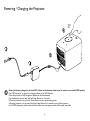 6
6
-
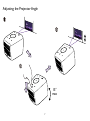 7
7
-
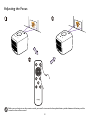 8
8
-
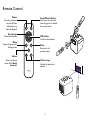 9
9
-
 10
10
-
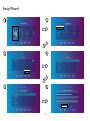 11
11
-
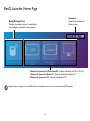 12
12
-
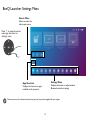 13
13
-
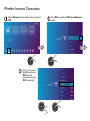 14
14
-
 15
15
-
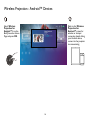 16
16
-
 17
17
-
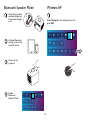 18
18
-
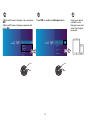 19
19
-
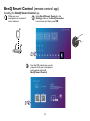 20
20
-
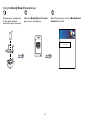 21
21
-
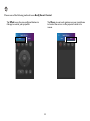 22
22
-
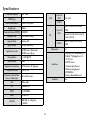 23
23
-
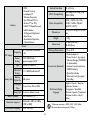 24
24
-
 25
25
-
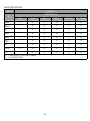 26
26
-
 27
27
-
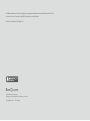 28
28
BenQ IRF-2620/LS4 Quick start guide
- Category
- Projectors
- Type
- Quick start guide
Ask a question and I''ll find the answer in the document
Finding information in a document is now easier with AI
Related papers
-
BenQ GS2 User manual
-
BenQ GV1 Quick start guide
-
BenQ GV1 Digital Projector User guide
-
BenQ GV1 User manual
-
BenQ GV1 User manual
-
BenQ GV1 Portable Entertainment Series Projector User manual
-
BenQ EH600 User manual
-
BenQ EW600 User manual
-
BenQ EW800ST User manual
-
BenQ Digital Projector TK810 User manual