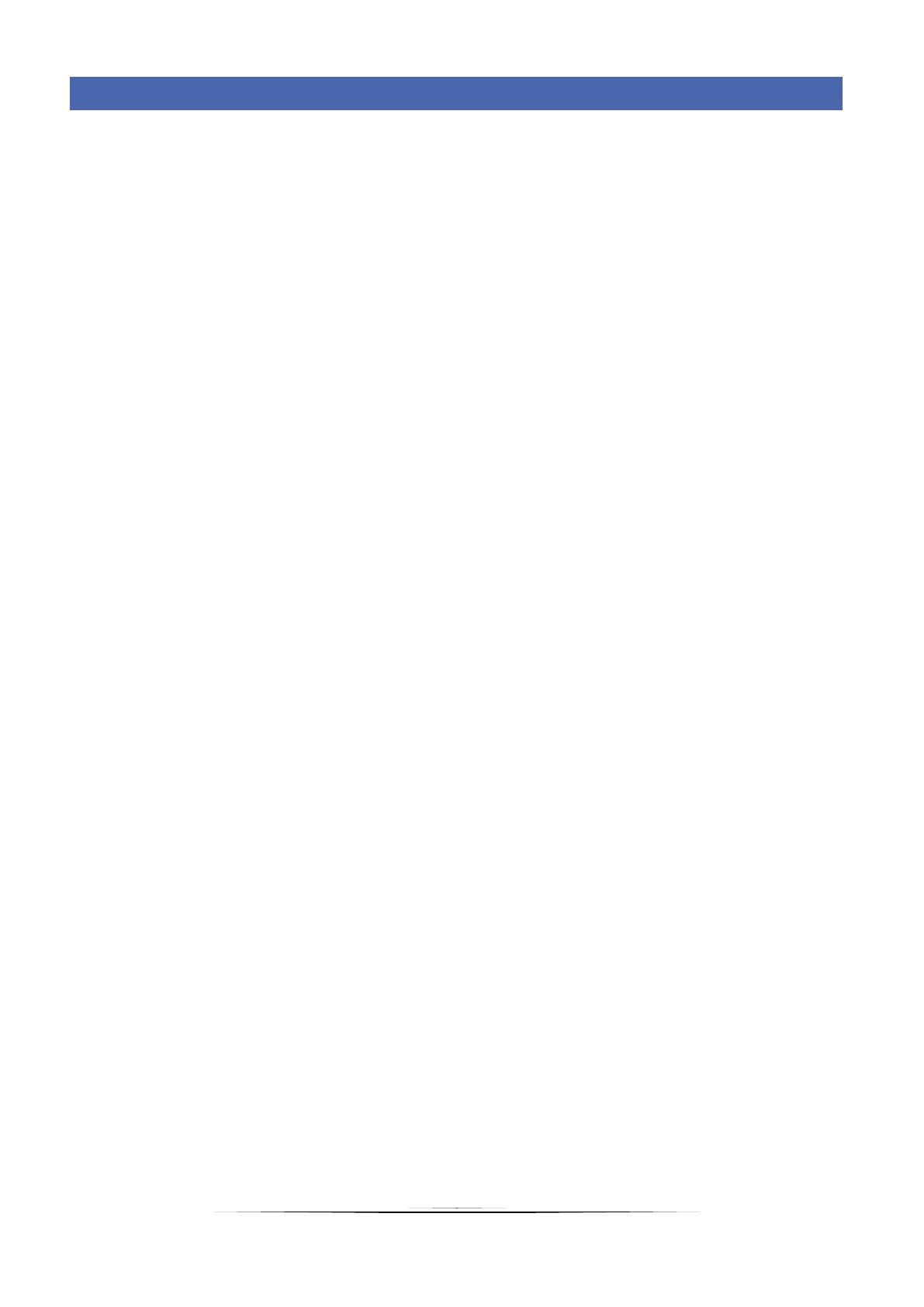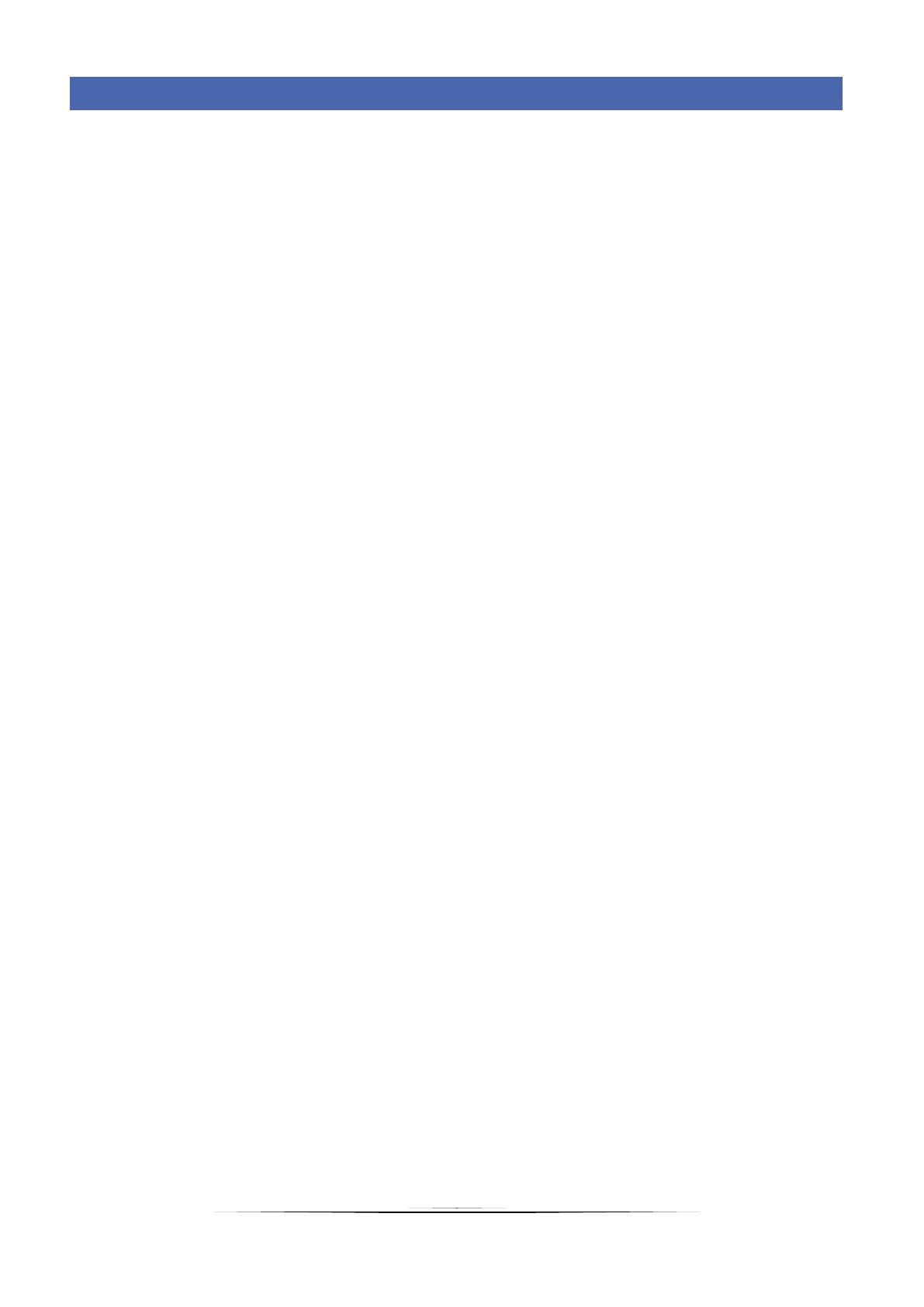
2
TABLE OF CONTENTS
I. Safety ......................................................................................................................................................................... 3
II. Description ................................................................................................................................................................. 4
III. How to install the controller ..................................................................................................................................... 5
IV. How to use the controller ......................................................................................................................................... 8
V. Controller functions ................................................................................................................................................... 9
1. Block diagram - controller menu .............................................................................................................................. 9
2. Zones ...................................................................................................................................................................... 10
2.1. Schedule settings ........................................................................................................................................... 10
2.2. Temperature settings .................................................................................................................................... 11
2.3. Hysteresis....................................................................................................................................................... 11
2.4. Calibration ..................................................................................................................................................... 11
2.5. Zone name ..................................................................................................................................................... 12
2.6. Zone icon ....................................................................................................................................................... 12
3. Time settings .......................................................................................................................................................... 12
4. Screen settings ....................................................................................................................................................... 12
4.1. Screensaver ................................................................................................................................................... 12
4.2. Screen brightness .......................................................................................................................................... 12
4.3. Screen blanking.............................................................................................................................................. 13
4.4. Blanking time ................................................................................................................................................. 13
5. Alarm clock settings ............................................................................................................................................... 13
6. Protections ............................................................................................................................................................. 13
7. Language selection ................................................................................................................................................. 13
8. Software version .................................................................................................................................................... 13
VI. Alarms ...................................................................................................................................................................... 13
VII. Software update ...................................................................................................................................................... 13
VIII. Technical data .......................................................................................................................................................... 14
JG, 2020.10.26