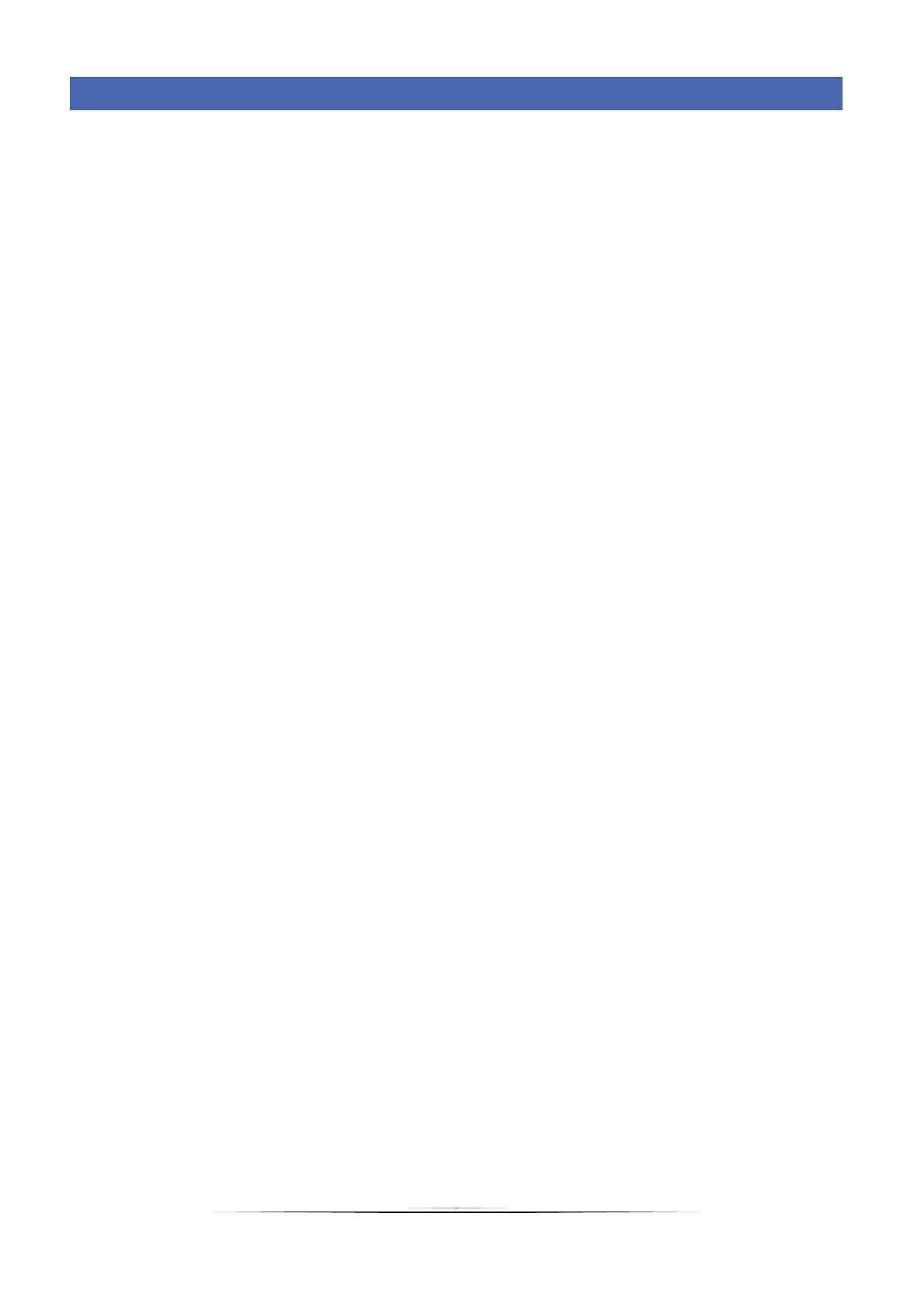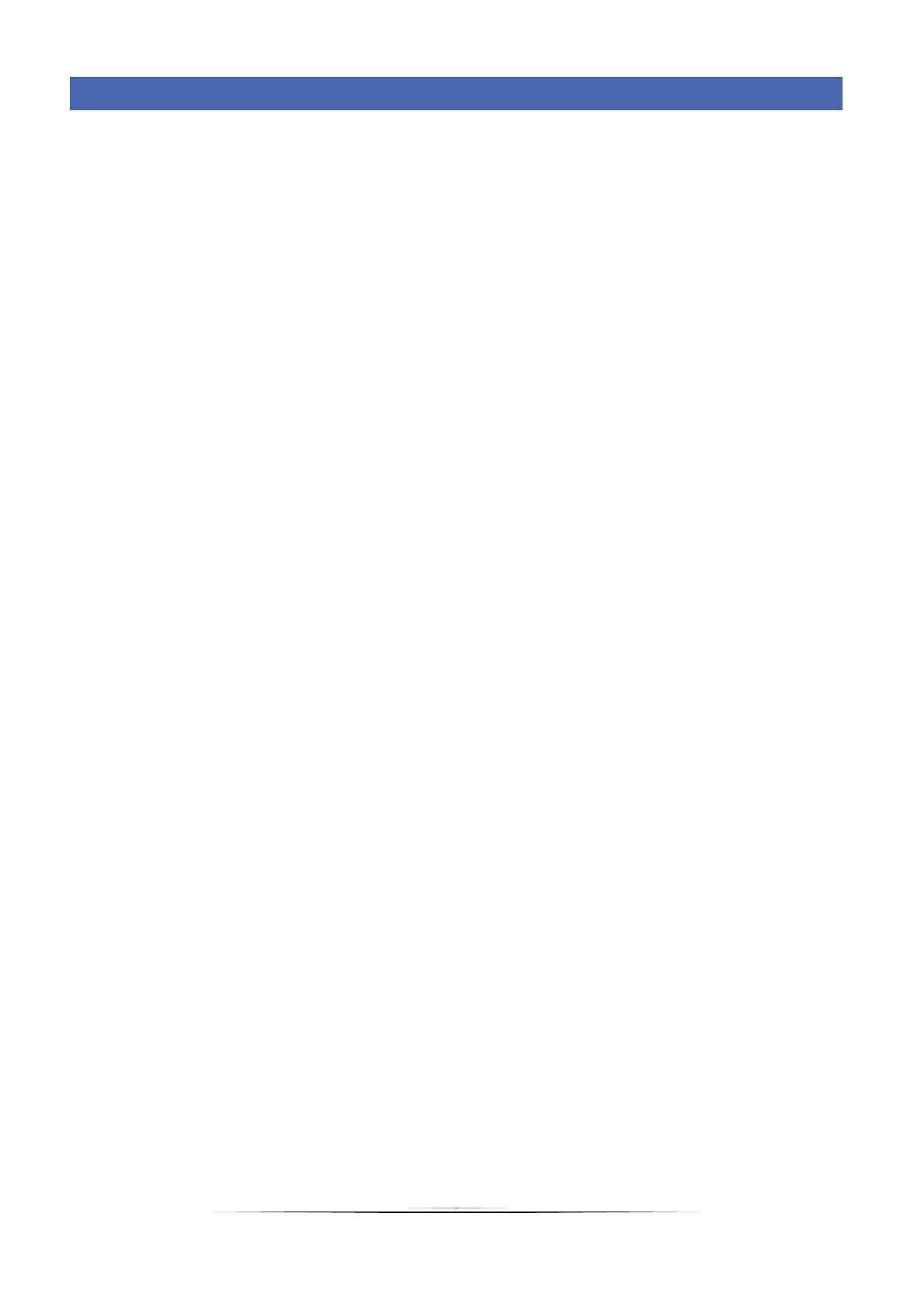
2
TABLE OF CONTENTS
I. Safety ......................................................................................................................................................................... 4
II. Device description ..................................................................................................................................................... 5
III. First start-up .............................................................................................................................................................. 5
1. How to configure internet connection ..................................................................................................................... 6
2. External weather temperature sensor - wired ......................................................................................................... 6
3. How to configure external sensor ............................................................................................................................ 7
4. How to configure room sensors/room regulators ................................................................................................... 7
IV. Main screen description ............................................................................................................................................ 8
V. Controller functions ................................................................................................................................................. 10
1. Block diagram – controller menu ........................................................................................................................... 10
2. Heating ................................................................................................................................................................... 10
2.1. Party mode .................................................................................................................................................... 10
2.2. Economical mode .......................................................................................................................................... 10
2.3. Holiday mode ................................................................................................................................................. 10
2.4. Time heating program ................................................................................................................................... 11
2.5. Pre-set room temperature ............................................................................................................................ 11
2.6. Reduced pre-set room temperature ............................................................................................................. 11
2.7. Hysteresis....................................................................................................................................................... 11
2.8. Room sensor .................................................................................................................................................. 11
2.9. Weather sensor ............................................................................................................................................. 12
2.10. Heating curve ................................................................................................................................................. 12
2.11. Operating program ........................................................................................................................................ 12
3. Domestic hot water ................................................................................................................................................ 12
3.1. Active once .................................................................................................................................................... 12
3.2. Pre-set DHW temperature ............................................................................................................................. 12
3.3. DHW time program ....................................................................................................................................... 12
4. WiFi module ........................................................................................................................................................... 12
4.1. Registration.................................................................................................................................................... 12
4.2. WiFi network selection .................................................................................................................................. 13
4.3. Configure network ......................................................................................................................................... 13
5. Settings ................................................................................................................................................................... 13
5.1. Time settings.................................................................................................................................................. 13
5.2. Screen settings ............................................................................................................................................... 13
5.3. Language selection ........................................................................................................................................ 13
6. Factory settings ...................................................................................................................................................... 13
7. Software version .................................................................................................................................................... 13