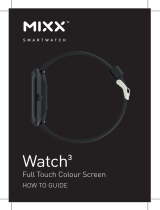Page is loading ...

Watch3
Full Touch Colour Screen
HOW TO GUIDE
SMARTWATCH

THANKS!
Thank you for choosing to buy our MIXX Watch3.
All products brought to you by MIXX Limited come
with a 2 year warranty for peace of mind.
Feedback is welcome, email us on [email protected]
for any comments or queries.
IMPORTANT!
Please DO NOT pair the MIXX Watch3 using the Bluetooth
settings on your phone.
Please scan the QR Code or enter URL
bit.ly/WoFit_download to install the
FREE WoFit App
on your phone.
Pair your watch with your phone
using this App.
WoFit supports iOS 9.0 or later, and Android 4.4 or later.
We hope you enjoy using your Watch3.
SMARTWATCH

CONTENTS
LET’S START 1
LET’S INSTALL THE APP 3
LET’S PAIR THE APP TO YOUR WATCH 5
LET’S ADJUST THE SCREEN 6
LET’S LINK TO 7
LET’S LINK TO 9
LET’S STAY CHARGED 11
LET’S CHANGE THE WATCH STRAP 11
LET’S PLAY 12
LET’S VIEW TECHNICAL SPECS 20
CONTACT MIXX 20
LET’S BE SAFE 21
LET’S RECYCLE 22
NEED EXTRA HELP? 22
EXEMPTION NOTES 23
WARRANTY NOTES 23

LET’S START
What’s in the box?
A MIXX Watch 3
1 2
Multi-touch Screen
Home Screen (one press) / Power Button (press & hold)
Watch Strap
SmartWatch Sensors
x 2 Strap pins
Charging connectors
Magnetic USB Charger
1
2
3
4
5
6
7
3
1
2

2
4
7
5
5
6

LET’S INSTALL THE APP
Please follow the instructions as numbered:
1. Scan the QR Code to download the free
WoFit App on to your smartphone.
2. Tap the WoFit icon to install the App
and then tap to open.
3. Follow the on-screen instructions to register
and to set-up an account.
5. Login to the App and follow the on-screen instructions.
You should see the home screen (shown on the right.)
Me - Profile icon. From here you can add a photo and
alter your personal information (height, weight etc).
Device – Pair with your Watch3 here. The icon is
grey until you have connected to your Watch3. When
pairing, the icon will flash. When paired, it will stay
solid white. More info on pairing on P5.
Note: The WoFit APP supports iOS 9.0 or later,
Android 4.4 or later and Bluetooth 5.0.
3
B
A

4
B
A

LET’S PAIR THE APP TO YOUR WATCH
IMPORTANT!
Please install the App and follow the instructions as numbered:
1. Tap to activate the device screen.
2. Tap ‘Add new device’ at the bottom of your screen, to find
the Watch3 in device list.
3. Accept the App instructions for location permission.
4. Select ‘MIXX Watch3’ on your phone. You should see a
‘Please confirm on the device’ message on your screen.
5. When pairing, the device icon on your
phone will flash. Once paired
it stays solid white.
6. Once paired you will see an infinity symbol
on your Watch3 screen. You should now be
successfully paired with your Watch3.
5
D
NOTE: Please DO NOT try to pair your MIXX Watch3 using the
Bluetooth settings on your phone.Unpair with your phone’s
Bluetooth settings and start from the ‘IMPORTANT!’ message
above.
E
C
You require Android 4.4 or Apple iOS 9.0 and later to pair
with this App. Only one smartphone can be paired to the
Watch3. To pair other mobile phones, please unbind the
current phone before pairing.
C

6
To UNBIND, tap the icon select your device and
choose Cancel pairing from the bottom of the list of options.
C
D
E
C
LET’S ADJUST THE SCREEN
ADJUST SCREEN BRIGHTNESS
From the home screen of your Watch3,
swipe up to the Quick Settings Menu and
tap/swipe the brightness bar to adjust the
brightness of your screen up/down.
ACTIVATE SCREEN USING WRIST ROTATION
From the home screen of your Watch3, swipe up to the Quick
Settings Menu. Tap to turn the wrist activated screen on/
off. The icon will turn green when switched on. Once on, you can
move your wrist or arm to activate (wake up) the screen.

LET’S LINK TO...
7
1. Open the WoFit app 2. Swipe right to reveal
and click on your settings
3. Select ‘Connect via 3rd
Party Platform platform’
4. Select connect
to ’Apple Health’

8
5. Open your Apple Health app
and tap your profile picture
in the upper-right corner
6. In your Apple Health
profile select Apps in
your privacy settings
7. then select ‘WoFit’
from the list
8. Finally, activate the categories
that you want WoFit to track

LET’S LINK TO...
9
1. Open the WoFit app 2. Swipe right to reveal
settings and select them
3. Select ‘Connect via 3rd
Party Platform platform’
4. Select connect
to ’Google Fit’

10
5. Choose a Google account
to connect your WoFit app
6. Allow WoFit to access
your Google account
7. WoFit is now connected
to your Google Fit app
i
i
i

LET’S STAY CHARGED
Turn the watch over, to align and attach the charging pins to
the Magnetic USB Charging Dock . You will see the charging
icon on the watch screen display for 5 seconds.
It will take up to 2 hours to fully charge this watch and then
a battery icon will show.
Regular wiping of the charge contact points will ensure
there are no problems charging your watch.
LET’S CHANGE THE
WATCH STRAP
You can replace the watch strap
with most regular 20mm straps
and attach it to the watch body. Just
slide the pins to remove the straps
and replace with the new ones.
7
6
Pins
Pins
11 12
IMPORTANT!
Please ensure the Watch3
is dry before charging

12
LET’S PLAY
Adjust the watchstrap so that it is a snug
fit on your wrist (not too tight or loose) and
there is no green light coming through from
the LED light under the body of the watch.
Home Screen / Power Button:
Press and hold to turn the Watch3 on/off.
Press once for the Watch3 home screen.
2
1. WORKOUTS
From the Watch3 home screen, press the Home screen button
and tap the workouts icon. The Watch3 can track the following
20 sporting activities:
2
1. 2. 3. 4. 5. 6. 7. 8. 9. 10.
11. 12. 13. 14. 15. 16. 17. 18. 19. 20.
1. Run | 2. Walk | 3. Cycling | 4. Breathe | 5. HIIT | 6. Plank | 7. Rope skipping 8. Yoga
9. Climb | 10. Hiking | 11. Spinning Bike | 12. Rowing | 13. Stepper
14. Elliptical | 15. Basketball | 16. Tennis | 17. Badminton
18. Baseball | 19. Football | 20. Rugby
2. EXERCISE DATA
From the home screen on the phone App,
tap Today (top left), select Exercise from
the side menu, then select the graph icon
(top right) to access your exercise data.
2

13 14
5. Sleep:
SLEEP MONITORING
REMEMBER! To wear your Watch3 to bed
to capture your sleep patterns.
From the Watch3 home screen swipe right
to the icon. From here you will see
your previous nights total sleep displayed
on your Watch3 screen.
You can see more details of your sleep pattern including a break
down of light and deep sleep by tapping the Sleep icon on
the App home screen on your phone .
4. Steps:
STEP COUNTER
From the Watch3 home screen swipe right
to the icon. The Watch3 will show your:
steps, achievement rate, miles walked and
calories burned for that day.
You can see more step data by tapping the
Steps icon on the App home screen
on your phone .
3. AWARDS
From the home screen on the phone App,
tap Today (top left), select Settings from
the menu, then select the Awards icon
to access your awarded badges.

14
7. HEART RATE
From the Watch3 home screen swipe right
to the icon. The Watch3 will show your
BPM heart reading.
You can see more data of your heart rate
on the App by tapping the Blood Pressure
icon on the App home screen on your phone.
From the Watch3 home screen swipe right
to the icon. A 30 second countdown
will begin and then your blood pressure
result will display on your Watch3 screen.
You can see more data of your blood
pressure by tapping the icon on the
App home screen on your phone.
6. Sp02:
BLOOD OXYGEN MONITORING
From the Watch3 home screen swipe right
to the icon. Tap start. You will see a
message instructing you how to hold your
wrist, then tap the green arrow to begin.
A 30 second countdown will start and then your blood oxygen
result will display on your Watch3 screen. You can see more data
of your blood oxygen by tapping the Sp02 icon on the App
home screen on your phone.
8. BLOOD PRESSURE
This feature needs to be activated via the App. See P20.

15
From the Watch3 home screen swipe right
to the icon. Your current temperature
will be displayed on your Watch3 screen.
You can see more data of your temperature
pressure by tapping the Temperature icon
on the App home screen on your phone.
COUNTDOWN
From the Watch3 home screen, press the
Home screen button and locate to
the icon. There are 2 pages of 4 preset
countdown times to choose from. Tap a
time to begin the countdown. You can pause
or stop the countdown at any point.
2
10. OTHER FITNESS FUNCTIONS
STOPWATCH
From the Watch3 home screen, press the
Home screen button and locate to
the icon. Tap the play button to start the
stopwatch timer. You can then pause and
reset the stopwatch by pressing the icon,
respectively.
2
2
2
9. TEMPERATURE
This feature needs to be activated via the App. See P20.

16
11. FEATURES FROM YOUR PHONE
REMOTE CAMERA
Set up your remote camera controls
using the free App.
From the home screen on the phone App,
tap: Today (top left), then Settings from the
side menu. Scroll right through the circular
icons and tap the Photograph icon .
The camera on your phone will open and the screen
on your Watch3 will change to the Photograph screen.
Set up your phone to point at the desired subject and use your
Watch3 to take the photo by either: tapping the screen of your
Watch3 or rotating your wrist.
Your Watch3 photos will be automatically saved to a new album
on your phone.
From here you can access any existing alarms you may have set
up from the list. Or set up a new alarm by tapping the plus icon
(top right) . Your new alarm will then be added to the list.
Your Watch3 will buzz when the alarm is activated.
ALARM CLOCK
From the home screen on
the phone App, tap Today (top
left), then Settings from the
menu. Scroll right through
the circular icons and tap
the icon

CHANGE THE WATCH FACE
Tap and hold the Multi-touch Screen or press the Home
Screen Button , scroll to the Watch Face icon and tap
to view a variety of home screens available.
18
2
1
MUSIC CONTROL
For this feature to sync with your Watch3
make sure all permissions are allowed on
your phone and the Watch3.
Open your preferred music App on your
Smartphone. Your music will need to be
playing for the Watch3 to sync correctly
within the App.
From the Watch3 home screen swipe left once to the Music
Control feature. You can now use your Watch3 to play/pause,
skip tracks and adjust the volume of your music playing on
your phone or connected Bluetooth device.
12. WATCH SETTINGS
17
MESSAGES
From the Watch3 home screen, swipe down to view text
messages from your phone or press the Home Screen Button
to locate Messages icon in the main menu.
You will need to make sure permissions are allowed on your
phone by going to Settings > Device > Notifications. From
here you can choose which Apps have permission to send
notifications to your Watch3.
The Watch3 will buzz to alert you of a new message/notification.
/