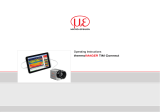Handheld Thermal Camera
HIKMICRO E Series
User Manual
Contact Us

i
Regulatory Compliance and Safety
Information
Read all information and instructions in this document
carefully before using the device and keep it for further
reference.
For more device information and instructions, please visit
our website at www.hikmicrotech.com. You can also refer
to other documents (if any) accompanying the device or
scan the QR code (if any) on the packaging to get more
information.
©2023 Hangzhou Microimage Software Co., Ltd. All
rights reserved.
About this Manual
The Manual includes instructions for using and managing
the Product. Pictures, charts, images and all other
information hereinafter are for description and
explanation only. The information contained in the
Manual is subject to change, without notice, due to
firmware updates or other reasons. Please find the latest
version of this Manual at the HIKMICRO website
(www.hikmicrotech.com).
Please use this Manual with the guidance and assistance
of professionals trained in supporting the Product.
Trademarks
and other HIKMICRO’s trademarks and
logos are the properties of HIKMICRO in various
jurisdictions.
Other trademarks and logos mentioned are the
properties of their respective owners.
Disclaimer
TO THE MAXIMUM EXTENT PERMITTED BY APPLICABLE
LAW, THIS MANUAL AND THE PRODUCT DESCRIBED, WITH
ITS HARDWARE, SOFTWARE AND FIRMWARE, ARE
PROVIDED “AS IS” AND “WITH ALL FAULTS AND ERRORS”.
HIKMICRO MAKES NO WARRANTIES, EXPRESS OR
IMPLIED, INCLUDING WITHOUT LIMITATION,
MERCHANTABILITY, SATISFACTORY QUALITY, OR FITNESS
FOR A PARTICULAR PURPOSE. THE USE OF THE PRODUCT
BY YOU IS AT YOUR OWN RISK. IN NO EVENT WILL
HIKMICRO BE LIABLE TO YOU FOR ANY SPECIAL,
CONSEQUENTIAL, INCIDENTAL, OR INDIRECT DAMAGES,
INCLUDING, AMONG OTHERS, DAMAGES FOR LOSS OF
BUSINESS PROFITS, BUSINESS INTERRUPTION, OR LOSS
OF DATA, CORRUPTION OF SYSTEMS, OR LOSS OF
DOCUMENTATION, WHETHER BASED ON BREACH OF
CONTRACT, TORT (INCLUDING NEGLIGENCE), PRODUCT
LIABILITY, OR OTHERWISE, IN CONNECTION WITH THE
USE OF THE PRODUCT, EVEN IF HIKMICRO HAS BEEN
ADVISED OF THE POSSIBILITY OF SUCH DAMAGES OR
LOSS.
YOU ACKNOWLEDGE THAT THE NATURE OF THE
INTERNET PROVIDES FOR INHERENT SECURITY RISKS, AND
HIKMICRO SHALL NOT TAKE ANY RESPONSIBILITIES FOR
ABNORMAL OPERATION, PRIVACY LEAKAGE OR OTHER
DAMAGES RESULTING FROM CYBER-ATTACK, HACKER
ATTACK, VIRUS INFECTION, OR OTHER INTERNET
SECURITY RISKS; HOWEVER, HIKMICRO WILL PROVIDE
TIMELY TECHNICAL SUPPORT IF REQUIRED.
YOU AGREE TO USE THIS PRODUCT IN COMPLIANCE WITH
ALL APPLICABLE LAWS, AND YOU ARE SOLELY
RESPONSIBLE FOR ENSURING THAT YOUR USE
CONFORMS TO THE APPLICABLE LAW. ESPECIALLY, YOU
ARE RESPONSIBLE, FOR USING THIS PRODUCT IN A
MANNER THAT DOES NOT INFRINGE ON THE RIGHTS OF
THIRD PARTIES, INCLUDING WITHOUT LIMITATION,
RIGHTS OF PUBLICITY, INTELLECTUAL PROPERTY RIGHTS,
OR DATA PROTECTION AND OTHER PRIVACY RIGHTS. YOU
SHALL NOT USE THIS PRODUCT FOR ANY PROHIBITED
END-USES, INCLUDING THE DEVELOPMENT OR

ii
PRODUCTION OF WEAPONS OF MASS DESTRUCTION, THE
DEVELOPMENT OR PRODUCTION OF CHEMICAL OR
BIOLOGICAL WEAPONS, ANY ACTIVITIES IN THE CONTEXT
RELATED TO ANY NUCLEAR EXPLOSIVE OR UNSAFE
NUCLEAR FUEL-CYCLE, OR IN SUPPORT OF HUMAN
RIGHTS ABUSES.
IN THE EVENT OF ANY CONFLICTS BETWEEN THIS
MANUAL AND THE APPLICABLE LAW, THE LATTER
PREVAILS.
These clauses apply only to the products bearing
the corresponding mark or information.
EU/UK Compliance Statement
This product and - if applicable - the
supplied accessories too are marked
with "CE" and comply therefore with
the applicable harmonized European standards listed
under the Directive 2014/30/EU (EMCD) and
Directive 2011/65/EU (RoHS).
Note: The products with the input voltage of within
50 to 1000 VAC or 75 to 1500 VDC comply with
Directive 2014/35/EU (LVD), and the rest products
comply with Directive 2001/95/EC (GPSD). Please
check the specific power supply information for
reference.
This product and - if applicable - the
supplied accessories too are marked
with "UKCA" and comply therefore with
the following directives:
Electromagnetic Compatibility Regulations 2016,
Electrical Equipment (Safety) Regulations 2016, the
Restriction of the Use of Certain Hazardous
Substances in Electrical and Electronic Equipment
Regulations 2012.
For the device without a supplied battery, use the
battery provided by a qualified manufacturer. Refer to
the product specification for detailed battery
requirements
For the device without a supplied power adapter, use
the power adapter provided by a qualified
manufacturer. Refer to the product specification for
detailed power requirements.
Directive 2012/19/EU (WEEE
Directive): Products marked with this
symbol cannot be disposed of as
unsorted municipal waste in the
European Union. For proper recycling,
return this product to your local
supplier upon the purchase of
equivalent new equipment, or dispose of it at
designated collection points. For more information
see: www.recyclethis.info.
According to the Waste Electrical and Electronic
Equipment Regulations 2013: Products marked with
this symbol cannot be disposed of as unsorted
municipal waste in the United Kingdom. For proper
recycling, return this product to your local supplier
upon the purchase of equivalent new equipment, or
dispose of it at designated collection points. For more
information see: www.recyclethis.info.
Directive 2006/66/EC and its
amendment 2013/56/EU (Battery
Directive): This product contains a
battery that cannot be disposed of as
unsorted municipal waste in the
European Union. See the product documentation for

iii
specific battery information. The battery is marked
with this symbol, which may include lettering to
indicate cadmium (Cd), lead (Pb), or mercury (Hg). For
proper recycling, return the battery to your supplier
or to a designated collection point. For more
information see: www.recyclethis.info.
According to the Batteries and Accumulators (Placing
on the Market) Regulations 2008 and the Waste
Batteries and Accumulators Regulations 2009: This
product contains a battery that cannot be disposed of
as unsorted municipal waste in the United Kingdom.
See the product documentation for specific battery
information. The battery is marked with this symbol,
which may include lettering to indicate cadmium (Cd),
lead (Pb), or mercury (Hg). For proper recycling,
return the battery to your supplier or to a designated
collection point. For more information see:
www.recyclethis.info.
Industry Canada ICES-003 Compliance
This device meets the CAN ICES-003 (B)/NMB-003 (B)
standards requirements.
Cet appareil répond aux exigences des normes CAN ICES-
003 (B)/NMB-003 (B).
KC
B급 기기: 이 기기는 가정용(B 급)
전자파적합기기로써 주로 가정에서 사용하는 것을
목적으로 하며, 모든 지역에서 사용할 수 있습니다.
Safety Instruction
The symbols that may be found in this document are
defined as follows.
Symbol
Description
Danger
Indicates a hazardous situation
which, if not avoided, will or could
result in death or serious injury.
Caution
Indicates a potentially hazardous
situation which, if not avoided,
could result in equipment
damage, data loss, performance
degradation, or unexpected
results.
Note
Provides additional information to
emphasize or supplement
important points of the main text.
These instructions are intended to ensure that user can
use the product correctly to avoid danger or property
loss.
Laws and Regulations
● Use of the product must be in strict compliance with
the local electrical safety regulations.
Transportation
● Keep the device in original or similar packaging while
transporting it.
● Keep all wrappers after unpacking them for future use.
In case of any failure occurred, you need to return the
device to the factory with the original wrapper.
Transportation without the original wrapper may result
in damage on the device and the company shall not
take any responsibilities.
● Do not drop the product or subject it to physical shock.
Keep the device away from magnetic interference.
Power Supply

iv
● The input voltage should meet the Limited Power
Source (5 VDC, 2 A) according to the IEC61010-1
standard. Please refer to technical specifications for
detailed information.
● Make sure the plug is properly connected to the power
socket.
● DO NOT connect multiple devices to one power
adapter, to avoid over-heating or fire hazards caused by
overload.
● Use the power adapter provided by a qualified
manufacturer. Refer to the product specification for
detailed power requirements.
Battery
● The built-in battery cannot be dismantled. Please
contact the manufacture for repair if necessary. The
battery may explode if it is replaced by an incorrect
type. Replace with the same or equivalent type only.
Dispose of used batteries in conformance with the
instructions provided by the battery manufacturer.
● For long-term storage of the battery, make sure it is
fully charged every half year to ensure the battery
quality. Otherwise, damage may occur.
● Make sure the plug is properly connected to the power
socket.
● When the device is powered off and the battery is full,
the time settings can be kept for 60 days.
● The standard adapter power supply is 5 V.
● The battery is certified by UL2054.
Maintenance
● If the product does not work properly, please contact
your dealer or the nearest service center. We shall not
assume any responsibility for problems caused by
unauthorized repair or maintenance.
● Wipe the device gently with a clean cloth and a small
quantity of ethanol, if necessary.
● If the equipment is used in a manner not specified by
the manufacturer, the protection provided by the
device may be impaired.
● Your camera will periodically perform a self-calibration
to optimize image quality and measurement accuracy.
In this process the image will pause briefly and you will
hear a “click” as a shutter moves in front of the
detector. The self-calibration will be more frequent
during the startup or in very cold or hot environments.
This is a normal part of operation to ensure optimum
performance for your camera.
Calibration Service
We recommend you send the device back for calibration
once a year, and please contact the local dealer for the
information on maintenance points. For more detailed
calibration services, please visit
https://www.hikmicrotech.com/en/support/calibration-
service.html.
Technical support
https://www.hikmicrotech.com/en/contact-us.html portal
will help you as a HIKMICRO customer to get the most out
of your HIKMICRO products. The portal gives you access
to our support team, software and documentation,
service contacts, etc.
Using Environment
● Make sure the running environment meets the
requirement of the device. The operating temperature
shall be -10 °C to 50 °C (14 °F to 122 °F), and humidity
shall be 95% or less.
● Place the device in a dry and well-ventilated
environment.
● DO NOT expose the device to high electromagnetic

v
radiation or dusty environments.
● DO NOT aim the lens at the sun or any other bright
light.
● When any laser equipment is in use, make sure that the
device lens is not exposed to the laser beam, or it may
burn out.
● The device is suitable for indoor and outdoor uses, but
do not expose it in wet conditions.
● The level of protection is IP 54.
● The pollution degree is 2.
Emergency
If smoke, odor, or noise arises from the device,
immediately turn off the power, unplug the power cable,
and contact the service center.
Laser Light Supplement Warning
Warning: The laser radiation
emitted from the device can
cause eye injuries, burning of
skin or inflammable
substances. Prevent eyes from
direct laser. Before enabling the Light Supplement
function, make sure no human or inflammable
substances are in front of the laser lens. The wave
length is 650 nm, and the power is less than 1 mW. The
laser meets the IEC60825-1:2014 standard.
Laser maintenance: It is not necessary to maintain the
laser regularly. If the laser does not work, the laser
assembly needs to be replaced in the factory under
warranty. Keep the device power off when replacing
laser assembly. Caution-Use of controls or adjustments
or performance of procedures other than those
specified herein may result in hazardous radiation
exposure.
Manufacture Address:
Room 313, Unit B, Building 2, 399 Danfeng Road, Xixing
Subdistrict, Binjiang District, Hangzhou, Zhejiang 310052,
China
Hangzhou Microimage Software Co., Ltd.
COMPLIANCE NOTICE: The thermal series products might
be subject to export controls in various countries or
regions, including without limitation, the United States,
European Union, United Kingdom and/or other member
countries of the Wassenaar Arrangement. Please consult
your professional legal or compliance expert or local
government authorities for any necessary export license
requirements if you intend to transfer, export, re-export
the thermal series products between different countries.

vi
CONTENTS
1 Introduction ..................................................... 1
1.1 Packing List ............................................... 1
1.2 Product Introduction ................................ 1
1.3 Main Function .......................................... 1
2 Appearance ...................................................... 2
2.1 Dimensions .............................................. 2
2.2 Components ............................................. 2
3 Preparation ...................................................... 4
3.1 Charge Device........................................... 4
3.2 Power On/Off ........................................... 4
3.3 Live View .................................................. 5
4 Display Settings ................................................ 5
4.1 Set Image Mode ....................................... 5
4.2 Set Palettes .............................................. 6
4.3 Set Level & Span ....................................... 6
4.4 Display OSD Info ....................................... 7
5 Temperature Measurement ............................. 7
5.1 Set Measurement Parameters ................. 7
5.2 Set Image Measurement .......................... 8
5.3 Enhance High-Temperature Target ........... 8
5.4 Set Temperature Alarm ............................ 9
6 Capture Snapshots ........................................... 9
6.1 Capture One Image .................................. 9
6.2 View Snapshots ...................................... 10
6.3 Export Snapshots ................................... 10
7 Cast Screen ..................................................... 10
8 Maintenance .................................................. 11
8.1 View Device Information ....................... 11
8.2 Set Time and Date .................................. 11
8.3 Format Storage ....................................... 11
8.4 Upgrade .................................................. 11
8.5 Restore Device ....................................... 12
9 Appendix ........................................................ 12
9.1 Common Material Emissivity Reference 12
9.2 Frequently Asked Questions (FAQ) ........ 12

1
1 Introduction
1.1 Packing List
Handheld Thermal Camera (× 1)
USB Cable (× 1)
Wrist Strap
(× 1)
QSG (× 1)
Calibration
Certificate (× 1)
1.2 Product Introduction
The handheld thermal camera is a camera with
thermal and optical images. The built-in high-
sensitivity IR detector and high-performance
sensor detects the temperature change and
measures the real-time temperature.
The handheld thermal camera is based on the
thermal technology, specially designed for the
needs of temperature measuring applications.
People can quickly troubleshoot faults on-site.
1.3 Main Function
Temperature measurement
Device detects the real-time temperature, and
display it on the screen.
Alarm
Device outputs audible and visual alarm when
the target’s temperature is higher than the
threshold value.
SuperIR

2
Device supports superior to increase the image
quality.
Client Software Connection
PC: You can download HIKMICRO Analyzer
(https://www.hikmicrotech.com/en/industrial-
products/hikmicro-analyzer-software.html) to
analyze pictures offline professionally, and
generate a custom format report on your PC.
You can cast the real-time live view of the device
to your PC through the UVC alarm client.
2 Appearance
2.1 Dimensions

3
2.2 Components
Screen
Charging
Indicator
Power/OK
/Menu
Back
Navigation
Button
Function
Hold: Power On/Off
Press: Display menu or confirm
operation
Exit the menu or return to
previous menu.
In menu mode: Press and
to select parameters.
In live view mode: Press
to switch image modes (only
supported by certain models).
Press to switch palettes.
Type-C
Interface
Laser
Thermal Lens
Optical Lens
Trigger

4
Wrist Strap
Hole
Tripod
Mount
Component
Function
Charging
Indicator
Solid Red: Charging.
Solid Green: Fully charged.
Type-C
Interface
Charge the battery or export
snapshots.
Trigger
In live view:
Press: Capture snapshots.
Hold: Locate the target with
laser light, and release to
capture snapshots.
In menu mode, press the
trigger to go back to live view.
Tripod
Mount
Connect to UNC 1/4”-20
tripod.
Note
The appearance and button functions vary
according to different models.
The optical lens is only supported by certain
models. Please refer to the actual device or
datasheet.
The warning sign is beside the laser and on the
left side of the device.
Warning:
The laser radiation emitted from the device can
cause eye injuries, burning of skin or inflammable
substances. Prevent eyes from direct laser. Before
enabling the Light Supplement function, make sure
no human or inflammable substances are in front
of the laser lens. The wave length is 650 nm, and
the power is less than 1 mW. The laser meets the
IEC60825-1:2014 standard.
3 Preparation
3.1 Charge Device
Steps:

5
1 Lift the type-C interface cover.
2 Connect the device to power supply using
the type-C cable to charge the device.
Type-C
Interface
Note
The device is equipped with the built-in battery.
For the first charge, charge the device for more
than 3 hours when the device is turned on.
3.2 Power On/Off
Power On
Remove the lens cover, and hold for over
six seconds to turn on the device. You can
observe the target when the interface of the
device is stable.
Power Off
When the device is on, hold for six seconds
to power off the device.
Set Auto Power-off Duration
In the live view interface, press and go to
More Settings → Auto Power-off to set the
automatic shutdown time for device as required.
3.3 Live View
The live view interface of different models may
vary. Take the actual product for reference.
Status
Icons
Color-
Temperature
Scale
Max.
Temperature
Display
Unit
Emissivity
Distance
Time
Real-time
Temperature
Min.
Temperature
Display
Center
Temperature
Display

6
4 Display Settings
4.1 Set Image Mode
You can set image modes of the device. Image
Mode is only supported by certain models.
Please refer to the actual device or the
datasheet.
Steps:
1 Select an image mode by the following
ways:
− Go to Settings → Image Settings →
Image Mode, and select a preferred
image mode.
− Press in live view to switch image
modes.
Thermal: Display the thermal image
only.
Fusion: Fuse the optical image with
the thermal image. The fused image
with clear edge is displayed in this
mode.
Visual: Display the visual image only.
2 Optional: When selecting the fusion mode,
you need to select the distance in Image
Settings → Parallax Correction according to
the distance to the target, so as to better
overlap the thermal and optical images.
3 Press to save and exit.
Note
Your camera will periodically perform a self-
calibration to optimize image quality and
measurement accuracy. In this process the
image will pause briefly and you will hear a
“click” as a shutter moves in front of the
detector. The self-calibration will be more
frequent during the startup or in very cold or hot
environments. This is a normal part of operation
to ensure optimum performance for your
camera.
4.2 Set Palettes
The palettes allow you to select the desired
colors. You can switch palettes by the following
ways:

7
Go to Settings → Palettes to select a
preferred palette, and press to save
and exit.
Press in live view to switch palettes.
4.3 Set Level & Span
Set a display temperature range and palette only
works for targets within the temperature range.
You can get better image contrast by adjusting
the level & span parameters.
Steps:
1 In the live view interface, press to
show the menu.
2 Press / , and select Level & Span.
3 Select Setting Mode, and press to
switch auto and manual adjustment.
In Auto mode, the device adjusts
display temperature range
automatically.
In Manual mode, select Parameters to
enter the setting interface. Press
to lock or unlock the max.
temperature and min. temperature,
and press / to adjust
unlocked value. Or, unlock the max.
temperature and min. temperature,
and press / to increase or
decrease the individual values while
remaining the same temperature
range.
4 Press to save and exit.
4.4 Display OSD Info
Go to Settings → Display Settings to enable the
information on-screen display.
Parameters
Temperature measurement parameters such as
emissivity and distance.
Brand Logo
The brand logo is a manufacturer logo displayed
on the lower left corner of the screen. You can
turn it off if not needed.
5 Temperature Measurement
The temperature measurement function
provides the real-time temperature of the scene.
The temperature information is displayed on the
left top of your screen. The function is enabled
by default.

8
5.1 Set Measurement Parameters
You can set temperature measurement
parameters to improve the accuracy of
temperature measurement.
Steps:
1 In the live view interface, press to
show the menu.
2 Press / to select desired
parameters.
3 Press to go to the setting interface.
Emissivity: Enable Custom, and select
Emissivity to set the emissivity of the
target as the effectiveness in emitting
energy as thermal radiation by
pressing /. Or you can select
a preset emissivity.
Distance: Set the distance between
the target and the device.
Unit: Go to More Settings → Unit, and
press to set the temperature
unit.
Temperature Range: Select a
temperature range or select Auto
Switch. The device can detect the
temperature and switch temperature
range automatically in Auto Switch
mode.
4 Press to save and exit.
5.2 Set Image Measurement
Device measures the temperature of the whole
scene and can be managed to display the center,
hot, and cold spot in the scene.
Steps:
1 In the live view interface, press to
show the menu.
2 Press / to select Display Settings.
3 Select the desired sports to show their
temperatures, and press to enable
them.
Hot: Display the hot spot in the scene
and show the max. temperature.
Cold: Display the cold spot in the scene
and show the min. temperature.

9
Center: Display the center spot in the
scene and show the center
temperature.
4 Press to save and exit.
Result:
The device shows the real-time temperature on
the upper left side of live view interface.
5.3 Enhance High-Temperature Target
In target enhancement function, when the
target’s temperature is higher than the set value,
the target will become red.
Steps:
1 You can enable target enhancement
function by the following ways:
− Go to Settings → Palettes, and select
Above Alarm.
− Press in live view to switch the
palette to Above Alarm.
2 Go to Settings → Palettes → Temperature,
and press / to configure the
enhancement temperature threshold.
When the temperature of target is higher
than the set value, the target will be red in
live view.
3 Press to save and exit.
5.4 Set Temperature Alarm
Set the alarm rules and the device will alarm
when the temperature triggers the rule.
Steps:
1 In the live view interface, press to
show the menu.
2 Press / , and select Alarm.
3 Press to enable the function.
4 Select Measurement to set the alarm rule.
Select Alarm Threshold to set the threshold
temperature. When the target’s
temperature is higher or lower than the
threshold value, the device will output
alarm.
5 Press to save and exit.
6 Capture Snapshots
6.1 Capture One Image
You can capture snapshots in live view. The
snapshot will be automatically saved in the
albums.

10
Steps:
1 In the live view interface, you can capture
snapshots by the following ways.
− Press the trigger in live view to capture
snapshots.
− Hold the trigger in live view to locate the
target with laser light, and release the
trigger to capture snapshots.
Note
● Go to More Settings → Laser to turn on/off
laser light.
● You cannot capture snapshots when the
device is connected with PC.
2 Optional: If the thermal images are
exported and viewed on a high resolution
screen, enable SuperIR in the menu before
capturing. Resolution of captured images
with SuperIR is 4 times higher the original
one.
3 Optional: If a visual image is needed to be
saved separately, enable Save Visual Image
(only supported by the models with optical
lens).
What to do next:
You can view and manage the snapshots in the
album, and export them to PC.
6.2 View Snapshots
Steps:
1 In the live view interface, press to
show the menu.
2 Press / to select Albums, and
press to enter the album.
3 Press / to select the picture,
and press to view it.
4 Optional: Press to delete picture in
picture view interface. Press / to
switch the picture.
5 Press to exit.
6.3 Export Snapshots
Purpose:
Connect the device to your PC with Type-C cable,
and then you can export the captured
snapshots.
Steps:
1 Lift the type-C interface cover.
2 Connect the camera to your PC with Type-C
cable and open the detected disk.

11
3 Copy and paste the snapshots to PC and
view the files.
4 Disconnect the device from your PC.
Note
● For the first connection, the driver will be
installed automatically.
● DO NOT disconnect the Type-C cable from
PC during drive installation, or it may cause
damage to the device.
7 Cast Screen
The device supports casting screen to PC by UVC
protocol-based client software or player. You can
connect the device to your PC via a type-C cable,
and cast the real-time live view of the device to
your PC through the UVC client software.
Before You Start
● Connect the device and PC with supplied
Type-C cable.
● Download the UVC client software from and
install the client on your PC. Refer to the user
manual of the Client for detailed operation.
Steps:
1 In the live view interface, press and go
to More Settings → USB Cast Screen.
2 Press to enable the function.
3 Open the Client on your PC, and you can
view the live view and operation of the
device.
8 Maintenance
8.1 View Device Information
In the live view interface, press and go to
More Settings → About to view the device
information.
8.2 Set Time and Date
In the live view interface, press and go to
More Settings → Time and Date to set the
information.
8.3 Format Storage
Steps:
1 In the live view interface, press and go
to More Settings → Format Storage.
2 Press and select OK to start
formatting storage.

12
Note
Format storage before first use.
8.4 Upgrade
Before You Start:
Download the upgrade file from the official
website first.
Steps:
1 Connect the device to your PC with Type-C
cable and open the detected disk.
2 Copy the upgrade file and replace it to the
root directory of the device.
3 Disconnect the device from your PC.
4 Reboot the device and then it will upgrade
automatically. The upgrading process will
be displayed in the main interface.
Note
After the upgrading, the device automatically
reboot. You can view the current version in
More Settings → About.
8.5 Restore Device
In the live view interface, press and go to
More Settings → Restore Device to initialize the
device and restore default settings.

13
9 Appendix
9.1 Common Material Emissivity
Reference
Material
Emissivity
Human Skin
0.98
PCB
0.91
Cement Concrete
0.95
Ceramics
0.92
Rubber
0.95
Paint
0.93
Wood
0.85
Asphalt
0.96
Brick
0.95
Sand
0.90
Soil
0.92
Cotton
0.98
Cardboard
0.90
White Paper
0.90
Water
0.96
9.2 Frequently Asked Questions (FAQ)
Q: The charge indicator flashes red.
A: Examine the items below.
1. Examine whether the device is charged with
the standard power adapter.
2. Make sure the environment temperature is
above 0°C (32°F).
Q: Capturing fails.
A: Examine the items below:
1. Whether the device is connected to your PC
and the capture function is unavailable.
2. Whether the storage space is full.
3. Whether the device is low-battery.
Q: The PC cannot identify the camera.
A: Examine whether the device is connected to
your PC with standard Type-C cable.
Q: The camera cannot be operated or no
responding.
A: Hold to reboot the camera.
Page is loading ...
/