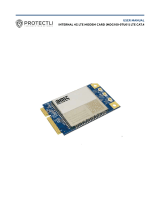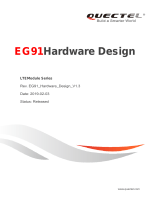Page is loading ...

User’s Guide
Edge 2
IoT LPWA Solution
Industrial LTE-M/NB-IoT Edge Node

All Rights Reserved
Dissemination or reproduction of this document, or its contents, is not authorized except where expressly
permitted. Violators are liable for damages. All rights reserved, for the purposes of patent application or
trademark registration.
Disclaimer of Liability
The information contained in this document is subject to change without notice. EtherWAN is not liable for any
errors or omissions contained herein or for resulting damage in connection with the information provided in this
manual.
Registered Trademarks
The following words and phrases are registered Trademarks of EtherWAN Systems Inc.
EtherWAN
All other Trademarks are property of their respective owners.
Warranty
For details on the EtherWAN warranty replacement policy, please visit our web site at:
www.etherwan.com
Contact EtherWAN Systems
8F., No.2, Alley 6, Lane 235, Baoqiao Rd.
Xindian District, New Taipei City 231
Taiwan
Tel: +886 -2- 6629-8986
Email: info@etherwan.com.tw

EDGe 2
3
Chapter 1 Introduction ...................................................................................................................................... 4
1.1 Introduction ........................................................................................................................................ 4
1.2 Contents List........................................................................................................................................ 5
1.2.1 Package Contents ...................................................................................................................... 5
1.2.2 Optional Accessories.................................................................................................................. 5
1.3 Hardware Configuration ...................................................................................................................... 6
1.4 LED Indication ..................................................................................................................................... 7
1.5 Installation & Maintenance Notice ...................................................................................................... 8
1.5.1 SYSTEM REQUIREMENTS ........................................................................................................... 8
1.5.2 WARNING ................................................................................................................................. 8
1.5.4 Product Information for CE RED Requirements ....................................................................... 10
1.6 Hardware Installation ........................................................................................................................ 12
1.6.1 Open the Top Cover ................................................................................................................ 12
1.6.2 Insert SIM Card ....................................................................................................................... 14
1.6.3 Install Battery.......................................................................................................................... 15
1.6.4 Connecting to External Devices ............................................................................................... 18
1.6.5 Connecting Console Port for PC Configuration Tool ................................................................. 26
1.6.6 Power On the EDGE 2 ............................................................................................................. 28
1.6.7 Setup with Windows-based Configuration Tool ....................................................................... 30
1.6.8 Device Mount and Screw Back the Top Cover .......................................................................... 32
Chapter 2 Device Configuration ...................................................................................................................... 33
2.1 Device Status ..................................................................................................................................... 33
2.2 LPWA Configuration........................................................................................................................... 34
2.3 I/O Configuration ............................................................................................................................... 35
2.4 Modbus Configuration ....................................................................................................................... 37
2.5 Schedule Configuration ..................................................................................................................... 39
2.6 Server Configuration.......................................................................................................................... 42
2.7 System Configuration ........................................................................................................................ 46
Chapter 3 Data and Command Formats .......................................................................................................... 48
3.1 Data Log Format ................................................................................................................................ 48
3.2 Downlink Command Format .............................................................................................................. 51
Contact Information ................................................................................................................................. 53

EDGe 2
4
Chapter 1 Introduction
1.1 Introduction
Congratulations on your purchase of this outstanding product: Industrial LTE-M/NB-IoT Edge Node.
For IoT applications, EtherWAN’s EDGE 2 is absolutely the right choice. With built-in world-class LPWA
module*
1
, you just need to insert a SIM card from a local mobile carrier to get to remote servers on the
internet.
The EDGE 2 is a cost-effective low complexity solution for simple data acquisition and wireless telemetry. The
advanced LPWA, either Cat.M1 or NB1, is optimized for low bandwidth IoT traffic and leverages existing 4G
infrastructure to transmit data at low data rates. It allows massive deployment of wireless IoT with carrier-
level security. Thanks to the power saving technology, the EDGE 2 has ultra-low power consumption which
allows it to operate on a single battery for years*
2
.
Main Features:
Simple device with various interfaces (AI / DI / RS-485) for IoT field data acquisition.
Storage of the meter/sensor readings in non-volatile memory of the data logger.
Transfer of logged data to designated remote server by schedule rule, or on an event at the site.
Internal battery-powered design for easy deployment; Low power consumption and can operate
without changing the battery for years.
Automatic issuing of low battery power alerts to remote server for device or battery replacement.
Configuring of the data logger via a PC with a convenient configuration utility.
Water-resistant, dust-resistant IP65 enclosure for installing in severe environments.
Before you install and use this product, please read this manual in detail.
1
EDGE1 for LoRa; EDGE 2 for Cat.M1/NB1(NB-IoT).
2
The battery lifespan depends on actual usage (frequency of data logging, and data uploading) of the data
logger.

EDGe 2
5
1.2 Contents List
1.2.1 Package Contents
#Standard Package
Items
Description
Contents
Quantity
1
EDGE 2 LTE-M/NB-IoT Edge Node
1pcs
2
Battery
1pcs
3
Cable Tie
2pcs
4
AI Jumper
3pcs
5
Water/Dust-proof Stopper
3pcs
6
Bluetooth Module
Used for wireless configuration
1.2.2 Optional Accessories
#Optional parts (these parts are sold separately)
Items
Description
Contents
Comments
1
USB-to-Serial Console Cable
Used for wired configuration
These parts are sold separately. If necessary, please contact us via inf[email protected]m.tw

EDGe 2
6
1.3 Hardware Configuration
Front View
M16 Water/dust-proof connectors,
with two-hole cable gland inserted

EDGe 2
7
1.4 LED Indication
LED Icon
Indication
LED Color
Description
LED
Device Status
Blue / Red
Steady OFF: Device is powered off.
Red Steady ON: Device is booted up, but WAN not connected yet.
Blue Steady ON: Device is booted up, and connected to WAN.
Red Flash: Battery Low, or no SIM card while device is not in sleep
mode.
Blue and Red Steady ON: Device is in Recovery mode, or Firmware
is upgrading

EDGe 2
8
1.5 Installation & Maintenance Notice
1.5.1 SYSTEM REQUIREMENTS
Network Requirements
ISP provided SIM card for 4G LPWA service
Configuration Tool Requirements
Computer with the following:
Windows®7 or Windows 10
An installed Ethernet adapter
A USB 2.0 or later interface for serial console, or
Bluetooth 4.x, or later for wireless console
1.5.2 WARNING
Only use the battery that comes with the package or
the external DC Power Supply that complies with the
device specifications. Using a different voltage rating
power adaptor is dangerous and may damage the
product.
DO NOT remove or repair the control board by
yourself. If the product is too hot or malfunctioning,
turn off the device and have it repaired at a qualified
service center.
Place the product on a stable surface, or screw it to a
solid plate or wall
.
Attention

EDGe 2
9
Federal Communication Commission Interference Statement
This device complies with Part 15 of the FCC Rules. Operation is subject to the following two conditions: (1) This device may
not cause harmful interference, and (2) this device must accept any interference received, including interference that may
cause undesired operation.
This equipment has been tested and found to comply with the limits for a Class B digital device, pursuant to Part 15 of the
FCC Rules. These limits are designed to provide reasonable protection against harmful interference in a residential
installation. This equipment generates, uses and can radiate radio frequency energy and, if not installed and used in
accordance with the instructions, may cause harmful interference to radio communications. However, there is no guarantee
that interference will not occur in a particular installation. If this equipment does cause harmful interference to radio or
television reception, which can be determined by turning the equipment off and on, the user is encouraged to try to correct
the interference by one of the following measures:
- Reorient or relocate the receiving antenna.
- Increase the separation between the equipment and receiver.
- Connect the equipment into an outlet on a circuit different from that to which the receiver is connected.
- Consult the dealer or an experienced radio/TV technician for help.
FCC Caution: Any changes or modifications not expressly approved by the party responsible for compliance could void the
user's authority to operate this equipment.
This transmitter must not be co-located or operating in conjunction with any other antenna or transmitter.
FOR PORTABLE DEVICE USAGE (<20m from body/SAR needed)
Radiation Exposure Statement:
The product comply with the FCC portable RF exposure limit set forth for an uncontrolled environment and are safe for
intended operation as described in this manual. The further RF exposure reduction can be achieved if the product can be
kept as far as possible from the user body or set the device to lower output power if such function is available.
FOR MOBILE DEVICE USAGE (>20cm/low power)
Radiation Exposure Statement:
This equipment complies with FCC radiation exposure limits set forth for an uncontrolled environment. This
equipment should be installed and operated with minimum distance 20cm between the radiator & your body.
FOR COUNTRY CODE SELECTION USAGE (WLAN DEVICES)
Note: The country code selection is for non-US models only and is not available to US models. Per FCC
regulation, all Wi-Fi products marketed in US must be fixed to US operation channels only.

EDGe 2
10
1.5.4 Product Information for CE RED Requirements
The following product information is required to be presented in product User Manual for latest CE RED
requirements.
3
(1) Frequency Band & Maximum Power
1.a Frequency Band for Cellular Connection (for BC66 Version)
Band number
Operating Frequency
Max output power
LTE FDD BAND 1
Uplink: 1920-1980 MHz
Downlink: 2110-2170 MHz
23 ±2 dBm
LTE FDD BAND 2
Uplink: 1850-1910 MHz
Downlink: 1930-1990 MHz
LTE FDD BAND 3
Uplink: 1710-1785 MHz
Downlink: 1805-1880 MHz
LTE FDD BAND 5
Uplink: 824-849 MHz
Downlink: 869-894 MHz
LTE FDD BAND 8
Uplink: 880-915 MHz
Downlink: 925-960 MHz
LTE FDD BAND 12
Uplink: 699-716 MHz
Downlink: 729-746 MHz
LTE FDD BAND 13
Uplink: 777-787 MHz
Downlink: 746-756 MHz
LTE FDD BAND 18
Uplink: 815-830 MHz
Downlink: 860-875 MHz
LTE FDD BAND 19
Uplink: 830-845 MHz
Downlink: 875-890 MHz
LTE FDD BAND 20
Uplink: 832-862 MHz
Downlink: 791-821 MHz
LTE FDD BAND 25
Uplink: 1850-1915 MHz
Downlink: 1930-1995 MHz
LTE FDD BAND 28
Uplink: 703-748 MHz
Downlink: 758-803 MHz
1.b Frequency Band for Cellular Connection (for BG96 version)
Band number
Operating Frequency
Max output power
LTE FDD BAND 1
Uplink: 1920-1980 MHz
Downlink: 2110-2170 MHz
23 ±2 dBm
LTE FDD BAND 2
Uplink: 1850-1910 MHz
Downlink: 1930-1990 MHz
LTE FDD BAND 3
Uplink: 1710-1785 MHz
3
The information presented in this section is ONLY valid for the EU/EFTA regional version. For those non-
CE/EFTA versions, please refer to the corresponding product specification.

EDGe 2
11
Downlink: 1805-1880 MHz
LTE FDD BAND 5
Uplink: 824-849 MHz
Downlink: 869-894 MHz
LTE FDD BAND 8
Uplink: 880-915 MHz
Downlink: 925-960 MHz
LTE FDD BAND 12
Uplink: 699-716 MHz
Downlink: 729-746 MHz
LTE FDD BAND 13
Uplink: 777-787 MHz
Downlink: 746-756 MHz
LTE FDD BAND 18
Uplink: 815-830 MHz
Downlink: 860-875 MHz
LTE FDD BAND 19
Uplink: 830-845 MHz
Downlink: 875-890 MHz
LTE FDD BAND 20
Uplink: 832-862 MHz
Downlink: 791-821 MHz
LTE FDD BAND 28
Uplink: 703-748 MHz
Downlink: 758-803 MHz
2. Frequency Band for Bluetooth Connection (feature with optional Bluetooth module)
Band
Operating Frequency
Max. Output Power (EIRP)
2.4G
2.4 – 2.485 GHz
4 mW
(2) RF Exposure Statements
The antenna of the product, under normal use condition, is at least 20 cm away from the body of user.
(3) Unit Mounting Notice
The product is suitable for mounting at heights <= 2m (approx. 6 ft), or in a cabinet.
Ensure the unit is fixed tightly to reduce the likelihood of injury due to exposure to mechanical hazards if
dropped.
(4) Manufacturer Information
Manufacturer Name: EtherWAN Systems, Inc.
Manufacturer Address: 8F, No.2, Alley 6, Lane 235, Baoqiao Rd., Xindian Dist., New Taipei City 231, Taiwan
(R.O.C.)

EDGe 2
12
1.6 Hardware Installation
The following list shows the available hardware ports of the EDGE 2:
• SIM Slot: 1 nano-SIM (4FF)
• Analog Input: 3 AI ports (supports 0-10V / 4-20mA)
• Digital Input: 2 DI ports (isolated, “Logic 0”: 0~2V, “Logic 1”: 5V~30V;
supports Pulse Counter, Dry Contact)
• Digital Output: 1 DO port (isolated, Non-Relayed Output, Maximum 24V/300mA)
• Field Bus: 1 RS-485 for Modbus RTU
• Console Port: 1 RS-232 for device configuration
• Wake-up Port: 1 internal Reed Switch, and
1 dedicated DI for external device wake-up triggering.
• Power Source : 4000mAh 3.6V Li-SOCL2 battery (ER18505, A Size), or
external 5V~12V DC power.
This section describes how to install and configure the hardware.
1.6.1 Open the Top Cover
The EDGE 2 is designed for universal data logging use. There are various interfaces for connecting to your field
devices, all enclosed with an IP65 grade enclosure. All the connection cables to the field devices must be wired
properly through the M16 connectors.
Therefore, prior to connecting and configuring the EDGE 2, you must open the top cover to get access to the
control board.
Unscrew the four screws and remove the top cover to the side carefully.
You can see there are many hardware connectors available for you to configure. There are two spring-type
terminal blocks, a nano-SIM slot, battery stand, power socket and switch, etc...

EDGe 2
13
Internal View
After removing the top cover, you can see all the available hardware connectors.
Note:
1. By default S1 (Power Switch) is in OFF state, and J6 (Power Source) is in BAT state.
2. Before proceed to the following hardware configuration details, be sure to keep S1 at OFF state till the
moment you finish the required configuration and need to power up the device.
3. The RESET button provides a quick way to reboot the device.
S1:
Power Switch
(ON/OFF)
J6:
Power Source
Jumper
S2:
RESET
Button
S3:
DIP switch for
optional conf.
CON1:
2x6 headers for
device
configuration
CON2:
8-pin spring-type terminal block for
RS485, ext. power, wake-up trigger
CON3:
Battery power
socket
CON4:
2x3 headers for AIs.
w/o Jumper: 0-10V
/w Jumper: 4-20mA
CON5:
16-pin spring-type
terminal block for I/Os
Battery stand
Nano-SIM
Socket
Status LEDs
Antenna
Cable

EDGe 2
14
1.6.2 Insert SIM Card
WARNING: BEFORE INSERTING OR CHANGING THE SIM CARD, PLEASE MAKE SURE
THAT POWER TO THE DEVICE IS SWITCHED OFF.
The SIM card slot is located at the upper-right corner of the control board. Please follow the instructions to
insert a SIM card (4FF nano-SIM).
Step 1:
Follow red arrow to
unlock SIM holder.
Step 2:
Lift up SIM holder,
and insert 4FF nano-
SIM card.
Step 3:
Put back SIM holder, and
follow red arrow to lock
SIM holder.

EDGe 2
15
1.6.3 Install Battery
Step 1:
Insert the two cable ties through the battery stands.
Step 2:
Load the battery over the stands as illustrated, and fasten each cable tie tightly.

EDGe 2
16
WARNING :
1. It is strictly forbidden to have the battery positive or negative short circuit, charging,
discharging, heated over 100 ℃, removed, or disassembled. Doing any of these
may cause explosion, combustion, internal acid leakage.
2. The Li-SOCL2 battery is an one-time use battery. DO NOT re-charge, crush, or
disassemble the battery in any situation.
3. Discharged batteries are hazardous waste, and should be recycled or brought to a
hazardous waste disposal facility.
4. Battery Replacement: You can purchase a new (full power) battery and replace it by
yourself. The Battery Specification and Power pin must be compliant with the
original design:
A. 4000mAh 3.6V Li-SOCL2 battery (ER18505, A Size) with power cable.
B. Re-use the power connecter: Red pin for V+, and Black pin for GND.
C. Follow the Battery Installation procedure mentioned above.
Step 3:
Cut off the extra cable tie, and plug the power cable onto CON3 (Battery Power Socket).

EDGe 2
17
Li-SOCL2 Battery Specification
If you purchase the battery from 3rd-party, please make sure it comply to the following electrical
characteristics. Not only Nominal Capacity and Voltage, but also Max. Continuous Current andf Max. Pulse
Capacity specifications are important.

EDGe 2
18
1.6.4 Connecting to External Devices
There are many available I/O interfaces for connecting the EDGE 2 data logger to external devices.
As indicated in the I/O pinout sheet, you can easily find out the pin location and connect to your devices with
appropriate conductive cables. However, there are only two dual-hole M16 water/dust-proof connectors for
you to route the conductive cables out of the enclosure. That is, up to four cables can be routed to connect
external devices.

EDGe 2
19
Run External cable to desired connectors:
Step 1: a) Find a conductive cable with 15mm tinned terminals; b) Remove the external part of the M16
connector; c) Run the cable through the external parts as indicated below.
Step 2: a) Place the tinned terminal over the connector; b) Use a flathead screwdriver and push down the
clip; c) Insert the tinned terminal to very bottom; d) Release and verify the terminal is well locked.

EDGe 2
20
Screw back the External Parts of M16 Connector:
When you complete all the required hardware and software installation, make sure the device can function as
planned. You are ready to lock the cables and external parts of the M16 connectors.
Note:
1. Up to two cables can be run through the M16 connector. And to keep the IP65 water/dust-proof
performance, all the cable gland parts and also the stopper are required to be installed properly.
2. However, if you intend to run more than two cables through the M16 connector, or IP65 is not so critical for
the installation, you can decide not to put the cable glands, and skip step 1b) ~1d) for more IO flexibility.
Step 1: a) Just keep required length of cable inside the enclosure; b) Insert the first cable gland part; c)
Insert the second cable gland part; d) Insert the stopper if there is spare wire hole.
Verify all the insert parts are in position.
Step 2: Place the last insert part of the M16 connector in position and fasten it in a clockwise direction.
You have to hold the wire to prevent it twisting while fastening the M16 external part.
/