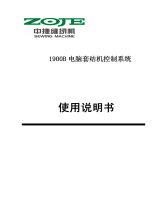Page is loading ...

www.dragino.com
NBSN95 NB-IoT Node User Manual 1 / 47
NBSN95 NB-IoT Sensor Node User Manual
Document Version: 2.0.0
Image Version: NBSN95-v110
Version
Description
Date
1.0
Release
2020-Aug-05
1.0.1
Fix typo of source code link, Added mode 6
1.0.2
Join UDP mode upload, close NB echo function, optimize serial port response,
serial port output real-time time is changed to system running time
2020-Nov-17
1.0.3
Add faq of transmit protocol.
1.1.0
Re-write structure for NB-IoT
Add more AT Commands.
Add MQTT and TCP protocol, improve CoAP and UDP upload.
Remove resend after fail.
Change TDC time default to 60 minutes.
Change the version number to integer, payload will also include version number
now
2021-Jan-5
1.1.1
Add detail description of switch/jumpers, add VDD/5V description
2021-Feb-4
1.1.2
Add notice for MQTT
2021-Mar-3
1.1.3
Add Set Up notice for CoAP
2.0.0
Add NBSN95A
2021-Jun-6

www.dragino.com
NBSN95 NB-IoT Node User Manual 2 / 47
1. Introduction 4
1.1 What is NBSN95 NB-IoT Sensor Node 4
1.2 Specifications 5
1.3 Features 5
1.4 Applications 6
1.5 Pin Definitions & Switch 7
1.5.1 Jumper JP2 8
1.5.2 BOOT MODE / SW1 8
1.5.3 Reset Button 8
1.5.4 LED 8
1.6 Hole Option 9
2. Use NBSN95 to communicate with IoT Server 10
2.1 How it works 10
2.2 Configure the NBSN95 11
2.2.1 Power On NBSN95 11
2.2.2 Test Requirement 11
2.2.3 Insert SIM card 12
2.2.4 Connect USB – TTL to NBSN95 to configure it 12
2.2.5 Use CoAP protocol to uplink data 13
2.2.6 Use UDP protocol to uplink data(Default protocol) 15
2.2.7 Use MQTT protocol to uplink data 18
2.2.8 Use TCP protocol to uplink data 19
2.2.9 Change Update Interval 20
2.3 Working Mode & Uplink Payload 21
2.3.1 CFGMOD=1 (Default Mode) 22
2.3.2 CFGMOD=2 (Distance Mode) 23
2.3.3 CFGMOD=3 (3 ADC + I2C) 24
2.3.4 CFGMOD=4 (3 x DS18B20) 26
2.3.5 CFGMOD=5(Weight Measurement by HX711) 27
2.3.6 CFGMOD=6(Counting mode) 29
2.4 Payload Explanation and Sensor Interface 31
2.4.1 Device ID 31
2.4.2 Version Info 31
2.4.3 Battery Info 31
2.4.4 Signal Strength 31
2.4.5 Temperature (DS18B20) 31
2.4.6 Digital Input 32
2.4.7 Analogue Digital Converter (ADC) 32
2.4.8 Digital Interrupt 34
2.4.9 I2C Interface (SHT20) 35
2.4.10 Distance Reading 36
2.4.11 Ultrasonic Sensor 36
2.4.12 +5V Output 38
2.4.13 Weigh Sensor HX711 38
2.5 Downlink Payload 39
2.6 Firmware Change Log 40

www.dragino.com
NBSN95 NB-IoT Node User Manual 3 / 47
2.7 Use VDD or +5V to Power External Sensor 40
2.8 Battery Analysis 40
2.8.1 Battery Type 40
2.8.2 Power consumption Analyze 41
2.8.3 Battery Note 41
2.8.4 Replace the battery 41
3. Access NB-IoT Module 41
4. Using the AT Commands 43
4.1 Access AT Commands 43
5. Developer Guide 44
5.1 Get and compile Software 44
5.2 Get hardware source 44
6. FAQ 45
6.1 How to Upgrade Firmware 45
7. Trouble Shooting 46
7.1 Connection problem when uploading firmware. 46
7.2 AT Command input doesn’t work 46
8. Order Info 47
9. Packing Info 47
10. Support 47

www.dragino.com
NBSN95 NB-IoT Node User Manual 4 / 47
1. Introduction
1.1 What is NBSN95 NB-IoT Sensor Node
NBSN95 is a Long Range NB-IoT Sensor Node. It is designed for outdoor data logging and
powered by Li/SOCl2 battery for long term use and secure data transmission. It is designed
to facilitate developers to quickly deploy industrial level NB-IoT solutions. It helps users to
turn the idea into a practical application and make the Internet of Things a reality. It is easy
to program, create and connect your things everywhere.
NarrowBand-Internet of Things (NB-IoT) is a standards-based low power wide area (LPWA)
technology developed to enable a wide range of new IoT devices and services. NB-IoT
significantly improves the power consumption of user devices, system capacity and
spectrum efficiency, especially in deep coverage.
NBSN95 uses STM32l0x chip from ST, STML0x is the ultra-low-power STM32L072xx
microcontrollers incorporate the connectivity power of the universal serial bus (USB 2.0
crystal-less) with the high-performance ARM® Cortex®-M0+ 32-bit RISC core operating at a
32 MHz frequency, a memory protection unit (MPU), high-speed embedded memories (192
Kbytes of Flash program memory, 6 Kbytes of data EEPROM and 20 Kbytes of RAM) plus an
extensive range of enhanced I/Os and peripherals.
NBSN95 is an open source product, it is based on the STM32Cube HAL drivers and lots of
libraries can be found in ST site for rapid development.

www.dragino.com
NBSN95 NB-IoT Node User Manual 5 / 47
1.2 Specifications
Micro Controller:
● STM32L072CZT6 MCU
● MCU: STM32L072CZT6
● Flash: 192KB
● RAM: 20KB
● EEPROM: 6KB
● Clock Speed: 32Mhz
Common DC Characteristics:
● Supply Voltage: 2.1v ~ 3.6v
● Operating Temperature: -40 ~ 85°C
● I/O pins: Refer to STM32L072 datasheet
NB-IoT Spec:
● - B1 @H-FDD: 2100MHz
● - B3 @H-FDD: 1800MHz
● - B8 @H-FDD: 900MHz
● - B5 @H-FDD: 850MHz
● - B20 @H-FDD: 800MHz
● - B28 @H-FDD: 700MHz
Battery:
● Li/SOCI2 un-chargeable battery
● Capacity: 8500mAh
● Self Discharge: <1% / Year @ 25°C
● Max continuously current: 130mA
● Max boost current: 2A, 1 second
Power Consumption
● STOP Mode: 10uA @ 3.3v
● Max transmit power: 350mA@3.3v
1.3 Features
● STM32L072CZT6 MCU
● NB-IoT Bands: B1/B3/B8/B5/B20/B28 @H-FDD
● Pre-load bootloader on USART1/USART2
● MDK-ARM Version 5.24a IDE
● I2C, LPUSART1, USB, SPI2
● 3x12bit ADC, 1x12bit DAC
● 20xDigital I/O
● Open-source hardware / software
● IP66 Waterproof Enclosure
● Ultra-Low Power consumption
● AT Commands to change parameters
● Micro SIM card slot for NB-IoT SIM
● 8500mAh Battery for long term use

www.dragino.com
NBSN95 NB-IoT Node User Manual 6 / 47
1.4 Applications
● Smart Buildings & Home Automation
● Logistics and Supply Chain Management
● Smart Metering
● Smart Agriculture
● Smart Cities
● Smart Factory

www.dragino.com
NBSN95 NB-IoT Node User Manual 7 / 47
1.5 Pin Definitions & Switch
No.
Signal
Direction
Function
Remark
1
VCC(2.9V)
OUTPUT
VCC
Directly connect to main
power for board
2
PA0
In/Out
Directly from STM32 chip
Used as ADC in NBSN95 image
3
PA1
In/Out
Directly from STM32 chip
4
PA2
In/Out
Directly from STM32 chip, 10k
pull up to VCC
Used as UART_TXD in NBSN95
image
5
PA3
In/Out
Directly from STM32 chip, 10k
pull up to VCC
Used as UART_RXD in NBSN95
image
6
PB6
In/Out
Directly from STM32 chip, 10k
pull up to VCC
7
PB7
In/Out
Directly from STM32 chip, 10k
pull up to VCC
8
PB3
In/Out
Directly from STM32 chip, 10k
pull up to VCC
9
PB4
In/Out
Directly from STM32 chip
10
PA9
In/Out
Directly from STM32 chip, 10k
pull up to VCC
11
PA10
In/Out
Directly from STM32 chip, 10k
pull up to VCC
12
GND
Ground
13
VCC(2.9V)
OUTPUT
VCC
Directly connect to main
power for board
14
Jumper
Power on/off jumper
15
PA4
In/Out
Directly from STM32 chip
16
NRST
In
Reset MCU

www.dragino.com
NBSN95 NB-IoT Node User Manual 8 / 47
17
PA12
In/Out
Directly from STM32 chip
18
PA11
In/Out
Directly from STM32 chip
19
PA14
In/Out
Directly from STM32 chip
20
PB13
In/Out
Directly from STM32 chip
21
PB12
In/Out
Directly from STM32 chip
22
PB15
In/Out
Directly from STM32 chip
23
PB14
In/Out
Directly from STM32 chip
24
PA13
In/Out
Directly from STM32 chip
25
PA8
In/Out
Directly from STM32 chip
Default use to turn on/off LED1
in NBSN95 image
26
GND
Ground
27
+5V
Out
5v output power
Controlled by PB5(Low to
Enable, High to Disable)
28
LED1
Controlled by PA8
Blink on transmit
29
BOOT MODE
Configure device in working
mode or ISP program mode
Flash: Normal Working mode
and send AT Commands
ISP: UART Program Mode
30
NRST
In
Reset MCU
1.5.1 Jumper JP2
Power on Device when put this jumper.
1.5.2 BOOT MODE / SW1
1) ISP: upgrade mode, device won't have any signal in this mode. but ready for upgrade firmware.
LED won't work. Firmware won’t run.
2) Flash: work mode, device starts to work and send out console output for further debug
1.5.3 Reset Button
Press to reboot the device.
1.5.4 LED
It will flash:
1) When boot the device in flash mode
2) Send an uplink packet

www.dragino.com
NBSN95 NB-IoT Node User Manual 9 / 47
1.6 Hole Option
The NBSN95 provides different hole size options for different size sensor cable. The options
provided are M12, M16. The definition is as below:

www.dragino.com
NBSN95 NB-IoT Node User Manual 10 / 47
2. Use NBSN95 to communicate with IoT Server
2.1 How it works
The NBSN95 is equipped with a NB-IoT module, the pre-loaded firmware in NBSN95 will get
environment data from sensors and send the value to local NB-IoT network via the NB-IoT
module. The NB-IoT network will forward this value to IoT server via the protocol defined by
NBSN95.
The diagram below shows the working flow in default firmware of NBSN95:

www.dragino.com
NBSN95 NB-IoT Node User Manual 11 / 47
2.2 Configure the NBSN95
2.2.1 Power On NBSN95
2.2.2 Test Requirement
To use NBSN95 in your city, make sure meet below requirements:
✓ Your local operator has already distributed a NB-IoT Network there.
✓ The local NB-IoT network used the band that NBSN95 supports.
✓ Your operator is able to distribute the data received in their NB-IoT network to your IoT
server.
Below figure shows our testing structure. Here we have NB-IoT network coverage by China
Mobile, the band they use is B8. The NBSN95 will use CoAP(120.24.4.116:5683) or raw
UDP(120.24.4.116:5601) or MQTT(120.24.4.116:1883)or TCP(120.24.4.116:5600)protocol to
send data to the test server

www.dragino.com
NBSN95 NB-IoT Node User Manual 12 / 47
2.2.3 Insert SIM card
Insert the NB-IoT Card get from your provider.
User need to take out the NB-IoT module and insert the SIM card like below:
2.2.4 Connect USB – TTL to NBSN95 to configure it
User need to configure NBSN95 via serial port to set the Server Address / Uplink Topic to
define where and how-to uplink packets. NBSN95 support AT Commands, user can use a USB
to TTL adapter to connect to NBSN95 and use AT Commands to configure it, as below.
In the PC, use below serial tool settings:
✓ Baud: 9600
✓ Data bits: 8
✓ Stop bits: 1
✓ Parity: None
✓ Flow Control: None

www.dragino.com
NBSN95 NB-IoT Node User Manual 13 / 47
Make sure the switch is in FLASH position, then power on device by connecting the jumper
on NBSN95. NBSN95 will output system info once power on as below, we can enter the
password: 12345678 to access AT Command input. Note( If 12345678 doesn’t work, please
try to enter 0 for the password)
Note: the valid AT Commands can be found at:
http://www.dragino.com/downloads/index.php?dir=NB-IoT/NBSN95/
2.2.5 Use CoAP protocol to uplink data
Note: if you don’t have CoAP server, you can refer this link to set up one:
http://wiki.dragino.com/index.php?title=Set_up_CoAP_Server
Use below commands:
➢ AT+PRO=1 // Set to use CoAP protocol to uplink
➢ AT+SERVADDR=120.24.4.116,5683 // to set CoAP server address and port
➢ AT+URI=5,11,"mqtt",11,"coap",12,"0",15,"c=text1",23,"0" //Set COAP resource path
For parameter description, please refer to AT command set

www.dragino.com
NBSN95 NB-IoT Node User Manual 14 / 47
After configure the server address and reset the device (via AT+ATZ ), NBSN95 will start to uplink
sensor values to CoAP server.

www.dragino.com
NBSN95 NB-IoT Node User Manual 15 / 47
2.2.6 Use UDP protocol to uplink data(Default protocol)
This feature is supported since firmware version v1.0.1
➢ AT+PRO=2 // Set to use UDP protocol to uplink
➢ AT+SERVADDR=120.24.4.116,5601 // to set UDP server address and port
➢ AT+CFM=1 //If the server does not respond, this command is unnecessary

www.dragino.com
NBSN95 NB-IoT Node User Manual 16 / 47

www.dragino.com
NBSN95 NB-IoT Node User Manual 17 / 47

www.dragino.com
NBSN95 NB-IoT Node User Manual 18 / 47
2.2.7 Use MQTT protocol to uplink data
This feature is supported since firmware version v110, it supports only plain MQTT now it
doesn’t support TLS and other related encryption.
➢ AT+PRO=3 // Set to use MQTT protocol to uplink
➢ AT+SERVADDR=120.24.4.116,1883 // to set MQTT server address and port
➢ AT+CLIENT=CLIENT //Set up the CLIENT of MQTT
➢ AT+UNAME=UNAME //Set the username of MQTT
➢ AT+PWD=PWD //Set the password of MQTT
➢ AT+PUBTOPIC=f9527 //Set the sending topic of MQTT
➢ AT+SUBTOPIC=s9527 //Set the subscription topic of MQTT

www.dragino.com
NBSN95 NB-IoT Node User Manual 19 / 47
请加入 Subscribe Topic 的效果图,
To save battery life, NBSN95 will establish a subscription before each uplink and close the
subscription 3 seconds after uplink successful. Any downlink commands from server will only
arrive during the subscription period.
关闭订阅的时间待定
MQTT protocol has a much high power consumption compare vs UDP / CoAP protocol. Please
check the power analyze document and adjust the uplink period to a suitable interval.
2.2.8 Use TCP protocol to uplink data
This feature is supported since firmware version v110
➢ AT+PRO=4 // Set to use TCP protocol to uplink
➢ AT+SERVADDR=120.24.4.116,5600 // to set TCP server address and port

www.dragino.com
NBSN95 NB-IoT Node User Manual 20 / 47
2.2.9 Change Update Interval
User can use below command to change the uplink interval.
AT+TDC=600 // Set Update Interval to 600s
/