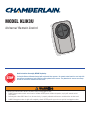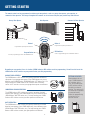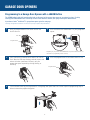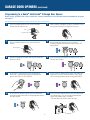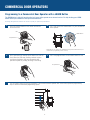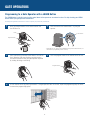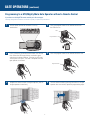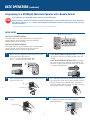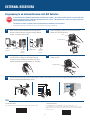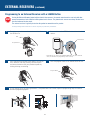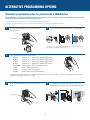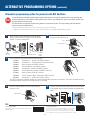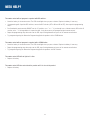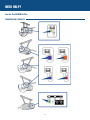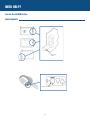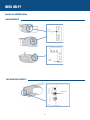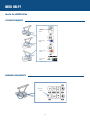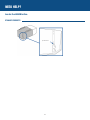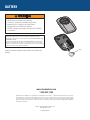To prevent possible SERIOUS INJURY or DEATH from a moving gate or door:
• ALWAYS keep remote controls out of reach of children. NEVER permit children to operate, or play with remote control
transmitters.
• Activate gate or door ONLY when it can be seen clearly, is properly adjusted and there are no obstructions to door travel.
• ALWAYS keep gate or door in sight until completely closed. NEVER permit anyone to cross path of moving gate or door.
Universal Remote Control
Read instructions thoroughly BEFORE beginning.
If using the Universal Remote Control with residential door openers, the remote control must be used only with
door openers manufactured after 1993 that utilize photoelectric sensors. The photoelectric sensors are always
located on or near the bottom of the door track.
STOP
MODEL KLIK3U

2
GETTING STARTED
The remote control can be programmed to activate up to two products, such as a garage door opener, gate operator, or
commercial door operator. The images throughout this manual are for reference only and your product may look different.
Button 2
Programmed separately from Button 1.
Garage Door Opener
Commercial Door OperatorGate Operator
Button 1
Programmed separately from Button 2.
Program Button
Used for programming products with LEARN buttons.
Depending on your product, there is a button (LEARN button) or DIP switches used for programming. You will need to locate the
LEARN button or DIP switches on your product before you start programming.
DIP Switches
Used for programming products with DIP switches.
GARAGE DOOR OPENERS
The LEARN button or DIP switches are typically located on the back or
side panel of your garage door opener. Your LEARN button may have a
different name (SMART button, PROGRAM button, SET button, etc.). For
help locating your LEARN button or DIP switches refer to the Help
section in this manual or contact your garage door opener manufacturer.
COMMERCIAL DOOR OPERATORS
The LEARN button or DIP switches are typically located on the logic
board of your operator. Your LEARN button may have a different name
(RADIO button, XMITTER button, etc.). For help locating your LEARN
button or DIP switches contact your door operator manufacturer.
GATE OPERATORS
The LEARN button or DIP switches are typically located on the control
board of your operator. Your LEARN button may have a different name
(RADIO button, XMITTER button, etc.). For help locating your LEARN
button or DIP switches contact your gate operator manufacturer.
EXTERNAL RECEIVER
Some products do not
have a LEARN button or
DIP switches. In this
case, the LEARN button
or DIP switches will be
located in an external
receiver. The receiver will
be located on the product
or mounted nearby.
Follow the programming
instructions for an
external receiver.

3
GARAGE DOOR OPENERS
Programming to a Garage Door Opener with a LEARN Button
The LEARN button is typically located on the back or side panel of the garage door opener or an external receiver. For help
locating your LEARN button refer to the Help section in this manual or contact your garage door opener manufacturer.
If you have a Genie
®
Intellicode
®
2 garage door opener go to the next page.
The images throughout this manual are for reference only and your product may look different.
Program Button
1
Press the program button on the remote control until
the LED turns on.
2
Press and release the LEARN button* on your garage door
opener.
3
Press and release the remote control button, the LED will
flash. When the LED stops flashing, continue to press and
release the button (maximum of 9 times) until your
garage door opener responds by clicking, blinking, or
activating.
4
Press the program button on the remote control to save.
5
Test the remote control by pressing the button. If the garage door opener does not activate, repeat the programming steps or
follow the alternative programming option.
Program Button
* Depending on your product, the LEARN button may have a different name (use
the button for programming remote controls).
LED

4
Programming to a Genie
®
Intellicode
®
2 Garage Door Opener
Before starting, you MUST have a Genie
®
Intellicode
®
2 remote control with at least one button already programmed to the garage
door opener.
The images throughout this manual are for reference only and your product may look different.
GARAGE DOOR OPENERS (continued)
1
Press the program button on the Universal Remote
Control until the LED turns on.
2
Select a button to program and press that button 5 times,
ensuring the LED stops flashing after each press.
3
Press the program button on the Universal Remote
Control.
4
On the garage door opener, press and hold the
Program/Set button until both the long and short LED
light up BLUE.
5
Release the Program/Set button and only the round LED
will be lit in BLUE.
6
Press and release the Program/Set button and the long
LED will flash PURPLE.
7
On the Universal Remote Control, press and release the
same button you have already selected in step 2. Both
LEDs on the garage door opener will light up PURPLE.
8
On the Universal Remote Control, press and release the
same button again. Both LED’s on the garage door opener
will light up BLUE.
On the Genie
®
remote control, press and release the
button that is already programmed to the garage door
opener. Both LED’s will flash PURPLE.
9
On the Universal Remote Control, press and release the
same button again. This will activate the garage door
opener and programming is complete.
If the door does not activate, repeat the steps.
10
Program Button
Program Button
LED

5
COMMERCIAL DOOR OPERATORS
Programming to a Commercial Door Operator with a LEARN Button
The LEARN button is typically located on the logic board of the operator or an external receiver. For help locating your LEARN
button contact your commercial door operator manufacturer.
The images throughout this manual are for reference only and your product may look different.
1
Press the program button on the remote control until
the LED turns on.
2
Press and release the LEARN button* on your commercial
door operator.
3
Press and release the remote control button, the LED will
flash. When the LED stops flashing, continue to press
and release the button until your commercial door
operator responds by clicking, blinking, or activating.
4
Press the program button on the remote control to save.
5
Test the remote control by pressing the button. If the commercial door operator does not activate, repeat the programming
steps or follow the alternative programming option.
LEARN Button*
* Depending on your product, the LEARN button may have a different name (use
the button for programming remote controls).
Program Button
Program Button
LED

6
Programming to a Gate Operator with a LEARN Button
The LEARN button is typically located on the control board of the operator or an external receiver. For help locating your LEARN
button contact your gate operator manufacturer.
The images throughout this manual are for reference only and your product may look different.
GATE OPERATORS
1
Press the program button on the remote control until
the LED turns on.
2
Press and release the LEARN button* on your gate
operator.
3
Press and release the remote control button, the LED will
flash. When the LED stops flashing, continue to press
and release the button until your gate operator responds
by clicking, blinking, or activating.
4
Press the program button on the remote control to save.
5
Test the remote control by pressing the button. If the gate operator does not activate, repeat the programming steps or follow
the alternative programming option.
Learn Button*
* Depending on your product, the LEARN button may have a different name (use
the button for programming remote controls).
Program Button
Program Button
LED

7
Programming to a GTO/Mighty Mule Gate Operator without a Remote Control
If you have an existing GTO remote control go to the next page.
The images throughout this manual are for reference only and your product may look different.
Set the remote control DIP switches 1-9 to any
combination.
GATE OPERATORS (continued)
1
Press the program button on the remote control until
the LED turns on.
2
3
Press and release the remote control button, the LED will
flash. When the LED stops flashing, continue to press
and release the button 20 times, ensuring the LED stops
flashing after each press. The code is accepted when the
gate operator is activated.
4
Press the program button on the remote control to save.
5
Program the remote control to the gate operator (refer to
the gate operator instructions).
6
Test the remote control by pressing the button. If the gate
operator does not activate, repeat the programming steps.
Program Button
Program Button
LED

8
Programming to a GTO/Mighty Mule Gate Operator with a Remote Control
GATE OPERATORS (continued)
=
INITIAL SETUP
If you don’t have an existing GTO remote control go to the previous page.
Before beginning, check the DIP switches on the GTO remote control. If any of the DIP switches are in the "0" position,
move them to either the "+" or "-" position and reprogram the GTO remote control to the gate operator (refer to the gate
operator instructions).
The images throughout this manual are for reference only and your product may look different.
2-BUTTON GTO REMOTE CONTROL
If the right button on the GTO remote control is programmed to
the gate operator, the GTO remote control will need to be
reprogrammed using the left button.
3-BUTTON GTO REMOTE CONTROL
If the middle button on the GTO remote control is programmed to
the gate operator, the GTO remote control will need to be
reprogrammed using either the left or right button.
STOP
NO DIP switches in the "0" position
1
Match the Universal Remote Control DIP switches to the
GTO remote control DIP switches:
GTO “+” = Universal Remote Control “ON”
GTO “-” = Universal Remote Control “OFF”
2
2-BUTTON GTO REMOTE CONTROLS ONLY: Set the 9th
DIP switch on the Universal Remote Control to the “ON”
position.
3-BUTTON GTO REMOTE CONTROLS ONLY: Set the 9th
DIP switch on the Universal Remote Control to the “ON”
position if using the GTO left button or the “OFF” position
if using the GTO right button.
3
Press the program button on the Universal Remote Control
until the LED turns on.
4
Press and release the Universal Remote Control button,
the LED will flash. When the LED stops flashing, continue
to press and release the button 20 times, ensuring the
LED stops flashing after each press. The code is accepted
when the gate operator is activated.
5
Press the program button on the Universal Remote Control
to save.
6
Test the Universal Remote Control by pressing the button.
If the gate operator does not activate, repeat the
programming steps.
Program Button
Program Button
LED

9
=
Programming to an External Receiver with DIP Switches
3 Position DIP Switch:
For Chamberlain remotes DO NOT use the “0” position, use “+” or “-”.
If you already have a 3-button remote, DIP switch #1 must be set to “-” if the
large button is to open the door. It may be necessary to reprogram original
remote controls.
ON
EXTERNAL RECEIVERS
1
Press the program button on the Universal Remote
Control until the LED turns on.
2
Match the DIP switches between the existing remote
control or external receiver and the Universal Remote
Control. Turn extra switches OFF.
3
2 Position DIP Switch:
If programming fails reverse DIP switches (OFF to ON and ON to OFF).
=
External
Receiver
DIP Switches
DIP Switches
Existing Remote
Universal
Remote
Control
Universal
Remote
Control
If using the Universal Remote Control with residential door openers, the remote control must be used only with door
openers manufactured after 1993 that utilize photoelectric sensors. The photoelectric sensors are always located on
or near the bottom of the door track.
The external receiver is typically located on the product or mounted near the product.
The images throughout this manual are for reference only and your product may look different.
Press and release the Universal Remote Control button,
the LED will flash. When the LED stops flashing,
continue to press and release the button until your
product responds by clicking, blinking, or activating.
4
Press the program button on the Universal Remote
Control to save.
5
Test the Universal Remote Control by pressing the button. If the product does not activate, repeat the programming steps or
follow the alternative programming option.
TIPS
STOP
Program Button
Program Button
LED

10
Programming to an External Receiver with a LEARN Button
EXTERNAL RECEIVERS (continued)
1
Press the program button on the remote control until
the LED turns on.
2
Press and release the LEARN button* on the external
receiver.
3
Press and release the remote control button, the LED will
flash. When the LED stops flashing, continue to press
and release the button until your product responds by
clicking, blinking, or activating.
4
Press the program button on the remote control to save.
5
Test the remote control by pressing the button. If the product does not activate, repeat the programming steps or follow the
alternative programming option.
Learn Button*
If using the Universal Remote Control with residential door openers, the remote control must be used only with door
openers manufactured after 1993 that utilize photoelectric sensors. The photoelectric sensors are always located on or
near the bottom of the door track.
The external receiver is typically located on the product or mounted near the product.
The images throughout this manual are for reference only and your product may look different.
* Depending on your product, the SMART/LEARN button may have a different
name (use the button for programming remote controls).
STOP
Program Button
Program Button
LED

11
Alternative programming option for products with a LEARN Button
The LEARN button is typically located on the product or an external receiver. For help locating your LEARN button refer to the Help
section in this manual or contact your product manufacturer.
The images throughout this manual are for reference only and your product may look different.
** LiftMaster, Do-It, Master Mechanic, Raynor, True Value and Sears Craftsman are compatible with Chamberlain technology.
ALTERNATIVE PROGRAMMING OPTIONS
1
Press the program button on the remote control until
the LED turns on.
2
Press and release the LEARN button* on your product.
3
Press and release the remote control button...
...8 times (Chamberlain
®
** product with yellow LEARN button).
...3 times (Chamberlain
®
** product with purple LEARN button).
...2 times (Chamberlain
®
** product with orange LEARN button).
...4 times (Chamberlain
®
** product with green LEARN button).
... 5 or 6 times (Overhead Door
®
Genie
®
Intellicode product).
...1 time (Linear
®
Mega-Code product).
...7 times (Stanley
®
Secure Code product).
...9 times (Wayne Dalton
®
Rolling Code product).
The LED on the remote control must stop blinking between each press of the button. The code is accepted when the product
responds by clicking, blinking, or activating.
4
Press the program button on the remote control to
save.
5
Test the remote control by pressing the button. If the
product does not activate, repeat the programming steps.
* Depending on your product, the LEARN button may have a different name (use
the button for programming remote controls).
Program Button
Program Button
LED

12
Alternative programming option for products with DIP Switches
ALTERNATIVE PROGRAMMING OPTIONS (continued)
Press and release the Universal Remote Control button...
...11 times (Chamberlain
®
** product with 9 DIP switches).
...12 times (Chamberlain
®
** Canada product with 9 DIP switches).
...13 times (Genie
®
product with 12 DIP switches).
...14 times (Linear Multicode
®
with 10 DIP switches).
...15 times (Chamberlain
®
* product with 8 DIP switches).
...16 times (Stanley/Multicode
®
product with 10 DIP switches).
...17 times (Genie
®
product with 9 DIP switches).
...18 times (Linear
®
, Moore-O-Matic
®
product with 8 DIP switches).
...19 times (Chamberlain
®
** product with 7 DIP switches).
The LED on the Universal Remote Control must stop blinking between each press of the button. The code is accepted when the
garage door opener responds by clicking, blinking, or activating.
=
3 Position DIP Switch:
For Chamberlain remote controls DO NOT use the “0” position,
use “+” or “-”. If you already have a 3-button remote, DIP
switch #1 must be set to “-” if the large button is to open the
door. It may be necessary to reprogram original remote controls.
ON
1
Press the program button on the Universal Remote
Control until the LED turns on.
2
Match the DIP switches between the existing remote
control or external receiver and the Universal Remote
Control. Turn extra switches OFF.
3
5
Press the program button on the Universal Remote
Control to save.
6
Test the Universal Remote Control by pressing the button.
If the product does not activate, repeat the programming
steps.
2 Position DIP Switch:
If programming fails reverse DIP switches (OFF to ON
and ON to OFF).
=
External
Receiver
DIP Switches
DIP Switches
Existing Remote
Universal
Remote
Control
If using the Universal Remote Control with residential door openers, the remote control must be used only with door
openers manufactured after 1993 that utilize photoelectric sensors. The photoelectric sensors are always located on or
near the bottom of the door track.
The DIP switches are typically located on the product or an external receiver. For help locating your DIP switches
contact your product manufacturer.
The images throughout this manual are for reference only and your product may look different.
** LiftMaster, Do-It, Master Mechanic, Raynor, True Value and Sears Craftsman are compatible with Chamberlain technology.
TIPS
STOP
Universal
Remote
Control
Program Button
Program Button
LED

13
NEED HELP?
The remote control will not program to a product with DIP switches.
• Check the battery in the remote control. The LED should light when you press a button. Replace the battery if necessary.
• If programming with 2 position DIP switches, reverse the DIP switches (OFF to ON and ON to OFF), then repeat the programming
steps.
• For Chamberlain remote controls DO NOT use the “0” position, use “+” or “-”. If you already have a 3-button remote, DIP switch #1
must be set to “-” if the large button is to open the door. It may be necessary to reprogram original remote controls.
• Repeat the programming steps but make sure the LED stops flashing between each press of the remote control button.
• Try programming using the Alternative Programming Option for products with a LEARN button.
The remote control will not program to a product with a LEARN button.
• Check the battery in the remote control. The LED should light when you press a button. Replace the battery if necessary.
• Repeat the programming steps but make sure the LED stops flashing between each press of the remote control button.
• Try programming using the Alternative Programming Option for products with DIP switches.
The remote control LED will not light or it is dim.
• Replace the battery.
The remote control LED does not activate the product until it is close to the product.
• Replace the battery.

14
NEED HELP?
CHAMBERLAIN PRODUCTS
Locate the LEARN button

15
NEED HELP?
GENIE PRODUCTS
Locate the LEARN button
Learn Code
Button
Program Set Button

16
NEED HELP?
LINEAR PRODUCTS
WAYNE DALTON PRODUCTS
Locate the LEARN button
Learn
Button
Learn
Button
Program SW
Button

17
NEED HELP?
LIFTMASTER PRODUCTS
OVERHEAD DOOR PRODUCTS
Locate the LEARN button
Yellow Learn
Button
Purple Learn
Button
Orange Learn
Button
Green Learn
Button
Learn Code
Button

18
NEED HELP?
STANLEY PRODUCTS
Locate the LEARN button
Learn Button

To prevent possible SERIOUS INJURY or DEATH:
• NEVER allow small children near batteries.
• If battery is swallowed, immediately notify doctor.
To reduce risk of fire, explosion or chemical burn:
• Replace ONLY with 3V2032 coin batteries.
• DO NOT recharge, disassemble, heat above 212°F (100°C)
or incinerate.
NOTICE: To comply with FCC and or Industry Canada (IC) rules, adjustment or
modifications of this receiver and/or transmitter are prohibited, except for
changing the code setting or replacing the battery. THERE ARE NO OTHER USER
SERVICEABLE PARTS.
Tested to Comply with FCC Standards FOR HOME OR OFFICE USE. Operation is
subject to the following two conditions: (1) this device may not cause harmful
interference, and (2) this device must accept any interference received, including
interference that may cause undesired operation.
Chamberlain and LiftMaster are Trademarks of Chamberlain Group. Genie is a Trademark of Overhead Door Corporation.
Overhead Door is a Trademark of Overhead Door Corporation. Linear is a Trademark of Linear Corporation. Master Mechanic
is a Trademark of TruServ. Sears is a Trademark of Sears & Roebuck. Stanley is a Trademark of The Stanley Works. Wayne
Dalton is a trademark of Wayne Dalton Corporation. Do It is a trademark of Do It Best Corporation. Mighty Mule and GTO are
trademarks of Nortek Inc.
Dispose of batteries properly. Replace ONLY with 3V2032 coin
batteries.
© 2014, The Chamberlain Group, Inc.
All Rights Reserved
114A4748 Online
www.chamberlain.com
1-800-442-1255
Battery
BATTERY
-
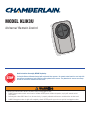 1
1
-
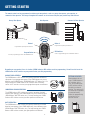 2
2
-
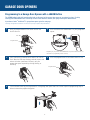 3
3
-
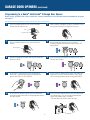 4
4
-
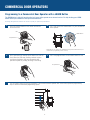 5
5
-
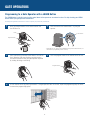 6
6
-
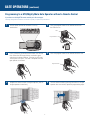 7
7
-
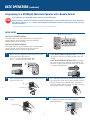 8
8
-
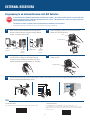 9
9
-
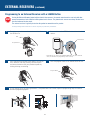 10
10
-
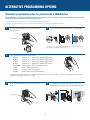 11
11
-
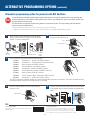 12
12
-
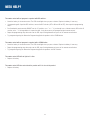 13
13
-
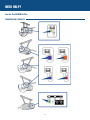 14
14
-
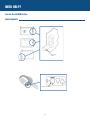 15
15
-
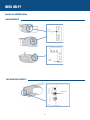 16
16
-
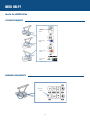 17
17
-
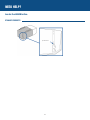 18
18
-
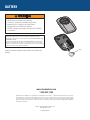 19
19
Ask a question and I''ll find the answer in the document
Finding information in a document is now easier with AI
Related papers
-
Chamberlain KLIK3U User manual
-
Chamberlain 956D User manual
-
Chamberlain KLIK3U-SS User manual
-
Chamberlain MC100 Owner's manual
-
Chamberlain Garage Door Opener User guide
-
Chamberlain Power Drive Whisper Drive Security+ 953D User manual
-
Chamberlain KLIK2U-P User guide
-
Chamberlain KLIK3U-PK Installation guide
-
Craftsman Garage Door Opener User manual
-
Chamberlain Clicker KLIK1U User manual