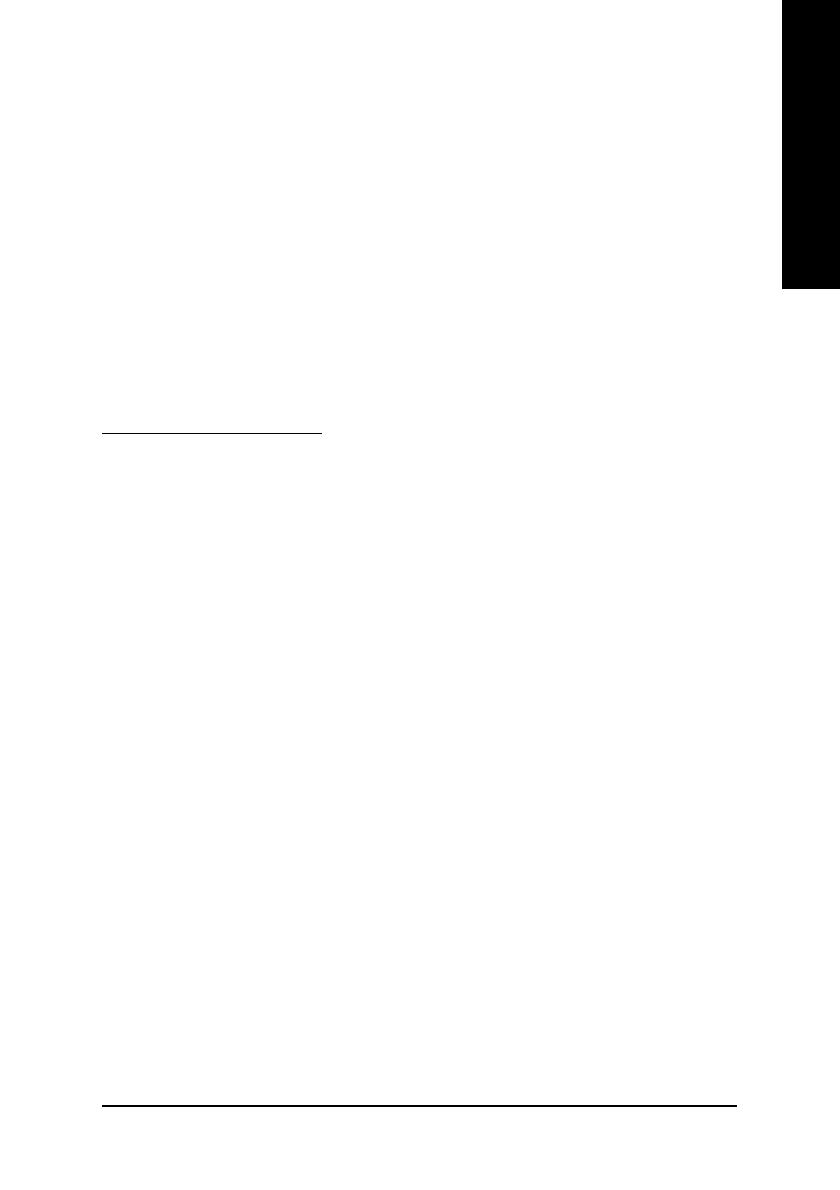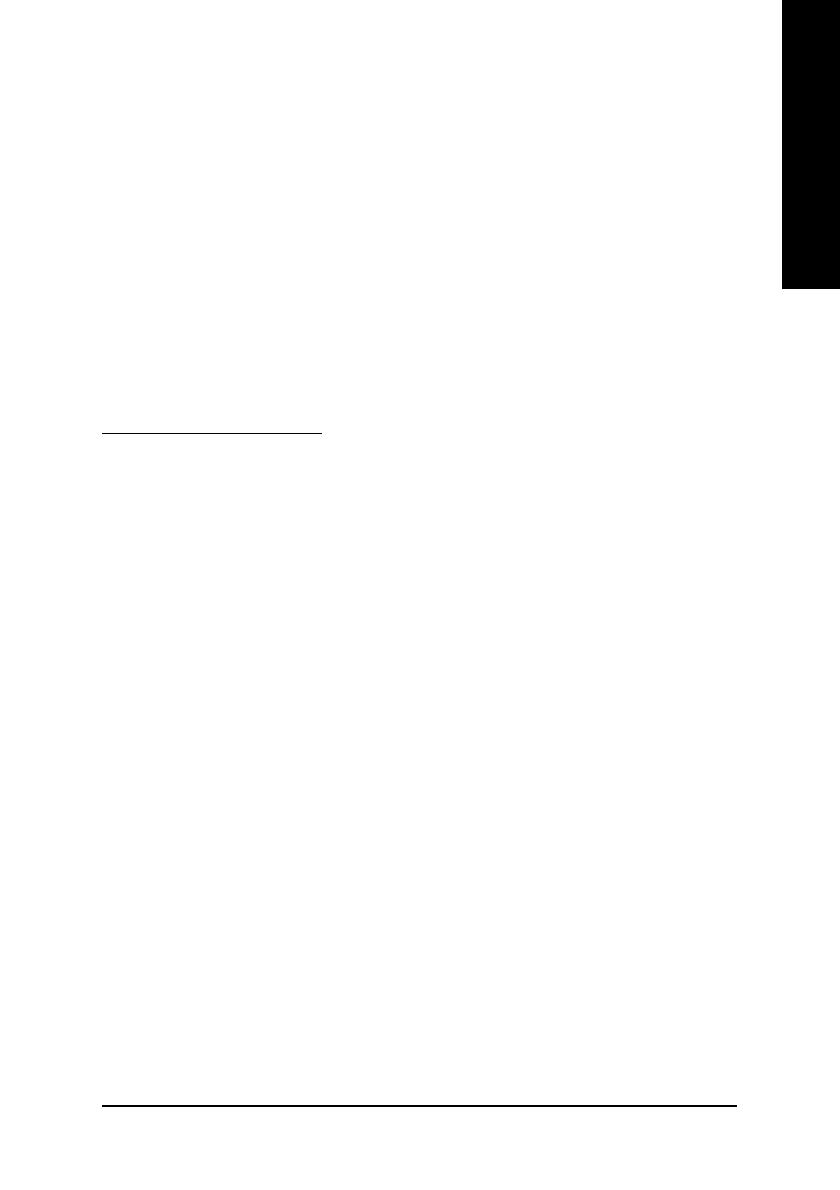
www.OrpheusComputing.com - Custom Built Computers
English
Minimum System Requirement
• IBM
®
or 100% PC compatible with Pentium
®
III 650MHz or AMD Athlon 650MHz class
processor or higher
• One available AGP3.0 compliant slot or better
• Operating Systems Win
®
98/98SE / Win
®
2000 / Win
®
ME / Win
®
XP
• 64MB system memory
• 50MB of available disk space for full installation
• CD-ROM or DVD-ROM drive
12MM-N52128DS-103
Table of Contents
1. Introduction...............................................................................................................2
1.1.Features...........................................................................................................................2
1.2.Board Layout....................................................................................................................2
2. Hardware Installation................................................................................................3
3. Software Installation..................................................................................................4
3.1.DirectX Installation...........................................................................................................4
3.2.Driver Installation (Windows
®
XP/2000/ME/98)...............................................................4
3.3.V-Tuner Installation..........................................................................................................5
4. Appendix...................................................................................................................6
4.1.BIOS Flash Utility.............................................................................................................6
4.2.How to Reflash BIOS in MS-DOS mode..........................................................................6
4.3.Resolutions and Color Depth Table (In Windows
®
XP)....................................................6