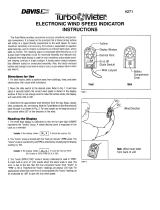Page is loading ...

For Vantage Pro2 , Vantage Pro2 Plus ,
Vantage Vue and Weather Envoy
Product number 6540
™™
R
™
WeatherLink
for APRS
USER
MANUAL
Davis Instruments, 3465 Diablo Avenue, Hayward, CA 94545-2778 U.S.A. • 510-732-9229 • www.davisnet.com
R
R
N
S
W
E
NE
SE
NW
SW
CHILL
WIND
RAIN RA
TE
in / h r
TEM P O U T
HUM IN
HUM O UT
D
AILY RAIN
in
TEM P IN
in m b
BAR
O M ETER
STA
TIO N N O
.1
F
F
pm
MPH
Last 24
hrs
hr
Ever
y 1
N
W
S
E
N

0

1
WeatherLink for APRS
For APRS
(6540)
WeatherLink for APRS includes a streaming data logger that is designed for use by
ham radio operators with a TNC modem capable of accepting APRS data packets. It
allows you to transmit weather data over ham radio without the need for a PC.
It also includes WeatherLink software. Please consult your WeatherLink Getting
Started Guide and on-line Help files for information on the use of the WeatherLink
software (including its hardware requirements and typical installation), package
contents, and optional accessories
Requirements
In addition to the requirements for WeatherLink, the streaming data capability of this
product has the following additional hardware requirements.
• One free serial port or one free USB port with the Serial-to-USB adapter (part no.
8434) connected to a Windows PC (for configuration only).
• Ham radio with attached TNC modem capable of accepting APRS data packets.
• Computer running any version of Windows XP or later.
Refer to the section on “Serial Port Installation” in your WeatherLink Getting Started
Guide for detailed hardware installation instructions for connecting this product to
the console and a PC. To connect this product to a TNC modem, connect the cable
plug at the end of the 8' cable to the supplied 25-pin TNC modem adapter. Plug the
adapter into the 25-pin port labeled Computer on the TNC modem. If your TNC
modem requires a 9-pin or different connection, please contact Technical Support for
a wiring diagram. (See “Contacting Davis Technical Support” on page 6.)
Note: Since WeatherLink for APRS will draw additional current from the Vantage Pro2
Console and Weather Envoy™, you should use the power adapter provided with your
product when running WeatherLink for APRS.
Install the Software and Set Up the Streaming
Data Logger Utility
Follow the installation instructions for WeatherLink. This will also install the
streaming data logger utility.
From the computer’s Start menu,
choose WeatherLink from the
programs list. Double-click on
StreamingDataUtility.

2
Find the Correct Serial Port
In the streaming data logger’s Setup menu, click Communications Port Settings.
Select the correct COM port and baud rate to communicate to the streaming data
logger. The correct baud rate will be the one set in your console, and in
WeatherLink. The default value is 19,200 baud. You may manually set the COM
port setting or use the Auto Detect button to automatically find where your
streaming data logger is connected.
Note: Using the Auto Detect command can help you locate the serial port. Use the
Loopback connector and WeatherLink software to help you determine whether the
serial port is functioning. Consult the WeatherLink for Vantage Pro2 Getting Started
Guide and on-line Help files for more information.
Consult your TNC modem and ham radio documentation to determine how to
configure your streaming data logger to communicate APRS data to your ham
radio.

3
Configure the Streaming Data Logger
In the streaming data logger’s Setup menu, click Configure Streaming Data
Logger.
Time Out Period
Normally, the streaming data logger will stream an ASCII character string
according to the Transmission Rate setting to the ham radio TNC modem.
However, the streaming data logger utilizes a time-out period for ceasing
streaming whenever software attempts to communicate to the logger. The default
setting is 5 seconds. You may adjust this value if you wish streaming to resume
sooner or later after communicating to the logger using WeatherLink or the
Streaming Data Utility.
Note: Once communications to WeatherLink are initiated and successful, the streaming
data logger will be unable to communicate with the Streaming Data Utility until the
Time Out Period expires. If you need to communicate to the logger with both the
Streaming Data Utility and WeatherLink, you should communicate using the
Streaming Data Utility first.
APRS Baud Rate
Use this setting to determine what baud rate to send APRS data to the TNC modem
on your ham radio. The default value is 9600.

4
Transmission Rate
Use this setting to determine how often to send APRS data packet. The default
setting is 5 minutes. Consult the APRS website (www.usna.edu/Users/aero/
bruninga/aprs.html) for guidance on sending data more or less often.
Latitude & Longitude
For APRS reporting, you must enter your latitude and longitude information.
Enter your latitude and longitude in degrees, minutes and seconds in the
appropriate boxes. The APRS String boxes below indicate what the APRS
position character string will look like based on the values entered. Before any
new data is entered, theses boxes indicate the latitude and longitude string
currently stored in the streaming data logger. If “invalid string” is shown in these
boxes, either one of the entries is outside the range of valid parameters or, as in
the case of the first time you receive the product, no latitude or longitude values
have been stored in the data logger.
Default
Click this button to restore the data entries to their default values. You must still
click OK to save the settings in the data logger.

5
Streaming Data Logger Functionality &
Troubleshooting
The APRS streaming data logger compiles a character string consisting of the
following:
ASCII character "@",
The date and time on a 24 hour clock in the following format: Day of Month, Hour,
Minute, where each value is a 2 digit number.
Lower case "z",
Latitude/longitude "position" string: 4903.50N/07201.75W_.
Vector average wind direction (in degrees) over 2 minutes (reported as 000 if the
average wind speed is zero);
Forward slash "/",
Sustained one-minute wind speed (in mph);
Lower case "g",
Gust (peak wind speed in mph in the last 10 minutes);
Lower case "t",
Temperature (in degrees Fahrenheit). Temperatures below zero are expressed as
-01 to -99;
Lower case "r",
Rainfall (in hundredths of an inch) in the last hour,
Lower case "p",
Rainfall (in hundredths of an inch) in the last 24 hours,
Upper case "P",
Rainfall (in hundredths of an inch) since midnight,
Lower case "h",
Humidity (in %. 00 = 100%);
Lower case "b",
Barometric pressure (Altimeter Settings in tenths of millibars/tenths of hPa);
The letter "L", (upper case if solar radiation is below 1000, lower case if solar
radiation is between 1000 and 1999), omitted if missing,
Solar Radiation (in watts per square meter) last 3 digits (see above), omitted if
missing,
The following character string inside the quotes (including the leading period):
".DsVP". This will indicate that a Davis Vantage Pro2 is sending the APRS data
packet with its own proprietary device.
Carriage Return character
Line Feed character
Upon powering up the console, the data logger will report rain over the last hour
and the last 24 hour rain initially as zero if the storm rain and daily rain is zero,
otherwise it will report those values as missing for the first hour and first 24 hours,
respectively. Also, if data is missing due to other problems such as disconnected
sensors or poor reception, data may not be reported.
Hourly and last 24 hour rain will resume reporting totals normally after the data
logger streaming function is interrupted for PC communication

WeatherLink
®
for APRS
Product Number 6540
Document Number: 07395.218 Rev. C, April 30, 2014
For use with Vantage Pro, Vantage Pro2, and Vantage Vue Consoles and Weather Envoy.
Vantage Pro
®
, Vantage Pro2
™
, Vantage Vue
®
, WeatherLink
®
and Weather Envoy
™
are
trademarks of Davis Instruments Corp., Hayward, CA. Windows
®
is a registered
trademark of Microsoft Corporation in the US and other countries.
© Davis Instruments Corp. 2014. All rights reserved.
Information in this document subject to change without notice. Davis Instruments Quality
Management System is ISO 9001 certified.
3465 Diablo Avenue, Hayward, CA 94545-2778 U.S.A.
510-732-9229 • Fax: 510-732-9188
E-mail: [email protected] • www.davisnet.com
®
Contacting Davis Technical Support
For questions about installing or operating WeatherLink for APRS,
please contact Davis Technical Support. We’ll be glad to help.
Online www.davisnet.com
See the Weather Support section for copies of user
manuals, product specifications, application notes,
software updates, and more.
E-mail [email protected]
Telephone (510) 732-7814
Monday - Friday, 7:00 a.m. - 5:30 p.m. Pacific Time.
/