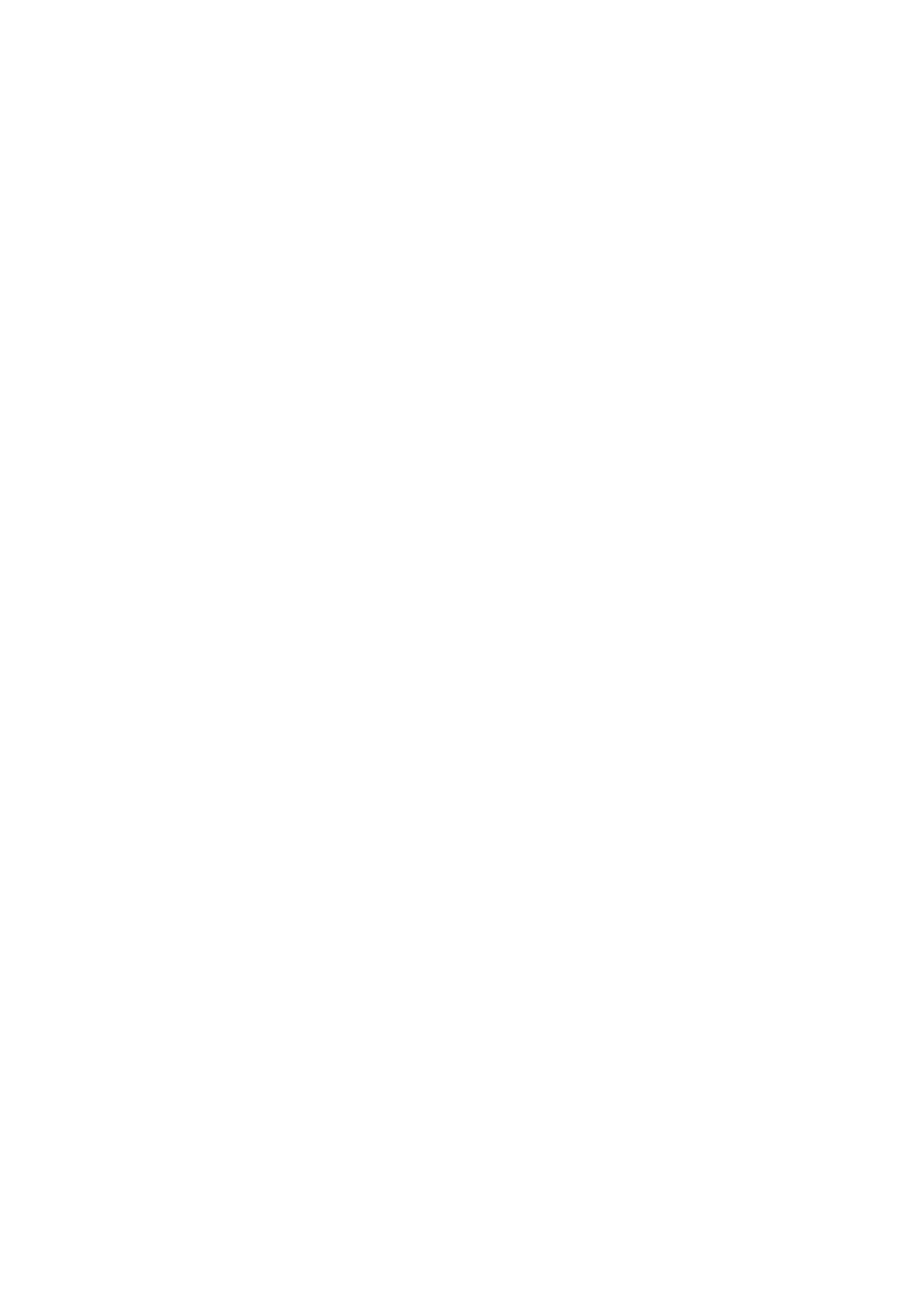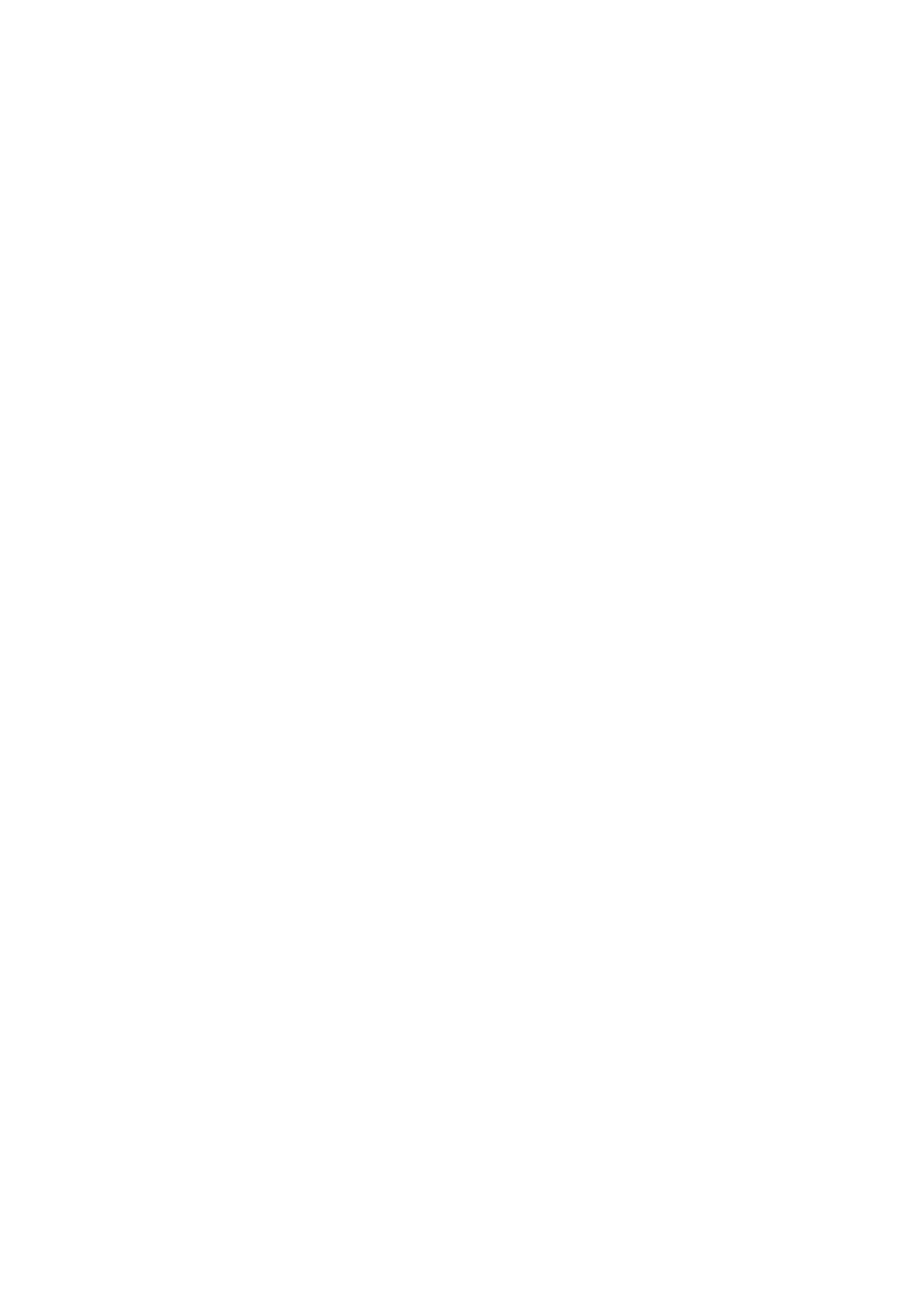
CONTENTS
Package Contents ............................................................................................................................ 1
Chapter 1 About this Guide ............................................................................................................ 2
1.1 Intended Readers ........................................................................................................... 2
1.2 Conventions ................................................................................................................... 2
1.3 Overview of This Guide .................................................................................................. 2
Chapter 2 Introduction .................................................................................................................... 4
2.1 Overview of the Switch ................................................................................................... 4
2.2 Appearance Description ................................................................................................. 4
2.2.1 Front Panel .......................................................................................................... 4
2.2.2 Rear Panel .......................................................................................................... 7
Chapter 3 Login to the Switch ........................................................................................................ 9
3.1 Login ............................................................................................................................... 9
3.2 Configuration .................................................................................................................. 9
Chapter 4 System .......................................................................................................................... 11
4.1 System Info ................................................................................................................... 11
4.2 IP Setting ....................................................................................................................... 11
4.3 User Account ................................................................................................................ 12
4.4 System Tools ................................................................................................................ 13
4.4.1 Backup and Restore .......................................................................................... 13
4.4.2 System Reboot .................................................................................................. 14
4.4.3 System Reset .................................................................................................... 14
4.4.4 Firmware Upgrade............................................................................................. 15
Chapter 5 Switching ..................................................................................................................... 16
5.1 Port Setting ................................................................................................................... 16
5.2 IGMP Snooping ............................................................................................................ 17
5.3 Port Trunk ..................................................................................................................... 18
Chapter 6 Monitoring .................................................................................................................... 20
6.1 Port Statistics ................................................................................................................ 20
6.2 Port Mirror .................................................................................................................... 21
6.3 Cable Test .................................................................................................................... 22
6.4 Loop Prevention ........................................................................................................... 23
Chapter 7 VLAN............................................................................................................................ 25
7.1 MTU VLAN ................................................................................................................... 26
7.2 Port Based VLAN ......................................................................................................... 27
7.3 802.1Q VLAN ............................................................................................................... 28
7.4 802.1Q PVID Setting .................................................................................................... 30
Chapter 8 QoS .............................................................................................................................. 32