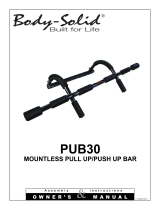Page is loading ...

RF KIT TYPE:
5-Button LE
Remote Controls
9856V, 9856P, 9856X
9656V, 9656P, 9656X
User’s Guide
© 2016 Directed, Vista, CA
G9856 2016-08
FailSafe®, Learn Routine™, Silent Mode™, Valet®, and Warn Away®
are all Trademarks or Registered Trademarks of Directed®.

2
© 2016 Directed. All rights reserved.
Table of Contents
Congratulations 3
Important Information 3
Introduction 4
Control Center 4
Mounting the Control Center 5
Remote Control Pairing 6
Compatibilities 6
Remote Pairing the 5-Button 2-way and Companion Remote
Controls with a 4X10/5X10/4X06/5X06 System 6
Remote Pairing the 5-Button 2-way and Companion Remote
Controls with XL202 8
5-Button 2-way Remote Control 10
Using the System 10
5-Button 2-way Remote Control Command Tables 12
Basic Direct Access Commands 14
System Features 16
Battery Information 20
Patent Information 21
Government Regulations 22
Warning! Safety First 24
Limited One Year Consumer Warranty 25

3
© 2016 Directed. All rights reserved.
Congratulations
Congratulations on the
purchase of your state-of-the-art Directed
Digital System. Reading this Owner’s Guide prior to using your
system will help maximize the use of your system and its many fea-
tures. For more information please visit us online (see back cover
for URL). For any additional questions please contact Solid
Signal at 877.312.4547. Additional support is also available at:
http://www.solidsignal.com
Note: Please note this remote system is compatible with various
systems. Your system may or may not include features such
as remote start or security. Please speak with your installation
technician to find out which features will be applicable to your
installation.
Important Information
Government Regulations and Safety Information
Read the Government Regulations and Warning!
Safety First sections of this manual prior to operating
this system.
WARNING! Failure to heed this information can result
in death, personal injury or property damage and may
also result in the illegal use of the system beyond its
intended purpose.

4
© 2016 Directed. All rights reserved.
Your Warranty
Y
our system comes with a warranty. The warranty terms are de-
tailed at the end of this guide. Make sure that you receive the
proof of purchase from your dealer, indicating the product was
installed by an authorized Directed dealer.
Replacement Remote Controls
Please see your authorized dealer to order additional remote
controls. Remote control RPN (Remplacement Part Number) are
found typically on the back of the device.
Introduction
Control Center
Control Center
Status LED
Valet/Program Button
In-vehicle System Antenna
The Control Center sends and receives commands or messages to
and from the system. It consists of:
• The in-vehicle system antenna, for system communication.
• The Status LED, is a visual indicator of the system’s status.
• The Control Center button is for placing the system into Valet
Mode*, programming features and to perform Emergency
Override** operation.
* See “System Features” on page 16.
** See “Security Features” on page 19.

5
© 2016 Directed. All rights reserved.
Mounting the Control Center
The Control Center’s position should be discussed with the vehicle
owner prior to installation since the antenna, with built-in Status
LED and Valet/Program button, must be visible and accessible to
the driver of the vehicle.
The best position to locate the Control Center is centered high on
the front windshield. It can be mounted vertically or horizontally
relative to the windshield. Metallic window film and in-glass an-
tennas can affect range negatively, so this should be a consider-
ation when determining the mounting location.
After determining the best mounting location, follow these steps:
1. Clean the mounting area with a quality glass cleaner or alco-
hol to remove any dirt or residue.
2. Plug the cable into the Control Center.
3. Mount the Control Center with the supplied double-sided
tape.
4. Route the cable down the window pillar, being careful to
avoid airbags, and plug the cable in the Control Module.
CONTROL CENTER
CABLE
CONTROL
MODULE

6
© 2016 Directed. All rights reserved.
Remote Control Pairing
Once this Control Center has been installed, it must be paired
with the installed Control Module. Use the following procedure to
prepare and pair the system.
Compatibilities
RF Kit Part # Included in RF Kit (XL202 not included)
Remote Part # Antenna Part #
9856V/P/X
(1) 2-way LED 7856V/P/X &
(1) 1-way 7656V/P/X
6826T
9656V/P/X (2) 1-way 7656V/P/X 6826T
Remote Pairing the 5-Button 2-way and Companion Remote Controls
with a 4X10/5X10/4X06/5X06 System
1
Open at least one vehicle door.
Open
door
2
Turn the ignition to the ON position.
START
Key OUT
ON
OFF
START
Key IN
ON
OFF
START
Key IN
ON
OFF
START
Key IN
ON
OFF
3
Within 10 seconds, press and release once and
then press and hold the system’s Control Center
button. The status LED begins flashing in a se-
quence of 1 flash and the siren/horn (if connected)
sounds to confirm the system is ready for pairing.
Flashes
& &
Press & Release Press & Hold
&
Confirmation
Tones
4
Release the Control Center button.
Release
5
Hold the Function button on the remote until it emits
a long beep and its LED turns ON solid (approxi-
mately 8 seconds). Release the Function button.
Solid ReleasePress &
Hold
&&&
Confirmation
Tones x1

7
© 2016 Directed. All rights reserved.
6
Press and hold the Start button until he transmit
LED flashes 3 times then comes ON solid and the
remote beeps 3 times.
Press &
Hold
Flashes
3x
Solid
& & &
Confirmation
Tones x3
7
Press the Lock button on the remote. The vehicle
horn sounds (if connected) to confirm the system
has paired with the remote control. The 2-way
remote will play tones confirming that the remote
has paired with the system, the 1-way remote does
not offer confirmations tones. If Remote Pairing
fails, repeat the above procedure or confirm the
firmware flashed to the 4X10/5X10 is correct for
the Antenna/Remote being used.
Solid
x1 sec
&
Confirmation
Tones
8
Turn the ignition OFF and test remote functions.
START
Key OUT
ON
OFF
START
Key IN
ON
OFF
START
Key IN
ON
OFF
START
Key IN
ON
OFF
Note: Make sure the remote to be paired with the system is set for
the desired Car 1 or Car 2 operation.
Note: Exiting Pairing Mode
The system Learn Routine exits if any of the following occurs:
• The ignition is turned OFF.
• There is no activity for 60 seconds.
• The Control Center button is pressed too many times.
The remote exits Learn Routine if any of the following occurs:
• There is no activity for 30 seconds
• Press and release the
button, then press and hold until the
transmit LED shuts OFF.

8
© 2016 Directed. All rights reserved.
Remote Pairing the 5-Button 2-way and Companion Remote Controls
with XL202
Compatibilities
XL202
Firmware
RF Kit
Part #
Included in RF Kit (XL202 not included)
Remote Part # Antenna Part #
9856V/P/X
(1) 2-way LED 7856V/P/X
&
(1) 1-way 7656V/P/X
6826T 202.RFTDDEI2
9656V/P/X (2) 1-way 7656V/P/X 6826T 202.RFTDDEI2
1
For drivers’ priority Unlock: Press and hold the
Programming button of the XL202 module. The
LED will begin flashing slowly (Do Not Release
the XL202 Programming Button).
XL202
Press & Hold
XL202
Flashes
Slowly
&
For Unlock all doors: Press once release then
press and hold the Programming button of the
XL202 module. The LED will begin flashing
slowly (Do Not Release the XL202 Program-
ming Button).
Flashes
Slowly
&
XL202
Press & Release
XL202
Press & Hold
&
2
Hold the Function button on the remote until
it emits a long beep and its LED turns ON
solid (approximately 8 seconds). Release the
Function button.
Solid ReleasePress &
Hold
&&&
Confirmation
Tones x1
3
Press and hold the Start button until the remote
beeps 3 times and its LED turns ON Solid.
Press &
Hold
Solid
&&
Confirmation
Tones x3

9
© 2016 Directed. All rights reserved.
4
Press the Lock button on the remote control.
The LED on the XL202 will turn ON solid for
one second the LED then turns OFF to indicate
that pairing was completed successfully. The
2-way remote will play tones confirming that
the remote has paired with the system, the
1-way remote does not offer confirmations
tones. If Remote Pairing fails, repeat the above
procedure or confirm the firmware flashed to
the XL202 is correct for the type Antenna/
Remote being used.
Solid
x1 sec
Solid
x1 sec
Off
&&
&
Confirmation
Tones
5
Release the Programming button on the XL202
and test remote functions.
XL202
Release
XL202
Note: Exiting Pairing Mode:
The XL202 Learn Routine exits if any of the following occurs:
• The programming button is released.
The remote exits Learn Routine if any of the following occurs:
• There is no activity for 30 seconds.
• Press and release the
button once, then press and hold
until the transmit LED shuts OFF.

10
© 2016 Directed. All rights reserved.
5-Button 2-way Remote Control
Feature Description
Internal Antenna Used for transmitting and receiving information.
Command Buttons (4)
Used to perform Arming, Disarming, Auxiliary channel
and Remote Start commands.
Function Button
Used to access function levels for commands, configu-
ration menus for programming, Car Selection, and to
request reports.
Confirmation LED’s**
Each button has an associated LED next to it that are
active during related operations. These LED’s are labeled
respectively as: Arm LED, Disarm LED, Remote Start LED
and AUX LED.
Using the System
Commands and Confirmations
Commands, Basic or Advanced, are used to activate system fea-
tures and are performed by pressing a Command button(s). Basic
commands control the most often used security and Remote Start
features while Advanced Commands control more specialized
features and request reports.
Confirmations for Basic or Advanced commands are indicated
first by siren/horn (if connected) sounds, parking light flashes,
and then by illuminated LED’s and tones (on 2-way systems) on
the remote control.
** 2-way remote control only.

11
© 2016 Directed. All rights reserved.
Performing Commands
Perform Basic direct access commands by pressing a Command
button. (See the “5-Button 2-way Remote Control Command Ta-
bles” on page 12”)
Perform Advanced Commands by accessing Levels 1-4 using the
button followed by pressing a Command button while within a
desired Level.
Example how to perform an Advanced Command: Silent Mode
1. Press the
button once to access Function Level 1.
2. Press the
button to perform the Silent Mode Arm/Lock
command.
3. The system will Arm/Lock the vehicle and the Arm/Lock LED
illuminates to confirm when the Silent Mode Arm/Lock mes-
sage from the system is received.

12
© 2016 Directed. All rights reserved.
5-Button 2-way Remote Control Command Tables
5-Button 2-way and Companion Remote Controls with 4X10/5X10/4X06/
5X06
Level
Button
Direct Access
x1
LEVEL 1
x1
LEVEL 2
x1
LEVEL 3
x1
LEVEL 4
Arm*/Lock
(Panic)
Silent
Mode
Arm/Lock
Sensor
Bypass
Sensor
Silent
Mode
Arm
Full Silent
Mode
Arm
Disarm*/Unlock
Silent
Mode
Disarm
/Unlock
Remote
Valet
Car Finder
Remote Start
Runtime
Reset
Timer
Start
Smart Start Defogger
AUX/Trunk AUX 1 AUX 2 AUX 3 AUX 4
Advance Level,
Change Car
(Hold 3 sec.),
Enter Programming
(Hold 8 sec.)
Temperature
Check
(2-way
only)
Arm/
Locks
Status
(2-way
only)
Runtime
Remaining
(2-way
only)
* Security options only available when using a 5X10/5X06.

13
© 2016 Directed. All rights reserved.
5-Button 2-way and Companion Remote Controls with XL202
Button(s) Actions
Press & hold for 1 second to Lock.
Press & hold for 1 second to Unlock.
Press & hold for 1 second to Remote Start.
Press & hold for 5 seconds to activate the Trunk Release
(optional).
x1 +
Press once, then to activate the rear Hatch/Tail
glass release (optional).*
x3 +
Press 3 times, then to activate the Panic Mode.
x1 +
Press once, then to reset the Remote Starter
runtime.
If, when performing a command, a condition exists that does not
allow activation of an Security feature*** or Remote Start fea-
ture**, a fault tone plays to alert of the fault condition.
* This output is configurable. See your authorized Directed
dealer for more information.
** See “Fault Conditions Alerts” on page 17.
*** Security options only available when using a 5X10.

14
© 2016 Directed. All rights reserved.
Basic Direct Access Commands
Arm/Lock**
Press and release .
The system Arms/Locks doors (if connected), the siren/horn
sounds (if connected) and parking lights flash once.
On the Responder LE 2-way the Arm/Lock LED flashes and tones
play to confirm. If Valet Mode is ON, the doors Lock and the Arm
LED and tone plays. Exit Valet Mode to Arm the system normally.
If a trigger zone fault is detected the siren/horn (if connected)
sounds once again and the remote will emit a Fault Conditions
Alert*, the Arm/Lock LED and fault tone plays.
To Arm/Lock and Panic**
Press and hold .
The system Arms/Locks and, after two seconds, sounds the siren/
horn (if connected) and flashes the parking lights.
The Responder LE 2-way confirmation LEDs flash and tones plays
to confirm. Press the
or button to stop the panic output.
Disarm/Unlock**
Press and release .
The system Disarms/Unlock doors, the siren/horn (if connected)
sounds and parking lights flash twice.
On the Responder LE 2-way the Disarm/Unlock LED and tones
play to confirm. If Valet Mode is ON, the doors Unlock and the
Unlock LED and tones play. Exit Valet Mode to Arm/Lock the sys-
tem normally.
* See “Fault Conditions Alerts” on page 17.
** Security options only available when using a 5X10/5X06.

15
© 2016 Directed. All rights reserved.
If the alarm was triggered a Fault Conditions Alert will replace the
standard Disarm/Unlock response and the siren/horn (if connect-
ed) will chirp four or five times, on the Responder LE 2-way the
Disarm/Unlock LED flashes and four or five fault tones play to alert
of the alarm trigger.
Remote Start
Press and release .
The system activates the Remote Starter. The engine and parking
lights turn ON and on the Responder LE 2-way the Remote Start
LED and ON tones play to confirm.
OR
The system deactivates the Remote Starter. The engine and parking
lights turn OFF and on the Responder LE 2-way the Remote Start
LED turns OFF and the Remote Start OFF tones play to confirm.
If an issue prevents the engine from starting, a Fault Condition
Alert** plays and the parking lights flash a specific number of
times representing and Fault Condition to assist in identifying the
failure to start.
AUX/Trunk
Press and hold AUX.
The trunk/hatch opens (if connected) when this button is pressed
and held for 2 seconds. On the Responder LE 2-way the AUX LED
flashes and tones play to confirm.
* See “Security Features” on page 19.
** See “Fault Conditions Alerts” on page 17.

16
© 2016 Directed. All rights reserved.
System Features
Valet Mode
Valet Mode can be entered and exited by performing the Remote
Valet command or manually perform Emergency Override using
the vehicle key and the Control Center button. When entered, the
security functions are defeated. Arm and Disarm commands Lock
and Unlock the doors. The Responder LE emits the Arm in Valet
and Disarm in Valet output as described for Arm and Disarm in the
Basic Commands section.
Use the following steps to manually enter and exit Valet Mode:
1. Turn the ignition switch ON and then OFF.
2. Immediately press and release the Control Center button
once.
3. The Control Center LED turns ON when entering Valet and
OFF when exiting Valet.
Power Save
To reduce power consumption the Control Center status LED mod-
ifies its output if the vehicle is parked for an extended period. If
Armed the flashing is reduced after 24 hours. When Valet Mode
is ON the LED turns OFF after 1 hour and resets each time the
ignition is turned OFF.
Rapid Resume
If power is ever disconnected by a mechanic or thief, the system
will resume the state it was in at the time of disconnection, when
power is reconnected.
Out of Range
Each time a command is performed the 2-way Responder LE ex-
pects a command confirmation from the system. If a command
confirmation is not received the
and transmit LED’s flash and a

17
© 2016 Directed. All rights reserved.
long fault tone plays as an alert.
No Remote Output
Occasionally when a command is performed the remote may not
generate a command confirmation alert or Out of Range alert.
This indicates that the system received the command but it was
an incomplete command (e.g. AUX button pressed too short to
activate the Trunk Release) or it was an corrupt message (e.g. the
command was corrupted due to local RF interference). These are
temporary normal functions of the system and remote, perform the
command again within 10 seconds to return to normal operation.
Fault Conditions Alerts
If, when performing a command, a condition exists that does not
allow activation of an Security feature or Remote Start feature, the
LED and a fault tone plays to alert of the fault condition on the
2-way remote.
Security feature not available - when the system status is incorrect
upon receiving the command. (Example: Sensor bypass command
is received when Disarmed).
Refer to the notes included in the following command descriptions
that address these faults or go to Feature not Available under
the Remote and System Operations section for more details. Re-
mote Start feature not available - when the Remote Start status is
incorrect upon receiving the command. (Example: Runtime Reset
command received when Remote Start is OFF).

18
© 2016 Directed. All rights reserved.
Fault Condition Examples:
Command Cause Reason/Solution
Runtime Rest Remote Start is OFF. Only available when Remote Start is ON.
Sensor
Bypass
System is not Armed. Only available when Remote Start is ON.
Defroster
Remote Start is OFF.
Not configured
for this.
Only available when Remote Start is ON.
Only available when configured for
Defroster control.
Remote Start Faults
For user safety, the system must be properly configured or Remote
Start will not activate. The Remote Start Fault output (
LED ON
and long fault tone) may be caused by any of several configu-
ration issues. Refer to the following table for the command type
and parking light flashes that will identify the possible fault and
solution.
Flashes* Possible Fault Solution
5 Brake ON Release Foot Brake.
6 Hood Open Close Hood.
7
After performing Remote Start
command MTS** not enabled.
Enabled MTS** Mode.
After performingTimer Start
or Smart Start command**.
Check All Solutions.
8 Toggle Switch OFF. Turn switch ON.
* Refers to the number all parking light flashes.
** Only available on the 4X10/5X10/4X06/5X06.

19
© 2016 Directed. All rights reserved.
Security Features
Note: Security options only available when using a 5X10/5X06.
Normal Arm Protection
Status LED: The Control Center Status LED flashes as a visual indi-
cator that the vehicle’s security system is active.
Starter Disable: When the system is armed the Failsafe starter
disable prevents the engine from starting.
Sensor Warn Away
When the system sensors detect a Warn Away trigger the siren
chirps and parking lights flash for 3 seconds. No messages are
sent to the Responder LE remote control for Warn Away triggers.
Full Trigger
An alarm Full Trigger sounds the siren and flashes the parking
lights for 30 seconds while sending a Full Trigger message to any
2-way remote control(s). The ghost LED’s flash and siren tones play
for 30 seconds followed by an alert that consists of 1 long beep
per minute for 10 minutes. To stop the output and alert, press a
command button to perform a command, or press the
button.
Emergency Override
The following procedure Disarms the system when a programmed
remote is not available. Number of presses__________
1. Turn the ignition ON.
2. Press the Control Center button the correct number of times
(the default is 1 press).
3. After a few seconds the siren output ceases and the system
is Disarmed.

20
© 2016 Directed. All rights reserved.
Battery Information
The Responder LE 2-way remote is powered by 2 batteries (RPN*
CR-2016) and the 1-way companion remote by 1 battery (RPN*
CR-2032) that can be purchased at most retailers. When the bat-
tery begins to weaken, the operating range will be reduced.
Battery Replacement
1. Remove the screw on the unit rear and remove from housing.
2. Use a small flat blade screwdriver and insert it into the slot
located along the bottom of the remote, near the key ring.
Carefully pry open the case.
3. Gently slide out the used battery/batteries from the holding
clip. Orient the new battery for the correct polarity and insert
into holding clip.
4. Realign the case parts and snap together by pressing firmly
and evenly on the front and back. Reinstall screw.
5. Test Remote functions.
Battery Disposal
Directed cares about the environment. If you need to
dispose of the battery, please do so in accordance with
your municipal requirements for battery disposal.
* RPN (Replacement Part Number)
/