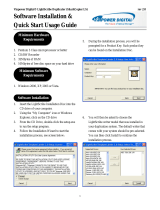Page is loading ...

QUICK START GUIDE
Aleratec
1:4 Blu-ray/DVD/CD
Tower Publisher HLS
™
Part No. 260165

www.aleratec.com
Welcome!
Congratulations on your purchase of an Aleratec 1:4 Blu-ray/DVD/CD
Tower Publisher HLS, considered by industry experts to be one of the
finest Blu-ray/DVD/CD Duplicators available.
The entire Aleratec team is committed to providing you with courteous
service. Our knowledgeable staff will strive to make owning and
operating your new Aleratec 1:4 Blu-ray/DVD/CD Tower Publisher HLS
a pleasant experience.
For more detailed information on configuring the 1:4 Blu-ray/DVD/CD
Tower Publisher HLS and applying it’s various capabilities, please refer
to the “Help” tab in the software included on the installation CD.
This Quick Start Guide will lead you step-by step through the basic
operation procedures of your 1:4 Blu-ray/DVD/CD Tower Publisher HLS.
We at Aleratec appreciate your selection of our product, and wish you
great success and enjoyment of your new 1:4 Blu-ray/DVD/CD Tower
Publisher HLS.
Check out Aleratec online!
Blog.Aleratec.com
Facebook.com/Aleratec
Twitter.com/Aleratec
YouTube.com/Aleratec
Included Items
• 1:4 Blu-ray/DVD/CD Tower Publisher HLS
• Power Cord
• USB 3.0 Cable
• PCI Express USB 3.0 Host Adapter
• Installation CD
• Quick Start Guide (this document)
• Aleratec Registration Card
NOTE: Please store and track the included software, registration codes
and parts carefully. Requests for replacement software, registration
codes, and/or parts may incur a fee.

www.aleratec.com
1
Product Features
The 1:4 Blu-ray/DVD/CD Tower Publisher HLS is a versatile Blu-ray disc
recorder and duplicator.
• Fast recording speed for high-volume copying.
• Copies four Blu-ray BDs, DVDs or CDs simultaneously.
• Simple operation.
• Included software for a smooth duplication process and trouble-free
operation.
• Burns LightScribe labels directly on DVD or CD LightScribe discs;
no messy ink-jet cartridges to replace or paper labels to stick to your
discs.
Key Items on the
1:4 DVD/CD Tower Publish HLS Win/Mac
Note: Choose a Good Location
1. Allow adequate clearance for moving parts.
2. Do not place near heat sources such as radiators or air ducts, or
in a place subject to direct sunlight, excessive dust, mechanical
vibration or shock.
3. Good care will help assure maximum product life. Improper
operating environment and misuse may void the warranty.
Blu-ray BD/
DVD/CD
Recorders (4)
Power Switch
USB 3.0
Connector
Voltage Selector
Switch

www.aleratec.com
2
Installation and Operation
Installation
Your Aleratec 1:4 Blu-ray/DVD/CD Tower Publisher HLS is equipped with an USB
3.0 port that is a bridge to its three Blu-ray recorders. If your PC does not have an
USB 3.0 port available you will need to install the PCI Express USB 3.0 host adapter
(included) before you can use your 1:4 Blu-ray/DVD/CD Tower Publisher HLS. For
best results we recommend using the host adapter included.
Please follow the instructions below to install the PCI Express USB 3.0 host adapter.
1. Insert the Aleratec software CD into the DVD/CD drive in your computer.
2. Install the USB Driver.
3. Power off your system.
4. Disconnect the power cable from the outlet to cut all power to the system.
5. Remove the cover of your system.
6. Locate an unused PCI-Express slot for the USB 3.0 host adapter. The empty slot
should look like this:

www.aleratec.com
3
Your PCI Express Host Adapter (included):
5. Remove the slot cover of the PCI-Express slot; save the screw for use in
attaching your included USB 3.0 card.

www.aleratec.com
4
Installation - continued
6. Secure the host adapter bracket to the system frame with the attaching screw
removed in step 5.
7. You now have two USB 3.0 ports in your computer.
8. Replace the cover of your system.
9. Reconnect the power cord.

www.aleratec.com
5
10. Insert the USB 3.0 cable included in one of the ports in the host adapter you just
installed.
11. Insert the other end of the USB 3.0 cable to the USB 3.0 port in the back of your 1:4
Blu-ray/DVD/CD Tower Publisher HLS.
12. Check the red Voltage Selector Switch on the back of your 1:4 Blu-ray/DVD/CD
Tower Publisher HLS.
13. Connect the power cord and power on the 1:4 Blu-ray/DVD/CD Tower Publisher
HLS.
14. Restart your computer.
15. During OS boot up, Windows will display the “Found New Hardware Wizard” for
the “Mass Storage Controller”.
16. The wizard will now indicate that it found a driver for the device, and install the
driver automatically.
17. Go to My Computer and you should see the four Blu-ray drives in your 1:4 Blu-ray/
DVD/CD Tower Publisher HLS.
Note: Detailed instructions and information on using the Roxio software
is included in the software’s Help section.

www.aleratec.com
6
Software Installation
Simultaneous LightScribe Disc Labeling
Please install the Acoustica disc labeling software from the included software CD.
For
best results, Aleratec Duplicator Grade LightScribe Media is recommended. See
specic information at the back of this Quick Start Guide.
1. Launch the DVD/CD Label Maker from the Acoustica program group in your
Start menu.
2. When the program rst starts, you will be presented with the “new label” wizard.
Click on the “Cancel” button to close the wizard and you will see the label design
workspace.
If you have already designed a label you wish to use, select the saved project from
the “File > Open” dialog box and skip to step 6.
3. To design a new label, choose the appropriate mode from the drop-down box
shown. “Full Mode” allows you to use the maximum area of the disc for your
label.

www.aleratec.com
7
4. You may use one of the included backgrounds (Backgrounds tab) or you may
use any other image you may have as a background (“Art Browse” tab).
5. Add text to the label using the “Text” tool, and basic shapes can be added with
“Shape.”
6. When you are ready to begin labeling, click on the “LightScribe” button.

www.aleratec.com
8
Simultaneous LightScribe Disc Labeling
- continued
7. Click to place a check mark next to each recorder that will be used for labeling.
Choose the desired print quality (the “Best” setting yields the highest contrast).
Press “Print” to continue.
8. Insert discs into each of the recorders you wish to use, with the label side facing
down (shiny side facing up) and then click “OK.” The LightScribe process will
begin on each selected recorder.

www.aleratec.com
9
9. Acoustica will display the status of the job with a progress bar corresponding to
each recorder. When the job has completed successfully, the labeled discs will
be will ejected automatically.
Note: If you have any questions about your Aleratec publishing system, please
consult our on-line Knowledge Base at: http://www.aleratec.com.

www.aleratec.com
10
Simultaneous BD/DVD/CD Duplication Instructions
The 1:4 Blu-ray/DVD/CD Tower Publisher HLS can be used to make four copies
directly from an unprotected disc. These instructions assume your computer’s
internal Blu-ray/DVD/CD drive will be used to read the source disc.
1. Launch Roxio Creator from the Roxio program group in your Start menu.
2. Click on the “Home” button to the left, and then choose “Applications” below.
3. From the list of applications, click on “Disc Copier” to start this component.
4. When Disc Copier opens, select from the options in the “Source” drop-down
box to choose the drive you will use to read the source disc. If you have not
already inserted the disc you want to copy into the appropriate tray, do so now
and it will be recognized in a few moments.

www.aleratec.com
11
5. Click on the DOWN arrow to the right of the “Copy Now” button, and choose
“Advanced Copy.”
6. In the Burn Setup window that appears, click to place a check in the box next to
the recorders you want to use to copy. Make sure the drive containing the source
disc is not selected.

www.aleratec.com
12
Simultaneous BD/DVD/CD Duplication
Instructions - continued
7. (Optional) Adjust the “Write Speed” setting from the Burn Options section to a
suitable speed.
Note: Lower write speeds will reduce the chance of playback difficulties when
creating audio CDs or DVDs for home playback.
8. Click “OK” when you are ready to begin duplication.
9. Roxio Disc Copier will display the progress of the duplication job and will notify
you when the task has been completed successfully.

www.aleratec.com
13
10. Close the progress window, and then close Disc Copier to return to the Roxio
Creator “Home” screen where you can choose another task.
External Blu-ray/DVD/CD Recorder
1. Launch Roxio Creator and select the desired recording function.
2. Insert appropriate media into a DVD/CD Recorder.
3. Follow the on-screen steps to record data from your computer.

www.aleratec.com
14
Recommended Media
BD-R 6x Duplicator Grade Blu-ray Media 10 Pack™ Part No. 370103
BD-R 6x InkJet Printable Duplicator Grade Blu-ray Media 25 Pack™ Part No. 370104
DVD-R LightScribe V1.2 Duplicator Grade Media 100 Pack™ Part No. 230114
DVD-R LightScribe V1.2 Duplicator Grade Media 600 Pack™ Part No. 230117
DVD-R LightScribe V1.2 Duplicator Grade Rainbow 600 Pack™ Part No. 230115
DVD+R LightScribe V1.2 Duplicator Grade Media 100 Pack™ Part No. 300114
DVD+R LightScribe V1.2 Duplicator Grade Media 600 Pack™ Part No. 300115
DVD+R LightScribe V1.2 Duplicator Grade Rainbow 100 Pack™ Part No. 300116
CD-R LightScribe V1.2 Duplicator Grade Media 100 Pack™ Part No. 110116
CD-R LightScribe V1.2 Duplicator Grade Media 600 Pack™ Part No. 110120
CD-R LightScribe V1.2 Duplicator Grade Rainbow 100 Pack™ Part No. 110117
Please visit www.aleratec.com/media.html for the most current listing of available
Aleratec Duplicator Grade Media.

www.aleratec.com
15
Technical Support Addresses and
Phone Numbers
► By e-mail: [email protected]
► By Telephone: 1-818-678-0484
Technical Support Group can be reached 8:00 AM to 5:00 PM, Pacific
Time, Monday through Friday, excluding U.S. holidays.
Please try to call from a phone near your computer system.
► Access is available 24 hours a day, 365 days a year, via:
The World Wide Web at: www.aleratec.com
FAX at: 1-818-678-0483

Notes:
www.aleratec.com

Notes:
www.aleratec.com

Document Number: 9299074_ENG_Rev. A Copyright © 2011
Specifications subject to change without notice.
Aleratec, Inc.
9851 Owensmouth Avenue
Chatsworth, CA 91311 U.S.A.
www.aleratec.com
/