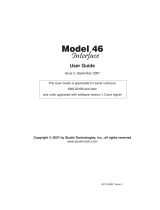Page is loading ...

Getting Started
9330-7634-000 Rev D 4/2009

Proprietary Notice
The product information and design disclosed herein were originated by
and are the property of Bosch Security Systems, Inc. Bosch reserves all
patent, proprietary design, manufacturing, reproduction, use and sales
rights thereto, and to any article disclosed therein, except to the extent
rights are expressly granted to others.
Copyright Notice
Copyright 2009 by Bosch Security Systems, Inc. All rights reserved.
Reproduction, in whole or in part, without prior written permission from
Bosch is prohibited.
Warranty Notice
See the enclosed warranty card for further details.
Customer Support
Technical questions should be directed to:
Customer Service Department
Bosch Security Systems, Inc.
12000 Portland Avenue South
Burnsville, MN 55337 USA
Telephone: 800-392-3497
Fax: 800-323-0498
Return Shipping Instructions
Customer Service Department
Bosch Security Systems, Inc. (Lincoln, NE)
Telephone: 402-467-5321
Fax: 402-467-3279
Factory Service: 800-553-5992
Please include a note in the box which supplies the company name,
address, phone number, a person to contact regarding the repair, the type
and quantity of equipment, a description of the problem and the serial
number(s).
Shipping to the Manufacturer
All shipments of product should be made via UPS Ground, prepaid (you
may request from Factory Service a different shipment method). Any
shipment upgrades will be paid by the customer. The equipment should
be shipped in the original packing carton. If the original carton is not
available, use any suitable container that is rigid and of adequate size. If
a substitute container is used, the equipment should be wrapped in paper
and surrounded with at least four (4) inches of excelsior or similar
shock-absorbing material. All shipments must be sent to the following
address and must include the Proof of Purchase for warranty repair.
Upon completion of any repair the equipment will be returned via
United Parcel Service or specified shipper, collect.
Factory Service Department
Bosch Security Systems, Inc.
8601 East Cornhusker Hwy.
Lincoln, NE 68507 U.S.A.
Attn: Service

Table
of
Contents
INTRODUCTION ........................................................................................................................................ 5
Introduction ...............................................................................................................................................................5
A FEW TERMS ...........................................................................................................................................................................5
Zeus General Description ..........................................................................................................................................7
Specifications .............................................................................................................................................................9
CABLES AND CONNECTORS ................................................................................................................ 15
Introduction .............................................................................................................................................................15
Connectors ...............................................................................................................................................................15
TYPES, SOLDER VS. SOLDERLESS .............................................................................................................................................15
P
IN NUMBERS .........................................................................................................................................................................15
Cable Requirements .................................................................................................................................................15
Cable Diagrams ......................................................................................................................................................17
INSTALLATION ........................................................................................................................................ 21
General Installation Procedure ...............................................................................................................................21
Unpacking the Equipment .......................................................................................................................................21
Zeus Mounting Precautions .....................................................................................................................................22
AC Power Connection .............................................................................................................................................22
Computer Connection ..............................................................................................................................................22
Power-Up and Indications ......................................................................................................................................22
AZedit Software Installation ....................................................................................................................................23
Starting AZedit ........................................................................................................................................................23
Troubleshooting the Computer Connection ............................................................................................................24
Keypanel Installation Notes ....................................................................................................................................24
TIF Telephone Interface Installation .......................................................................................................................25
Single Audio Inputs .................................................................................................................................................26
General Purpose Interface (GPI) Connector (J27) .................................................................................................27
GENERAL DESCRIPTION ..........................................................................................................................................................27
C
ONNECTIONS ........................................................................................................................................................................27
P
ROGRAMMING GPI OUTPUTS ................................................................................................................................................28
P
ROGRAMMING GPI INPUTS ...................................................................................................................................................30
UIO-256/GPIO-16 Input/Output Frame .................................................................................................................30
LCP-102 Level Control Panel .................................................................................................................................31
Using RTS TW Intercom Belt Packs with Zeus .......................................................................................................31
USING LOW-CURRENT DEVICES WITH THE ZEUS GPI OUTPUTS ..............................................................................................33
D
EVICE DRIVER IC .................................................................................................................................................................33
R
ELAYS ...................................................................................................................................................................................33
Z
EUS DIP SWITCHES ..............................................................................................................................................................34
DIP S
WITCH NOTES ................................................................................................................................................................34


3
ATTENTION ZEUS II USERS
The Zeus manual ships with the Zeus II. This information sheet provides information relevant to Zeus II users only. If the front
of the unit does not have the Zeus II logo, the unit is an Zeus.
The Zeus II has the following additional features:
• There are two (2) power supplies and, therefore, two (2) power cord connections on the rear of the unit.
• There are two (2) additional LEDs (PS1 & 2) on the front panel that indicate the status of the power supplies.
• There is an additional connector (J28) that is used along with an RS-232 to RS-485 converter (not supplied) for
trunking.
Below are figures that point out the Zeus II’s features. Located on the back of this sheet is a diagram providing specific
information regarding the connection of the Zeus II in a trunked system as well as software configuration information
regarding trunking.
FIGURE 1. Zeus II Front View
FIGURE 2. Zeus II Rear View

4

5
CHAPTER 1
Introduction
IMPORTANT: READ ME FIRST! If you don’t read anything else in this manual, at least read these important notes:
• Make sure that the Zeus frame has adequate ventilation. Allow at least one (1) rack unit (1.75 inches, or 45mm)
of open space above and below Zeus at all times during operation. Also, do not obstruct the vents on either side.
• The AZedit User Manual (p/n 93507769000) and the Help file in AZedit are intended to be your primary
documents when learning how to use the software. When viewing any main editing screen in AZedit, press the
F1 key on the computer keyboard to get procedural information about how to use that screen.
Introduction
This manual is divided into four (4) main parts. There is a general description and specification for Zeus starting on page 7.
Cable wiring information can be found starting on page 15. Finally, there are general installation notes starting on page 21.
A Few Terms
For those users new to matrix intercom systems, or those more familiar with TW (Two-Wire) intercom systems, it is helpful to
define a few terms.
In TW intercom systems, the most normal configuration is that of a single party line, or conference, where all the intercom
users are interconnected on a single channel. The users hear each other at all times. Private conversations between two (2)
individuals are possible, but only by using hardware changes (either manually or under system control). Thus, in TW or party
line intercom systems, the conventional usage of the term channel means a single connection between multiple intercom
stations.
In Matrix intercom systems, the most normal configuration is a P-P (Point-To-Point) connection, similar to a telephone call:
one (1) user is connected to another single user and has a private two-way conversation. Like the telephone system, this is
accomplished by having a dedicated connection referred to as a channel or port. A Zeus channel (or port) electrically consists
of three (3) pairs of wires, one(1) pair taking audio from the keypanel, one pair taking audio to the keypanel, and one pair
carrying 2-way control data between the matrix and keypanel. The important concept is that each user or keypanel has its own
dedicated channel back to the Zeus intercom matrix.
As will be shown later, through operating software, the Zeus Intercom System can be programmed to create party lines or
conferences, but even under those conditions, each member of a conference has a unique channel or port connection to the
matrix.

6
FIGURE 3. Reference view for Zeus DSP Intercom Matrix

7
Zeus General Description
Zeus is a versatile, 24-channel intercom signal router and controller that you configure from a PC. You use it to create
sophisticated, small- to mid-size intercom systems. Using AZedit configuration software, you configure the channels to meet
the unique communication needs of each user of the system. In the simplest application, for example, you can create a
two-way communication channel between a user on channel 1 and a user on channel 2. This is called point-to-point
communication. Or, you can configure several channels to talk and listen to each other in a conference. This is called a party
line. There are other, more sophisticated types of communication that you can set up as well. See Table 1.
Zeus interfaces to all types of real-world audio devices. Yet, at the same time, it is extremely compact. That is because it
interfaces to external devices using common analog connections, while internally all digital signals are routed using a
technique known as TDM (Time Division Multiplexing). The process is similar to what is used to create normal audio CDs
(Compact Disks) except that the technology used by Zeus conveys a significantly higher quality signal. You can route
professional audio signals through Zeus without fear of signal degradation. For each intercom channel, the analog input and
output gains are independently adjustable over a wide operating range. As a result, many common devices can be directly
connected to channels: program audio signals from an audio mixing console; audio output from a user to a powered paging
speaker or public address system; two-way radios; 4-wire television camera intercoms, etc. This manual also shows you how
to use RTS TW intercom equipment with Zeus.
Zeus provides additional level controls that let you fine-tune the mix for individual users. If a user wants to monitor one (1) or
more sources at reduced levels, while monitoring all others at normal level, this can be accomplished using a separate level
adjustment for each source (called crosspoint level). If a user wants to monitor one (1) or more party lines at reduced levels
while monitoring point-to-point communications at a normal level, there is a party line listen level adjustment for each party
line.
Zeus is compatible with the complete line of RTS intelligent keypanels and the TIF (Telephone Interface). Keypanels give
users the ability to independently talk and listen to other channels, to party lines, or any of the other types of communication.
Some keypanels are also equipped with a programming keypad, which allows the user to change key assignments or dial-out
through the TIF. The TIF can also let a user call in over a phone line and use a touch-tone phone to access any of the types of
communication.
The Zeus GPI (General Purpose Interface) provides eight (8) control inputs and eight (8) control outputs. You can use the
inputs to activate Zeus communications from external devices such as paging systems or two-way radios. You can use the
outputs to control external devices from keypanels, such as two-way radios, paging systems, lighting systems, etc.
NOTE: The maximum number of devices that can be connected when using a GPIO-16 are as follows:
• Zeus, Zeus II, and ADAM CS – 4 devices (64 relays)
• ADAM and Cronus – 16 devices (256 relays)
TABLE 1. The types of communications that are possible with Zeus
Point-to-Point (P-P) Communication between two (2) channels. Each channel can communicate
independently with every other channel.
Party Line (PL) Communication between several users in a conference. Zeus lets you set each user as
talker only, listener only, or both talk and listener. 24 separate party lines can be set up.
Isolate (ISO) A means for one (1) user to isolate another user for private communications.
(Frequently used to temporarily isolate members of party lines.) 24 separate ISO
circuits can be set up.
Interrupt Foldback (IFB) with
Adjustable Dimming
A means for one (1) user to dim (reduce the level of) an audio source that a second user
is listening to and then talk over that source to the second user. The amount of dimming
is adjustable from none to full mute. 24 separate IFB circuits can be set up.
Special List (SL) A means foe one (1) user to talk and/or listen to several other unrelated users at once.
(Useful for group call or zone paging.) 24 separate special lists can be set up.

8
You can connect popular RTS digital matrix accessories to Zeus via the accessory connector. The LCP-102 Level Control
Panel gives you direct inward access to many AZedit features from any convenient location in the intercom system. It lets you
access Zeus’ analog input and output gain adjustments. And, it lets you select program input sources for IFBs and set the
program levels. You can also use it to set up party lines and adjust the listen levels for individual party line members. The
UIO-256/GPIO-16 frame lets you expand the quantity of GPI inputs and outputs. Zeus is also compatible with the traditional
digital matrix program assign panels (PAPs).
Together Zeus and AZedit provide many communications and diagnostic tools which let you get the most out of your intercom
system. To get an idea of the real-world possibilities of Zeus, we suggest that you take a look at the same intercom systems and
descriptions on the following pages.

9
Specifications
Description
A 24-channel, software configurable, audio signal
router and controller for complex, small- to mid-size
intercommunication systems.
Power Input
IEEC power connector with fuse and power switch.
Internal switching power supply accepts 90-250VAC,
50/60Hz, 60Watts max.
Controls and Indicators
1
Power ON/OFF toggle switch, located on back panel
Reset pushbutton switch, recessed in front panel
Diagnostic pushbutton switches (2), recessed in front
panel
Power ON indicator
General status indicator
Keypanel status indicators (24)
Zeus controller status indicator
Zeus audio status indicator
AZedit status indicator
UIO-256/GPIO-16 status indicator
LCP-102 status indicator
Miscellaneous diagnostic indicators (19, for service
only)
Analog Audio Specifications
Signal Type: Fully differential (balanced)
Nominal Level: 8dBu
Maximum Level: 20dBu
Input Impedance: High (22kΩ)
Output Impedance: Low (600Ω)
A/D and D/A Specifications
Sampling Rate: 44.1kHz
Resolution: 20Bits
Converter Architecture: 128x Oversampling Δ–Σ
Modulator
Audio Performance
SNR at 20dBu; (A-weighted): >90dB
THD+N at 20dBu, 1kHz (Unweighted): <0.007%
Frequency Response at 20dBu: within ±1dB from
50Hz – 20kHz
Crosstalk at 20dBu: < -80dB
CMRR: >85dB
All measurements performed using an Audio
Precision System 1 Dual Domain System.
Measurements were performed using a sine wave at: f
= 1kHz and Level = 20dBu. Measurement bandwidth
= 20Hz to 20kHz.
Connections
Intercom Channels (J1 to J24)
General: 4-wire, balance audio; RS485 data for
option intelligent keypanels.
Connector Type: 9-pin male D-sub (DE-9P)
Pin 1 : Keypanel Data +
Pin 2 : Keypanel Data -
Pin 3 : Audio Out Shield
Pin 4 : Audio In + (high)
Pin 5 : Audio In - (low)
Pin 6 : Keypanel Data Shield
Pin 7 : Audio Out - (low)
Pin 8 : Audio Out + (high)
Pin 9 : Audio In Shield
Configuration Computer (J25)
General: RS232 Serial Port
Connector Type: 9-Pin female D-sub (DE-9S)
Pin 2 : RX
Pin 3 : TX
Pin 5 : Ground
Accessory Connector (J26)
General: An RS485 data port for LCP-102/PAP/
UIO-256/GPIO-16 connection.
Connector Type: 9-pin female D-Sub (DE-9S)
Pin 1 : LCP-102/PAP/UIO-256/GPIO-16 RS485
data -
Pin 2 : Ground
Pin 3 : N/C
Pin 4 : N/C
Pin 5 : N/C
Pin 6 : LCP-102/PAP/UIO-256/GPIO-16 RS485
data +
Pin 7 : Ground
Pin 8 : N/C
Pin 9 : N/C

10
GPI (General Purpose Interface) Connector (J27)
General: Provides eight (8) control inputs which can
simulate keypanel keys, and eight (8) control outputs
that can be assigned to keys and used to activate
external devices.
Connector Type: 25-pin female D-sub (See Table 2
on page 10 for pin out).
1. All indicators located on front panel.
TABLE 2. GPI Connector Pin Out Specifications
Pin No. Function
1 GPI Input #1 +
2 GPI Input #2 +
3 GPI Input #3 +
4 GPI Input #4 +
5 GPI Input #5 +
6 GPI Input #6 +
7 GPI Input #7 +
8 GPI Input #8 +
9 Common
10 Common
11 Common
12 Common
13 Common
14 GPI Out #1 +
15 GPI Out #2 +
16 GPI Out #3 +
17 GPI Out #4 +
18 GPI Out #5 +
19 GPI Out #6 +
20 GPI Out #7 +
21 GPI Out #8 +
22 Common
23 Common
24 Common

11
NOTE: Front panel rack mounts fit industry standard 19” (483mm) racks and consoles. Dimensions exclude connectors.
Allow at least 2 inches (51mm) for cables and connections.
FIGURE 4. Zeus and Accessory Dimensions

12
FIGURE 5. Intercom system layout

13
FIGURE 6. A second intercom system setup.

14

15
CHAPTER 2
Cables and Connectors
Introduction
Each Zeus intercom system has unique requirements for cables, so it is not practical to supply these with the Zeus. A computer
interconnect cable has been provided, but even this may not be long enough for your system layout requirements. Most cables
need to be custom built. The following paragraphs contain some useful general information for those who are not familiar with
cable construction. Connection diagrams are also included for all of the common types of connections to Zeus.
Connectors
Types, Solder vs. Solderless
Connectors for cables are of two (2) general types: solder and solderless. Solder connectors are the least expensive, and the
connections are repairable. However, there is more labor involved when using these connectors, and some soldering skill is
required to make good connections. Solderless connectors are generally much more expensive and require special tools, which
can also be expensive. Also, the connections are not generally repairable (except that you could probably perform solder
repairs, if needed). On the other hand, cable construction is quicker with solderless connectors. Ask your intercom dealer about
recommended sources for connectors.
Pin Numbers
Pin Numbers are generally stamped on the connectors, but the numbers are very small. It helps if you know that the connectors
you use generally follow a standard numbering sequence, with the male and female connectors having mirror-image
numbering. See Figure 9.
Cable Requirements
We recommend 22AWG, stranded, twisted pair cable for your connections. For most applications, you can use unshielded
cable. Shielded cable is only required when some condition in the environment is inducing noise into the intercom system. For
keypanels and the TIF, the cables should have three (3) twisted pairs. To connect 4-wire audio devices, you need two (2)
twisted pairs. To connect single audio inputs or outputs, such as program inputs or paging speaker outputs, you need one (1)
twisted pair. The LCP-102, UIO-256, and GPIO-16 require a single twisted pair. Ask your intercom dealer about
recommended sources for cabling.

16
IMPORTANT: These are views of the connectors from the side where you connect the wires.
FIGURE 7. Connector Numbering
FIGURE 8. Cable Requirements

17
Cable Diagrams
NOTE: Shields options. If used, do not connect at
keypanel end.
FIGURE 9. Keypanel and TIF Intercom cable wiring
diagram
FIGURE 10. A cable to connect a 4-wire intercom
station other than a keypanel
FIGURE 11. An audio output cable from Zeus to an
external device
FIGURE 12. An audio input cable to connect an external
audio source

18
IMPORTANT: Pins 2 and 3 are switched between
two (2) connectors.
FIGURE 13. Computer cable configuration
FIGURE 14. LCP-102 interconnect cable
FIGURE 15. UIO-256/GPIO-16 interconnect cable
FIGURE 16. A single-channel TW belt pack cable (for
BP-318 belt pack)
FIGURE 17. A power distribution cable for TW belt
packs
FIGURE 18. An audio termination plug for use with
TW5W splitter
FIGURE 19. A cable to connect a 4-wire channel from
an SSA-324 to a Zeus channel.
/