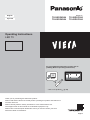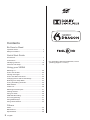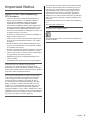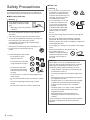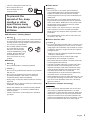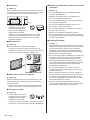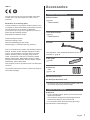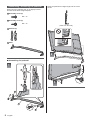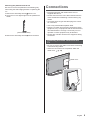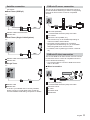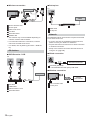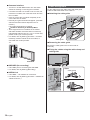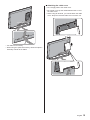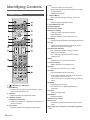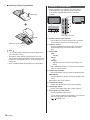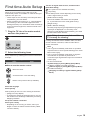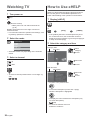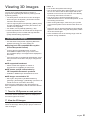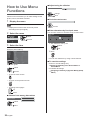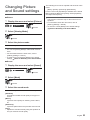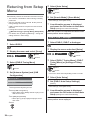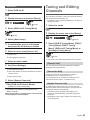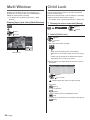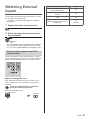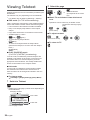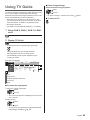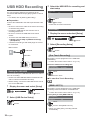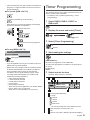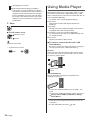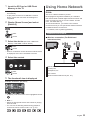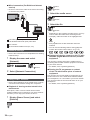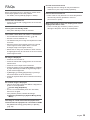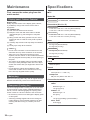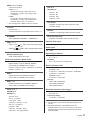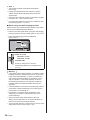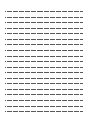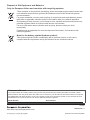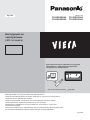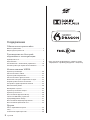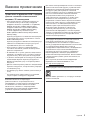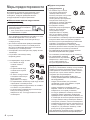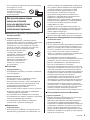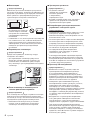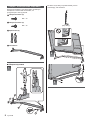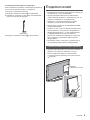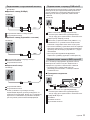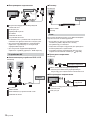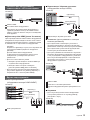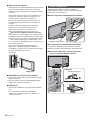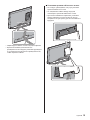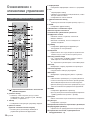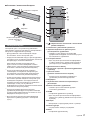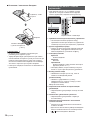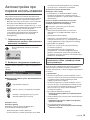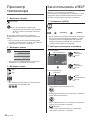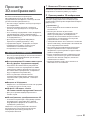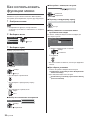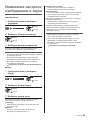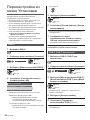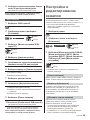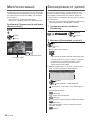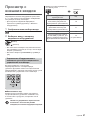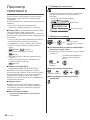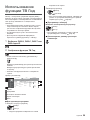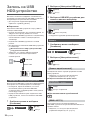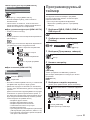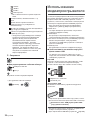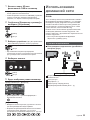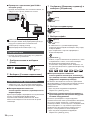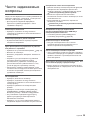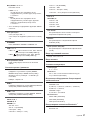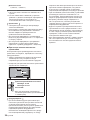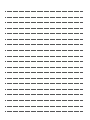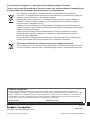Operating Instructions
LED TV
Thank you for purchasing this Panasonic product.
Please read these instructions carefully before operating this product and retain them
for future reference.
Please carefully read the “Safety Precautions” of this manual before use.
The images shown in this manual are for illustrative purposes only.
Please refer to Pan European Guarantee Card if you need to contact your local
Panasonic dealer for assistance.
English
Model No.
TX-58DXW904 TX-58DXC904
TX-65DXW904 TX-65DXC904
For more detailed instructions, please refer to
[eHELP] (Built-in Operating Instructions).
How to use [eHELP]
(p. 20)
English

English
2
Contents
Be Sure to Read
Important Notice··················································· 3
Safety Precautions ··············································· 4
Quick Start Guide
Accessories ························································ 7
Connections ························································ 9
Identifying Controls ··············································16
First time Auto Setup ············································19
Using your VIERA
Watching TV·······················································20
How to Use eHELP ··············································20
Viewing 3D images ··············································21
How to Use Menu Functions ··································22
Changing Picture and Sound settings ······················23
Retuning from Setup Menu ····································24
Tuning and Editing Channels ·································25
Multi Window ······················································26
Child Lock··························································26
Watching External Inputs ······································27
Viewing Teletext ··················································28
Using TV Guide ··················································29
USB HDD Recording············································30
Timer Programming ·············································31
Using Media Player··············································32
Using Home Network ···········································33
Others
FAQs ································································35
Maintenance ······················································36
Specifications ·····················································36
For information about the trademarks, refer to
[eHELP] (Support > Licence).

English
3
Important Notice
Notice for DVB / Data broadcasting /
IPTV functions
This TV is designed to meet the standards (as of
August, 2015) of DVB-T / T2 (MPEG2, MPEG4-
AVC(H.264) and MPEG HEVC(H.265)) digital
terrestrial services, DVB-C (MPEG2, MPEG4-
AVC(H.264) and MPEG HEVC(H.265)) digital cable
services and DVB-S (MPEG2, MPEG4-AVC(H.264)
and MPEG HEVC(H.265)) digital satellite services.
Consult your local dealer for availability of DVB-T / T2
or DVB-S services in your area.
Consult your cable service provider for availability of
DVB-C services with this TV.
This TV may not work correctly with the signal which
does not meet the standards of DVB-T / T2, DVB-C
or DVB-S.
Not all the features are available depending on the
country, area, broadcaster, service provider, satellite
and network environment.
Not all CI modules work properly with this TV. Consult
your service provider about the available CI module.
This TV may not work correctly with CI module that is
not approved by the service provider.
Additional fees may be charged depending on the
service provider.
Compatibility with future services is not guaranteed.
Panasonic does not guarantee operation and
performance of peripheral devices made by other
manufacturers; and we disclaim any liability or damage
arising from operation and/or performance from usage of
such other maker’s peripheral devices.
The recording and playback of content on this or any
other device may require permission from the owner
of the copyright or other such rights in that content.
Panasonic has no authority to and does not grant
you that permission and explicitly disclaims any right,
ability or intention to obtain such permission on your
behalf. It is your responsibility to ensure that your use
of this or any other device complies with applicable
copyright legislation in your country. Please refer to that
legislation for more information on the relevant laws and
regulations involved or contact the owner of the rights in
the content you wish to record or playback.
This product is licensed under the AVC patent portfolio
license for the personal and non-commercial use of a
consumer to (i) encode video in compliance with the
AVC Standard (“AVC Video”) and/or (ii) decode AVC
Video that was encoded by a consumer engaged in
a personal and non-commercial activity and/or was
obtained from a video provider licensed to provide AVC
Video. No license is granted or shall be implied for any
other use.
Additional information may be obtained from MPEG LA,
LLC.
See http://www.mpegla.com.
Transport only in upright position.
This mark shows that the construction of the product is
double-insulated.

English
4
Safety Precautions
To help avoid risk of electrical shock, fire, damage or
injury, please follow the warnings and cautions below:
Mains plug and lead
Warning
If you detect anything unusual,
immediately remove the mains
plug.
Mains plug types vary between
countries.
This TV is designed to operate on AC 220-240 V,
50 / 60 Hz.
Insert the mains plug fully into the mains socket.
To turn Off the apparatus completely, you must pull
the mains plug out of the mains socket.
Consequently, the mains plug should be easily
accessible at all times.
Disconnect the mains plug when cleaning the TV.
Do not touch the mains plug with wet
hands.
Do not damage the mains lead.
•
Do not place a heavy
object on the lead.
•
Do not place the lead near
a high temperature object.
•
Do not pull on the lead.
Hold onto the mains plug
body when disconnecting
the plug.
•
Do not move the TV with the lead plugged into a
mains socket.
•
Do not twist the lead, bend it excessively or stretch
it.
•
Do not use a damaged mains plug or mains
socket.
•
Ensure the TV does not crush the mains lead.
Take care
Warning
Do not remove covers and never
modify the TV yourself as live
parts are accessible and risk
of electric shock when they are
removed. There are no user
serviceable parts inside.
Do not expose the TV to rain
or excessive moisture. This
TV must not be exposed to
dripping or splashing water
and objects filled with liquid,
such as vases, must not be
placed on top of or above
the TV.
Do not insert foreign objects into the TV through the
air vents.
Do not use an unapproved pedestal / mounting
equipment. Be sure to ask your local Panasonic
dealer to perform the setup or installation of approved
wall-hanging brackets.
Do not apply any strong force or impact to the display
panel.
Ensure that children do not climb on the TV.
Do not place the TV on
sloping or unstable surfaces,
and ensure that the TV does
not hang over the edge of
the base.
Warning
Never place a TV in an unstable location. A TV
may fall, causing serious personal injury or death.
Many injuries, particularly to children, can be
avoided by taking simple precautions such as:
•
Using cabinets or stands recommended by the
manufacturer of the TV.
•
Only using furniture that can safely support the
TV.
•
Ensuring the TV is not overhanging the edge of
the supporting furniture.
•
Not placing the TV on tall furniture (for example,
cupboards or bookcases) without anchoring
both the furniture and the TV to a suitable
support.
•
Not placing the TV on cloth or other materials
that may be located between the TV and
supporting furniture.
•
Educating children about the dangers of
climbing on furniture to reach the TV or its
controls.
If your existing TV is being retained and relocated,
the same considerations as above should be
applied.

English
5
This TV is designed for table-top use.
Do not expose the TV to
direct sunlight and other
sources of heat.
To prevent the
spread of fire, keep
candles or other
open flames away
from this product at
all times
Suffocation / Choking Hazard
Warning
The packaging of this product may cause suffocation,
and some of the parts are small and may present a
choking hazard to young children. Keep these parts
out of reach of young children.
Do not allow children to handle
any small objects such as
SD Card. The small object
could be swallowed by young
children. Remove SD Card
immediately after use and
store out of reach of young
children.
Pedestal
Warning
Do not disassemble or modify the pedestal.
Caution
Do not use any pedestal other than the one provided
with this TV.
Do not use the pedestal if it becomes warped or
physically damaged. If this occurs, contact your
nearest Panasonic dealer immediately.
During setup, make sure that all screws are securely
tightened.
Ensure that the TV does not suffer any impact during
installation of the pedestal.
Ensure that children do not climb onto the pedestal.
Install or remove the TV from the pedestal with at
least two people.
Install or remove the TV according to the specified
procedure.
Radio waves
Warning
Do not use the TV and Touch Pad Controller in
any medical institutions or locations with medical
equipment. Radio waves may interfere with the
medical equipment and may cause accidents due to
malfunction.
Do not use the TV and Touch Pad Controller near
any automatic control equipment such as automatic
doors or fire alarms. Radio waves may interfere with
the automatic control equipment and may cause
accidents due to malfunction.
Keep at least 15 cm away from the TV and Touch
Pad Controller if you have a cardiac pacemaker.
Radio waves may interfere with the operation of the
pacemaker.
Do not disassemble or alter the TV and Touch Pad
Controller in any way.
Built-in wireless LAN
Caution
Do not use the built-in wireless LAN to connect to any
wireless network (SSID
*
) for which you do not have
usage rights. Such networks may be listed as a result
of searches. However, using them may be regarded
as illegal access.
*
SSID is a name for identifying a particular wireless
network for transmission.
Do not subject the built-in wireless LAN to high
temperatures, direct sunlight or moisture.
Data transmitted and received over radio waves may
be intercepted and monitored.
The built-in wireless LAN uses 2.4 GHz and 5 GHz
frequency bands. To avoid malfunctions or slow
response caused by radio wave interference when
using the built-in wireless LAN, keep the TV away
from other devices that use 2.4 GHz and
5 GHz signals such as other wireless LAN devices,
microwave ovens, and mobile phones.
When problems occur due to static electricity, etc., the
TV might stop operating to protect itself. In this case,
turn the TV off at the Mains power On / Off switch,
then turn it back on.
Bluetooth
®
wireless technology
Caution
The TV and Touch Pad Controller use the 2.4 GHz
radio frequency ISM band (Bluetooth
®
). To avoid
malfunctions or slow response caused by radio wave
interference, keep the TV and Touch Pad Controller
away from the devices such as other wireless LAN
devices, other Bluetooth devices, microwaves, mobile
phones and the devices that use 2.4 GHz signal.

English
6
Ventilation
Caution
Allow sufficient space (at least 10 cm) around the TV in
order to help prevent excessive heat, which could lead
to early failure of some electronic components.
(cm)
10
10
10
10
Ventilation should not be
impeded by covering the
ventilation openings with
items such as newspapers,
tablecloths and curtains.
Whether you are using a pedestal or not, always
ensure the vents at the bottom of the TV are not
blocked and there is sufficient space to enable
adequate ventilation.
Moving the TV
Caution
Before moving the TV, disconnect all cables.
At least two people are required to move the TV.
Support the TV as shown below to prevent injury that
may be caused by the tipping or falling of TV.
When not in use for a long time
Caution
This TV will still consume some power even in the Off
mode, as long as the mains plug is still connected to a
live mains socket.
Remove the mains plug from the wall socket when
the TV is not in use for a prolonged period of time.
Excessive volume
Caution
Do not expose your ears to
excessive volume from the
headphones. Irreversible
damage can be caused.
If you hear a drumming noise in your ears, turn down
the volume or temporarily stop using the headphones.
Battery for the Remote Control / Touch Pad
Controller
Caution
Incorrect installation may cause battery leakage,
corrosion and explosion.
Replace only with the same or equivalent type.
Do not mix old and new batteries.
Do not mix different battery types (such as alkaline
and manganese batteries).
Do not use rechargeable batteries (Ni-Cd, etc.).
Do not burn or break up batteries.
Do not expose batteries to excessive heat such as
sunshine, fire or the like.
Make sure you dispose of batteries correctly.
Remove the battery from the unit when not using for
a prolonged period of time to prevent battery leakage,
corrosion and explosion.
Viewing 3D Images
Caution
Pay special attention when children are viewing 3D
images. 3D images should not be viewed by children
younger than about 6 years old, as a guideline.
All children must be fully supervised by parents or
guardians who must ensure their safety and health
while they are viewing 3D images.
Stop viewing 3D images immediately if you feel tired,
feel unwell, experience any other uncomfortable
sensation or clearly see double images. Take an
appropriate break before continuing to view. When
you set the 3D effect by using [3D Adjustment], take
into account that the vision of 3D images varies
among different individuals.
Do not view 3D images if you have a history of
oversensitivity to light, heart problems or any other
medical conditions.
When viewing 3D images, your sense of distance
may be tricked or go wrong. Be careful not to hit the
TV screen or other people unintentionally. Ensure
there are no breakable objects around you to avoid
any accidental damage or injury.
The recommended viewing distance is at least
3 times of the image height. Do not view 3D images
from a distance shorter than recommended.

English
7
LED TV
The CE mark may be found on the model name plate
located on the rear panel (when the cable cover is
removed.).
Declaration of Conformity (DoC)
“Hereby, Panasonic Corporation declares that this TV is
in compliance with the essential requirements and other
relevant provisions of the Directive 1999/5/EC.”
If you want to get a copy of the original DoC of this TV,
please visit the following website:
http://www.ptc.panasonic.eu/doc
Authorized Representative:
Panasonic Testing Centre
Panasonic Marketing Europe GmbH
Winsbergring 11, D-22525 Hamburg, Germany
This TV is intended to be used in the following countries.
Albania, Andorra, Austria, Belgium, Bulgaria, Croatia,
Cyprus, Czech Republic, Denmark, Estonia, Finland,
France, Germany, Greece, Hungary, Italy, Iceland,
Latvia, Liechtenstein, Lithuania, Luxembourg, Malta,
Monaco, Montenegro, Netherlands, Norway, Poland,
Portugal, Romania, Slovakia, Slovenia, Spain, Sweden,
Switzerland, Turkey, Macedonia
This equipment can be operated in other non-European
countries.
The wireless LAN feature of this TV shall exclusively be
used inside buildings.
Accessories
Standard accessories
Remote Control
(p. 16)
N2QAYA000097
Touch Pad Controller
(p. 17)
N2QBYA000012
Pedestal
This illustration is the assembled pedestal. Be sure to
assemble it. (p. 8)
Cable guide
(p. 14)
Batteries (4)
R03
(p. 17, 18)
Operating Instructions
Pan European Guarantee Card
Accessories may not be placed all together. Take care
not to throw them away unintentionally.
Optional accessories
3D Eyewear
If you need 3D Eyewear, please purchase Panasonic
optional accessories.
Use Panasonic 3D Eyewear supporting Bluetooth
wireless technology for active shutter 3D.
For information about 3D Eyewear (English only):
http://panasonic.net/viera/support

English
8
Assembling / Removing the pedestal
When using the pedestal, this TV is slightly inclined
because of the slant design adopted.
Assembly screw (4)
M4 × 12
Assembly screw (4)
M4 × 12
Bracket (2)
Base
Assembling the pedestal
1
D
C
D
C
A
A
Insert the pedestal at a slight angle into the TV as
shown.
(View from the side)
2
3
B

English
9
Removing the pedestal from the TV
Be sure to remove the pedestal in the following way
when using the wall-hanging bracket or repacking the
TV.
1 Remove the assembly screws
from the TV.
2 Lift up the TV at a slight angle from the pedestal as
shown.
(View from the side)
3 Remove the assembly screws from the bracket.
Connections
External equipment and cables shown are not
supplied with this TV.
Please ensure that the unit is disconnected from the
mains socket before attaching or disconnecting any
cables.
Check the terminal type and cable plugs are correct
for connection.
Use a fully wired HDMI compliant cable.
Keep the TV away from electronic equipment (video
equipment, etc.) or equipment with an infrared sensor,
otherwise distortion of image / sound may occur or
operation of other equipment may be affected.
Please also read the manual of the equipment being
connected.
Removing the cable cover from the
TV
Be sure to remove the cable cover before connecting
or disconnecting cables.
When the connections are completed, attach the
cable cover.
(p. 15)
Cable cover

English
10
Terminals
1
4
5
6
2
3
8 9 10 11 12
7
1 Model name plate
2 CI slot 1 - 2
(p. 14)
3 SD Card slot
4 USB 1 - 3 port
5 Headphone jack
(p. 13)
6 HDMI3 - 4
7 AV (COMPONENT / VIDEO) (p. 13)
8 ETHERNET terminal
(p. 12)
9 Satellite terminal (p. 11)
10
Terrestrial / cable terminal (p. 10)
11
DIGITAL AUDIO
12
HDMI1 - 2 (p. 12, 13)
To watch content in 4K format, use HDMI terminal.
(p. 13)
Basic connections
Mains lead
AC 220-240 V
50 / 60 Hz
Mains lead
Cable tie (Bundled the mains lead)
To loosen:
Knob
Keep pushing the knob
To remove from the TV:
Keep pushing both side snaps
Snaps
Aerial
TV
Cable
RF cable
Terrestrial aerial
For DVB-C, DVB-T, Analogue

English
11
Satellite connection
For DVB-S
Dual Tuner (DiSEqC)
TV
Satellite cables with Multiswitch
Satellite dish
Dual Tuner (Single Cable System)
TV
Satellite cable with Single Cable router
Satellite dish
Single Tuner
TV
Satellite cable
Satellite dish
To ensure your satellite dish is correctly installed,
please consult your local dealer. Also consult the
received satellite broadcasting companies for details.
DVB-via-IP server connection
This TV can be configured as a DVB-via-IP server to
provide broadcast streaming to another TV supporting
DVB-via-IP client function or SAT>IP compatible
devices.
TV
LAN cable (Shielded)
Use Shielded Twist Pair (STP) LAN cable.
Hub / Router
DVB-via-IP client (VIERA, etc.)
This function may not be available depending on
network condition and broadcast.
Dual tuner function (watching or recording 2
programmes simultaneously, etc.) is not available
while using DVB-via-IP server function.
For details, refer to [eHELP] (Functions > DVB-via-
IP).
DVB-via-IP client connection
This TV has DVB-via-IP client function and can connect
to DVB-via-IP server or SAT>IP compatible servers to
receive broadcast streaming.
It is recommended to connect to DVB-via-IP server
with a LAN cable.
Wired connection
TV
Cable
LAN cable (Shielded)
Use Shielded Twist Pair (STP) LAN cable.
DVB-via-IP server
RF cable
Terrestrial aerial
Satellite dish

English
12
Wireless connection
Cable
Built-in wireless LAN
Access point
DVB-via-IP server
RF cable
Terrestrial aerial
Satellite dish
This function may not be available depending on
network condition and broadcast.
For information about the connections, read the
manual of the DVB-via-IP server.
For details, refer to [eHELP] (Functions > DVB-via-
IP).
AV devices
DVD Recorder / VCR
TV
Cable
RF cable
HDMI cable
DVD Recorder / VCR
Terrestrial aerial
Set top box
TV
Cable
HDMI cable
Set top box
Network
A broadband network environment is required to be able
to use internet services.
If you do not have any broadband network services,
please consult your retailer for assistance.
Prepare the internet environment for wired connection
or wireless connection.
Setup of the network connection will start when first
using the TV.
(p. 19)
Wired connection
TV
Internet environment
LAN cable (Shielded)
Use Shielded Twist Pair (STP) LAN cable.
Wireless connection
Internet
environment
Built-in wireless LAN
Access point

English
13
Connections for 4K compatible
equipment
TV
HDMI cable
4K compatible equipment
Connect the 4K compatible equipment to HDMI
terminal using a 4K compatible cable and you can
watch content in 4K format.
[HDMI Auto Setting] (Setup Menu)
Reproduces the image more precisely with the
expanded colour gamut when connecting the 4K
compatible equipment. Select the mode depending on
the equipment.
[Mode1]:
For better compatibility. Set to [Mode1] when the
image or sound in HDMI input is not played properly.
[Mode2]:
For the 4K compatible equipment that has the
function to output the image precisely with the
expanded colour gamut
To change the mode
1. Select the HDMI input mode connected to the
equipment.
2. Display the menu and select [HDMI Auto Setting]
(Setup Menu).
For information about the valid format, refer to
[eHELP] (Watching > 4K resolution > HDMI Auto
Setting).
Other connections
DVD Player
(COMPONENT equipment)
TV
(Listening)
(Viewing)
DVD Player
Camcorder / Game equipment
(VIDEO equipment)
TV
(Listening)
(Viewing)
Camcorder / Game equipment
Amplifier (listening with external speakers)
Use HDMI2 to connect the TV to an amplifier which
has ARC (Audio Return Channel) function.
If connecting to an amplifier without ARC function,
use DIGITAL AUDIO.
To enjoy multi-channel sound from external
equipment (e.g. Dolby Digital 5.1ch), connect the
equipment to the amplifier. For information about the
connections, read the manuals of the equipment and
amplifier.
TV
HDMI cable
Amplifier with speaker system
External equipment (DVD Player, etc.)
Headphones
For information about the volume settings, refer to
[eHELP] (Settings > Sound).
TV
(M3 stereo mini plug)

English
14
Common Interface
Turn the TV off with Mains Power On / Off switch
whenever inserting or removing the CI module.
If a smart card and a CI module come as a set, first
insert the CI module, then insert the smart card into
the CI module.
Insert or remove the CI module completely in the
correct direction as shown.
Normally encrypted channels will appear. (Viewable
channels and their features depend on the CI
module.)
If encrypted channels do not appear
[Common Interface] in the Setup Menu
There might be some CI modules in the market
with older firmware versions that do not work fully
interoperable with this new CI+ v1.3 TV. In this case,
please contact your content provider.
For details, refer to [eHELP] (Functions > Common
Interface), read the manual of the CI module, or
check with the content provider.
TV
CI module
USB HDD (for recording)
Use USB 3 port for connecting the USB HDD.
For details, refer to [eHELP] (Recording).
VIERA Link
Use HDMI1 - 4 for VIERA Link connection.
For details, refer to [eHELP] (Functions > VIERA Link
“HDAVI Control™”).
Cable arrangement
Fix the cables using the cable clamp and cable guide,
and then attach the cable cover to the TV.
Attaching the cable guide
1
2
Cable guide
Removing the cable guide
Remove the cable guide in the reverse order of
assembly.
Fixing the cables using the cable clamp and
cable guide
1
2
Open
Close
Cable clamp

English
15
Fix cables as necessary.
When using the optional accessory, follow the option’s
assembly manual to fix cables.
Attaching the cable cover
Do not apply load to the cable cover.
Be careful not to nip the cables between the TV and
the cable cover.
When using AV terminal, you cannot attach the cable
cover. Keep the removed cable cover for future use.

English
16
Identifying Controls
Remote Control
1 [ ]: Standby On / Off switch
2 [Main Menu]
3 TV Guide
4 Coloured buttons
(red-green-yellow-blue)
5 Information
6 OK
7 [Option Menu]
8 APPS
9 Sound Mute On / Off
10
Teletext button
11
Volume Up / Down
12
Numeric buttons
13
[eHELP]
14
Light
15
Input mode selection
16
Exit
17
Cursor buttons
18
Return
19
Netflix
20
HOME
21
Aspect
22
Subtitles
23
Channel Up / Down
24
Last view
25
Operations for contents, connected equipment,
etc.

English
17
Installing / Removing batteries
Touch Pad Controller
1 [ ]: Standby On / Off switch
2 Volume Up / Down
3 On-screen remote control
4 Touch pad
5 [Option Menu]
6 Registers a shortcut on [Home Screen]
7 Coloured buttons
(red-green-yellow-blue)
8 Microphone
9 Channel Up / Down
10
Voice Control button
11
HOME
12
Return
13
Cursor buttons
14
APPS

English
18
Installing / Removing batteries
Note
Indicator / Control panel
4
5
6
7
123
1 Remote control signal receiver
2 Ambient sensor
3 Power LED
Red:
Green:
Orange:
4 Input mode selection
[Main Menu]
OK
5 Channel Up / Down
6 Volume Up / Down
7 Mains power On / Off switch

English
19
First time Auto Setup
1 Plug the TV into a live mains socket
and turn the power on
2 Select the following items
Please select your viewing environment.
Home Shop
How to use the remote control
Select the language
Select [Home]
Set up the network connection
Select your country
Tick the TV signal mode to tune, and then select
[Start Auto Setup]
Auto Setup is now complete and the
TV is ready for viewing.
Note
[Auto Setup] in [Tuning Menu] (Setup Menu)
[Add TV Signal] in [Tuning Menu] (Setup Menu)
[Shipping Condition] in [System Menu] (Setup
Menu)

English
20
Watching TV
1 Turn power on
2 Select the mode
TV Selection
DVB-S
DVB-C
DVB-T
DVB-via-IP
Analogue
3 Select a channel
How to Use eHELP
1 Display [eHELP]
[Help] [eHELP]
2 Select the category and item
Page is loading ...
Page is loading ...
Page is loading ...
Page is loading ...
Page is loading ...
Page is loading ...
Page is loading ...
Page is loading ...
Page is loading ...
Page is loading ...
Page is loading ...
Page is loading ...
Page is loading ...
Page is loading ...
Page is loading ...
Page is loading ...
Page is loading ...
Page is loading ...
Page is loading ...
Page is loading ...
Page is loading ...
Page is loading ...
Page is loading ...
Page is loading ...
Page is loading ...
Page is loading ...
Page is loading ...
Page is loading ...
Page is loading ...
Page is loading ...
Page is loading ...
Page is loading ...
Page is loading ...
Page is loading ...
Page is loading ...
Page is loading ...
Page is loading ...
Page is loading ...
Page is loading ...
Page is loading ...
Page is loading ...
Page is loading ...
Page is loading ...
Page is loading ...
Page is loading ...
Page is loading ...
Page is loading ...
Page is loading ...
Page is loading ...
Page is loading ...
Page is loading ...
Page is loading ...
Page is loading ...
Page is loading ...
Page is loading ...
Page is loading ...
Page is loading ...
Page is loading ...
Page is loading ...
Page is loading ...
-
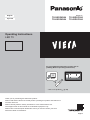 1
1
-
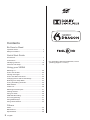 2
2
-
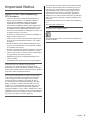 3
3
-
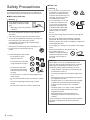 4
4
-
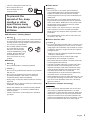 5
5
-
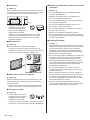 6
6
-
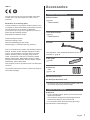 7
7
-
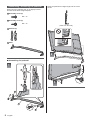 8
8
-
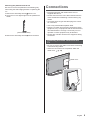 9
9
-
 10
10
-
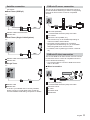 11
11
-
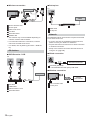 12
12
-
 13
13
-
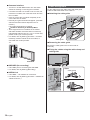 14
14
-
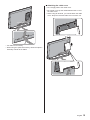 15
15
-
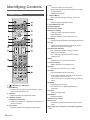 16
16
-
 17
17
-
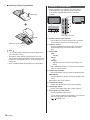 18
18
-
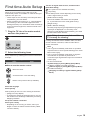 19
19
-
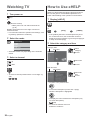 20
20
-
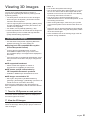 21
21
-
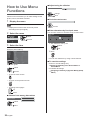 22
22
-
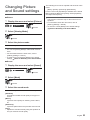 23
23
-
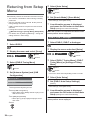 24
24
-
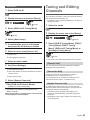 25
25
-
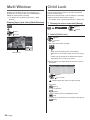 26
26
-
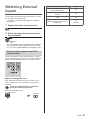 27
27
-
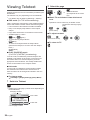 28
28
-
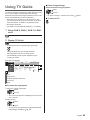 29
29
-
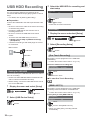 30
30
-
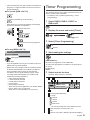 31
31
-
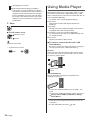 32
32
-
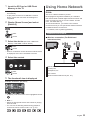 33
33
-
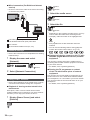 34
34
-
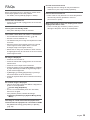 35
35
-
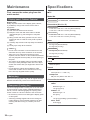 36
36
-
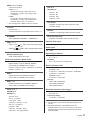 37
37
-
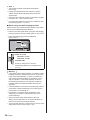 38
38
-
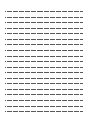 39
39
-
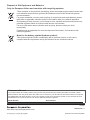 40
40
-
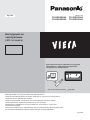 41
41
-
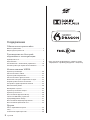 42
42
-
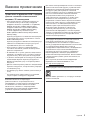 43
43
-
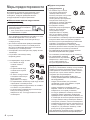 44
44
-
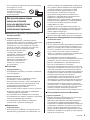 45
45
-
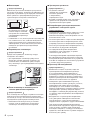 46
46
-
 47
47
-
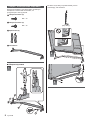 48
48
-
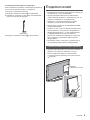 49
49
-
 50
50
-
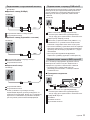 51
51
-
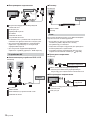 52
52
-
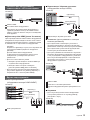 53
53
-
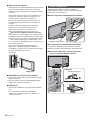 54
54
-
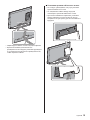 55
55
-
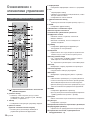 56
56
-
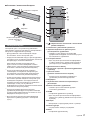 57
57
-
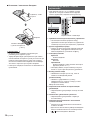 58
58
-
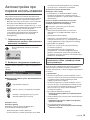 59
59
-
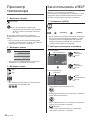 60
60
-
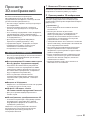 61
61
-
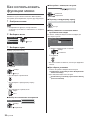 62
62
-
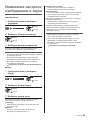 63
63
-
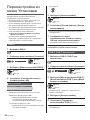 64
64
-
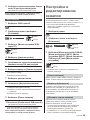 65
65
-
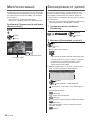 66
66
-
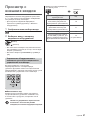 67
67
-
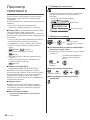 68
68
-
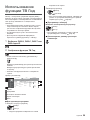 69
69
-
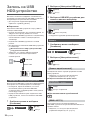 70
70
-
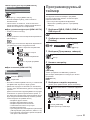 71
71
-
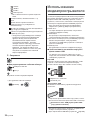 72
72
-
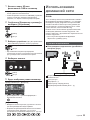 73
73
-
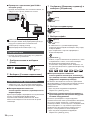 74
74
-
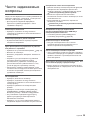 75
75
-
 76
76
-
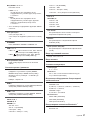 77
77
-
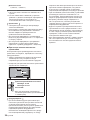 78
78
-
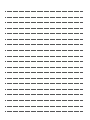 79
79
-
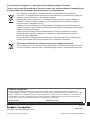 80
80
Panasonic TX58DXW904 Quick start guide
- Type
- Quick start guide
- This manual is also suitable for
Ask a question and I''ll find the answer in the document
Finding information in a document is now easier with AI
in other languages
- italiano: Panasonic TX58DXW904 Guida Rapida