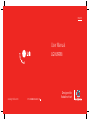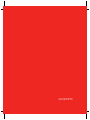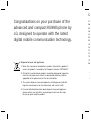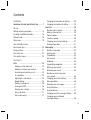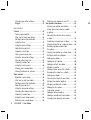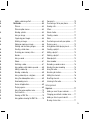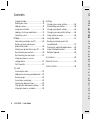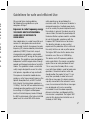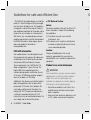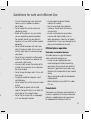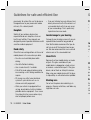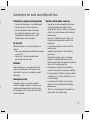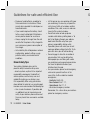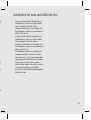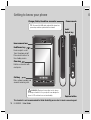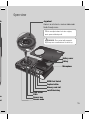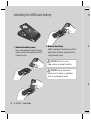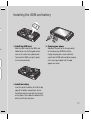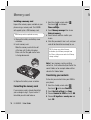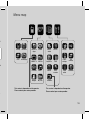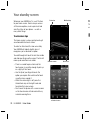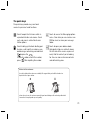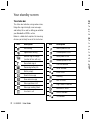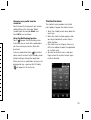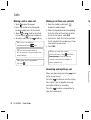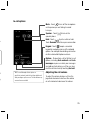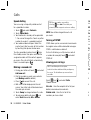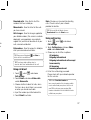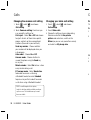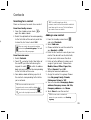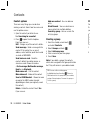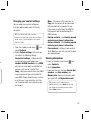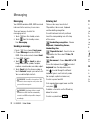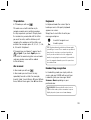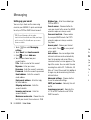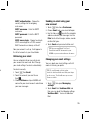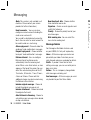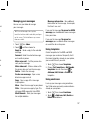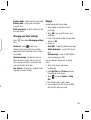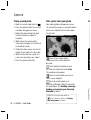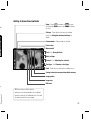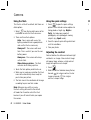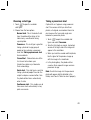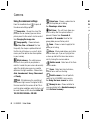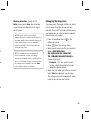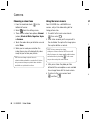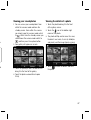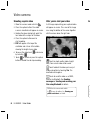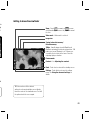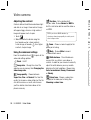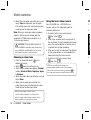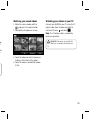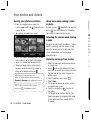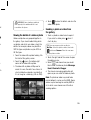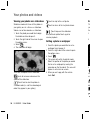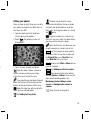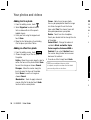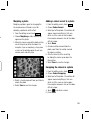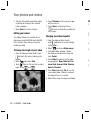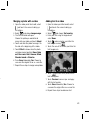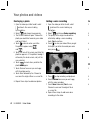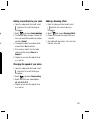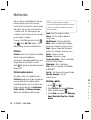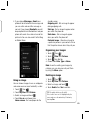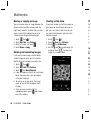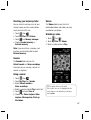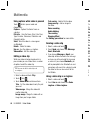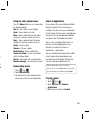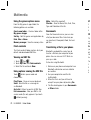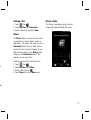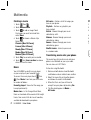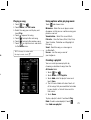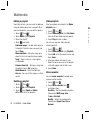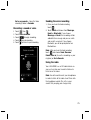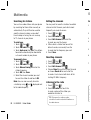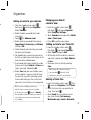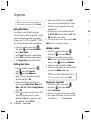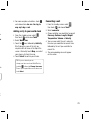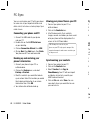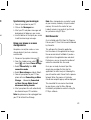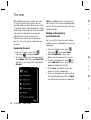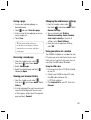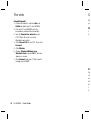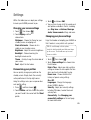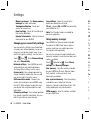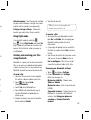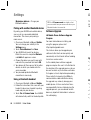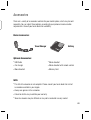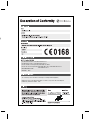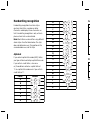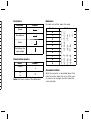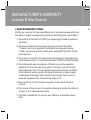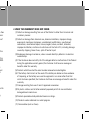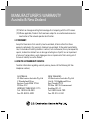www.lgmobile.com
Designed for
Vodafone live!
ENGLISH
User Manual
LG KU990i
P/N : MMBB0336603 (1.0)
H

Bluetooth QD ID B013158

KU990i User Guide
Some of contents in this manual
may differ from your phone depending
on the software of the phone or your
service provider.

Congratulations on your purchase of the
advanced and compact KU990i phone by
LG, designed to operate with the latest
digital mobile communication technology.
Disposal of your old appliance
1
When this crossed-out wheeled bin symbol is attached to a product it
means the product is covered by the European Directive 2002/96/EC.
2 All electrical and electronic products should be disposed of separately
from the municipal waste stream via designated collection facilities
appointed by the government or the local authorities.
3 The correct disposal of your old appliance will help prevent potential
negative consequences for the environment and human health.
4 For more detailed information about disposal of your old appliance,
please contact your city offi ce, waste disposal service or the shop
where you purchased the product.
Gu
Gu
Se
Ge
Ins
Me
Me
Yo
To
T
h
Th
Th
Th
Ca
A
A
C

Guidelines
Guidelines for safe and effi cient Use ..........7
Set up
Getting to know your phone .......................14
Installing the USIM and battery................... 16
Memory card ............................................18
Menu map ................................................19
Your standby screen
Touchscreen tips ....................................... 20
The quick keys ..........................................21
The status bar ..........................................22
The shortcut menu .................................... 23
The basics
Calls ..................................................24
Making a call or video call ......................24
Making a call from your contacts ............ 24
Answering and rejecting a call ................ 24
In-call options........................................25
Adjusting the call volume ...................... 25
Speed dialling........................................26
Making a second call .............................26
Turning off DTMF ................................... 26
Viewing your call logs ............................26
Using call divert .....................................27
Using call barring ................................... 27
Contents
Changing the common call setting ..........28
Changing your video call setting ............. 28
Contacts ..................................................29
Searching for a contact ..........................29
Adding a new contact ............................ 29
Contact options .....................................30
Creating a group....................................30
Changing your contact settings ............... 31
Viewing information ...............................31
Messaging ............................................... 32
Sending a message ............................... 32
Entering text ..........................................32
T9 predictive .........................................33
Abc manual ...........................................33
Keyboard ..............................................33
Handwriting recognition ......................... 33
Setting up your email .............................34
Retrieving your email .............................35
Sending an email using your
new account .........................................35
Changing your email settings .................35
Message folders ....................................36
Managing your messages ...................... 37
Using templates .....................................37
Using emoticons .................................... 37
Changing your text message settings ...... 38
Changing your multimedia
message settings .................................. 38
3

LG KU990i | User Guide4
Changing your other settings .................. 39
Blogger .................................................39
Get creative
Camera ..................................................40
Taking a quick photo .............................. 40
After you’ve taken your photo .................40
Getting to know the viewfi nder................41
Using the fl ash ......................................42
Using the quick settings .........................42
Adjusting the contrast ............................42
Choosing a shot type ............................. 43
Taking a panoramic shot ........................ 43
Using the advanced settings ................... 44
Changing the image size ........................45
Choosing a colour tone .......................... 46
Using the inner camera ..........................46
Viewing your saved photos .....................47
Viewing the details of a photo ................. 47
Video camera ........................................... 48
Shooting a quick video ...........................48
After you’ve shot your video ...................48
Getting to know the viewfi nder................49
Adjusting the contrast ............................50
Using the advanced settings ................... 50
Changing the video image size ...............51
Choosing a colour tone .......................... 52
Using the inner video camera ................. 52
Watching your saved videos ................... 53
Watching your videos on your TV ............ 53
Your photos and videos ............................ 54
Viewing your photos and videos .............. 54
Using zoom when viewing a video
or photo ................................................ 54
Adjusting the volume when viewing
a video .................................................. 54
Capturing an image from a video ............54
Viewing the details of a video or photo ... 55
Sending a photo or video from
the gallery .............................................55
Viewing your photos as a slide show .......56
Setting a photo as wallpaper .................. 56
Editing your photos ................................57
Adding text to a photo ............................ 58
Adding an effect to a photo .................... 58
Morphing a photo ..................................59
Adding a colour accent to a photo...........59
Swapping the colours in a photo ............. 59
Editing your videos ................................. 60
Trimming the length of your video ........... 60
Merging two videos together .................. 60
Merging a photo with a video .................61
Adding text to a video ............................61
Overlaying a photo ................................. 62
Adding a voice recording ........................62
Adding a soundtrack to your video .......... 63
Changing the speed of your video ..........63
A
Mu

5
53
54
54
54
54
54
55
55
56
56
57
58
58
59
59
59
60
60
60
61
61
62
62
63
63
Adding a dimming effect ........................ 63
Multimedia ..............................................64
Pictures ............................................... 64
Pictures option menus ........................... 64
Sending a photo ....................................64
Using an image .....................................65
Organising your images .........................65
Deleting an image .................................65
Moving or copying an image ................... 66
Marking and unmarking images .............66
Creating a slide show.............................66
Checking your memory status ................67
Sounds .................................................67
Using a sound ....................................... 67
Videos ..................................................67
Watching a video ...................................67
Using options while video is paused ........68
Editing a video clip ................................. 68
Sending a video clip .............................. 68
Using a video clip as a ringtone .............. 68
Using the video options menu ................ 69
Downloading music ...............................69
Games & Applications ............................ 69
Playing a game ...................................... 69
Using the games options menu...............70
Flash contents ....................................... 70
Viewing an SWF fi le ............................... 70
Using options viewing the SWF fi le .......... 70
Documents............................................70
Transferring a fi le to your phone ............. 70
Viewing a fi le ......................................... 71
Others ..................................................71
Muvee studio.........................................71
Creating a movie ................................... 72
Music .................................................. 72
Transferring music onto your phone ........ 72
Playing a song .......................................73
Using options while playing music...........73
Creating a playlist ..................................73
Editing a playlist ....................................74
Deleting a playlist .................................. 74
Video playlists ....................................... 74
Voice recorder ....................................... 74
Recording a sound or voice .................... 75
Sending the voice recording .................. 75
Using the radio ...................................... 75
Searching for stations ............................ 76
Editing the channels ..............................76
Resetting channels ................................76
Listening to the radio .............................76
Get organised
Organiser .................................................77
Adding an event to your calendar ............ 77
Changing your default calendar view ....... 77
Adding an item to your to do list ............. 77
Sharing a Tasks item .............................. 77

Contents
Using date fi nder ...................................78
Setting your alarm ................................. 78
Adding a memo .....................................78
Using your calculator .............................78
Adding a city to your world clock ............79
Converting a unit ...................................79
PC Sync ..................................................80
Connecting your phone and PC...............80
Backing up and restoring your
phones information ................................ 80
Viewing your phone fi les on your PC ....... 80
Synchronising your contacts ................... 80
Synchronising your messages ................81
Using your phone as a mass
storage device ...................................... 81
DivX Converter ......................................81
The web
Accessing the web.................................82
Adding and accessing your bookmarks ... 82
Saving a page ....................................... 83
Accessing a saved page ......................... 83
Viewing your browser history ..................83
Changing the web browser settings ........83
Using your phone as a modem ............... 83
Settings
Changing your screen settings................85
Personalising your profi les ......................85
Changing your phone settings ................ 85
Changing your connectivity settings ........ 86
Using memory manager ........................86
Using fl ight mode...................................87
Sending and receiving your fi les
using Bluetooth .....................................87
Pairing with another Bluetooth device .....88
Using a Bluetooth headset ...................... 88
Software Upgrade .................................. 88
Accessories ............................................ 89
Network service ..................................... 90
Technical data ........................................ 90
LG KU990i | User Guide6
G
Ple
No
da
Ex
TH
GU
RA
Yo
re
c
no
fre
gu
of
p
e
po
ind
pe
stu
sa
of
T
h
em
Sp
lim
2.0
sta
tra
lev
the
po

7
85
85
85
86
86
87
87
88
88
88
89
90
90
7
Guidelines for safe and effi cient Use
Please read these simple guidelines.
Not following these guidelines may be
dangerous or illegal.
Exposure to radio frequency energy
THIS DEVICE MEETS INTERNATIONAL
GUIDELINES FOR EXPOSURE TO
RADIO WAVES
Your mobile device is a radio transmitter and
receiver. It is designed and manufactured
not to exceed the limits for exposure to radio
frequency (RF) recommended by international
guidelines (ICNIRP). These limits are part
of comprehensive guidelines and establish
permitted levels of RF energy for the general
population. The guidelines were developed by
independent scientifi c organisations through
periodic and thorough evaluation of scientifi c
studies. The guidelines include a substantial
safety margin designed to assure the safety
of all persons, regardless of age and health.
The exposure standard for mobile devices
employs a unit of measurement known as the
Specifi c Absorption Rate, or SAR. The SAR
limit stated in the international guidelines is
2.0 W/kg*. Tests for SAR are conducted using
standard operating positions with the device
transmitting at its highest certifi ed power
level in all tested frequency bands. Although
the SAR is determined at the highest certifi ed
power level, the actual SAR of the device
while operating can be well below the
maximum value. This is because the device is
designed to operate at multiple power levels
so as to use only the power required to reach
the network. In general, the closer you are to
a base station, the lower the power output of
the device. Before a phone model is available
for sale to the public, compliance with the
European R&TTE directive must be shown.
This directive includes as one essential
requirement the protection of the health and
the safety for the user and any other person.
The highest SAR value for this device when
tested for use at the ear is 0.826 W/kg.
This device meets RF exposure guidelines
when used either in the normal use position
against the ear or when positioned at least
1.5 cm away from the body. When a carry
case, belt clip or holder is used for body-worn
operation, it should not contain metal and
should position the product at least 1.5 cm
away from your body. In order to transmit
data fi les or messages, this device requires
a quality connection to the network. In some
cases, transmission of data fi les or messages
may be delayed until such a connection
is available. Ensure the above separation
distance instructions are followed until the
transmission is completed. The highest SAR
value for this device when tested for use at
the body is 0.631 W/kg.

LG KU990i | User Guide8
Guidelines for safe and effi cient Use
* The SAR limit for mobile devices used by the
public is 2.0 watts/kilogram (W/kg) averaged
over ten grams of body tissue. The guidelines
incorporate a substantial margin of safety to
give additional protection for the public and to
account for any variations in measurements.
SAR values may vary depending on national
reporting requirements and the network band.
For SAR information in other regions please
look under product information at
www.lgmobile.com.
FCC SAR information
Your mobile device is also designed to meet
the requirements for exposure to radio waves
established by the Federal Communications
Commission (USA) and Industry Canada.
These requirements set a SAR limit of 1.6
W/kg averaged over 1 gram of tissue. The
highest SAR value reported under this
standard during product certifi cation for use
at the ear is 0.708 W/kg and when properly
worn on the body is 0.475 W/kg.
Additionally, this device was tested for typical
body-worn operations with the back of the
phone kept 0.79 inches (2cm) between the
users body and the back of the phone. To
comply with FCC RF exposure requirements,
a minimum separation distance of 0.79
inches(2cm) must be maintained between the
user’s body and the back of the phone.
*
FCC Notice & Caution
Notice!
This device complies with part 15 of the FCC
Rules. Operation is subject to the following
two conditions:
(1) This device may not cause harmful
interference, and
(2) this device must accept any interference
received, including interference that may
cause undesired operation.
Caution!
Change or Modifi cations that are not
expressly approved by the manufacturer
could void the user’s authority to operate the
equipment.
Product care and maintenance
WARNING
Only use batteries, chargers and accessories
approved for use with this particular phone
model. The use of any other types may
invalidate any approval or warranty applying
to the phone, and may be dangerous.
• Do not disassemble this unit. Take it to a
qualifi ed service technician when repair
work is required.
• Keep away from electrical appliances such
as TVs, radios, and personal computers.
G
•
•
•
•
•
•
•
•
•
•
•
•

9
C
y
e
s
ch
Guidelines for safe and effi cient Use
• The unit should be kept away from heat
sources such as radiators or cookers.
• Do not drop.
• Do not subject this unit to mechanical
vibration or shock.
• Switch off the phone in any area where
you are required by special regulations.
For example, do not use your phone in
hospitals as it may affect sensitive medical
equipment.
• Do not handle the phone with wet hands
while it is being charged. It may cause an
electric shock and can seriously damage
your phone.
• Do not charge a handset near fl ammable
material as the handset can become hot
and create a fi re hazard.
• Use a dry cloth to clean the exterior of the
unit (do not use solvents such as benzene,
thinner or alcohol).
• Do not charge the phone when it is on soft
furnishings.
• The phone should be charged in a well
ventilated area.
• Do not subject this unit to excessive smoke
or dust.
• Do not keep the phone next to credit
cards or transport tickets; it can affect the
information on the magnetic strips.
• Do not tap the screen with a sharp object
as it may damage the phone.
• Do not expose the phone to liquid,
moisture or humidity.
• Use the accessories like earphones
cautiously. Do not touch the antenna
unnecessarily.
• Do not use the phone or accessories
in places with high humidity such as
pools, greenhouses, solariums or tropical
environments, it may cause damage to the
phone and invalidation of warranty.
Effi cient phone operation
Electronic and medical devices
All mobile phones may get interference,
which could affect performance.
• Do not use your mobile phone near
medical equipment without requesting
permission. Please consult your doctor to
determine if operation of your phone may
interfere with the operation of your medical
device.
• Some hearing aids might be disturbed by
mobile phones.
• Minor interference may affect TVs, radios,
PCs, etc.
Pacemakers
Pacemaker manufacturers recommend that a
minimum separation of 15cm be maintained
between a mobile phone and a pacemaker
to avoid potential interference with the

LG KU990i | User Guide10
pacemaker. To achieve this use the phone on
the opposite ear to your pacemaker and do
not carry it in a breast pocket.
Hospitals
Switch off your wireless device when
requested to do so in hospitals, clinics or
health care facilities. These requests are
designed to prevent possible interference with
sensitive medical equipment.
Road safety
Check the laws and regulations on the use of
mobile phones in the area when you drive.
• Do not use a hand-held phone while
driving.
• Give full attention to driving.
• Use a hands-free kit, if available.
• Pull off the road and park before making
or answering a call if driving conditions so
require.
• RF energy may affect some electronic
systems in your vehicle such as car
stereos and safety equipment.
• When your vehicle is equipped with an
air bag, do not obstruct with installed or
portable wireless equipment. It can cause
the air bag to fail or cause serious injury
due to improper performance.
• If you are listening to music while out and
about, please ensure that the volume is at
a reasonable level so that you are aware
of your surroundings. This is particularly
imperative when near roads.
Avoid damage to your hearing
Damage to your hearing can occur if you are
exposed to loud sound for long periods of
time. We therefore recommend that you do
not turn on or off the handset close to your
ear. We also recommend that music and call
volumes are set to a reasonable level.
Glass Parts
Some parts of your mobile device are made
of glass. This glass could break if your
mobile device is dropped on a hard surface
or receives a substantial impact. If the glass
breaks, do not touch or attempt to remove.
Stop using your mobile device until the glass
is replaced by an authorized service provider.
Blasting area
Do not use the phone where blasting is in
progress. Observe restrictions, and follow any
regulations or rules.
Guidelines for safe and effi cient Use G
Po
•
•
•
In
Wi
air
•
•
Ch
Ke
rea
pa
de
Em
Em
un
sh
fo
r
se

11
d
at
e
l
s
r.
ny
Guidelines for safe and effi cient Use
Potentially explosive atmospheres
• Do not use the phone at a refueling point.
• Do not use near fuel or chemicals.
• Do not transport or store fl ammable
gas, liquid, or explosives in the same
compartment of your vehicle as your
mobile phone and accessories.
In aircraft
Wireless devices can cause interference in
aircraft.
• Turn your mobile phone off before boarding
any aircraft.
• Do not use it on the ground without
permission from the crew.
Children
Keep the phone in a safe place out of the
reach of small children. It includes small
parts which may cause a choking hazard if
detached.
Emergency calls
Emergency calls may not be available
under all mobile networks. Therefore, you
should never depend solely on the phone
for emergency calls. Check with your local
service provider.
Battery information and care
• You do not need to completely discharge
the battery before recharging. Unlike
other battery systems, there is no memory
effect that could compromise the battery’s
performance.
• Use only LG batteries and chargers. LG
chargers are designed to maximize the
battery life.
• Do not disassemble or short-circuit the
battery pack.
• Keep the metal contacts of the battery
pack clean.
• Replace the battery when it no longer
provides acceptable performance. The
battery pack maybe recharged hundreds of
times until it needs replacing.
• Recharge the battery if it has not been
used for a long time to maximize usability.
• Do not expose the battery charger to direct
sunlight or use it in high humidity, such as
in the bathroom.
• Do not leave the battery in hot or cold
places, this may deteriorate the battery
performance.
• There is risk of explosion if the battery is
replaced by an incorrect type.

LG KU990i | User Guide12
• Dispose of used batteries according to
the manufacturer’s instructions. Please
recycle when possible. Do not dispose as
household waste.
• If you need to replace the battery, take it
to the nearest authorized LG Electronics
service point or dealer for assistance.
• Always unplug the charger from the wall
socket after the phone is fully charged to
save unnecessary power consumption of
the charger.
• Actual battery life will depend on network
confi guration, product settings, usage
patterns, battery and environmental
conditions.
Driver Safety Tips
Your wireless telephone gives you the
powerful ability to communicate by voice
- almost anywhere, anytime. But an important
responsibility accompanies the benefi ts of
wireless phones, one that every user must
uphold. When driving a car, driving is your
fi rst responsibility. When using your wireless
phone behind the wheel of a car, practice good
common sense and remember the following tips:
• Use a hands free device. If possible, add
an additional layer of convenience and
safety to your wireless phone with one of
the many hands free accessories available
today.
• Let the person you are speaking with know
you are driving; if necessary, suspend the
call in heavy traffi c or hazardous weather
conditions. Rain, sleet, snow, ice and even
heavy traffi c can be hazardous.
• Do not take notes or look up phone
numbers while driving. Jotting down a “to
do” list or fl ipping through your address
book takes attention away from your
primary responsibility, driving safely.
• If possible, place calls when you are not
moving or before pulling into traffi c. Try to
plan calls when you will not be driving.
• Do not engage in stressful or emotional
conversations that may be distracting.
Make people you are talking with aware
you are driving and suspend conversations
that have the potential to divert your
attention from the road.
• Use your wireless phone to call emergency
services for yourself or others in the
case of fi re, traffi c accident or medical
emergincies;
- Australia: Dial 0-0-0,
- New Zealand: Dial 1-1-1,
- International: Dial 1-1-2,
- other local emergency number.
Remember, it is a free call on your wireless
phone for emergency services.
Guidelines for safe and effi cient Use
•
•
•
G

13
ow
e
r
n
o
o
ns
cy
ss
• Use your wireless phone to help others in
emergencies, if you see an auto accident
crime in progress or other serious
emergency where lives are in danger, call
the emergency number, as you would want
others to do for you.
• Use your wireless phone to help others in
emergencies, if you see an auto accident
crime in progress or other serious
emergency where lives are in danger, call
the emergency number, as you would want
others to do for you.
• Call roadside assistance or a special non-
emergency wireless assistance number
when necessary. If you see a broken down
vehicle posing no serious hazard, a broken
traffi c signal, a minor traffi c accident
where no one appears injured, or a vehicle
you know to be stolen, call roadside
assistance or other special nonemergency
wireless number.
Guidelines for safe and effi cient Use

LG KU990i | User Guide14
Charger, Cable, Handsfree connector
Capture button
Getting to know your phone O
WARNING: Placing a heavy object on the phone
or sitting on it while it is in your pocket can damage the
phone’s LCD and touch screen functionality.
Inner camera lens
Call key
Dials a phone number and
answers incoming calls.
Clear key
Deletes a character with
each press.
End/Power key
Ends or rejects a call.
Turns the phone on/off.
Press once to return to
the standby screen.
Camera mode
Lock/
Unlock key
TIP: To connect the USB cable, wait until the phone has
powered up and has registered to the network.
This handset is not recommended for blind disability person due to touch screen keypad.

15
on
Open view
Microphone
Flash
Lock/Unlock key
Camera lens
Camera mode
Capture button
Memory card slot
USIM Card Socket
Battery
Battery cover
Light sensor
Jog wheel
Zooms in or out when in camera or video mode.
Scrolls through menus.
WARNING: Close contact with a magnetic
object may cause a malfunction of the wheel key.
de
TIP: You can adjust volume level when enjoying
music, game and during a call.
ad.

LG KU990i | User Guide16
InInstalling the USIM and battery
2 Remove the battery
Hold the top edge of the battery and lift the
battery from the battery compartment by
using the battery cover.
WARNING: Do not use your
fi ngernail when removing the battery.
WARNING: Do not remove the
battery when the phone is switched on,
as this may damage the phone.
3
4
1 Remove the battery cover
Press and hold down the battery release
button at the top of the phone and lift off
the battery cover.

17
Installing the USIM and battery
5 Charging your phone
Slide back the cover of the charger socket
on the side of your KU990i. Insert the
charger and plug into a mains electricity
socket. Your KU990i will need to be charged
until a message reading Fully Charged
appears on screen.
he
3 Install the USIM card
Slide the USIM card into the USIM card
holder. Make sure that the gold contact
area on the card is facing downwards.
To remove the USIM card, pull it gently
in the reverse direction.
4 Install the battery
Insert the top of the battery fi rst into the top
edge of the battery compartment. Ensure
the battery contacts align with the terminals
on the phone. Press down the bottom of the
battery until it clips into place.

LG KU990i | User Guide18
Installing a memory card
Expand the memory space available on your
phone using a memory card. The KU990i
will support up to a 2GB memory card.
1 Remove the battery and battery cover
as before.
2 Insert memory card.
Slide the memory card into the slot
at the top, until it clicks into place.
Make sure that the gold contact area
is facing downwards.
3 Replace the battery cover as before.
Formatting the memory card
If your memory card is already formatted,
you can begin using it. If your card isn’t
formatted you will need to do so.
Memory card M
1 From the standby screen select ,
then touch
and choose
Phone settings.
2 Touch Memory manager then chose
External memory.
3 Touch Format and then confi rm your
choice.
4 Enter the password, if one is set, and your
card will be formatted and ready to use.
Note: If your memory card has existing
content on, it will automatically be fi led in the
correct folder, so for example videos will be
stored in the Videos folder.
Transferring your contacts
To transfer your contacts from your USIM to
your phone:
1 From the standby screen select
,
then touch
and choose Contacts.
2 Touch Contact settings then Copy.
3 Choose Handset to USIM and touch OK.
4 Choose All together or one by one and
touch OK.
TIP: To change your default storage
destination, open Memory manager from
the Phone settings menu and select Primary
storage settings.
TIP: Memory card is an optional accessory.
T
P
Page is loading ...
Page is loading ...
Page is loading ...
Page is loading ...
Page is loading ...
Page is loading ...
Page is loading ...
Page is loading ...
Page is loading ...
Page is loading ...
Page is loading ...
Page is loading ...
Page is loading ...
Page is loading ...
Page is loading ...
Page is loading ...
Page is loading ...
Page is loading ...
Page is loading ...
Page is loading ...
Page is loading ...
Page is loading ...
Page is loading ...
Page is loading ...
Page is loading ...
Page is loading ...
Page is loading ...
Page is loading ...
Page is loading ...
Page is loading ...
Page is loading ...
Page is loading ...
Page is loading ...
Page is loading ...
Page is loading ...
Page is loading ...
Page is loading ...
Page is loading ...
Page is loading ...
Page is loading ...
Page is loading ...
Page is loading ...
Page is loading ...
Page is loading ...
Page is loading ...
Page is loading ...
Page is loading ...
Page is loading ...
Page is loading ...
Page is loading ...
Page is loading ...
Page is loading ...
Page is loading ...
Page is loading ...
Page is loading ...
Page is loading ...
Page is loading ...
Page is loading ...
Page is loading ...
Page is loading ...
Page is loading ...
Page is loading ...
Page is loading ...
Page is loading ...
Page is loading ...
Page is loading ...
Page is loading ...
Page is loading ...
Page is loading ...
Page is loading ...
Page is loading ...
Page is loading ...
Page is loading ...
Page is loading ...
Page is loading ...
Page is loading ...
Page is loading ...
Page is loading ...
-
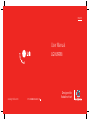 1
1
-
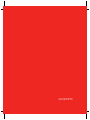 2
2
-
 3
3
-
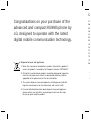 4
4
-
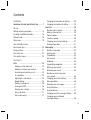 5
5
-
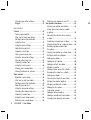 6
6
-
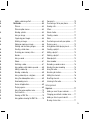 7
7
-
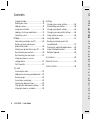 8
8
-
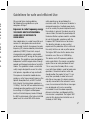 9
9
-
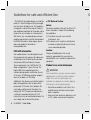 10
10
-
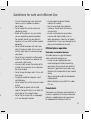 11
11
-
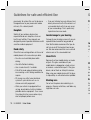 12
12
-
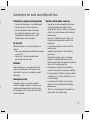 13
13
-
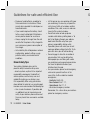 14
14
-
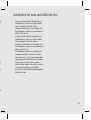 15
15
-
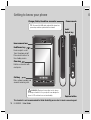 16
16
-
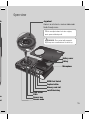 17
17
-
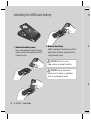 18
18
-
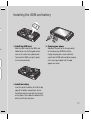 19
19
-
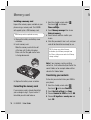 20
20
-
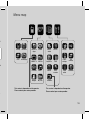 21
21
-
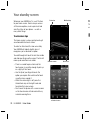 22
22
-
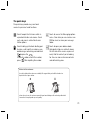 23
23
-
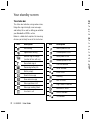 24
24
-
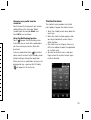 25
25
-
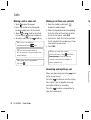 26
26
-
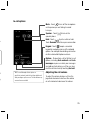 27
27
-
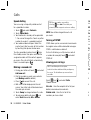 28
28
-
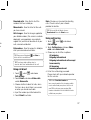 29
29
-
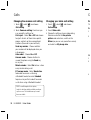 30
30
-
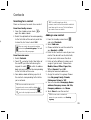 31
31
-
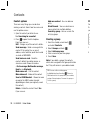 32
32
-
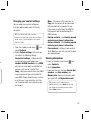 33
33
-
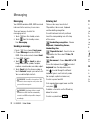 34
34
-
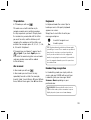 35
35
-
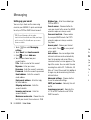 36
36
-
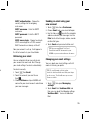 37
37
-
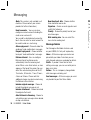 38
38
-
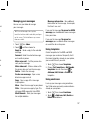 39
39
-
 40
40
-
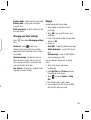 41
41
-
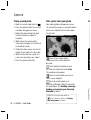 42
42
-
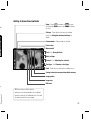 43
43
-
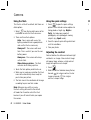 44
44
-
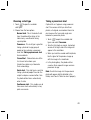 45
45
-
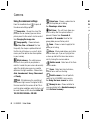 46
46
-
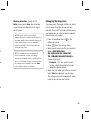 47
47
-
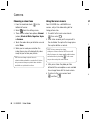 48
48
-
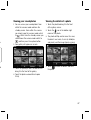 49
49
-
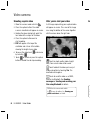 50
50
-
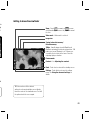 51
51
-
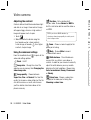 52
52
-
 53
53
-
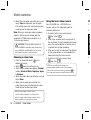 54
54
-
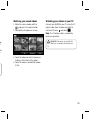 55
55
-
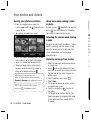 56
56
-
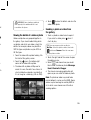 57
57
-
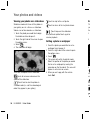 58
58
-
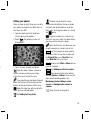 59
59
-
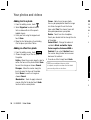 60
60
-
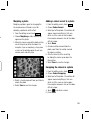 61
61
-
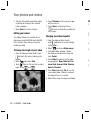 62
62
-
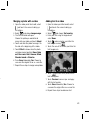 63
63
-
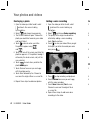 64
64
-
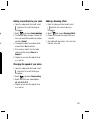 65
65
-
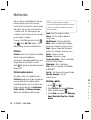 66
66
-
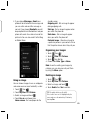 67
67
-
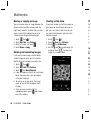 68
68
-
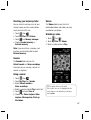 69
69
-
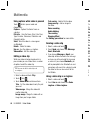 70
70
-
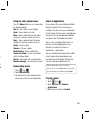 71
71
-
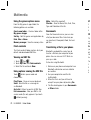 72
72
-
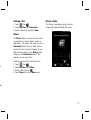 73
73
-
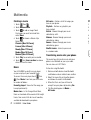 74
74
-
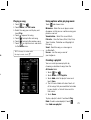 75
75
-
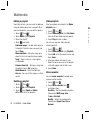 76
76
-
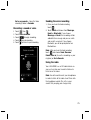 77
77
-
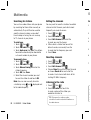 78
78
-
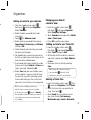 79
79
-
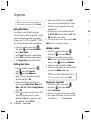 80
80
-
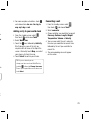 81
81
-
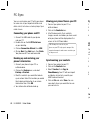 82
82
-
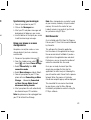 83
83
-
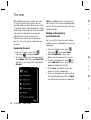 84
84
-
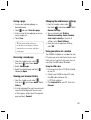 85
85
-
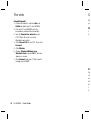 86
86
-
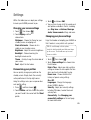 87
87
-
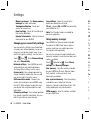 88
88
-
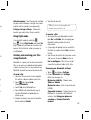 89
89
-
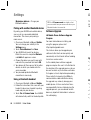 90
90
-
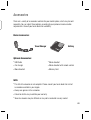 91
91
-
 92
92
-
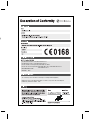 93
93
-
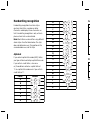 94
94
-
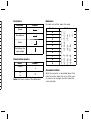 95
95
-
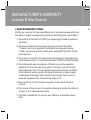 96
96
-
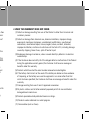 97
97
-
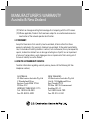 98
98
Ask a question and I''ll find the answer in the document
Finding information in a document is now easier with AI
Related papers
Other documents
-
Polaroid B202 User manual
-
Sunnydaze Decor HMI-561 Operating instructions
-
Samsung SGH-I520 User manual
-
Samsung SGH-i400 User guide
-
 LG UN UN530 US Cellular Owner's manual
LG UN UN530 US Cellular Owner's manual
-
Samsung GT-I8320 User manual
-
Samsung GT-I6410 User manual
-
AIPTEK DV4100 User manual
-
Sharp vf902SH User manual
-
Bushnell Outdoor Camera 11-0013 English Owner's manual