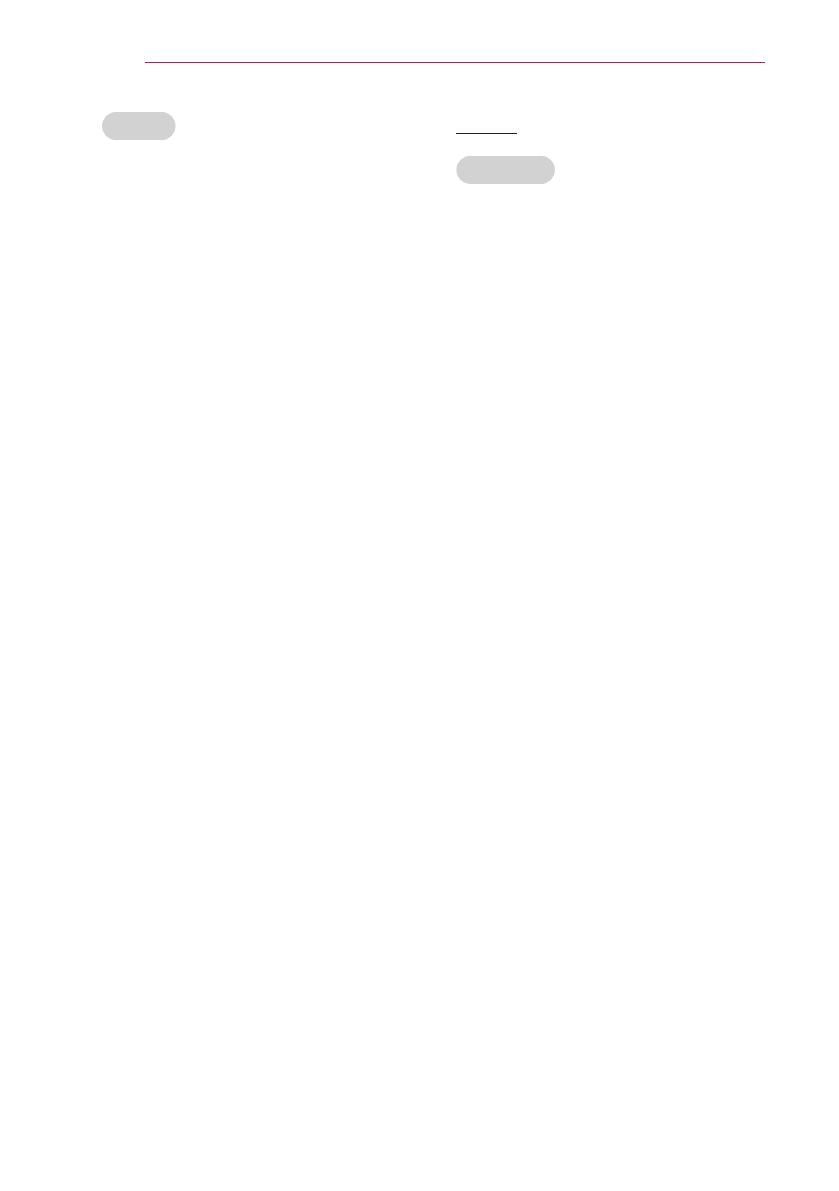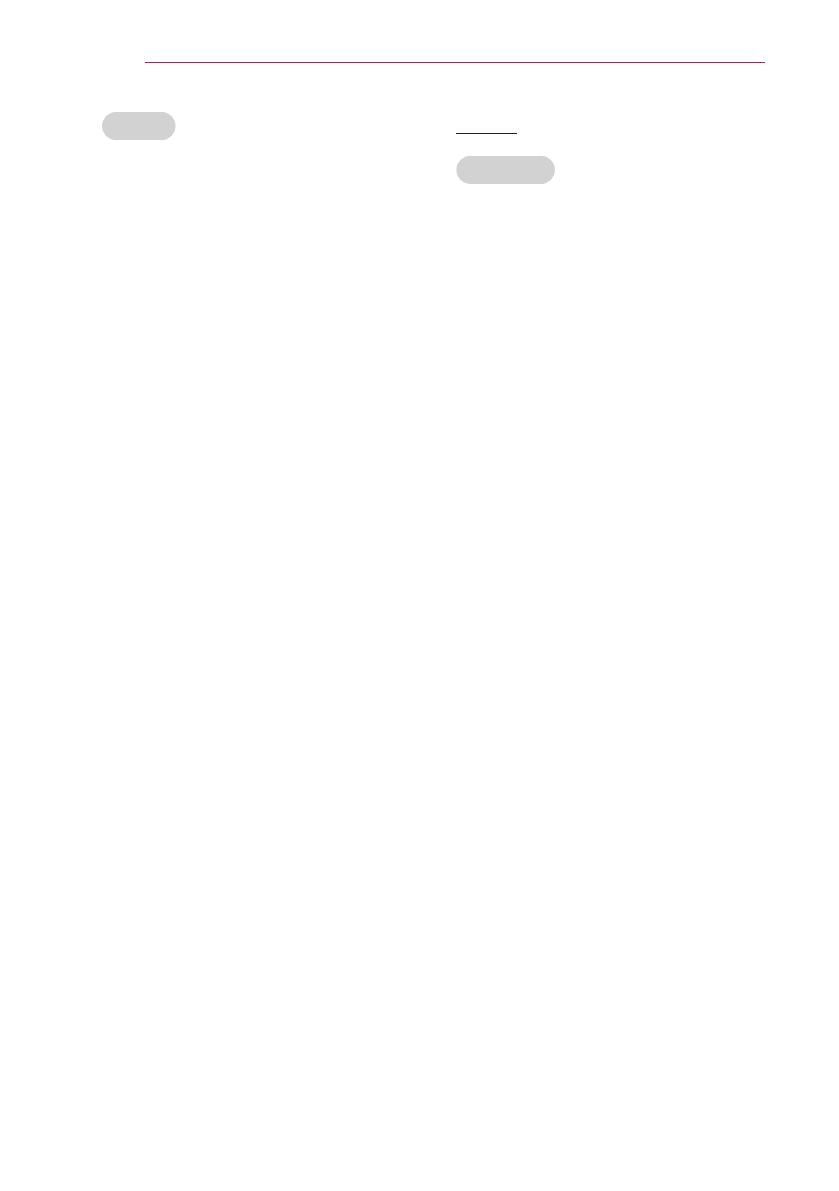
4
SAFETY INSTRUCTIONS
NOTES
y
Hold the plug firmly when unplugging.
If you pull the cord, it may be
damaged.
- This may cause a fire hazard.
y
Do not use if the power cord or the
plug is damaged or any part of the
power outlet is loose.
- This may cause a fire or an electric
shock hazard or damage to the unit.
y
Ensure the power cord does not come
into contact with sharp or hot objects.
- This may cause a fire or an electric
shock hazard or damage to the unit.
y
Place the projector where people will
not trip or tread on the power cord.
- This may cause a fire or an electric
shock hazard or damage to the unit.
y
Do not turn the projector On/Off by
plugging-in or unplugging the power
plug to the wall outlet. (Allow the unit
to cool before removing power.)
- It may cause mechanical failure or
could cause an electric shock.
Using
WARNING
y
Do not place anything containing
liquid on top of the projector such as
flowerpot, cup, cosmetics or candle.
- This may cause a fire hazard or
damage to the unit.
y
In case of impact shock or damage to
the projector switch it off and unplug it
from the power outlet and contact an
authorized service center.
- This may cause a fire or an electric
shock hazard or damage to the unit!
y
Do not allow any objects to fall into
the projector.
- This may cause an electric shock
hazard or damage to the unit!
y
If water is spilt into the projector
unplug it from the power supply
immediately and consult your Service
Agent.
- This may cause an electric shock
hazard or damage to the unit!
y
Dispose of used batteries carefully
and safely.
- In the case of a battery being
swallowed by a child please consult a
doctor immediately.
y
Do not remove any covers. High risk
of Electric Shock.
y
Don’t look directly into the lens when
the projector is in use. Eye damage
may occur.
y
Do not touch metal parts during or
soon after operation since the vents
will remain very hot.
y
If the projector is in a room that
experiences a gas leak, do not touch
the projector.
- It can cause a fire or a burn by a
spark.
y
Always open the lens door or remove
the lens cap when the projector is on.
y
Never touch this apparatus or power
cord during a thunder or lightning
storm.
- This may cause an electric shock
hazard.