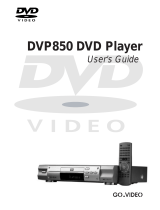Page is loading ...

DVD VIDEO PLAYER
OWNER'S MANUAL
Jun., 2001
SD-1700
SD-1750

2
Introduction
WARNING: TO REDUCE THE RISK OF FIRE OR ELECTRIC SHOCK, DO NOT EXPOSE THIS APPLIANCE
TO RAIN OR MOISTURE. DANGEROUS HIGH VOLTAGES ARE PRESENT INSIDE THE
ENCLOSURE. DO NOT OPEN THE CABINET. REFER SERVICING TO QUALIFIED PERSONNEL
ONLY.
CAUTION: TO PREVENT ELECTRIC SHOCK, MATCH WIDE BLADE OF PLUG TO WIDE SLOT, FULLY
INSERT.
ATTENTION: POUR EVITER LES CHOCS ELECTRIQUES, INTRODUIRE LA LAME LA PLUS LARGE DE LA
FICHE DANS LA BORNE CORRESPONDANTE DE LA PRISE ET POUSSER JUSQU’AU FOND.
CAUTION: This Digital Video Disc Player employs a Laser System.
To ensure proper use of this product, please read this owner’s manual carefully and retain for
future reference. Should the unit require maintenance, contact an authorized service location -
see service procedure.
Use of controls or adjustments or performance of procedures other than those specified herein
may result in hazardous radiation exposure.
To prevent direct exposure to laser beam, do not try to open the enclosure.
Visible laser radiation when open and interlocks defeated.
DO NOT STARE INTO BEAM.
FCC NOTICE: This equipment has been tested and found to comply with the limits for a Class B digital device,
pursuant to part 15 of the FCC Rule. These limits are designed to provide reasonable protection
against harmful interference in a residential installation.
This equipment generates, uses, and can radiate radio frequency energy and, if not installed
and used in accordance with the instructions, may cause harmful interference to radio
communications.
However, there is no guarantee that interference will not occur in a particular installation.
If this equipment does cause harmful interference to radio or television reception, which can be
determined by turning the equipment off and on, the user is encouraged to try to correct the
interference by one or more of the following measures:
- Reorient or relocate the receiving antenna.
- Increase the separation between the equipment and receiver.
- Connect the equipment into an outlet on a circuit different from that to which the receiver is
connected.
- Consult the dealer or an experienced radio/TV technician for help.
WARNING: Changes or modifications made to this equipment, not expressly approved by Toshiba, or parties
authorized by Toshiba, could void the user’s authority to operate the equipment.
The lightning flash with arrowhead symbol, within an equilat-
eral triangle, is intended to alert the user to the presence of
uninsulated “dangerous voltage” within the product’s enclo-
sure that may be of sufficient magnitude to constitute a risk
of electric shock to persons.
The exclamation point within an equilateral triangle is in-
tended to alert the user to the presence of important operat-
ing and maintenance (servicing) instructions in the literature
accompanying the appliance.
The symbol for CLASS II (Double Insulation)
WARNING
RISK OF ELECTRIC SHOCK
DO NOT OPEN
AVIS
RISQUE DE CHOC ELECTRIQUE NE
PAS OUVRIR
WARNING : TO REDUCE THE RISK OF
ELECTRIC SHOCK, DO NOT REMOVE
COVER (OR BACK). NO USERSERVICEABLE
PARTS INSIDE. REFER SERVICING TO
QUALIFIED SERVICE PERSONNEL.
SAFETY PRECAUTIONS

3
Introduction
The instructions shall state that an ALL-POLE MAINS SWITCH with a contact separation of at least 3 mm in
each pole shall be incorporated in the electrical installation of the building.
CAUTION: These servicing instructions are for use by qualified service personnel only. To reduce the risk of
electric shock do not perform any servicing other than that contained in the operating
instructions unless you are qualified to do so.
In the spaces provided below, record the Model and Serial No. located on the rear panel of your DVD video
player.
Model No. Serial No.
Retain this information for future reference.
Location of the required label
PRODUCT IS CERTIFIED BY THE MANUFACTURER TO
COMPLY WITH DHHS RULE 21 CFR SUBCHAPTER J
APPLICABLE AT THE DATE OF MANUFACTURE.
TOSHIBA CORPORATION
1-1,SHIBAURA 1-CHOME,MINATO-KU.
TOKYO 105-8001,JAPAN
MANUFACTURED

4
Introduction
IMPORTANT SAFETY INSTRUCTIONS
CAUTION: PLEASE READ AND OBSERVE ALL WARNINGS AND INSTRUCTIONS GIVEN IN THIS
OWNER’S MANUAL AND THOSE MARKED ON THE UNIT. RETAIN THIS BOOKLET FOR
FUTURE REFERENCE.
This set has been designed and manufactured to assure personal safety. Improper use can result in electric
shock or fire hazard. The safeguards incorporated in this unit will protect you if you observe the following
procedures for installation, use and servicing. This unit is fully transistorized and does not contain any parts that
can be repaired by the user.
DO NOT REMOVE THE CABINET COVER, OR YOU MAY BE EXPOSED TO DANGEROUS VOLTAGE.
REFER SERVICING TO QUALIFIED SERVICE PERSONNEL ONLY.
1. Read these instructions.
2. Keep these instructions.
3. Heed all warnings.
4. Follow all instructions.
5. Do not use this apparatus near water.
6. Clean only with dry cloth.

5
Introduction
7. Do not block any ventilation openings. Install in accordance with the
manufacturer’s instructions.
8. Do not install near any heat sources such as radiators, heat registers, stoves,
or other apparatus (including amplifiers) that produce heat.
9. Do not defeat the safety purpose of the polarized or grounding-type plug. A
polarized plug has two blades with one wider than the other. A grounding
type plug has two blades and a third grounding prong. The wide blade or the
third prong are provided for your safety. If the provided plug does not fit into
your outlet, consult an electrician for replacement of the obsolete outlet.
10.Protect the power cord from being walked on or pinched particularly at plugs,
convenience receptacles, and the point where they exit from the apparatus.
11.Only use attachments/accessories specified by the manufacturer.
12.Use only with the cart, stand, tripod, bracket, or table specified by the
manufacturer, or sold with the apparatus. When a cart is used, use caution
when moving the cart/apparatus combination to avoid injury from tip-over.
S3125A

6
Introduction
IMPORTANT SAFETY INSTRUCTIONS
13.Unplug this apparatus during lightning storms or when unused for long periods
of time.
14.Refer all servicing to qualified service personnel. Servicing is required when
the apparatus has been damaged in any way, such as power-supply cord or
plug is damaged, liquid has been spilled or objects have fallen into the
apparatus, the apparatus has been exposed to rain or moisture, does not
operate normally, or has been dropped.
15.When you use headphones, keep the volume at a moderate level. If you use
the headphones continuously with high volume sound, it may cause hearing
damage.
16.Do not overload wall outlets; extension cords, or integral convenience
receptacles as this can result in a risk of fire or electric shock.
17.Never insert objects of any kind into this apparatus through openings as they
may touch dangerous voltage points or short-out parts that could result in a
fire or electric shock. Never spill liquid of any kind on the apparatus.

7
Introduction
18.Keep your fingers well clear of the disc tray as it is closing. Neglecting to do
so may cause serious personal injury.
19.Do not place a heavy object on or step on the apparatus. The object may fall,
causing serious personal injury and serious damage to the apparatus.
20.Do not use a cracked, deformed, or repaired disc. These discs are easily
broken and may cause serious personal injury and apparatus malfunction.

8
Introduction
Precautions
Notes on handling
When shipping the DVD video player, the original
shipping carton and packing materials come in handy.
For maximum protection, repack the unit as it was
originally packed at the factory.
Do not use volatile liquids, such as insect spray, near
the DVD video player. Do not leave rubber or plastic
products in contact with the DVD video player for a
long time. They will leave marks on the finish.
The top and rear panels of the DVD video player may
become warm after a long period of use. This is not a
malfunction.
When the DVD video player is not in use, be sure to
remove the disc and turn off the power.
If you do not use the DVD video player for a long
period, the unit may not function properly in the
future. Turn on and use the DVD video player
occasionally.
Notes on locating
Place the DVD video player on a level surface. Do not
use it on a shaky or unstable surface such as a
wobbling table or inclined stand. The loaded disc may
come off the proper position and cause damage to
the DVD video player.
When you place this DVD video player near a TV,
radio, or VCR, the playback picture may become poor
and the sound may be distorted. In this case, place
the DVD video player away from the TV, radio, or
VCR.
Notes on cleaning
Use a soft, dry cloth for cleaning.
For stubborn dirt, soak the cloth in a weak detergent
solution, wring well and wipe. Use a dry cloth to wipe
it dry.
Do not use any type of solvent, such as thinner and
benzine, as they may damage the surface of the DVD
video player.
If you use a chemical saturated cloth to clean the unit,
follow that product’s instructions.
To obtain a clear picture
The DVD video player is a high technology, precision
device. If the optical pick-up lens and disc drive parts
are dirty or worn down, the picture quality becomes
poor. To obtain a clear picture, we recommend regular
inspection and maintenance (cleaning or parts
replacement) every 1,000 hours of use depending on
the operating environment. For details, contact your
nearest dealer.
Notes on moisture condensation
Moisture condensation damages the DVD video
player. Please read the following carefully.
Moisture condensation occurs, for example, when you
pour a cold drink into a glass on a warm day. Drops of
water form on the outside of the glass. In the same way,
moisture may condense on the optical pick-up lens
inside this unit, one of the most crucial internal parts of
the DVD video player.
Moisture condensation occurs during the
following cases.
When you bring the DVD video player directly from a
cold place to a warm place.
When you use the DVD video player in a room where
you just turned on the heater, or a place where the
cold wind from the air conditioner directly hits the unit.
In summer, when you use the DVD video player in a
hot and humid place just after you move the unit from
an air conditioned room.
When you use the DVD video player in a humid place.
Do not use the DVD video player when moisture
condensation may occur.
If you use the DVD video player in such a situation, it
may damage discs and internal parts. Remove the
disc, connect the power cord of the DVD video player
to the wall outlet, turn on the DVD video player, and
leave it for two or three hours. After two or three
hours, the DVD video player will have warmed up and
evaporated any moisture. Keep the DVD video player
connected to the wall outlet and moisture
condensation will seldom occur.
E
x
a
m
p
l
e
o
f
m
o
i
s
t
u
r
e
c
o
n
d
e
n
s
a
t
i
o
n
!
Optical pick-up
lens
It’s too
warm!
Wait!
Wall outlet

9
Introduction
Notes on Discs
On handling discs
Do not touch the playback side of the disc.
Do not attach paper or tape to discs.
On cleaning discs
Fingerprints and dust on the disc cause picture and
sound deterioration. Wipe the disc from the center
outwards with a soft cloth. Always keep the disc
clean.
If you cannot wipe off the dust with a soft cloth, wipe
the disc lightly with a slightly moistened soft cloth and
finish with a dry cloth.
Do not use any type of solvent such as thinner,
benzine, commercially available cleaners or antistatic
spray for vinyl LPs. It may damage the disc.
On storing discs
Do not store discs in a place subject to direct sunlight
or near heat sources.
Do not store discs in places subject to moisture and
dust such as a bathroom or near a humidifier.
Store discs vertically in a case. Stacking or placing
objects on discs outside of their case may cause
warping.
Playback side
DVD video disc
Title 1 Title 2
Chapter 1 Chapter 2 Chapter 1 Chapter 2 Chapter 3
Track 1 Track 2 Track 3 Track 4 Track 5
Structure of disc contents
Normally, DVD video discs are divided into titles, and
the titles are sub-divided into chapters. VIDEO CDs and
audio CDs are divided into tracks.
DVD video disc
VIDEO CD/audio CD
Each title, chapter or track is assigned a number, which
is called “title number”, “chapter number” or “track
number” respectively.
There may be discs that do not have these numbers.
Notes on copyright
It is forbidden by law to copy, broadcast, show,
broadcast on cable, play in public, and rent copyrighted
material without permission.
DVD video discs are copy protected, and any recordings
made from these discs will be distorted.
This product incorporates copyright protection
technology that is protected by method claims of certain
U.S. patents and other intellectual property rights owned
by Macrovision Corporation and other rights owners.
Use of this copyright protection technology must be
authorized by Macrovision Corporation, and is intended
for home and other limited viewing uses only unless
otherwise authorized by Macrovision Corporation.
Reverse engineering or disassembly is prohibited.
VIDEO CD/audio CD

10
Introduction
DIGITAL VIDEO
About this owner’s manual
This owner’s manual explains the basic instructions of
this DVD video player. Some DVD video discs are
produced in a manner that allows specific or limited
operation during playback. As such, the DVD video
player may not respond to all operating commands. This
is not a defect in the DVD video player. Refer to
instruction notes of discs.
“
” may appear on the TV screen during operation.
A “
” means that the operation is not permitted by the
DVD video player or the disc.
Notes on region numbers
The region number of this DVD video player is 1. If
region numbers, which stand for their playable area, are
printed on your DVD video disc and you do not find
1
or
ALL
, disc playback will not be allowed by the player.
(In this case, the DVD video player will display a
message on-screen.)
On VIDEO CDs
This DVD video player supports VIDEO CDs equipped
with the PBC (Version 2.0) function. (PBC is the
abbreviation of Playback Control.) You can enjoy two
playback variations depending on types of discs.
• VIDEO CD not equipped with PBC function
(Version 1.1)
Sound and movie can be played on this DVD video
player in the same way as an audio CD.
• VIDEO CD equipped with PBC function
(Version 2.0)
In addition to operation of a VIDEO CD not equipped
with the PBC function, you can enjoy playback of
interactive software with search function by using the
menu displayed on the TV screen (Menu Playback).
Some of the functions described in this owner’s
manual may not work with some discs.
Playable discs
This DVD video player can play the following discs.
• You cannot play discs other than those listed above.
• You cannot play discs of CD-R, CD-RW, DVD-RAM,
DVD-RW, etc., even if they may be labeled marks
listed above.
• This DVD video player uses the NTSC color system,
and cannot play DVD video discs recorded in any
other color system (PAL, SECAM, etc.).
Notes on Discs (continued)
DVD
video
discs
Disc Mark
Contents
Disc
Size
Maximum
playback time
VIDEO
CDs
Approx. 4 hours
(single sided disc)
Approx. 8 hours
(double sided disc)
Approx. 80 minutes
(single sided disc)
Approx. 160 minutes
(double sided disc)
Approx. 74 minutes
Approx. 20 minutes
8 cm
12 cm
8 cm
12 cm
Audio
+
video
(moving
pictures)
Audio
+
video
(moving
pictures)
Audio
CDs
Approx. 74 minutes
Approx. 20 minutes
8 cm
(CD
single)
12 cm
Audio

11
Introduction
Table of Contents
Introduction
SAFETY PRECAUTIONS ..........................2
IMPORTANT SAFETY INSTRUCTIONS ...4
Precautions ...............................................8
Notes on Discs..........................................9
Notes on region numbers ...............................10
Table of Contents....................................11
Identification of Controls .......................12
Front panel ..................................................... 12
Rear panel...................................................... 12
DVD display ....................................................13
Remote control ...............................................14
Loading batteries............................................ 15
Operating with the remote control .................. 15
Connections
Connecting to a TV .................................16
Connecting to a TV......................................... 16
Connecting to an audio system and TV
equipped with component video inputs ........17
Connecting to Optional Equipment ......18
Connecting to an amplifier equipped with a
Dolby Digital decoder ...................................18
Connecting to an amplifier equipped with
Dolby Pro Logic Surround ............................ 18
Connecting to an amplifier equipped with a
DTS decoder ................................................ 18
Connecting to an amplifier equipped with an
MPEG2 audio decoder.................................19
Connecting to an amplifier equipped with a
digital audio input .........................................19
Basic playback
Playing a Disc .........................................20
Basic playback ...............................................20
Playing in fast reverse or fast forward
directions......................................................22
Playing frame by frame...................................22
Playing in slow-motion.................................... 23
Resuming playback from the same location... 23
Locating a Specific Title, Chapter, or
Track ........................................................24
Locating a title using the top menu................. 24
Locating a title by entering the title number.... 24
Locating a specific chapter or track directly ...25
Locating a specific chapter or track................ 25
Advanced playback
Accessing a Specific Location Directly ...
26
Entering the time of the desired location ........ 26
Playing Repeatedly.................................27
Repeating a title, chapter, or track.................. 27
Repeating a specific segment ........................27
Playing in a Favorite Order ....................28
Setting titles, chapters, or tracks in a favorite
order............................................................. 28
Playing in Random Order.......................29
Playing titles, chapters or tracks in random
order............................................................. 29
Zooming a Picture ..................................30
Zooming a picture...........................................30
Selecting the picture enhancement
(E.P.M.).....................................................31
Selecting the picture enhancement ................31
Selecting the sound enhancement
(E.A.M.) ....................................................32
Selecting the sound enhancement .................32
Selecting the Camera Angle ..................33
Changing the camera angle ........................... 33
Selecting Subtitles .................................34
Selecting a subtitle language ......................... 34
Selecting a Language.............................35
Selecting a playback audio setting .................35
Operating in the on-screen display mode ...
36
Operating in the on-screen display mode....... 36
Function setup
Customizing the Function Settings ......38
Setting procedure ...........................................38
Setting details.................................................40
Others
Table of Languages ................................46
Before Calling Service Personnel .........47
Specifications .........................................48
LIMITED WARRANTY DVD VIDEO
PLAYER ...................................................49

12
Introduction
Identification of Controls
See the page in for details.
Front panel
Rear panel
PAUSE SKIPOPEN/CLOSE
POWER
PLAYSTOP
POWER button
20
DVD display
13
OPEN/CLOSE button
20
SKIP buttons
25
STOP button
21
PLAY button
20
PAUSE button
21
POWER indicator
20
Disc tray
20
BITSTREAM
/PCM
L
ANALOG
DIGITAL
R
VIDEO Y P
B
P
R
S
AUDIO OUT
VIDEO OUT
AC IN
AC inlet
Power cord
VIDEO OUT (Y/PB/PR)
(Component video) jacks
ANALOG AUDIO OUT (L/R) jacks
16
18 19
16
S VIDEO OUT jack
VIDEO OUT jack
17
BITSTREAM/PCM (DIGITAL)
AUDIO OUT jack
16 17

13
Introduction
DVD
VCD
TITLE TOTAL
CHP TRK
M A
-
BR
DVD display
Pressing of the FL DIM button on the remote
control changes the brightness of the display.
Repeat playback indicator
Angle icon indicator
Total playing time indicator
Memory playback indicator
Chapter number indicator
Title number indicator
Play mode indicator
Multifunctional indicator (indicates operating status or
messages, etc.)
Normal
Off
FL DIM
Dimmed
The indicators vary depending on the kinds of discs you play.
DVD video disc
Audio CD
Some discs may not display chapter
numbers or elapsed time.
• During playback:
Playing chapter 3 of title 2
Example
• During playback:
Example
Playing track 6
VIDEO CD
• During playback:
Example
Playing track 6
Some discs may not display track
numbers or elapsed time.
DVD
TITLE
CHP
VCD
TRK
CD
TRK
Track number
indicator
Random playback indicator
When you start playback, the elapsed time indicators appear. Pressing the FL SELECT button switches
them to the title/chapter/track number indicators. Some discs may not permit this operation.
DVD/VIDEO CD/CD indicator

14
Introduction
Identification of Controls (continued)
The instructions in this manual describe the functions on the remote control. See the page in for details.
Remote control
* MENU button
Use the MENU button to display the menu included on
many DVD video discs. To operate a menu, follow the
instructions in “Locating a title using the top menu.”
24
TOP MENU
MENU
ENTER
RETURN
CLEAR
21
456
78
3
90
+10
T
RANDOM
REPEAT
A-B RPT
ANGLE SUBTITLE AUDIO
SETUP SLOWZOOMDISPLAY
MEMORY
SEARCH
SKIPREV
STOP PLAY
PAUSE/STEP
FWD
OPEN/CLOSE
FL SELECT
E.A.M. E.P.M.
FL DIM
OPEN/CLOSE button
20
PAUSE/STEP button
21 22
SETUP button
38
ANGLE button
33
34
SUBTITLE button
TOP MENU button
24
CLEAR button
25
REV button
22
FWD button
22
21
E.A.M. button
32
E.P.M. button
31
STOP button
RANDOM button
29
MEMORY button
28
MENU button*
RETURN button
38
ENTER button
38
FL DIM button
PLAY button
20
SKIP buttons
25
A-B RPT button
REPEAT button
Power button
20
SLOW button
23
ZOOM button
30
AUDIO button
35
Direction buttons
( / / / )
38
Number buttons
24
DISPLAY button
36
T button
24
27
27
13
FL SELECT button
13

15
Introduction
Operating with the remote control
Point the remote control at the remote
sensor and press the buttons.
Distance: About 7 m (23 feet) from the front of the
remote sensor
Angle: About 30° in each direction of the front of
the remote sensor
* Do not expose the remote sensor of the DVD video
player to a strong light source such as direct
sunlight or other illumination. If you do so, you may
not be able to operate the DVD video player via the
remote control.
Notes on the remote control
• Direct the remote control at the remote sensor of the DVD
video player.
• Do not drop or give the remote control a shock.
• Do not leave the remote control near an extremely hot or
humid place.
• Do not spill water or put anything wet on the remote
control.
• Do not open the remote control.
Within about 7 m (23 feet)
30°
30°
Open the cover.
Insert batteries (AA size).
Make sure to match the + and – on the batteries
to the marks inside the battery compartment.
Close the cover.
Notes on batteries
Improper use of batteries may cause battery leakage and
corrosion. To operate the remote control correctly, follow the
instructions below.
• Do not insert batteries into the remote control in the wrong
direction.
• Do not charge, heat, open, or short-circuit the batteries.
Do not throw batteries into a fire.
• Do not leave dead or exhausted batteries in the remote
control.
• Do not use different types of batteries together, or mix old
and new batteries.
• If you do not use the remote control for a long period of
time, remove the batteries to avoid possible damage from
battery corrosion.
• If the remote control does not function correctly or if the
operating range becomes reduced, replace all batteries
with new ones.
• If battery leakage occurs, wipe the battery liquid from the
battery compartment, then insert new batteries.
1
2
3
Loading batteries
1
2
About the illustrations of the battery compartment
There are two types of battery compartment in the
supplied remote controls. (This does not mean a
difference in performance between the two.)
Refer to either illustration depending on the actual
remote control.

16
Connections
Connecting to a TV
Connect the DVD video player to your TV.
For details of output sound, see
35
.
Connecting to a TV
To VIDEO
OUT
To ANALOG AUDIO OUT
(red) (white)
(yellow)
Signal flow
To wall outlet
To video input
(yellow)
(red)
(white)
To S video input
Audio/video cable (supplied)
S video cable (not supplied)
To audio inputs
If the TV has an S video input, connect the
DVD video player with an S video cable.
When using an S video cable, do not
connect the yellow video cable.
Notes
• Refer to the owner’s manual of the connected TV as well.
• When you connect the DVD video player to your TV, be sure to turn off the power and unplug both units from the wall outlet
before making any connections.
• If your television set has one audio input, connect the DVD video player to a Y cable adapter (not supplied) and then connect
to your TV.
• Connect the DVD video player directly to your TV. If you connect the DVD video player to a VCR, TV/VCR combination or
video selector, the playback picture may be distorted as DVD video discs are copy protected.
• Make the following setting.
On-screen display Select:
Page
“Analog 2ch”“Audio Out Select”
TV or monitor with
audio/video inputs
38
40
VIDEO Y PB PR
S
VIDEO OUT
AC IN
BITSTREAM
/PCM
L
ANALOG
DIGITAL
R
AUDIO OUT
To S VIDEO
OUT

17
Connections
VIDEO Y P
B
P
R
S
VIDEO OUT
AC IN
BITSTREAM
/PCM
L
ANALOG
DIGITAL
R
AUDIO OUT
To P
R
VIDEO
OUT
Notes
• Refer to the owner’s manual of the connected equipment as well.
• When you connect the DVD video player to other equipment, be sure to turn off the power and unplug all of the equipment
from the wall outlet before making any connections.
• If you place the DVD video player near a tuner or radio, the radio broadcast sound might be distorted. In this case, place the
DVD video player away from the tuner and radio.
• The output sound of the DVD video player has a wide dynamic range. Be sure to adjust the receiver’s volume to a moderate
listening level. Otherwise, the speakers may be damaged by a sudden high volume sound.
• Turn off the amplifier before you connect or disconnect the DVD video player’s power cord. If you leave the amplifier power
on, the speakers may be damaged.
Connecting to an audio system and TV equipped with component video inputs
Signal flow
To wall outlet
To audio inputs of
the amplifier
(red)
(white)
(red) (white)
To Y
VIDEO
OUT
To P
B
VIDEO
OUT
To Y video input
To PB video input
To P
R video input
TV or monitor with
component video inputs
Audio system
Component video (ColorStream
®
) outputs/inputs
Some TVs or monitors are equipped with component video inputs. Connecting to
these inputs allows you to enjoy higher quality picture playback.
Actual labels for component video inputs may vary depending on the TV
manufacturer. (ex. Y, R-Y, B-Y or Y, C
B, CR)
In some TVs or monitors, the color levels of the playback picture may be reduced
slightly or the tint may change. In such a case, adjust the TV or monitor for
optimum performance.
• Make the following setting.
On-screen display Select:
Page
“Analog 2ch”“Audio Out Select”
To ANALOG AUDIO OUT
38
40

18
Connections
Connecting to Optional Equipment
You can enjoy high quality dynamic sounds by connecting the DVD video player
to optional audio equipment.
For connection to your TV, see “Connecting to a TV”
16 17
.
For details of output sound, see
35
.
: Front speaker
: Rear speaker
: Sub woofer
: Center speaker
: Signal flow
Connecting to an amplifier equipped with a Dolby Digital decoder
Connecting to an amplifier equipped with Dolby Pro Logic Surround
Dolby Pro Logic Surround
You can enjoy the dynamic realistic sound of Dolby Pro Logic Surround by connecting an amplifier and speaker system (right and left
front speakers, a center speaker, and one or two rear speakers).
Connecting to an amplifier equipped with a DTS decoder
Digital Theater Systems (DTS)
DTS is a high quality surround technology used in theaters and now available for home use,
on DVD video discs or audio CDs.
If you have a DTS decoder or processor, you can obtain the full benefit of 5.1 channel DTS
encoded sound tracks on DVD video discs or audio CDs.
Manufactured under license from Dolby
Laboratories. “Dolby”, “Pro Logic”, and
the double-D symbol are trademarks of
Dolby Laboratories. Confidential
unpublished works. ©1992-1997 Dolby
Laboratories. All rights reserved.
• Use DVD video discs encoded via
the Dolby Digital recording
system.
• Make the following setting.
• Use DVD video discs or audio
CDs encoded via the DTS
recording system.
• Make the following setting.
Be sure to set “Audio Out Select”
to “Analog 2ch” when you enjoy
sounds of Dolby Pro Logic
Surround using this connection.
* Connect one or two rear speakers.
The output sound from the rear speakers will be
monaural even if you connect two rear speakers.
• Make the following setting.
“DTS” and “DTS Digital Surround” are
trademarks of Digital Theater Systems,
Inc.
On-screen display Select:
Page
“Bitstream”“Audio Out Select”
Recording system
On-screen display Select:
Page
“Bitstream”“Audio Out Select”
Recording system DTS
On-screen display Select:
Page
“Analog 2ch”“Audio Out Select”
With an amplifier equipped with Dolby Digital
Connect the equipment the same way as described in “Connecting to an amplifier
equipped with a Dolby Digital decoder.” Refer to that amplifier’s owner’s manual and set
the amplifier so you can enjoy Dolby Pro Logic Surround sound.
With an amplifier not equipped with Dolby Digital
Connect the equipment as follows.
Dolby Digital
Dolby Digital is the surround sound technology used in theaters showing the latest movies,
and is now available to reproduce this realistic effect in the home. You can enjoy motion
picture and live concert DVD video discs with this dynamic realistic sound by connecting the
DVD video player to a 6 channel amplifier equipped with a Dolby Digital decoder or Dolby
Digital processor. If you have a Dolby Pro Logic Surround decoder, you will obtain the full
benefit of Pro Logic from the same DVD movies that provide full 5.1-channel Dolby Digital
soundtracks, as well as from titles with the Dolby Surround mark.
38
40
35
38
40
38
40
35
D
Amplifier equipped with a
Dolby Digital decoder
75 Ω coaxial cable
To COAXIAL type
digital audio input
VIDEO Y PB PR
S
VIDEO OUT
BITSTREAM
/PCM
L
ANALOG
DIGITAL
R
AUDIO OUT
Amplifier equipped with
Dolby Pro Logic Surround
To audio input
Audio cable
*
To ANALOG
AUDIO OUT
VIDEO Y P
B
P
R
S
VIDEO OUT
BITSTREAM
/PCM
L
ANALOG
DIGITAL
R
AUDIO OUT
Amplifier equipped with
a DTS decoder
75 Ω coaxial cable
To COAXIAL type
digital audio input
VIDEO Y PB PR
S
VIDEO OUT
BITSTREAM
/PCM
L
ANALOG
DIGITAL
R
AUDIO OUT
To BITSTREAM/PCM
(DIGITAL) AUDIO OUT
To BITSTREAM/PCM
(DIGITAL) AUDIO OUT

19
Connections
Warning
• When you are connecting (via the BITSTREAM/PCM (DIGITAL) AUDIO OUT jack) an AV decoder that does not have
Dolby Digital, Digital Theater Systems (DTS) or MPEG2 decoding function, be sure to set “Audio Out Select” to “PCM” from
the on-screen displays
38 40
. Otherwise, high volume sound may damage your hearing as well as the speakers.
• When playing DTS-encoded discs (DVD video discs and audio CDs), excessive noise may be output from the analog
stereo jacks. To avoid possible damage to the audio system, you should take proper precautions when the ANALOG
AUDIO OUT (L/R) jacks of the DVD video player are connected to an amplification system. To enjoy DTS Digital
Surround™ playback, an external 5.1 channel DTS Digital Surround™ decoder system must be connected to the
BITSTREAM/PCM (DIGITAL) AUDIO OUT jack of the DVD video player.
Connecting to an amplifier equipped with an MPEG2 audio decoder
MPEG2 sound
You can enjoy motion picture and live concert DVD video discs with dynamic
realistic sound by connecting an amplifier equipped with an MPEG2 audio decoder
or MPEG2 audio processor.
Connecting to an amplifier equipped with a digital audio input
2 channel digital stereo
You can enjoy the dynamic sound of 2 channel digital stereo by connecting an
amplifier equipped with a digital audio input and speaker system (right and left front
speakers).
Notes
• DO NOT connect the BITSTREAM/PCM (DIGITAL) AUDIO OUT jack of the DVD video player to the AC-3 RF input of a Dolby
Digital Receiver. This input on your A/V Receiver is reserved for Laserdisc use only and is incompatible with the
BITSTREAM/PCM (DIGITAL) AUDIO OUT jack of the DVD video player.
• Connect the BITSTREAM/PCM (DIGITAL) AUDIO OUT jack of the DVD video player to the “DIGITAL (COAXIAL)” input of a
Receiver or Processor.
• Refer to the owner’s manual of the connected equipment as well.
• When you connect the DVD video player to other equipment, be sure to turn off the power and unplug all of the equipment
from the wall outlet before making any connections.
• The output sound of the DVD video player has a wide dynamic range. Be sure to adjust the receiver’s volume to a moderate
listening level. Otherwise, the speakers may be damaged by a sudden high volume sound.
• Turn off the amplifier before you connect or disconnect the DVD video player’s power cord. If you leave the amplifier power
on, the speakers may be damaged.
• Use DVD video discs encoded via
the MPEG2 recording system.
• Make the following setting.
On-screen display
Select:
Page
“Bitstream”“Audio Out Select”
Recording system MPEG
• Make the following setting.
On-screen display
Select:
Page
“PCM”“Audio Out Select”
38
40
35
38
40
Amplifier equipped with an
MPEG2 audio decoder
75 Ω coaxial cable
To COAXIAL type
digital audio input
VIDEO Y PB PR
S
VIDEO OUT
BITSTREAM
/PCM
L
ANALOG
DIGITAL
R
AUDIO OUT
Amplifier equipped with
a digital audio input
75 Ω coaxial cable
To COAXIAL type
digital audio input
VIDEO Y P
B
P
R
S
VIDEO OUT
BITSTREAM
/PCM
L
ANALOG
DIGITAL
R
AUDIO OUT
To BITSTREAM/PCM
(DIGITAL) AUDIO OUT
To BITSTREAM/PCM
(DIGITAL) AUDIO OUT

20
Basic playback
Playing a Disc
This section shows you the basics on how to play a disc.
CAUTION
Keep your fingers well clear of the disc tray as it is closing.
Neglecting to do so may cause serious personal injury.
Basic playback
Preparations
• When you want to view a disc, turn on the TV and select the video input connected to the DVD video player.
• When you want to enjoy the sound of discs from the audio system, turn on the audio system and select the input connected
to the DVD video player.
1
2
OPEN/CLOSE
3
4
To start playback in the stop mode
Press PLAY.
PAUSE
PAUSE SKIPOPEN/CLOSE
POWER
PLAYSTOP
1
2
,
4
PLAY
3
STOP
POWER indicator
DVD display
Press the power button (POWER).
The DVD video player turns on and
the POWER indicator on the player
illuminates.
When the DVD video player is turned on for
the first time, a message appears. Press
ENTER, and make the proper settings before
proceeding to step 2.
45
Press OPEN/CLOSE.
The disc tray opens.
Place the disc on the disc tray.
With the playback
side down
• There are two different disc sizes. Place the disc in
the correct guide on the disc tray. If the disc is out of
the guide, it may damage the disc and cause the
DVD video player to malfunction.
• Do not place a disc which is unplayable in this DVD
video player.
OPEN/CLOSE
Press OPEN/CLOSE to close the disc
tray.
Playback starts.
If you insert a DVD video disc that contains a top
menu, a menu may appear. See “Locating a title
using the top menu.”
24
• You may need to press the TOP MENU or MENU
button to display disc menu (depending on the actual
DVD video disc.)
DVD
VCD
CD
PLAY
/