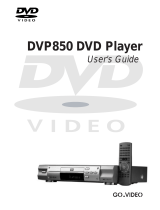Page is loading ...


Introduction
TO REDUCE THE RISK OF FIRE OR ELECTRIC SHOCK,
DO NOT EXPOSE THIS PRODUCT TO RAIN OR MOISTURE.
Safety Precautions
WARNING
TO PREVENT ELECTRIC SHOCK, MATCH WIDE BLADE OF PLUG
TO WIDE SLOT, FULLY INSERT.
CAUTION
POUR EVITER LES CHOCS ELECTRIQUE, INTRODUIRE LA LAME
LA PLUS LARGE DE LA FICHE DANS LA BORNE CORRESPONDANTE
DE LA PRISE ET POUSSER JUSQU'AU FOUD.
ATTENTION
This Digital Video Disc Player employs a Laser System.
To ensure proper use of this product, please read this owner's manual
carefully and retain for future reference, should the unit require maintenance,
contact an authorised service location-see service procedure.
Use of controls, adjustments or the performance of procedures other than those
specified may result herein hazardous radiation exposure.
To prevent direct exposure to laser beam, do not try to open the enclosure.
Visible laser radiation when open the enclosure. DO NOT STARE INTO BEAM.
CAUTION
This equipment has been tested and found to comply with the limits for a
Class B digital device, pursuant to part 15 of the FCC Rules. These limits are
designed to provide reasonable protection against harmful interference in a
residential installation.
This equipment generates, uses, and can radiate radio frequency energy
and, if not installed and used in accordance with the instructions, may cause
harmful interference to radio communications.
However, there is no guarantee that interference will not occur in a particular
installation.
If this equipment does cause harmful interference to radio or television
reception, which can be determined by turning the equipment off and on, the
user is encouraged to try to correct the interference by one or more of the
following measures:
- Reorient or relocate the receiving antenna.
- Increase the separation between the equipment and receiver.
- Connect the equipment into an outlet on a circuit different from that to which
the receiver is connected.
- Consult the dealer or an experienced radio/TV technician for help.
FCC NOTICE
WARNING
RISK OF ELECTRIC SHOCK
DO NOT OPEN
AVERTISSEMENT
RISQUE DE CHOC ELECTRIQUE NE
PAS OUVRIR
WARNING : TO REDUCE THE RISK OF ELECTRIC
SHOCK, DO NOT REMOVE COVER (OR BACK).
NO USER SERVICEABLE PARTS INSIDE. REFER
SERVICING TO QUALIFIED SERVICE PERSONNEL.
The lightning flash with arrowhead symbol, within an
equilateral triangle, is intended to alert the user to the
presence of uninsulated 'dangerous voltage' within the
product's enclosure that may be of sufficient magnitude to
constitute a risk of electric shock to persons.
The exclamation point within an equilateral triangle is
intended to alert the user to the presence of important-
operating and maintenance (servicing) instructions in the
literature accompanying the appliance.
1
This class B digital apparatus meets all requirements of the Canadian Interference-
Causing Equipment Regulations.
Cet apparel numéruque de la classe B respecte toutes les exigences du Règlement
sur le matériel brouilleur du Canada.
RECORD YOUR MODEL NUMBER (Now, while) you can see it)
MODEL NO.
SERIAL NO.
The model and serial number of your new DVD
player are located on the back of the DVD player cabinet. For your future
convenience, we suggest that you record these numbers here:
INDUSTRY CANADA REQUIREMENT
"DTS" and "DTS Digital Out" are trademarks of Digital Theater Systems, Inc.
DTS
Changes or modifications not expressly approved by the party responsible for
compliance could void the user's authority to operate the equipment.
FCC WARNING
2
CLASS 1 LASER PRODUCT
KLASSE 1 LASER PRODUKT
LUOKAN 1 LASER LAITE
KLASS 1 LASER APPARAT
PRODUCTO LASER CLASE 1

Introduction
Important Safety Instructions
This set has been designed and manufactured to assure personal safety.
Improper use can result in electric shock or fire hazard. The safeguards incorporated in this unit will
protect you if you observe the following procedures for installation, use and servicing.
This unit is fully transistorized and does not contain any parts that can be repaired by the user.
DO NOT REMOVE THE CABINET COVER, OR YOU MAY BE EXPOSED TO DANGEROUS
VOLTAGE. REFER SERVICING TO QUALIFIED SERVICE PERSONNEL ONLY.
1. Read owner's manual
After unpacking this product, read the owner's
manual carefully, and follow all the operating and
other instructions.
6. Water and Moisture
Do not use this product near water-for example,
near a bath tub, wash bowl, kitchen sink, or laundry
tub; in a wet basement; or near a swimming pool
and the like.
7. Cleaning
Unplug this product from the wall outlet before
cleaning. Do not use liquid cleaners or aerosol
cleaners. Use a damp cloth for cleaning.
8. Power-Cord Protection
Power-supply cords should be routed so that they
are not likely to be walked on or pinched by items
placed upon or against them, playing particular
attention to cords at plugs, convenience receptacles,
and the point where they exit from the product.
9. Overloading
Do not overload wall outlets, extension cords, or
integral convenience receptacles as this can result
in a risk of fire or electric shock.
10. Lightning
For added protection of this product during storms,
or when it is left unattended and unused for long
periods of time, unplug it from the wall outlet.
This will prevent damage to the product due to
lightning and power-line surges.
11. Object and Liquid Entry
Never push objects of any kind into this product
through openings as they may touch dangerous
voltage points or short-out parts that could result in
a fire or electric shock. Never spill liquid of any kind
on the product.
12. Attachments.
Do not use attachments not recommended by the
product manufacturer as they may cause hazards.
2. Power Sources
This product should be operated only from the type
of power source indicated on the marking label. If
you are not sure of the type of power supply in your
home, consult your product dealer or local power
company. For products intended to operate from
battery power, or other sources, refer to the
operating instructions.
3. Grounding or Polarisation
This product is equipped with a polarised alternating
current line plug (a plug having one blade wider than
the other). This plug will fit into the power outlet only
one way. This is a safety feature. If you are unable to
insert the plug fully into the outlet, try reversing the
plug. If the plug should still fail to fit, contact your
electrician to replace your obsolete outlet. Do not
defeat the safety purpose of the polarised plug.
4. Ventilation
Slots and openings in the cabinet are provided for
ventilation and to ensure reliable operation of the
product and to protect it from overheating. These
openings must not be blocked or covered. The
openings should never be blocked by placing the
product on a bed, sofa, rug or other similar surface.
This product should not be placed in a built-in
installation such as a bookcase or rack unless proper
ventilation is provided or the manufacturer's
instructions have been adhered to.
5. Heat
The product should be situated away from heat
sources such as radiators, heat registers, stoves, or
other products (including amplifiers) that produce
heat.
PLEASE READ AND OBSERVE ALL WARNINGS AND INSTRUCTIONS IN THIS
OWNER'S MANUAL AND THOSE MARKED ON THE UNIT, RETAIN THIS
BOOKLET FOR FUTURE REFERENCE.
CAUTION
3
13. Accessories
Do not place this product on
an unstable cart, stand, tripod,
bracket, or table. The product
may fall, causing serious
injury to a child or adult, and
serious damage to the
product. Use only with a cart,
stand, tripod, bracket, or table
recommended by the manufacturer, or sold with the
product. Any mounting of the product should follow
the manufacturer's instructions, and should use a
mounting accessory recommended by the
manufacturer. A product and cart combination
should be moved with care. Quick stops, excessive
force, and uneven surfaces may cause the product
and cart combination to overturn.
14. Disc Tray
Keep your fingers well clear of the disc tray as it is
closing. It may cause serious personal injury.
15. Burden
Do not place a heavy object on or step on the
product. The object may fall, causing serious
personal injury and serious damage to the product.
16. Connecting
When you connect the product to other equipment,
turn off the power and unplug all of the equipment
from the wall outlet. Failure to do so may cause an
electric shock and serious personal injury. Read the
owner's manual o the other equipment carefully and
follow the instructions when making any
connections.
17. Sound Volume
Reduce the volume to the minimum level before you
turn on the product. Otherwise, sudden high volume
sound may cause hearing or speaker damage.
18. Sound Distortion
Do not allow the product to output distorted sound
for a longtime. It may cause speaker overheating
and fire.
19. Headphones
When you use the headphones, keep the volume at
a moderate level. If you use the headphones
continuously with high volume sound, it may cause
hearing damage.
20. Laser Beam
Do not look into the opening of the disc tray or
ventilation opening of the product to see to
source of the laser beam. It may cause sight
damage.
21. Disc
Do not use a cracked, deformed, or repaired disc.
These discs are easily broken and may cause
serious personal injury and product malfunction.
23. Servicing
Do not attempt to service this product yourself as
opening or removing covers may expose you to
dangerous voltage or other hazards. Refer all
servicing to qualified service personnel.
24. Replacement parts
When replacement parts are required, be sure the
service technician has used replacement parts
specified by the manufacturer or have the same
characteristics as the original part. Unauthorised
substitutions may result in fire, electric shock, or
other hazards.
25. Safety Check
Upon completion of any service or repairs to this
product, ask the service technician to perform safety
checks to determine that the product is in proper
operating condition.
22. Damage Requiring Service
Unplug this product from the wall outlet and refer
servicing to qualified service personnel under the
following conditions:
a)
b)
c)
d)
e)
f)
When the power-supply cord or plug is
damaged.
If liquid has been spilled, or objects have fallen
into the product.
If the product has been exposed to rain or water.
If the product does not operate normally by
following the operating instructions. Adjust only
those controls that are covered by the operating
instructions as an improper adjustment of other
controls my result in damage and will often
require extensive work by a qualified technician
to restore the product to its normal operation.
If the product has been dropped or damaged in
any way.
When the product exhibits a distinct change in
performance-this indicates a need for service.
4

Introduction
Precautions
When shipping the DVD player, always use the
original shipping carton and packing materials.
For maximum protection, repack the unit as it was
originally packed at the factory.
Do not use volatile liquids, such as insect spray, near
the DVD player. Do not leave rubber or plastic
products in contact with the DVD player for a long
time. they will leave marks on the finish.
The top and rear panels of the DVD player may
become warm after a long period of use. This is
normal and not a malfunction.
When the DVD player is not in use, be sure to
remove the disc and turn off the power.
If you do not use the DVD player for a long period,
the unit may not function properly in the future.
Turn on and use the DVD player occasionally.
Notes on handling
Notes on Locating
Notes on Cleaning
To Obtain a Clear Picture
When you place this DVD player near a TV, radio, or
VCR, the playback picture may become poor and the
sound may be distorted. In this case, move he DVD
player away from the TV, radio, or VCR.
Use a soft, dry cloth for cleaning.
The DVD player is a high technology, precision device.
If the optical pick-up lens and disc drive parts are dirty or
worn down, the picture quality becomes poor. To obtain
a clear picture, we recommend regular inspection and
maintenance (cleaning or parts replacement) every
1,000 hours of use depending on the operating
environment. For details, contact your nearest dealer.
For stubborn dirt, soak the cloth in a weak detergent
solution, wring well and wipe. Use a dry cloth to wipe
it dry. Do not use any type of solvent, such as thinner
and benzene, as they may damage the surface of the
DVD player.
If you use a chemical saturated cloth to clean the
unit, allow that product's instructions.
Warning : Cleaning and adjustment of lenses and/or
other components of playback mechanism should
be performed by a qualified service technician.
Moisture condensation damages the DVD player.
Please read the following carefully.
Notes on Moisture Condensation
Moisture condensation occurs, for example, when
you pour a cold drink into a glass on a warm day.
Drops of water form on the outside of the glass. In
the same way, moisture may condense on the opti-
cal pick-up lens inside this unit, one of the most cru-
cial internal parts of the DVD player.
Moisture condensation occurs during the
following cases.
When you bring the DVD player directly from a
cold place to a warm place.
When you use the DVD player in a room where
you just turned on the heater, or a place where the
cold wind from the air conditioner directly hits the
unit.
In summer, when you use the DVD player in a
hot and humid place just after you move the unit
from an air conditioned room.
When you use the DVD player in a humid place.
Do not use the DVD player when moisture
condensation may occur.
If you use the DVD player in such a situation, it
may damage discs and internal parts. Remove
the disc, connect the power cord of the DVD
player to the wall outlet, turn on the DVD player
and leave it "ON" for two or three hours. After two
or three hours, the DVD player will have warmed
up and evaporated any moisture. Keep the DVD
player connected to the wall outlet and moisture
condensation will seldom occur.
5
Notes on Discs
This section shows you how to handle, clean, and store discs.
Do not touch the playback side of the disc.
Do not attach paper or tape to discs.
On Handling Discs On Storing Discs
Do not store discs in a place subject to direct
sunlight or near heat sources.
Do not store discs in places subject to
moisture and dust such as a bathroom or near
a humidifier.
Store discs vertically in a case. Stacking or
placing objects on discs outside of their case
may cause warping.
Fingerprints and dust on the disc cause
picture and sound deterioration. Wipe the disc
from the canter outward with a soft cloth.
Always keep the disc clean.
If you cannot wipe off the dust with a soft
cloth, wipe the disc lightly with a slightly moist-
ened soft cloth and finish with a dry cloth.
Do not use any type of solvents such as
thinner, benzene, commercially available
cleaners or anti-static spray for vinyl LPs. They
may damage the disc.
On Cleaning discs About This Owner's Manual
This owner's manual explains the basic
instructions of this DVD player.
Some DVD video discs have functions that
may not be explained in this owners manual.
Therefore, some instructions may differ from
this owner's manual, and there may be extra
instructions. In this case, follow the instructions
displayed on the TV screen or package.
" " or " " may on the TV screen during
operation. This icon means the function
explained in this owner's manual is not
available on that specific DVD video disc.
6

Playable Discs
This DVD player can play back the following discs.
You cannot playback discs other than those listed above. (CD-ROM, CD-G, photo CD, and CD-i discs can not
be played on this DVD player.)
Region Management Information: This DVD Player is designed and manufactured to respond
to the Region Management Information that is recorded on a DVD disc. If the Region number
described on the DVD disc does not correspond to the Region number of this DVD player, this
DVD player cannot play that disc.
The Region number of this DVD player is.
Audio+Video
(moving
pictures)
Audio
12 cm
Approx. 4 hours (single sided disc)
Approx. 8 hours (double sided disc)
Approx. 160 minutes (double sided disc)
74 minutes
20 minutes
74 minutes
20 minutes
Approx. 80 minutes (single sided disc)
12 cm
12 cm
8 cm
8 cm
8 cm
Audio+Video
(moving
pictures)
Disc Requirements/Copyright Information
Disc mark
(USA/CANADA)
DVD
video
discs
Audio
CDs
Video CDs
Contents Disc size Maximum playback time
Region Management Information
You may not be able to play back some DVD video discs on this player if they were purchased
from outside your geographic area or made for business purposes.
When you try to play back an unauthorized disc, "Check Regional Code" appears on the
TV screen.
Notes on Unauthorized Discs
It is forbidden by law to copy, broadcast, show, broadcast on cable, play in public, and rent
copyrighted material without permission.
DVD video discs are copy protected, and any recordings made from these discs will be
distorted.
This product incorporates copyright protection technology that is protected by method claims
of certain U.S. patents and other intellectual propertly rights owned by Macrovision Corporation
and other rights owners. Use of this copyright protection technology must be authorized by
Macrovision Corporation, and is intended for home and other limited viewing uses only, unless
otherwise authorized by Macrovision Corporation. Reverse engineering or disassembly is prohibited.
Notes on Copyright
1
7
Index
Using the
setup menu
Operation
with a
MP3 disc
Introduction
Disc Requirements/Copyright Information
Front Panel & Display
Rear Panel
Remote Control
Dentification
& Controls
and Indicators
16
17
18
20
22
23
26
27
29
30
31
32
33
34
35
38
39
Operation
Basic Playback
Displaying the playback status
Searching for a specific screen/song during playback
Setting a custom view
Changing the audio/subtitle language
Changing the size and angle of the screen
Operation with a MP3 disc
Accessories
Troubleshooting Guide
Specifications
Using the setup menu
Setting the language
Setting the VIDEO
Setting the SPEAKER
Setting the AUDIO
CUSTOM settings
Setting rating level and password
8
Installation
Connecting to a TV
Connecting to an audio system
- Connecting to a 2CH amplifier
- Connecting to an DIGITAL amplifier
13
14
15
1
7
9
10
11

9
Rear Panel
Dentification
&Controls
and Indicators
10
Front Panel & Display
OPEN/CLOSE
PLAY/ PAUSE
STOP SKIP SKIP
::
TITLE
MENU
A-B ANGLE
PROG
ALL
CHAPTER
VCD MP3
DVD
1
1
2
3
4
1 2 3 4 5 6 7
8
10
10
9
2 3 4 5 6
78
Front Panel
Standby LED
Power button
Disc tray
Tray open/close button
5
6
7
8
Stop button
Chapter, track skip button
Playback/Pause button
Display window
1
2
3
4
5
VFD Display
Menu display
DTS output display
Playback/Pause display
Disc type display
Repeat playback display
6
7
8
9
DOLBY DIGITAL sound display
Frame angle display
VIDEO/AUDIO/TRACK program display
Title/chapter display
Track message display
::
STANDBY/ON
DVD / VIDEO CD / CD / MP3 PLAYER DVP855
DIGITAL
S-VIDEO OUT
MIXED AUDIO
OUT
DIGITAL AUDIO OUT
COMPONENT
OUT
VIDEO
COAXIAL OPTICAL
LY
Pr
RPb
1 3
4 5
1
3
4
5
Rear Panel
S-VIDEO OUTPUT TERMINAL
Connection with a TV that has an S- video input terminal
MIXED AUDIO/VIDEO OUTPUT TERMINAL
Connection with a TV video input terminal
COMPONENT VIDEO OUT TERMINAL
Connection with a TV that has a component video input terminal.
DIGITAL AUDIO OUTPUT TERMINAL
Connection with a dolby digital amplifier

Remote Controller
1
2
3
4
6
7
8
9
ZOOM
POWER
OPEN/ CLOSE
123
3D
456
DISPLAY
789
SETUP
PROGRAM
SF
SR
TITLE
MENU
GOTOMARKSUBTITLE
AUDIO
ANGLEDIGESTMUTE
STEP/SLOW
REPEAT A
_
B
REPEAT
0 CLEAR
ENTER
5
11
12
13
10
15
16
17
18
19
20
21
22
23
24
25
26
14
11
Remote Controller
POWER button
NUMBER button
PROGRAM button
For playback in a specified order
SCAN/SLOW button
For fast and slow playback
STOP button
SKIP button
For skipping to the next chapter or
song track
MENU button
For displaying the menu contained
in the disc
Arrow button
For selecting and executing
setup, menu
REPEAT button
For repeated playback of disc title,
chapter, song track
AUDIO button
For selecting the audio language
SUBTITLE button
For selecting the subtitle language
STEP/SLOW button
For playing one frame at a time or
slow playback
MUTE button
OPEN/CLOSE button
Zoom button
For magnifying the screen
3D button
For stereophonic sound effect
DISPLAY button
For checking the current
disc status
SETUP button
For initial settings
CLEAR button
To erase a program content
PLAYBACK/PAUSE button
TITLE button
For selecting a title listed in
the disc
REPEAT A-B button
For specifying and repeating
playback of a section
GOTO button
For moving to a specified location
MARK button
For saving and viewing a specified
frame
ANGLE button
For viewing with a different frame
angle
DIGEST button
For previewing the contents of each
track on a VCD
1
2
3
4
6
5
7
8
9
11
12
13
14
15
10
16
17
18
19
20
21
22
23
24
25
26
NOTE
symbol displayed on the screen when a button is pressed on the remote controller
means that function is inactive for the disc that is currently being played.
12
Dentification
& Controls
and Indicators

Connecting to a TV
13
Connecting to an audio system
14
Installation
to
any
DIGITAL AUDIO OUT
any
SOCKET
SOCKET
SOCKET
DIGITAL AUDIO OUT
an
SOCKET
to
SOCKET
SOCKET

Connecting to an audio system
15
Basic Playback
16
1
LANGUAGE SETUP
LANGUAGE SETUP
OSD
DISC MENU
SUBTITLE
AUDIO
ENGLISH
FRENCH
GERMAN
ITALIAN
SPANISH
DUTCH
Turn on the TV and select the VIDEO input source
connected to the DVD player pressing the TV/VIDEO
select button. If the S-VIDEO is connected, select the
S-VIDEO mode.
Turn on the audio system and select the input
source connected to the DVD Player.
When the DVD is turned on, the DVD SCREEN
will appear.
Set the initial settings according to the desired
language, audio or the connected TV or audio system.
Turn to instructions on initial setting on page 26 for
more details.
Before operating
Playback
To STOP PLAYBACK, press STOP
button.
To temporarily STOP PLAYBACK,
press the PLAYBACK/PAUSE button.
To resume PLAYBACK, press the
PLAYBACK/PAUSE button once
again.
Open the tray by pressing
OPEN/CLOSE button.
1
2
Place a disc properly on the tray
with the playback side down.
2
3
Close the tray by pressing
OPEN/CLOSE button.
3
NOTE
The DVD player automatically memorizes the location where the stop button was
pressed during playback and resumes from that point when the playback button is
pressed again.
Playback is stopped after 10 minutes have passed in the pause state.
After a minute from the moment playback is stopped, the screen oscillates between dark
and light shades to protect the TV hardware.
And after 10 minutes, the power is automatically turned off.
Operation
When you connect DVD player to TV and turn it on and if you find that colors are
lost and the screen waves, open the door of DVD player and press "DISPLAY"
button until a clear scene appears.
DIGITAL AUDIO OUT
SOCKET
SOCKET
SOCKET
SOCKET
to
/DTSD

Displaying the playback status
1
For DVD Playback
Press DISPLAY button on the
remote controller.
The title, chapter number and the time elapsed
is shown.
Pressing the button again shows the remaining
time.
Pressing the button again shows the time
elapsed for the chapter.
Pressing the button again shows the remaining
time for the chapter.
Pressing the button again exits from the
playback state reference.
1
TITLE 01/02 CHAPTER 001/009
00 : 01 : 05
SINGLE ELAPSED
00 : 01 : 05
SINGLE ELAPSED
00 : 01 : 05
1
VCD version 2.0 PBC ON mode playback
Press DISPLAY button on the
remote controller.
The elapsed time for the title being played is
shown.
Pressing the button again shows the remaining
time for the track.
Pressing the button again exits from the
playback state reference.
1
1
CD/VCD version 2.0 PBC OFF mode and
VCD version 1.1 playback
Press DISPLAY button on the
remote controller.
The elapsed time for the title being played is
shown.
Pressing the button again shows the remaining
time for the track.
Pressing the button again shows the total
playback elapsed time.
Pressing the button again shows the total
remaining time.
Pressing the button again exits from the
playback state reference.
1
17
Searching for a specific screen/song during playback
Scan fast forward or fast reverse
1
Press or button on the
remote controller.
1
NOTE
What is a chapter?
A chapter is one of the several sections to which a
movie is divided into.
What is a title?
A title refers to a single whole movie.
For DVD playback, pressing the button
successively executes the function in the
following order : 2X 4X 8X 16X
32X 64X normal playback.
For VCD playback, the order is 2X 4X
8X 16X 32X normal playback.
For CD playback, the order is FAST normal
playback.
To return to normal playback speed, press the
button.
You can use one of the functions listed below in order to jump to a specific chapter
or track during playback.
To skip a chapter or a track
1
Press or button on
the remote controller.
1
When the button is pressed, playback skips
over to the next chapter for DVD playback and
the next track for VCD version 2.0 menu
OFF mode, version 1.1 and CD playback.
For a VCD that contains a single track, playback
skips forward at 5 minute intervals.
When the button pressed, playback skips
over to the beginning of the current chapter for
DVD playback and the previous chapter when
it is pressed again. For a VCD that contains a
single track, playback skips backward at
5 minute intervals.
18
Operation

Searching for a specific screen/song during playback
1
To view frame by frame
Press STEP/SLOW button on
the remote controller
The picture advances one frame at a time
each time the button is pressed.
To return to normal PLAYBACK, press the
PLAYBACK/PAUSE button.
This function is not activated for
CD PLAYBACK.
1
NOTE
No sound is heard during fast/slow/frame-by-frame PLAYBACK.
However, sound is heard during FAST CD PLAYBACK.
1
To play backwards or forwards
in slow motion
Press STEP/SLOW button on the
remote controller
For DVD playback, each successive press of
the button executes the function in the
following order : 1/2X 1/4X 1/8X.
For VCD playback, the order is
1/2X 1/4X 1/8X and the SR button is
inactivated.
To return to normal PLAYBACK, press the
PLAYBACK/PAUSE button.
This function is not activated for
CD PLAYBACK.
1
2
Press or button.
2
19
Setting a custom view
Setting a specific DVD title or chapter
1
Press GOTO button on the
remote controller.
1
Go to the title or chapter using the arrow
buttons( ).
Press the number of the title or chapter and
then press Enter button.
Setting a VCD
1
Press GOTO button on the
remote controller.
1
Press the specific location using the
number buttons.
TITLE 01/02 CHAPTER 001/009
TITLE 01/02 TIME : :
GO TO :
Setting a specific frame within a
chapter of a DVD
1
Press GOTO button on the
remote controller twice.
Set the time location of the frame using the
number buttons and then press Enter.
1
20
Operation
NOTE
This function does not work in a title which
contains multiple camera angles in its track.

22
each track and select one of the frames,
then it playback from that track.
In case more than 9 tracks, It is several pages.
Use SKIP button( , ) for movement
between pages.
MONO LEFT or MONO RIGHT by successively
Operation
Setting a custom view
1
Repeat playback
Press REPEAT button on the
remote controller.
This function repeats the playback of a chapter,
title or track.
1
1
Press the STEP button on the
remote controller
1
Press the SF or SR button.
Chapter repeat
Title repeat
Repeat off
Repeat track
Repeat disc
: Repeats playback of a single chapter.
: Repeats playback of a single title.
: Exits from repeat mode.
: Repeats playback of a single track.
: Repeats playback of the whole disc.
1
Repeat playback of a specified section
Pressing REPEAT A-B button
selects the beginning(A) of the
repeated playback section and
pressing it again selects the end(B).
Only the specified section is repeatedly
played back.
Pressing the button again returns to normal
playback.
1
A TO B SET A
21
Pressing the button successively for a DVD
executes the function in the following order:
CHAPTER REPEAT TITLE REPEAT
REPEAT OFF.
For CD/VCD, the order is REPEAT TRACK
REPEAT DISC REPEAT OFF.
CHAPTER REPEAT
NOTE
Repeated playback is executed for a title or chapter in the case of DVD
playback and disc or track for CD/VCD playback.
This function may not work for some discs.
Press Repeat A-B button before the next title or track begins.
Otherwise, the setting is cancelled.
This function does not work in a title which contains multiple camera
angles in its track.

24
Programming in a specific order
1
Press PROGRAM button.
1
NOTE
Instructions on using the number buttons
ex) Inputting track number 25
Press " 2 " and then " 5 " within 2 seconds.
For discs that contain less than 25 tracks,
pressing " 2 " " 5 " within 2 seconds will
input track 2 and track 5.
ex) Inputting track numbers 2 and 5
Press " 2 " and then " 5 " after 2 seconds.
Press the track number using the number
buttons.
Press ENTER button.
Pressing play button afterwards plays
back according to the program.
A total of 99 songs can be programmed.
This function is activated for only CD/VCD
playback.
For a VCD version 2.0, this function works only
when the PBC is turned off.
Music can be played in a specific order.
Programming is only possible at stop mode.
Deleting a program
Pressing STOP button during playback of a
programmed song will erase that song from the
program.
Pressing CLEAR while programming will delete
a song from the program in the reverse order
which songs were selected.
Pressing STOP button while programming
will erase the whole program.
PROGRAM P00 : 00
Operation
Use ( ) buttons to move to the desired
location.
Perss "Enter" button where you want to mark.
You can bookmark up to three scenes.
Use ( ) buttons to the marked scenes. And
press PLAY button on the scene you want.
Press CLEAR button if you want to delete a
marked scene.
Viewing from another angle
having scenes
23
NOTE
This function does not work in a disc which
contains multiple camera angles.

25
1
Selecting a menu listed on the disc
Press MENU button.
The menu contained in the disc will appear on
the screen. The menu appears differently
with different discs.
For a VCD, pressing the menu button will turn
on or off PBC.
This function does not work for a CD.
1
NOTE
Simulated surround effect does not work with
digital audio output (optical/coaxial).
1
To create stereophonic sound effects
Press 3D button.
This fuction lets you enjoy surround effects at
stereo mode.
1
1
Muting the sound
Press MUTE button
Pressing the button toggles the MUTE function.
If no sound is heard with MUTE turned on,
turn it off to hear sound.
1
1
To view the title menu
Press TITLE button
The title menu contained in the disc will appear.
The title menu appears differently with different
discs.
This function will not work with a CD/VCD.
1
26
Using the setup menu
Pressing SETUP button will show a screen with which various menus can
be set. Press SETUP button at stop mode.
LANGUAGE SETUP
LANGUAGE SETUP
OSD
DISC MENU
SUBTITLE
AUDIO
ENGLISH
FRENCH
GERMAN
ITALIAN
SPANISH
DUTCH
Using the
setup menu
MOVE SELECTPREVIOUS SETUP
output
TEST TONE
: For testing speaker output

Setting the language
The language used for on-screen displays, menus contained in the disc, the audio
and subtitle can be selected by the following these instructions.
27
1
Selecting the on-screen language
Press SETUP button on the
remote controller
1
2
Go to LANGUAGE using the arrow
buttons.
2
3
Go to OSD using the arrow buttons.
3
4
Choose the desired language using
the arrow buttons and select it by
pressing Enter button.
4
1
Press SETUP button on the
remote controller.
1
2
Go to LANGUAGE using the arrow
buttons.
2
3
Go to DISC MENU using the arrow
buttons.
3
4
Choose the desired language using
the arrow buttons and select it by
pressing Enter button.
4
LANGUAGE SETUP
LANGUAGE SETUP
OSD
DISC MENU
SUBTITLE
AUDIO
ENGLISH
FRENCH
GERMAN
ITALIAN
SPANISH
DUTCH
PORTUGUESE
Selecting a menu language contained
in the disc
LANGUAGE SETUP
LANGUAGE SETUP
OSD
DISC MENU
SUBTITLE
AUDIO
ENGLISH
CHINESE
FRENCH
GERMAN
SPANISH
PORTUGUESE
KOREAN
NOTE
This function only works in DISC STOP mode.
Setting the language
1
Selecting subtitle language
Press SETUP button on the
remote controller.
1
2
Go to "LANGUAGE" using the
arrow buttons.
2
3
Go to "SUBTITLE" using the
arrow buttons.
3
4
Choose the desired language using
the arrow buttons and select it by
pressing Enter button.
4
1
Selecting audio language
Press SETUP button on the
remote controller.
1
2
Go to "LANGUAGE" using the
arrow buttons.
2
3
Go to "AUDIO" using the arrow
buttons.
3
4
Choose the desired language using
the arrow buttons and select it by
pressing Enter button.
4
NOTE
If a selected language is not listed in the disc,
the language will not appear on the menu.
This function only works in DISC STOP mode.
NOTE
This function only works in DISC STOP mode.
28
Using the
setup menu
LANGUAGE SETUP
LANGUAGE SETUP
OSD
DISC MENU
SUBTITLE
AUDIO
ENGLISH
CHINESE
FRENCH
GERMAN
SPANISH
PORTUGUESE
KOREAN
LANGUAGE SETUP
LANGUAGE SETUP
OSD
DISC MENU
SUBTITLE
AUDIO
ENGLISH
CHINESE
FRENCH
GERMAN
SPANISH
PORTUGUESE
KOREAN

30
Using the
setup menu
Setting the VIDEO
1
Press SETUP button on the
remote controller.
1
2
Go to VIDEO using the arrow
buttons.
2
3
Go to the item using the arrow
buttons.
3
4
Choose the desired setting using the
arrow buttons and select it by
pressing Enter button.
4
It is set up to the TV connected as follows.
TV DISPLAY
4:3 PAN SCAN : Only the center portion
of a 16:9 ratio screen is
visible.
4:3 LETTER BOX : The complete 16:9 ratio
screen is visible with black
strips on the top and bottom.
16:9 WIDE : For selecting the wide
screen TV viewing format.
CAPTION
Toggles CAPTION function.
For viewing VCD, subtitles do not initially
appear.
This function will not work with DISCs that do
not have subtitles.
SCREEN SAVER
Toggles the screen protection function.
VIDEO SETUP
VIDEO SETUP
TV DISPLAY
CAPTIONS
SCR SAVER
4:3 PS
4:3 LB
16:9 WIDE
1
2
3
29
Setting the SPEAKER
1
Press SETUP button on the
remote controller.
1
2
Go to SPEAKER using the arrow
buttons.
2
3
Go to a desired item using the arrow
buttons.
3
4
Choose the desired setting using the
arrow buttons and select it by
pressing Enter button.
4
Related items of the connected speakers can be selected as follows
LT/RT : For selecting surround sound
for the front speakers.
STEREO : For selecting output through the
front speakers only.
DOWNMIX
1
Activates surround sound test tone for
setting speaker levels.
TEST TONE
2
SPEAKER SETUP
SPEAKER SETUP
DOWN MIX
TEST TONE
LT/RT
STEREO

31
CUSTOM settings
CUSTOM MENU
CUSTOM MENU
VFD DISPLAY
PARENTAL
PASSWORD
DEFAULTS
BRIGHT
DIMMER
32
1
Press SETUP button on the
remote controller.
1
2
Go to "CUSTOM" using the arrow
buttons.
2
3
Go to a desired item using the arrow
buttons.
3
4
Choose the desired setting using the
arrow buttons and select it by
pressing Enter button.
4
VFD DISPLAY
BRIGHT : Turn on the display panel
DIMMER : Darken the display panel
PARENTAL
Set a password and select rating level
for DVDs unsuitable for children. For more
details, turn to page 33.
PASSWORD
Turn to page 33 for more details.
DEFAULTS
Return to the factory settings.
1
2
3
4
Using the
setup menu
Setting the AUDIO
Audio related items of the connected audio system can be selected as follows.
1
Press SETUP button on the
remote controller.
1
2
Go to AUDIO using the arrow
buttons.
2
3
Go to a desired item using the arrow
buttons.
3
4
Choose the desired setting using the
arrow buttons and select it by
pressing Enter button.
4
DIGITAL OUT
OFF : set to disconnect the digital output
sound
ON : set to output digital sound
DUAL MONO
STEREO : For stereo sound output.
LEFT MONO : For selecting the output of the
left channel of the audio track.
RIGHT MONO : For selecting the output of the
right channel of the audio track.
MIXED MONO: For selecting the output of
both the left and right channels
of the audio track.
DYNAMIC RANGE COMPRESSION
For increasing the output of the audio only
(FULL, 3/4, 2/4, 1/4, OFF)
Selecting OFF returns to the default value.
1
2
3
AUDIO SETUP
AUDIO SETUP
DIGITAL
DUAL MONO
DYNAMIC
OFF
ON

Operation with a MP3 disc
36
Initial settings
Pressing SETUP button displays a screen
where various menus can be set beforehand.
For more details, turn to page 26.
Operation
with a
MP3 disc
Operation with a MP3 disc
To create 3D surround effects
35
NOTE
Simulated surround effect does not work at
digital audio output (optical/coaxial).
sound function
REPEAT TRACK REPEAT DISC
REPEAT OFF
REPEAT TRACK
REPEAT DISC
REPEAT OFF

Accessories
Accessories
ZO
OM
PO
W
ER
O
PEN
/
CLOSE
1
2
3
3D
4
5
6
DISPLA
Y
7
8
9
SETUP
P
R
O
G
R
A
M
SF
SR
TITLE
M
EN
U
G
OTO
M
A
RK
SU
BTITLE
AU
DIO
AN
G
LE
DIGESTM
U
TE
S
T
E
P
/
S
L
O
W
R
EPEAT A
_
B
REPEA
T
0
CLEA
R
ENTER
User's Manual
Batteries (2 AA size batteries)
1 Audio/video connection cable
Remote controller
Remove the battery
Compartment
cover
Install Batteries in the
Remote
1
Insert two 'AA' Alkaline batteries
make sure that the batteries
are inserted with their
positive and negative
poles positioned correctly.
2
Close the cover until
it clicks
3
Check the polarity + - of the
batteries (Dry-Cell)
Check if the batteries are
drained.
Check if remote sensor is
blocked by obstacles.
Check if there is any
fluorescent lighting nearby.
If remote doesn't operate
properly:
37 38
Troubleshooting Guide
Check the ollowing guide for the possible cause of a problem before contacting
service.
Plug the power cord into the wall outlet
securely.
Insert a disc. (Check that the DVD or,
audio CD indicator in the DVD display is lit.)
Select the appropriatevideo input mode
on the TV so the picture from the DVD
player appears on the TV screen.
Connect the video cable into the jacks
securely.
Turn on the TV.
Select the correct input mode of the
audio receiver so you can listen to the
sound from the DVD player.
Connect the audio cable into the jacks
securely.
Turn on the equipment connected with
the audio cable.
Set the Digital Audio Output to the
correct position, then turn on the DVD
player again by pressing the POWER
button.
Clean the disc.
Insert a disc.(Check that the DVD, or
audio CD indicator in the DVD display is lit.)
Insert a playable disc.(Check the disc
type, color system and Regional code.)
Place the disc with the playback side
down.
Place the disc on the disc tray correctly
inside the guide.
Clean the disc.
Press the SETUP button to turn off the
menu screen.
Cancel the Rating function or change
the rating level.
Point the remote control at the remote
sensor of the DVD player.
Operate the remote control within about
23 ft (7m).
Remove the obstacle.
Replace the batteries with new ones.
The power cord is disconnected.No power.
Symptom Cause Correction
No disc is inserted.
The power is on,
but the DVD player
does not work.
The TV is not set to receive DVD
signal output
The video cable is not connected
securely.
No picture.
The connected TV power is turned off.
The equipment connected with the
audio cable is not set to receive DVD
signal output.
No sound.
The audio cables are not connected
securely.
The power of the equipment connected
with the audio cable is turned off.
The digital Audio Output is set to the
wrong position.
The disc is dirty.
The playback picture is poor.
No disc is inserted.The DVD player
does not start
playback.
An unplayable disc is inserted.
The disc is placed upside down.
The disc is not placed within the guide.
The disc is dirty.
A menu is on the TV screen.
The Rating level is set.
The remote control is not pointed at the
remote sensor of the DVD player.
The remote
control does not
work properly.
The remote control is too far from the
DVD player.
There is an obstacle in the path of the
remote control and the DVD player.
The batteries in the remote control are
exhausted.

Specif ications
General
VIDEO
AUDIO
Power supply
Power consumption
Exterior dimensions(L
x
H
x
D)
Weight
Safe operation temperature
Safe operation humidity
AC/CA 120V ~ 60Hz
14 W
430 X 260 X 80
3.2 Kg
5ûC ~ 40ûC
10% ~ 75% RH
VIDEO OUT 1V max (at 75ohm load)
SCART(OPTION)
COMPONENT : 0.7V max
(at 75ohm load)
S-VIDEO OUT
Luminance signal(Y) : 0.7V max
(at 75 ohm load)
Frequency Respnse
Designs and specifications are subject to change without notice.
DVD 48KHz
96KHz
ANALOG
DIGITAL : 1.15V max
2CH : 2.0Vrms(1KHz) max
4Hz ~ 22KHz
4Hz ~ 44KHz
:
VCD 44.1KHz 4Hz ~ 20KHz:
CD 44.1KHz 4Hz ~ 20KHz:
Color signal(C) : 0.286V max
(at 75ohm load)
39
/