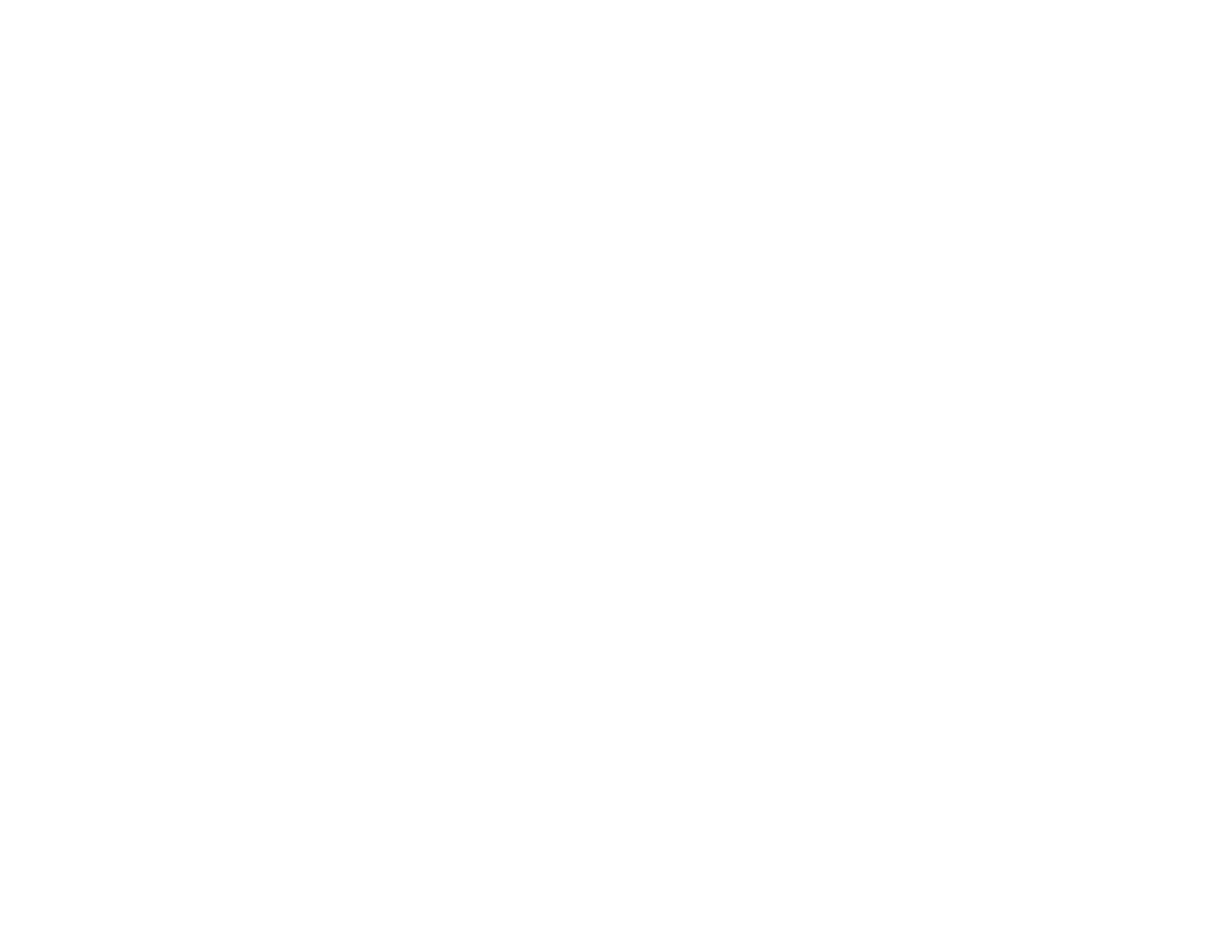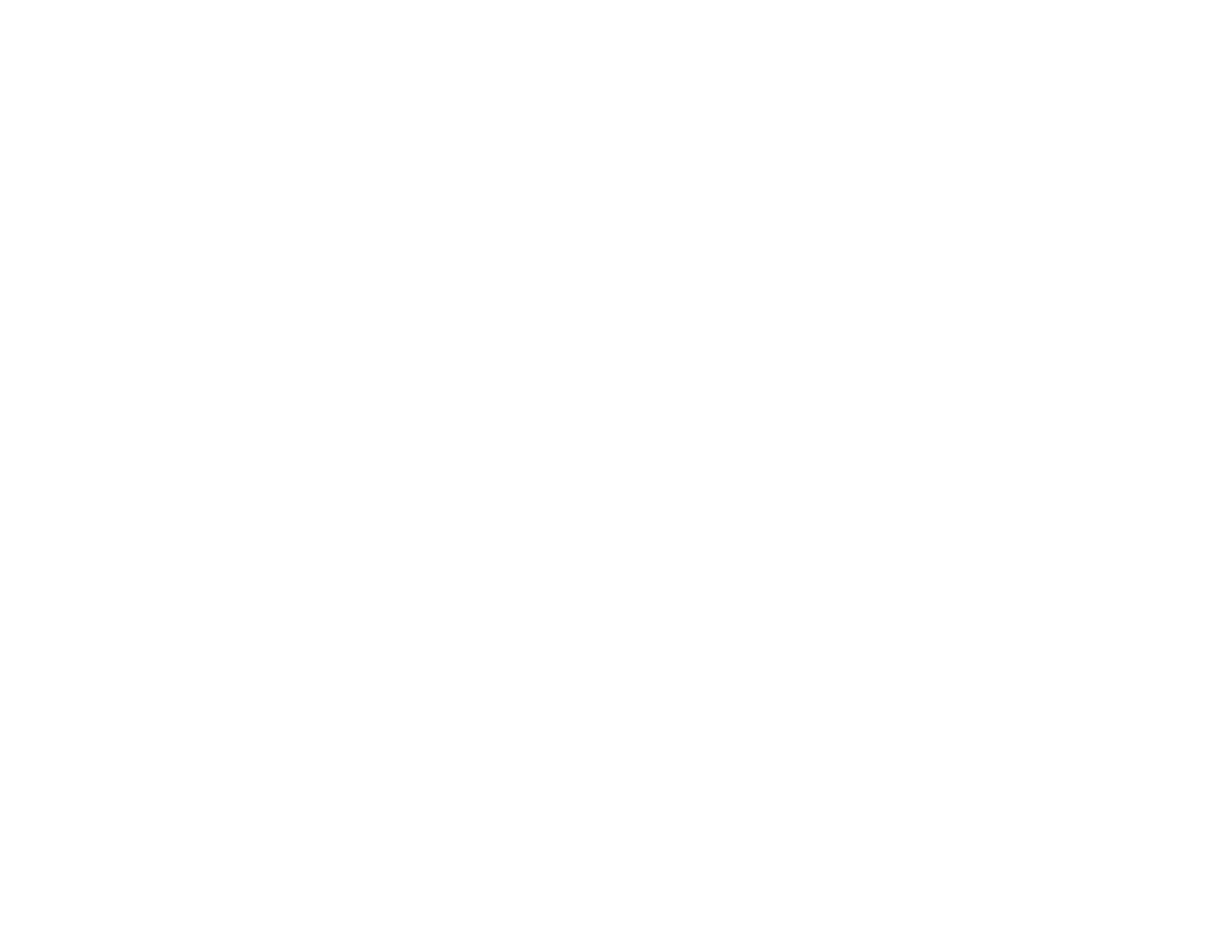
Setting Up Fax Features Using the Fax Utility - OS X.................................................................. 260
Setting Up Contacts and Contact Groups......................................................................................... 261
Setting Up Contacts Using the Product Control Panel................................................................. 261
Creating a Contact .................................................................................................................. 262
Editing or Deleting a Contact .................................................................................................. 264
Creating a Contact Group ....................................................................................................... 266
Editing or Deleting a Contact Group........................................................................................ 268
Setting Up Speed/Group Dial Lists Using the Fax Utility - Windows ............................................ 269
Setting Up Speed/Group Dial Lists Using the Fax Utility - OS X .................................................. 273
Sending Faxes ................................................................................................................................. 275
Sending Faxes from the Product Control Panel........................................................................... 275
Sending a Fax Using the Keypad, Contact List, or History...................................................... 275
Fax Sending Options .............................................................................................................. 277
Sending a Fax at a Specified Time ......................................................................................... 279
Sending a Fax on Demand ..................................................................................................... 280
Sending a Stored Fax ............................................................................................................. 281
Sending a Fax from a Connected Telephone.......................................................................... 282
Sending Faxes Using the Fax Utility - Windows .......................................................................... 283
Sending Faxes Using the Fax Utility - OS X................................................................................. 286
Receiving Faxes............................................................................................................................... 289
Fax Reception ............................................................................................................................. 289
Receiving Faxes Automatically ................................................................................................... 290
Receiving Faxes Manually........................................................................................................... 290
Forwarding Received Faxes........................................................................................................ 291
Receiving a Fax by Polling .......................................................................................................... 293
Viewing a Saved Fax................................................................................................................... 294
Checking Fax Status ....................................................................................................................... 294
Printing Fax Reports......................................................................................................................... 295
Fax Report Options ..................................................................................................................... 296
Viewing or Printing from a USB Flash Drive or External Device ......................................................... 297
Connecting and Using a USB Flash Drive or External Device.......................................................... 297
USB Device Photo File Specifications ......................................................................................... 298
Disconnecting a USB Device............................................................................................................ 298
9