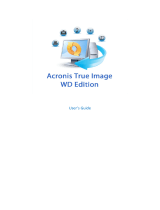Page is loading ...

User's Guide
OS Selector 8.0
Compute with confidence
www.acronis.com

Copyright © SWsoft, 2000-2002. All rights reserved.
Linux is a registered trademark of Linus Torvalds.
OS/2 is a registered trademarks of IBM Corporation.
UNIX is a registered trademarks of The Open Group.
Windows and MS-DOS are registered trademarks of Microsoft Corporation.
All other trademarks and copyrights referred to are the property of their
respective owners.
Distribution of substantively modified versions of this document is prohibited
without the explicit permission of the copyright holder.
Distribution of the work or derivative work in any standard (paper) book form
for commercial purposes is prohibited unless prior permission is obtained
from the copyright holder.
DOCUMENTATION IS PROVIDED «AS IS» AND ALL EXPRESS OR IMPLIED
CONDITIONS, REPRESENTATIONS AND WARRANTIES, INCLUDING ANY
IMPLIED WARRANTY OF MERCHANTABILITY, FITNESS FOR A PARTICULAR
PURPOSE OR NON-INFRINGEMENT, ARE DISCLAIMED, EXCEPT TO THE
EXTENT THAT SUCH DISCLAIMERS ARE HELD TO BE LEGALLY INVALID.

END-USER LICENSE AGREEMENT
BY ACCEPTING, YOU (ORIGINAL PURCHASER) INDICATE YOUR
ACCEPTANCE OF THESE TERMS. IF YOU DO NOT WISH TO ACCEPT THE
PRODUCT UNDER THESE TERMS YOU MAY CHOOSE NOT TO ACCEPT BY
SELECTING "I decline..." AND NOT INSTALLING THE SOFTWARE.
The OS Selector (the Software) is copyright © 2000-2002 by SWsoft. All
rights are reserved. The ORIGINAL PURCHASER is granted a LICENSE to use
the software only, subject to the following restrictions and limitations.
1. The license is to the original purchaser only, and is not transferable
without prior written Permission from SWsoft.
2. The Original Purchaser may use the Software on a single computer
owned or leased by the Original Purchaser. You may not use the
Software on more than a single machine even if you own or lease all of
them without the written consent of SWsoft.
3. The Original Purchaser may not engage in, nor permit third parties to
engage in, any of the following:
A. Providing or permitting use of or disclosing the Software to third parties.
B. Providing use of the Software in a computer service business, network,
timesharing or multiple user arrangement to users who are not
individually licensed by SWsoft.
C. Making alterations or copies of any kind in the Software (except as
specifically permitted above).
D. Attempting to un-assemble, de-compile or reverse engineer the Software
in any way.
E. Granting sublicenses, leases, or other rights in the Software to others.
F. Making copies, or verbal or media translations, of the users guide.
G. Making telecommunication data transmission of the software.
SWsoft has the right to terminate this license if there is a violation of its
terms or default by the Original Purchaser. Upon termination for any reason,
all copies of the Software must be immediately returned to SWsoft, and the
Original Purchaser shall be liable to SWsoft for any and all damages suffered
as a result of the violation or default.
Copyright © SWsoft, 2000-2002 3

ENTIRE RISK
THE ENTIRE RISK AS TO THE QUALITY AND PERFORMANCE OF THE
SOFTWARE IS WITH YOU THE PURCHASER. SWSOFT DOES NOT WARRANT
THAT THE SOFTWARE OR ITS FUNCTIONS WILL MEET YOUR
REQUIREMENTS OR THAT THE OPERATION OF THE SOFTWARE WILL BE
UNINTERRUPTED OR ERROR FREE OR THAT ANY DEFECTS WILL BE
CORRECTED. NO LIABILITY FOR CONSEQUENTIAL DAMAGES - IN NO EVENT
SHALL SWSOFT OR ITS VENDORS BE LIABLE FOR ANY DAMAGES
WHATSOEVER (INCLUDING, WITHOUT LIMITATION, DAMAGES FOR THE
LOSS OF BUSINESS PROFITS, BUSINESS INTERRUPTION, LOSS OF
BUSINESS INFORMATION, OR ANY OTHER PECUNIARY LOSS) ARISING OUT
OF THE USE OR INABILITY TO USE THE SOFTWARE, EVEN IF SWSOFT HAS
BEEN ADVISED OF THE POSSIBILITY OF SUCH DAMAGES.
4

Table of Contents
ABOUT THIS GUIDE ............................................................................................ 9
CHAPTER 1. INTRODUCTION ......................................................................... 11
1.1 ACRONIS OS SELECTOR AS A BOOT MANAGER............................ 11
1.2 ACRONIS OS SELECTOR AS A PARTITION MANAGER.................... 12
1.3 ACRONIS OS SELECTOR KEY FEATURES ...................................... 12
1.4 MAIN DISK ADMINISTRATOR FEATURES....................................... 13
1.5 ACRONIS OS SELECTOR SYSTEM REQUIREMENTS........................ 14
1.6 HOW DOES ACRONIS OS SELECTOR FUNCTION? .......................... 15
1.7 WHAT IS A BOOT CONTEXT?......................................................... 15
CHAPTER 2. BASIC INFORMATION................................................................ 17
2.1 WHAT IS A HARD DISK? ................................................................ 17
2.1.1 HARD DISK ARCHITECTURE .....................................................................17
2.1.2 HOW DOES HARD DISK WORK?................................................................17
2.2 HARD DISK FORMATTING ............................................................. 18
2.2.1 PHYSICAL FORMATTING ...........................................................................18
2.2.2 LOGICAL FORMATTING.............................................................................18
2.3 FILE SYSTEMS................................................................................ 19
2.3.1 FAT16......................................................................................................19
2.3.2 FAT32......................................................................................................20
2.3.3 NTFS........................................................................................................20
2.3.4 LINUX EXT2 .............................................................................................20
2.3.5 LINUX EXT3 .............................................................................................21
2.3.6 LINUX REISERFS ......................................................................................21
2.4 PARTITIONS ................................................................................... 21
2.4.1 WHEN IS IT USEFUL TO HAVE MULTIPLE PARTITIONS? ............................21
2.4.2 PARTITION STRUCTURE ON A HARD DISK................................................. 21
2.5 BOOT SEQUENCE ........................................................................... 23
2.5.1 VERY BEGINNING .....................................................................................23
2.5.2 BOOTING WITHOUT THE BOOT MANAGER ................................................23
2.5.3 WHAT DOES THE BOOT MANAGER DO? ....................................................23
2.6 MANAGING PARTITIONS................................................................ 24
2.6.1 SETTING AN ACTIVE PARTITION ...............................................................24
2.6.2 ACCESSING THE SAME FILES FROM MULTIPLE OPERATING SYSTEMS ......24
2.6.3 EFFICIENCY OF DISK SPACE USAGE..........................................................24
2.7 HIDDEN PARTITIONS ..................................................................... 25
2.8 DRIVE LETTERS ............................................................................. 26
2.9 ASSIGNMENT OF LETTERS IN DIFFERENT OPERATING SYSTEMS .. 26
2.9.1 MS-DOS 5.0-6.22, MS-DOS 7.0, WINDOWS 95 (ORIGINAL)...................26
2.9.2 MS-DOS 7.1/8.0, WINDOWS 95 OSR2/98/ME ........................................27
2.9.3 OS/2 .........................................................................................................27
2.9.4 WINDOWS NT/2000/XP............................................................................27
2.10 TROUBLES ARISING FROM CHANGING LETTER ASSIGNMENT ...... 28
2.11 1024 OR 4096 CYLINDER LIMIT .................................................... 28
2.12 64K BOOT CODE LIMIT ................................................................. 30
CHAPTER 3. INSTALLING AND UNINSTALLING ACRONIS OS SELECTOR... 31
3.1 GETTING STARTED ........................................................................ 31
3.2 INSTALLATION............................................................................... 32
3.3 REPAIRING/UPGRADING ACRONIS OS SELECTOR......................... 34
Copyright © SWsoft, 2000-2002 5

CHAPTER 4. BOOT MENU .............................................................................. 35
4.1 BOOTING OPERATING SYSTEMS..................................................... 36
4.2 RUNNING ACRONIS OS SELECTOR TOOLS .................................... 37
4.3 TUNING ACRONIS OS SELECTOR .................................................. 37
CHAPTER 5. ACRONIS OS SELECTOR SETUP ............................................... 39
5.1 AUTOMATIC SETUP OPERATION MODE......................................... 39
5.2 ACRONIS OS SELECTOR SETUP MAIN WINDOW ........................... 40
5.3 TWO VIEW MODES OF CONFIGURATION LIST ............................... 42
5.4 MANIPULATING AN OPERATING SYSTEM CONFIGURATION.......... 44
5.4.1 SETTING A DEFAULT CONFIGURATION .....................................................44
5.4.2 COPYING................................................................................................... 44
5.4.3 DELETING .................................................................................................44
5.4.4 HIDING ..................................................................................................... 45
5.4.5 EDITING CONFIGURATION PROPERTIES.....................................................45
5.5 MANIPULATING AN OPERATING SYSTEM...................................... 47
5.5.1 COPYING................................................................................................... 47
5.5.2 DELETING .................................................................................................47
5.5.3 HIDING ..................................................................................................... 48
5.5.4 EDITING OPERATING SYSTEM PROPERTIES ...............................................48
5.5.5 DELETING THE INFORMATION ABOUT REMOVED HARD DISK ...................50
5.6 SPECIAL CONFIGURATION LIST ITEMS .......................................... 51
5.6.1 BOOT FROM FLOPPY SECTION ..................................................................51
5.6.2 SEPARATOR ..............................................................................................52
5.6.3 COMMENT ................................................................................................53
5.7 ACRONIS OS SELECTOR OPTIONS ................................................. 54
5.7.1 STANDARD OPTIONS.................................................................................55
5.7.2 INPUT DEVICE OPTIONS ............................................................................ 55
5.7.3 PASSWORDS..............................................................................................56
5.8 OS DETECTION WIZARD ............................................................... 57
5.8.1 INTRO PAGE..............................................................................................57
5.8.2 PARTITION PAGE.......................................................................................57
5.8.3 BOOT SECTOR SELECTION PAGE...............................................................58
5.8.4 SEARCH RESULT PAGE .............................................................................59
5.9 DEACTIVATING ACRONIS OS SELECTOR ...................................... 60
5.10 UNINSTALLING ACRONIS OS SELECTOR....................................... 60
CHAPTER 6. DISK ADMINISTRATOR ............................................................. 62
6.1 RUNNING DISK ADMINISTRATOR .................................................. 62
6.2 DISK ADMINISTRATOR MAIN WINDOW SURVEY .......................... 62
6.3 DISK ADMINISTRATOR INTERFACE ............................................... 64
6.3.1 USING THE MOUSE ...................................................................................64
6.3.2 USING THE KEYBOARD ............................................................................. 65
6.4 DISK ADMINISTRATOR APPEARANCE SETUP MENU ........................
(«V
IEW» MENU) ............................................................................ 65
6.5 PENDING OPERATIONS .................................................................. 66
6.6 GETTING HELP............................................................................... 67
CHAPTER 7. MAIN OPERATIONS WITH DISK ADMINISTRATOR.................. 68
7.1 CREATING A PARTITION ................................................................ 68
7.1.1 CREATING BOOTABLE PARTITIONS........................................................... 69
7.1.2 CREATING A PARTITION WITH DISK ADMINISTRATOR .............................. 70
7.2 COPYING OR MOVING A PARTITION .............................................. 72
7.3 RESIZING A PARTITION.................................................................. 74
7.4 FORMATTING A PARTITION ........................................................... 75
6 Table of Contents

7.5 DELETING A PARTITION ................................................................ 75
7.6 CHANGING THE PARTITION LABEL................................................ 76
7.7 VIEW DETAILS ABOUT A PARTITION ............................................. 77
7.7.1 GENERAL PROPERTIES SHEET...................................................................77
7.7.2 FILE SYSTEM PROPERTIES SHEET ............................................................. 78
7.7.3 ERRORS SHEET .........................................................................................78
7.8 GETTING DETAILED INFORMATION ABOUT A HARD DISK ............ 79
7.8.1 STANDARD PROPERTY SHEET ...................................................................79
7.8.2 HARD DISK PROPERTY SHEET ..................................................................80
7.8.3 EXTENDED PROPERTIES SHEET.................................................................81
7.8.4 EDD PROPERTIES SHEET..........................................................................81
CHAPTER 8. ADVANCED OPERATIONS WITH DISK ADMINISTRATOR ........ 82
8.1 CONVERTING A PARTITION ........................................................... 82
8.2 CHANGING THE PARTITION TYPE.................................................. 83
8.3 SETTING AN ACTIVE PARTITION ................................................... 84
8.4 HIDING A PARTITION ..................................................................... 84
8.5 RESIZING CLUSTERS/BLOCKS ....................................................... 85
8.6 RESIZING THE FAT16 ROOT FOLDER............................................ 86
8.7 MOVING A PARTITION IN THE PARTITION TABLE ......................... 87
CHAPTER 9. PARTICULARITIES OF OPERATING SYSTEM FUNCTIONING ... 89
9.1 DOS-TYPE OPERATING SYSTEMS.................................................. 89
9.1.1 SUPPORTED VERSIONS..............................................................................89
9.1.2 BOOT SEQUENCE ......................................................................................89
9.1.3 SYSTEM AND CONFIGURATION FILES........................................................90
9.1.4 LIMITATIONS ............................................................................................91
9.2 WINDOWS 95/98/ME..................................................................... 91
9.2.1 SUPPORTED VERSIONS..............................................................................91
9.2.2 BOOTING DETAILS AND LIMITATIONS ......................................................91
9.2.3 SYSTEM FOLDERS ..................................................................................... 92
9.2.4 DETAILS ON WINDOWS 95/98/ME INSTALLATION .......................................
WITH ACRONIS OS SELECTOR ..................................................................92
9.3 WINDOWS NT/2000/XP ................................................................ 93
9.3.1 SUPPORTED VERSIONS..............................................................................93
9.3.2 BOOTING PECULIARITIES ..........................................................................93
9.3.3 SYSTEM AND CONFIGURATION FILES........................................................94
9.3.4 SYSTEM FOLDERS ..................................................................................... 94
9.3.5 LIMITATIONS ............................................................................................95
9.4 LINUX ............................................................................................ 95
9.5 OTHER OPERATING SYSTEMS........................................................ 95
CHAPTER 10. WINDOWS 95/98/ME INSTALLATION WIZARD ..................... 97
10.1 WIZARD START ............................................................................. 97
10.2 PREPARATION TO UPGRADING WINDOWS 95/98/ME .......................
WITHOUT SAVING ITS OLD VERSION............................................. 98
10.3 PREPARATION TO UPGRADING WINDOWS 95/98/ME .......................
WITH SAVING ITS OLD VERSION ................................................... 99
10.4 PREPARATION TO NEW WINDOWS 95/98/ME ..................................
O
PERATING SYSTEM INSTALLATION........................................... 100
CHAPTER 11. INSTALLING/UPDATING WINDOWS NT/2000/XP................ 102
11.1 INSTALLING A NEW WINDOWS NT/2000/XP ............................. 102
11.1.1 STARTING THE INSTALLATION ................................................................ 102
11.1.2 1
ST
INSTALLATION STAGE .......................................................................104
Copyright © SWsoft, 2000-2002 7

11.1.3 2
ND
INSTALLATION STAGE .......................................................................105
11.2 INSTALLING WINDOWS 2000/XP .....................................................
V
IA UPGRADING WINDOWS 95/98/ME ....................................... 105
11.3 INSTALLING WINDOWS 2000/XP .....................................................
BY UPGRADING ANOTHER WINDOWS NT/2000/XP.................... 108
11.4 RESTORING (REPAIRING) AN ALREADY-INSTALLED ........................
W
INDOWS NT/2000/XP OPERATING SYSTEM ............................ 109
11.4.1 GAINING ACCESS TO WINDOWS NT/2000/XP BOOT MENU ...................109
11.4.2 RUNNING WINDOWS NT/2000/XP SETUP PROGRAM ...................................
TO RESTORE AN ALREADY INSTALLED OPERATING SYSTEM ..................109
APPENDIX A. TEXT EDITOR ........................................................................ 111
A.1 GENERAL INFORMATION ............................................................. 111
A.2 MAIN FUNCTIONS ........................................................................ 111
APPENDIX B. DISK EDITOR ......................................................................... 113
B.1 RUNNING DISK EDITOR ............................................................... 113
B.2 NAVIGATING DISK EDITOR ......................................................... 114
B.3 VIEW MODES............................................................................... 114
B.3.1 HEXADECIMAL MODE............................................................................. 115
B.3.2 PARTITION TABLE MODE........................................................................115
B.3.3 FAT16/FAT32/NTFS BOOT SECTOR MODE ...............................................
OR FAT32 FS INFO SECTOR MODE ........................................................116
B.4 SIMPLE EDITING AND UNDOING CHANGES ................................. 116
B.5 EDITING IN THE PARTITION TABLE MODE .................................. 117
B.6 USING BLOCKS AND CLIPBOARD ................................................ 119
B.7 SEARCH ....................................................................................... 120
APPENDIX C. ACRONIS OS SELECTOR ON-LINE HELP ............................ 121
C.1 CONTROLS ................................................................................... 121
C.2 USING THE MOUSE ...................................................................... 121
C.3 USING THE KEYBOARD ................................................................ 122
APPENDIX D. COMPATIBILITY WITH OTHER SOFTWARE ......................... 123
D.1 DOS FDISK ................................................................................ 123
D.2 NORTON UTILITIES ...................................................................... 123
D.3 DISK COMPRESSION SOFTWARE.................................................. 124
D.4 OTHER BOOT MANAGERS ........................................................... 124
D.5 ANTI-VIRUS SOFTWARE............................................................... 124
D.6 DISK OVERLAY SOFTWARE ......................................................... 124
APPENDIX E. FAQ (FREQUENTLY ASKED QUESTIONS) ........................... 126
APPENDIX F. GLOSSARY ............................................................................. 129
8 Table of Contents

About This Guide
The purpose of this Guide is to help in using Acronis OS Selector and solving
problems that might arise while working with it.
User Guide consists of the following chapters and appendices:
Chapter 1 «Introduction» provides an overview of Acronis OS Selector and its
main features.
Chapter 2 «Basic Information» makes the user acquainted with the basic
concepts, terms and principles that are necessary when working with Acronis
OS Selector.
Chapter 3 «Installing and Uninstalling Acronis OS Selector» tells how to
install and uninstall Acronis OS Selector and what other actions the
Installation program performs.
Chapter 4 «Boot Menu» describes the appearance and functioning of Acronis
OS Selector Boot Menu.
Chapter 5 «Acronis OS Selector Setup» gives detailed description of Acronis
OS Selector Setup and all the configuring options that are provided by its
interface.
Chapter 6 «Disk Administrator» provides a description of Disk Administrator’s
interface and basic working principles.
Chapter 7 «Main Operations with Disk Administrator» provides detailed
information and instructions for performing the most common operations
with partitions in the Disk Administrator, such as creating, formatting,
moving and resizing.
Chapter 8 «Advanced Operations with Disk Administrator» explains how and
what for one can use advanced features of Disk Administrator, such as
resizing clusters, changing partition type, etc.
Chapter 9 «Particularities of Operating System Functioning» describes the
particularities of functioning of different operating systems in the context of
their operation together with Acronis OS Selector.
Chapter 10 «Windows 95/98/ME Installation Wizard» gives detailed
information about how the Installation Wizard can be used to install or
upgrade Windows 95/98/ME operating systems.
Appendix A. «Text Editor» contains the description of the text editor that is
provided with Acronis OS Selector.
Copyright © SWsoft, 2000-2002 9

Appendix B. «Disk Editor» acquaints the user with the additional feature –
direct sector-by-sector hard disk editing.
Appendix C. «Acronis OS Selector On-Line Help» covers the functioning of
the Acronis OS Selector built-in hypertext On-Line Help.
Appendix D. «Compatibility with Other Software» describes how different
programs react on partition structure and actions performed by Disk
Administrator.
Appendix E. «FAQ (Frequently Asked Questions)» answers some frequently
asked questions about Acronis OS Selector.
Appendix F. «Glossary» contains the main terms that are used in this
Guide, and the Acronis OS Selector interface, together with brief
explanations.
10 About this Guide

Chapter 1. Introduction
This chapter contains the following general information about Acronis OS
Selector:
Acronis OS Selector as a Boot Manager
Acronis OS Selector as a Partition Manager
Acronis OS Selector Key Features
Main Disk Administrator features
Acronis OS Selector System Requirements
How does Acronis OS Selector Function?
What is a Boot Context?
1.1 Acronis OS Selector as a Boot Manager
The main function of a boot manager is to allow the user to install multiple
operating systems on one computer and to choose the necessary one when
the computer is booted.
All boot managers can be divided into several complexity levels:
1. Boot managers that are able to boot an operating system by reading the
boot sector from the first sector of a partition. These boot managers do
not recognize file systems and hence cannot support multiple operating
systems that are installed on one partition. They have the simplest user
interface and occupy minimum disk space. The examples are OS/2
BootManager and Linux’s LILO.
2. Boot managers that can load the boot sector from a file with a specified
name. These usually are parts of an operating system (built-in boot
managers) that are supposed to somehow help the operating system to
co-exist with other operating systems. Built-in boot managers have the
simplest user interface. Examples are: NT OS Loader.
3. Full-scale boot managers that can detect file systems (FAT), recognize
different operating systems, and are able to automatically detect them.
These boot managers are aware of system and configuration files of
operating systems and are able to create backup copies of them, to allow
the user to have multiple operating systems with same system file names
or multiple copies of configurations of one operating system on one
partition. Examples are: BootWizard 3.x, System Commander, BootIt.
4. Only Acronis OS Selector 8.0 can be put on the last, highest level of
complexity. Unlike all other boot managers, it allows users to have
multiple operating systems with same named system folders on one
Copyright © SWsoft, 2000-2002 11

partition and allows hiding any specified partitions from any given
operating system.
Aside from performing its main function, Acronis OS Selector has many
additional features.
1.2 Acronis OS Selector as a Partition Manager
When new operating systems are installed, hard disks are replaced or added
and in some other cases the necessity arises in relocating the information on
hard disks. That is why the Acronis OS Selector distribution package now
includes Disk Administrator – a program that allows users to easily perform a
variety of operations with partitions such as creating and deleting, formatting
and resizing on the fly without data loss, moving and copying.
Because of the limitations in the FAT16 file system that is used in many
popular operating systems such as MS-DOS and Windows 95/98/ME, up to
40% of disk space might be wasted. With help from our Disk Administrator
you will be able to easily analyze the waste and reduce it by choosing
appropriate partition or cluster sizes or converting the partitions to the FAT32
file system. Reverse conversion is also possible.
With the same ease the Disk Administrator can perform various actions with
NTFS, Linux Ext2/Ext3, Linux Swap, and even Linux Ext3 and ReiserFS
partitions.
You can also get detailed information about the hard disk drive geometry and
partitions, as well as view and edit their content sector-by-sector.
1.3 Acronis OS Selector Key Features
Here the key features of Acronis OS Selector as a boot manager are listed:
• Supports more than 100 operating systems on one computer.
• Supports operating systems both on primary and logical partitions of any
hard disk.
• Can boot both from A: and B: floppy drives.
• Supports multiple operating systems on one FAT partition.
• Automated backing up and restoring the critical system and configuration
files, such as IO.SYS, MSDOS.SYS, COMMAND.COM, CONFIG.SYS etc.
• Detects possible boot virus infection.
• Ability to establish password protection on Boot Menu and any operating
system configuration.
12 Chapter 1 : Introduction

The following features are unique to Acronis OS Selector:
• Standardized intuitive user interface.
• Power-off from Boot Menu.
• Flexible Boot Menu appearance adjustment.
• Fast creating and adjustment of different configurations of an operating
system.
• Actions that can be performed from the installation media (usually a
bootable diskette or a CD-ROM), such as activating and deactivating
Acronis OS Selector, uninstalling it, running Disk Administrator etc.
• Supports operating systems with same system folder names (like
Program Files) on one partition.
• Very flexible adjustment of boot context for each operating system
including the possibility to hide any partition. A special mode is provided
to hide partitions for Windows NT, 2000, and XP operating systems.
• Can be installed on any FAT16 or FAT32 partition of any hard disk or on
a separate partition that will be hidden from all operating systems.
• Increased stability in case of partition structure and hard disk
configuration changes.
1.4 Main Disk Administrator features
Disk Administrator has the following main features:
• Create and format FAT16, FAT32, NTFS, Linux Ext2/Ext3, Linux ReiserFS
and Linux Swap partitions;
• Convert FAT16<=>FAT32 partitions without data loss;
• Copy and move any partitions;
• Resize FAT16, FAT32, NTFS, Linux Ext2/Ext3, Linux ReiserFS and Linux
Swap partitions on the fly without data loss;
• Select cluster/block size and any other file system parameters manually;
• Delete partitions of any type;
• Edit partition label;
• Adjust logical partition chain parameters automatically;
• View partition and file system parameters;
• Optional usage of 64-kilobyte clusters.
Copyright © SWsoft, 2000-2002 13

The following features are unique to Disk Administrator:
• Choose the precise position of a partition on the disk and in the partition
structure (primary/logical), its size, file system type, label, and cluster
size (when the partition is created, moved or resized). All these actions
can be performed in one pass.
• As a result, you can copy a partition to free space of smaller size.
• Built-in sector-by-sector hard disk and partition editor.
• Different sorting modes of the partition list.
• View partition letters and numbers and their changes for different
operating systems.
• Support of hard disks of any type (IDE, SCSI) and of any size that are
visible through BIOS in any mode (Normal, Large, LBA), including the
extended BIOS functions.
• View detailed hard disk information.
1.5 Acronis OS Selector System Requirements
Acronis OS Selector requires the following hardware:
• CPU – at least i386.
• RAM – at least 16MB (we recommend having more memory when
working with large hard disks and partitions).
• Disk space – 2MB plus extra space on any FAT16 or FAT32 partition to
store backups of system files of detected operating systems. If there are
no FAT partitions on the computer, the installation program helps to
create a special partition to install Acronis OS Selector.
• 3.5-inch floppy drive – to install from an installation diskette.
• CD-ROM – to install from CD-ROM.
• Video-card and monitor – VGA-compatible (VBE 2.0 compatible video-card
is recommended).
• Mouse – handy, but not mandatory.
Acronis OS Selector may conflict with boot virus checkers that are built into many
existing BIOSes because Acronis OS Selector frequently modifies the contents of
MBR and boot sectors. This function should be disabled for proper Acronis OS
Selector installation and functioning. Some anti-virus software may also alert you for
possible virus presence for example in the REINSTAL.COM file. If you have
g
rounds
to suspect that the computer is really infected, perform the necessary dia
g
nostics
and cures and then restore Acronis OS Selector from clean installation media.
14 Chapter 1 : Introduction

1.6 How does Acronis OS Selector Function?
During the installation on your computer, Acronis OS Selector writes its own
code into the MBR of the first hard disk, and thus gains control before any
other operation system. The old MBR content is stored in the \BOOTWIZ\
MBRBACKS.DAT file to enable a restore of the configuration as it was before
Acronis OS Selector installation. Acronis OS Selector MBR contains the
information about what hard disk and partition holds the main part of the
boot manager. With help from this information, the MBR code loads the
Acronis OS Selector boot sector (it is located in the
\BOOTWIZ\BOOTSECT.SYS file) and passes control to it. In turn, this boot
sector code looks for the BOOTWIZ.SYS (Acronis OS Selector Loader) file in
the root folder and loads it. The loader checks if any changes were done to
the partition structure and boot sectors since the last execution. If there are
any changes then \BOOTWIZ\ BOOTCFG.EXE (Acronis OS Selector Setup) is
automatically executed. It then tracks the changes and tries to find any new
operating systems with their help. The configurations of the newly found
operating systems are automatically added to the Boot Menu configurations.
The \BOOTWIZ\ BOOTMENU.EXE program is then executed. This is the
Acronis OS Selector Boot Menu itself.
The Boot Menu allows you to choose which operating system to boot. The
boot manager itself performs all the actions that are necessary for the
preparation of boot context for the selected operating system and passes
control to its boot sector. Then the operating system is booted normally
without any help from Acronis OS Selector.
1.7 What is a Boot Context?
Every operating system configuration that was detected by Acronis OS
Selector has its own boot context that includes the following elements:
• Operating system partition (operating system boot partition, partition of
system files). Such partitions are marked with a «Boot» flag in Acronis OS
Selector Setup interface.
• Boot sector of an operating system (for operating systems installed on
FAT partitions). Operating system is booted by loading it to memory
address 0000h:7C00h and executing it.
• Boot sector modifiers. Some modification of the boot sector data is
needed to allow certain operating systems to be booted from a logical
partition and/or from non-first hard disk. Acronis OS Selector allows
modification of the following parameters: BIOS extension usage for
MS-DOS 7.1/8.0 (Windows 95OSR2/98/ME), hard disk number, absolute
boot sector number, or boot partition letter for OS/2.
Copyright © SWsoft, 2000-2002 15

• System files of an operating system that are backed up by Acronis OS
Selector in its own folder and are copied by it to their place (usually the
root folder of the operating system partition) before booting the
operating system. Backing up the system files allows the installation of
multiple operating systems with same system file names, like IO.SYS,
MSDOS.SYS, COMMAND.COM, NTLDR etc. on one partition.
• System folders of an operating system that are copied by Acronis OS
Selector from its folder where they are stored to their proper place
before the operating system is booted. It allows multiple operating
systems with same system folder names to share one partition while
preventing possible conflicts. System folder names usually include
Windows or WinNT, Program Files, etc. A partition where folders with
these names are stored is called a system folder partition of an operating
system. Such a partition is marked with a «Win» flag in Acronis OS
Selector Setup interface.
• Hidden partition list for an operating system. Hiding any specified
partitions from an operating system allows very flexible changes in letter
assignment to partitions by the operating system and some more exotic
things like booting operating systems, that cannot execute without
Acronis OS Selector, from different hard disks and logical partitions.
• Active partition list for an operating system. For some operating systems
the order of letter assignment depends on which primary partitions are
active. For each operating system, Acronis OS Selector allows separate
selection of active partitions on all hard disks.
• LBA partition support flag that defines if there is any need to set LBA type
for partitions that can only be accessed via BIOS extension.
• Configuration files of an operating system configuration. These are files
that Acronis OS Selector backups in its folder and copies back to their
place (usually the root folder of the operating system partition) before
the operating system is booted. Backing up configuration files allows
users to have multiple configurations of an operating system on one
partition that differ only by the contents of their configuration files (the
latter being usually CONFIG.SYS, AUTOEXEC.BAT, BOOT.INI etc.).
16 Chapter 1 : Introduction

Chapter 2. Basic Information
This chapter elaborates on basic concepts that are related to hard disk
partitioning. This will help you to better understand and use Acronis OS
Selector.
2.1 What is a Hard Disk?
A hard disk is a part of a computer that is used for long-term information
storage. Unlike Random Access Memory (RAM) that loses all the data when
the power is switched off, a hard disk continually stores data, thus allowing
the saving of programs, documents and other information. Hard disks also
have much higher capacity than RAM; modern hard disk capacity can exceed
hundreds of gigabytes.
2.1.1 Hard Disk Architecture
A hard disk consists of the following basic parts: magnetic platters, axis,
read/write heads and integrated electronics.
• Magnetic platters actually are the hard disks that are made of metal or
plastic that gives the name to the entire device. Both sides of each
platter are covered with iron oxide or some other magnetic material.
• Magnetic platters are installed on one spindle and rotate on it as one
body.
• For each side of each platter there is a separate read/write head. The
heads are also joined together and move radially with respect to the
magnetic platters, thus allowing access to any point of any platter.
• Integrated electronics are used to process computer commands, magnetic
platter rotation control, read/write head movements and for data
buffering and transfer of it between the hard disk and the computer.
2.1.2 How does Hard Disk Work?
In a computer, all data is stored as bit sequences. On hard disks each bit is
stored as a magnetic charge (positive or negative) on the magnetized platter
surface. When a computer saves the data, it sends it to the hard disk as a
sequence of bits, the hard disk receives the data, positions the magnetic
heads and records the information received with their help by magnetizing
the platter surface. Reading the data from a hard disk is done in a similar
way.
Read/write heads can access any point of any platter at any time, so the
data may be stored and read with high speed in a random sequence (unlike
sequential access to data on magnetic tapes).
Copyright © SWsoft, 2000-2002 17

2.2 Hard Disk Formatting
A computer needs to have access to the necessary information at any time,
but even the smallest of hard disks can hold millions and millions of bits. So
how does a computer know where to look for the data required or where to
store the new data? Dividing the disks into small easily identifiable parts
solves this problem. This allows the computer to easily find the needed data.
The process of creation of such parts is called formatting. There are two
levels of formatting:
• physical formatting (or low-level formatting),
• logical formatting.
2.2.1 Physical Formatting
Physical formatting of a hard disk must be performed first. Usually users do
not have to worry about this, since the manufacturer usually provides low-
level formatting. Physical formatting divides the surface of the magnetic
platters into tracks and sectors.
• Tracks are concentric circles that are drawn on magnetic surfaces by the
magnetic heads. The tracks are assigned numbers from zero and up
center wards.
• Tracks in their turn are divided into small areas that are called sectors
and contain a fixed amount of data. Usual sector size is 512 bytes (1
byte is equal to 8 bits).
• All tracks that can be accessed without moving the read/write heads
form a cylinder. Track number and cylinder number are all the same.
Access to data inside one cylinder is much faster than re-positioning of
heads from one cylinder to another.
Over time the magnetic surface gradually loses its properties and there
appear areas where data storage becomes impossible. Sectors that fall into
these areas are called bad. Fortunately the quality of modern hard disks is
such that they usually become outdated before failing. Most modern hard
disks are also able to substitute bad sectors with good ones from a special
reserve. But if bad sectors appear, they should be software treated, for
example by marking them so that they are not used.
2.2.2 Logical Formatting
A physically formatted disk also must be logically formatted. Logical
formatting means that a file system is created on the disk so that files can be
written to it or read from it. Different operating systems (OS) use different
file systems, so the way the disk should be formatted depends on the OS you
want to install.
18 Chapter 2 : Basic Information

For more detailed information about file systems see paragraph 2.3 «File Systems».
Formatting of a whole hard disk for one file system heavily limits the number of
operatin
g
systems that can be installed on this hard disk. Fortunately this problem
can be solved. Prior to logical formatting a hard disk it must be
partitioned. Each
partition can then be formatted with its own file system. This will allow installin
g
different OSes. Partitioning also allows more efficient use of disk space.
For more detailed information about partitions see paragraph 2.4 «Partitions».
2.3 File Systems
All file systems consist of structures that are necessary for data storage and
management. These structures usually include the operating system boot
record, folders and files. File systems perform the following basic actions:
1. Allocated and free space (and bad sector) tracking.
2. File names and folders support.
3. Tracking of physical file positions on the disk.
Different file systems are used by different operating systems. Some
operating systems can use only one file system, while others are able to use
multiple ones. Let us now go into more details about some of the most
widely used file systems.
2.3.1 FAT16
FAT16 file system is used widely in DOS-compatible operating systems (DR-
DOS, MS-DOS, PC-DOS etc.), Windows 95/98/ME, Windows NT/2000/XP, and
is supported by most of the other operating systems.
Main FAT16 features are the file allocation table (FAT) and clusters. FAT is
the core of the file system. For better security several copies of FAT exist
(usually 2). A cluster is the minimum data storage unit in the FAT16 file
system. One cluster contains a fixed number of sectors that equals to a
power of 2. FAT stores the information about which clusters are free,
allocated or bad, and also tells which files are stored in which clusters.
Maximum FAT16 file system size is 4 GB, maximum number of clusters is
65525 and maximum cluster size is 128 sectors. Usually the minimum cluster
size that results in not more than 65525 clusters is chosen. The more the
partition size the more the cluster size has to be. Many operating systems
work with 128-sector clusters incorrectly, thus reducing the maximum size of
a FAT16 partition to 2 GB.
Copyright © SWsoft, 2000-2002 19

Usually the lar
g
er the cluster size the
g
reater disk space losses (waste) become. For
more detailed information about cluster size management see paragraph 2.6
«Managing Partitions».
The FAT16 file system, like many others, has a root folder. But unlike all
others its root folder is stored in a special place and is limited in size
(standard formatting creates a root folder with 512 entries). Acronis OS
Selector Disk Administrator allows you to change the size of the root folder
for an existing partition.
Initially FAT16 had file name limitations of 8 characters in name and 3
characters in extension, but long file name support in Windows 95 and
Windows NT eliminated this limitation. OS/2 also supports long names, but in
another way. Yet another is used in UMSDOS file system that allows the
Linux operating system to work on FAT disks.
2.3.2 FAT32
FAT32 operating system first appeared in Windows 95 OSR2 and is also
supported in Windows 98/ME and Windows 2000/XP. FAT32 is an extension
of FAT16. FAT32 mainly differs from FAT16 by 28-bit cluster numbers and
more flexible root folder that is no longer limited in size. The reason for
creating FAT32 was the need to support large (more than 8 gigabytes) hard
disks and the impossibility of building more complicated file system into
MS-DOS that remains the base for Windows 95/98/ME.
Maximum FAT32 file system size is 2 terabytes.
2.3.3 NTFS
NTFS is the basic Windows NT/2000/XP file system. Its organization is kept
secret, so no other operating system fully supports it. Basic NTFS structure is
an MFT (Master File Table). NTFS stores a backup copy of the MFT’s critical
part to decrease the probability of data damage and loss. All other NTFS data
structures are special files (metafiles).
NTFS, like FAT, uses clusters to store files, but cluster size is independent
from partition size. NTFS is a 64-bit file system; it uses Unicode to store file
names, with a journaling (or so-called failure-proof) file system, that
supports compression and encryption.
Files in folders are indexed to speed up search routines.
2.3.4 Linux Ext2
Ext2 is the basic file system for the Linux operating system. Ext2 is a 32-bit
file system, its maximum size is 16 terabytes. The basic data structure, which
describes a file, is an I-node. Area to store the table of all I-nodes should be
allocated in advance (during formatting). Acronis OS Selector Disk
20 Chapter 2 : Basic Information
/