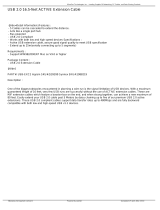READ THESE NOTES BEFORE INSTALLING OR
OPERATING THE USB 400 FO
This equipment provides outstanding extension facilities for any device or USB
application that requires a peripheral connection over a distance, such as a USB
camera or USB hard drive, keyboard, and mouse.
The USB 400 FO works like a USB hub with extension capabilities over a distance
of up to 1,640 feet. This means, for example, that a remote USB sensor can be
placed at a safe distance from the sender unit in situations that demand this type
of security.
The USB 400 FO signal controls the keyboard, mouse, trackball, and other USB
peripherals using send and receive units. The USB signal is extended by using
multi-mode fi ber optic cabling.
The USB 400 FO uses dual multi-mode LC fi ber optic cables to connect the sender
and receiver units.
FCC Radio Frequency Interference Statement Warning
This device complies with Part 15 of the FCC rules. Operation is subject to the
following two conditions:
(1) this device may not cause harmful interference, and (2) this device must
accept any interference received including interference that may cause undesired
operation.
Requirements:
To complete the installation, you will also require the following items that are not
included with the product:
• USB 1.1 or 2.0 Compatible computer (host computer) with a USB compliant
operating system
• USB 1.1 or 2.0 Compatible device
• 2-strand multi-mode fi ber optic cable with Duplex LC connectors (if using
surface cabling) OR, 2-strand fi ber optic cabling with two information outlets
and two 2-strand fi ber optic patch cords with Duplex LC connectors (if using
premise cabling) .
The Sender Unit and Receiver Unit are interconnected by up to 500 meters of
fi ber optic cabling. Two strands of 50/125m (1640 feet max.) multi-mode fi ber or
62.5/125m (900 feet max.) multi-mode fi ber cabling are required. The cabling
subsystem must provide a duplex connection with crossover, and must be
terminated with Duplex LC connectors at both ends.
OPERATION NOTES
2