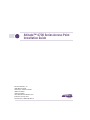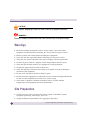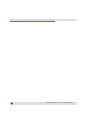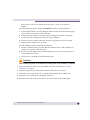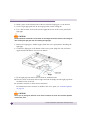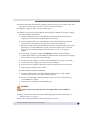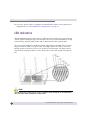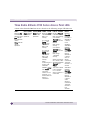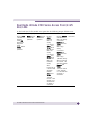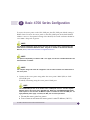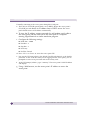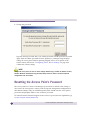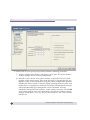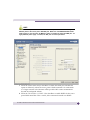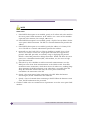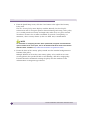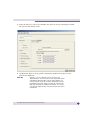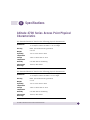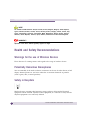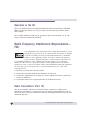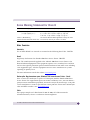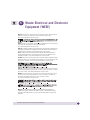Extreme Networks Altitude 4700 Series User manual
- Category
- WLAN access points
- Type
- User manual
This manual is also suitable for

Altitude 4700 Series Access Point Installation Guide2 Altitude 4700 Series Access Point Installation Guide2
AccessAdapt, Alpine, Altitude, BlackDiamond, EPICenter, ExtremeWorks Essentials, Ethernet
Everywhere, Extreme Enabled, Extreme Ethernet Everywhere, Extreme Networks, Extreme
Standby Router Protocol, Extreme Turbodrive, Extreme Velocity, ExtremeWare, ExtremeWorks,
ExtremeXOS, Go Purple Extreme Solution, ExtremeXOS ScreenPlay, ReachNXT, Sentriant,
ServiceWatch, Summit, SummitStack, Triumph, Unified Access Architecture, Unified Access RF
Manager, UniStack, the Extreme Networks logo, the Alpine logo, the BlackDiamond logo, the
Extreme Turbodrive logo, the Summit logos, and the Powered by ExtremeXOS logo are
trademarks or registered trademarks of Extreme Networks, Inc. or its subsidiaries in the United
States and/or other countries.
sFlow is a registered trademark of InMon Corporation.
Specifications are subject to change without notice.
All other registered trademarks, trademarks, and service marks are property of their respective
owners.
© 2011 Extreme Networks, Inc. All Rights Reserved.

Altitude 4700 Series Access Point Installation Guide 3
Chapter 1: Introduction............................................................................................. 5
Document Conventions ........................................................................................ 5
Warnings............................................................................................................ 6
Site Preparation.................................................................................................. 6
Chapter 2: Hardware Installation............................................................................... 9
Precautions ........................................................................................................ 9
Package Contents ............................................................................................... 9
Access Point Power Options ............................................................................... 11
Console Cable................................................................................................... 12
Reset Button .................................................................................................... 13
Access Point Placement .................................................................................... 13
Antenna Options ......................................................................................... 14
Mounting the Access Point ................................................................................ 15
Wall Mounting ............................................................................................ 16
Suspended Ceiling T-Bar Installations........................................................... 20
Above the Ceiling (Plenum) Installations ....................................................... 22
LED Indicators.................................................................................................. 26
Three Radio Altitude 4700 Series Access Point LEDs..................................... 28
Dual Radio Altitude 4700 Series Access Point (2.4/5 Ghz) LEDs..................... 29
Rear LED ................................................................................................... 30
Chapter 3: Basic 4700 Series Configuration............................................................31
Resetting the Access Point’s Password................................................................ 34
Configuring “Basic” Device Settings ................................................................... 35
Configuring Basic Security ........................................................................... 43
Excluding MUs from Association................................................................... 46
Testing Mobile Unit Connectivity .................................................................. 46
Where to Go From Here?.................................................................................... 47
Chapter 4: Specifications .......................................................................................49
Altitude 4700 Series Access Point Physical Characteristics .................................. 49
Altitude 4700 Series Access Point Electrical Characteristics................................. 50
Altitude 4700 Series Access Point Radio Characteristics ...................................... 50
Table of Contents

Altitude 4700 Series Access Point Installation Guide4
Chapter 5: Regulatory Compliance .......................................................................... 53
Country Approvals ............................................................................................. 53
Health and Safety Recommendations.................................................................. 54
Warnings for the use of Wireless Devices ....................................................... 54
Potentially Hazardous Atmospheres .............................................................. 54
Safety in Hospitals ...................................................................................... 54
RF Exposure Guidelines..................................................................................... 55
Safety Information ...................................................................................... 55
Reducing RF Exposure—Use Properly ........................................................... 55
Remote and Standalone Antenna Configurations ............................................ 55
Power Supply ............................................................................................. 55
Wireless Devices - Countries .............................................................................. 55
Country Selection........................................................................................ 55
Operation in the US .................................................................................... 56
Radio Frequency Interference Requirements—FCC............................................... 56
Radio Transmitters (Part 15)........................................................................ 56
Radio Frequency Interference Requirements – Canada.................................... 57
Radio Transmitters ...................................................................................... 57
CE Marking and European Economic Area (EEA) .................................................. 57
Statement of Compliance............................................................................. 58
Japan (VCCI) - Voluntary Control Council for Interference ................................ 58
Class B ITE ......................................................................................... 58
Korea Warning Statement for Class B ............................................................ 59
Other Countries..................................................................................... 59
Chapter 6: Waste Electrical and Electronic Equipment (WEEE) ................................. 63
Chapter 7: Customer Support ..................................................................................65
Registration...................................................................................................... 65
Documentation ................................................................................................. 65

Altitude 4700 Series Access Point Installation Guide 5
1 Introduction
As a standalone access point, an Altitude™ 4700 Series Access Point provides small and
medium-sized businesses with a consolidated wired and wireless networking
infrastructure, all in a single device. The integrated router, gateway, firewall, DHCP
and Power-over-Ethernet (PoE) simplify and reduce the costs associated with networking
by eliminating the need to purchase and manage multiple pieces of equipment.
The access point is also designed to meet the needs of large, distributed enterprises by
converging the functionality of a thick access point and thin access port into a single
device. This mode enables the deployment of a fully featured intelligent access point
that can be centrally configured and managed using an Extreme Networks
®
Wireless
Controller in either corporate headquarters or a network operations center (NOC). In the
event the connection between the access point and the wireless controller is lost, a
Remote Site Survivability (RSS) feature ensures the delivery of uninterrupted wireless
services at the local or remote site. All traffic between the adaptive access points and the
wireless controller is secured though an IPSec tunnel. Additionally, compatibility with
Extreme Networks Wireless Management Suite (WMS) allows you to centrally plan,
deploy, monitor and secure large deployments.
If new to the Altitude 4700 Series Access Points or access point technology in general,
refer to the Altitude 4700 Series Access Point Product Reference Guide to familiarize
yourself with access point technology and the feature set exclusive to the Altitude 4700
family. The guide is available, at
http://www.extremenetworks.com/go/documentation.
Document Conventions
The following graphical alerts are used in this document to indicate notable situations:
NOTE
Tips, hints, or special requirements that you should take note of.

Introduction
Altitude 4700 Series Access Point Installation Guide6
CAUTION
Care is required. Disregarding a caution can result in data loss or equipment malfunction.
WARNING!
Indicates a condition or procedure that could result in personal injury or equipment damage.
Warnings
● Read all installation instructions and site survey reports, and verify correct
equipment installation before connecting the access point to its power source.
● Remove jewelry and watches before installing this equipment.
● Verify that the unit is grounded before connecting it to the power source.
● Verify that any device connected to this unit is properly wired and grounded.
● Connect all power cords to a properly wired and grounded electrical circuit.
● Verify that the electrical circuits have appropriate overload protection.
● Attach only approved power cords to the device.
● Verify that the power connector and socket are accessible at all times during the
operation of the equipment.
● Do not work with power circuits in dimly lit spaces.
● Do not install this equipment or work with its power circuits during thunderstorms
or other weather conditions that could cause a power surge.
● Verify there is adequate ventilation around the device, and that ambient
temperatures meet equipment operation specifications.
Site Preparation
● Consult your site survey and network analysis reports to determine specific
equipment placement, power drops, and so on.
● Assign installation responsibility to the appropriate personnel.

Altitude 4700 Series Access Point Installation Guide 7
● Identify and document where all installed components are located.
● Provide a sufficient number of power drops for your equipment.
● Ensure adequate, dust-free ventilation to all installed equipment.
● Identify and prepare Ethernet and console port connections.
● Verify that cable lengths are within the maximum allowable distances for optimal
signal transmission.

Introduction
Altitude 4700 Series Access Point Installation Guide8

Altitude 4700 Series Access Point Installation Guide 9
2 Hardware Installation
An Altitude 4700 Series Access Point installation includes mounting the access point,
connecting the access point to the network, connecting antennas and applying power.
Installation procedures vary for different environments.
Altitude 4700 Series Access Points have the following port designations:
● GE1/POE - LAN port (port-auto MDIX)
● GE2 - WAN Port (port-auto MDIX)
Precautions
Before installing an Altitude 4700 Series Access Point, verify the following:
● Do not install in wet or dusty areas without additional protection. Contact an
Extreme Networks representative for more information.
● Verify the environment has a continuous temperature range between -20° C to 50° C.
Package Contents
Check package contents for the correct model Altitude 4700 Series Access Point and
applicable Altitude 4700 Series Access Point accessories. Each available configuration (at
a minimum), contains:
● Altitude 4700 Series Access Point (accessories dependent on SKU ordered)
● Altitude 4700 Series Access Point Installation Guide (this guide)
● Wall mount screw and anchor kit
● Accessories Bag (4 rubber feet and a LED light pipe and badge with label for above
the ceiling installations)

Hardware Installation
Altitude 4700 Series Access Point Installation Guide10
The available Altitude 4700 Series Access Point SKUs are shown in the following table:
NOTE
AP4710 model access points include an express card slot on the side of the unit. The express
card is used for 3G card support for the access point's WAN backhaul feature. Verizon 770, Merlin
XU870, Option GT Ultra, Sierra (Telstra) and AirCard 880E 3G cards are supported.
NOTE
A separate facade antenna cover (6-element MIMO antenna) can be separately ordered for use
with the Altitude 4700 Series Access Point. The facade antenna (part number 15755)
disconnects from the access point as illustrated on the following page. When attached, LEDs
continue to illuminate through the cover.
SKU Part Number Description
4710-US 15751 Altitude 4710 dual radio 11abgn access point with
external antennas. Comes with an express card slot. For
U.S. regulatory domain.
4710-ROW 15752 Altitude 4710 dual radio 11abgn access point with
external antennas. Comes with express card slot. For Rest
of the World regulatory domain.
4750-US 15753 Altitude 4750 tri radio 11abgn access point with external
antennas. For U.S. regulatory domain.
4750-ROW 15754 Altitude 4750 tri radio 11abgn access point with external
antennas. For Rest of the World regulatory domain.

Altitude 4700 Series Access Point Installation Guide 11
Contact Extreme Networks support to report missing or improperly functioning items.
Access Point Power Options
The access point has the following power options:
● External power supply
● Power over Ethernet (PoE) from switch
● Power over Ethernet (PoE) from power injector
● An external power supply and PoE simultaneously
The access point can be powered using either a specific 48 volt power supply or a
specific POE Injector. The 48 volt power supply (part number 5014000247R) connects
directly into the access point's power connector since the access point would not be
reliant on POE supplied power.
The Power Injector (part number APPSBIAS1P3AFR) is a high-power POE Injector
delivering up to 30 watts
while merging power and Ethernet into one cable. The
access point can only use the Power Injector when connecting to the access point's GE1/
POE port. The APPSBIAS1P3AFR model Power Injector is a separately ordered
component.

Hardware Installation
Altitude 4700 Series Access Point Installation Guide12
If the access point is provided both POE power over the GE1/POE port and
5014000247R supplied AC power concurrently, the access point will source power from
the 5014000247R supply only. Disconnecting AC power from the 5014000247R supply
will cause the access point to reboot before sourcing power from the POE injector.
Console Cable
A console cable (pictured below) can be used to connect the Altitude 4700 Series Access
Point console port to an RS-232 (DB-9) serial port on a separate computer.
The pinout for the console cable (RJ-45 to DB9) is shown in the following table.
RJ-45 1 2 3 4,5 6 7 8
DB9 8 6 2 5 3 4 7

Altitude 4700 Series Access Point Installation Guide 13
Reset Button
The following Illustration shows the position of the reset button on the Altitude 4700
Series Access Point (the access point is shown with a T-Bar installed). The reset button
reverts the access point back to its factory default configuration.
Access Point Placement
For optimal performance, install the access point away from transformers, heavy-duty
motors, fluorescent lights, microwave ovens, refrigerators and other industrial
equipment. Signal loss can occur when metal, concrete, walls or floors block
transmission. Install the access point in an open area or add access points as needed to
improve coverage.
Antenna coverage is analogous to lighting. Users might find an area lit from far away to
be not bright enough. An area lit sharply might minimize coverage and create dark
areas. Uniform antenna placement in an area (like even placement of a light bulb)
provides even, efficient coverage.
5HVHW
%XWWRQ

Hardware Installation
Altitude 4700 Series Access Point Installation Guide14
Place the access point using the following guidelines:
● Install the access point at an ideal height of 10 feet from the ground.
● Orient the access point antennas vertically for best reception.
● Point the access point antennas downward if attaching to the ceiling.
To maximize the access point’s radio coverage area, Extreme Networks recommends
conducting a site survey to define and document radio interference obstacles before
installing the access point.
Antenna Options
Extreme Networks supports various certified antennas for Altitude 4700 Series Access
Points. These antennas are for either single frequency band (2.4 GHz or 5 GHz)
operation or dual frequency band (2.4 GHz and 5 GHz) operation.
Select an antenna model best suited to the intended operational environment of your
access point. An Altitude 4700 Series Access Point can be purchased with either two or
three radios. If a three radio access point is purchased, the access point ships with a
single antenna, factory connected, to the access point chassis (next to the existing R1-A
connector). This antenna is in addition to the other six antennas available to the access
point’s other two radios. The single antenna supporting the Altitude 4700 Series Access
Point’s third radio supports sensor mode only and can not function as a WLAN radio.
NOTE
For an overview of access point antennas, connectors and associated components supported by the
Altitude 4700 Series Access Point family, refer to the Altitude 35xx/46xx/47xx Series AP Antenna
Selection Guide available at: http://www.extremenetworks.com/go/documentation.
NOTE
Tri radio model AP4700 access points have a dedicated sensor antenna. The sensor antenna is
not removable, has no part number and cannot be separately ordered.

Altitude 4700 Series Access Point Installation Guide 15
There are two 802.11an/802.11bgn dualband radios in an Altitude 4700 Access Point for
WLAN operation: labeled as R1 and R2. Radio R1 is set as an 802.11bgn radio (2.4 GHz)
and radio R2 as 802.11an radio (5 GHz). The frequency band of these radios cannot be
changed for WLAN operation. However, radio R1, radio R2, or both can be configured
to a Rogue AP detector or a WIPS sensor. When the radio (R1 or R2) is in the Rogue AP
detector mode or the WIPS sensor mode, it can cover both 2.4 GHz and 5 GHz band.
If the radio is configured to perform dual-band scanning, then an appropriate dual-
band dipole antenna should be used for optimum coverage.
Each radio requires three antennas to achieve optimum MIMO performance for WLAN
operation: R1-A/R1-B/R1-C for radio R1, and R2-A/R2-B/R2-C for radio R2. The third
radio in Altitude 4750 is used only as a WIPS sensor and cannot be converted for
WLAN operation.
Mounting the Access Point
An Altitude 4700 Series Access Point can attach to a wall, mount under a suspended T-
Bar or above a ceiling (plenum or attic) following the same installation instructions.
Choose one of the following mounting options based on the physical environment of

Hardware Installation
Altitude 4700 Series Access Point Installation Guide16
the coverage area. Do not mount the access point in a location that has not been
approved in a site survey.
Wall Mounting
Wall mounting requires hanging the access point along its width (or length) using the
pair of slots on the bottom of the unit and the access point mounting template (on the
next page) for the screws.
CAUTION
An access point should be wall mounted to concrete or plaster-wall-board (dry wall) only. Do not
wall mount the access point to combustible surfaces.
The hardware and tools (customer provided) required to install the access point on a
wall consists of:
● Two Phillips pan head self-tapping screws
(ANSI Standard) #6-18 X 0.875in. Type A or AB Self-Tapping screw, or
(ANSI Standard Metric) M3.5 X 0.6 X 20mm Type D Self-Tapping screw
● Two wall anchors
● Wall mount template (included on the next page)
● Security cable (optional third part provided accessory)

Altitude 4700 Series Access Point Installation Guide 17

Hardware Installation
Altitude 4700 Series Access Point Installation Guide18
To mount the access point on a wall using the provided template:
1 Photocopy the template (on the previous page) to a blank piece of paper. Do not
reduce or enlarge the scale of the template.
CAUTION
If printing the mounting template (on the previous page) from an electronic PDF, dimensionally
confirm the template by measuring each value for accuracy.
2 Tape the template to the wall mounting surface.
● If the installation requires the antenna be positioned vertically, the centerline
reference (of the template) needs to be positioned vertically. The cabling shall exit
the access point in a vertical direction.
● If the installation requires the antenna be positioned horizontally, the vertical
centerline (of the template) needs to be positioned horizontally. The cabling shall
exit the access point in a horizontal direction.
3 At mounting targets A and B, mark the mounting surface through the template at
the target center.
4 Discard the mounting template.
5 At each point, drill a hole in the wall, insert an anchor, screw into the anchor the
wall mounting screw and stop when there is 1mm between the screw head and the
wall.
If pre-drilling a hole, the recommended hole size is 2.8mm (0.11in.) if the screws are
going directly into the wall and 6mm (0.23in.) if wall anchors are being used.
6 If required, install and attach a security cable to the access point lock port.
7 Attach the antennas to their correct connectors.
8 For information on available antennas, see “Antenna Options” on page 14.
9 Place the large center opening of each of the mount slots over the screw heads.
10 Slide the access point down along the mounting surface to hang the mount slots on
the screw heads.
CAUTION
Ensure you are placing the antennas on the correct connectors to ensure the successful operation
of the access point.

Altitude 4700 Series Access Point Installation Guide 19
NOTE
It is recommended the access point be mounted with the RJ45 cable connector oriented upwards
or downwards to ensure proper operation.
11 Cable the access point using either the Power Injector solution or the power supply.
For Power Injector installations:
a Connect a RJ-45 CAT5e (or CAT6) Ethernet cable between the network data
supply (host) and the Power Injector Data In connector.
b Connect a RJ-45 CAT5e (or CAT6) Ethernet cable between the Power Injector
Data & Power Out connector and the access point’s GE1/POE port.
c Ensure the cable length from the Ethernet source to the Power Injector and access
point does not exceed 100 meters (333 ft). The Power Injector has no On/Off
power switch. The Power Injector receives power as soon as AC power is
applied.
For standard 48 volt power adapter (5014000247R) and line cord installations:
a Connect RJ-45 CAT5e (or CAT6) Ethernet cable between the network data supply
(host) and the access point’s GE1/POE port.
b Verify the power adapter is correctly rated according the country of operation.
c Connect the power supply line cord to the power adapter.
d Attach the power adapter cable into the power connector on the access point.
e Plug the power adapter into an outlet.
For PoE-enabled switch or controller installations:
a Connect an RJ-45 CAT5e (or CAT6) Ethernet cable between a PoE-enabled port
and the access point’s GE1/POE port.
b Ensure the cable length from the PoE-enabled port to the access point does not
exceed 100 meters (333 ft).
c Verify power is enabled on the PoE-enabled port.
CAUTION
Do not actually apply power to the AP until the cabling portion of the installation is complete.
12 Verify the behavior of the access point LEDs. For more information, see “LED
Indicators” on page 26.

Hardware Installation
Altitude 4700 Series Access Point Installation Guide20
13 The access point is ready to configure. For information on basic access point device
configuration, see “Basic 4700 Series Configuration” on page 31.
Suspended Ceiling T-Bar Installations
A suspended ceiling mount requires holding the access point up against the T-bar of a
suspended ceiling grid and twisting the access point chassis onto the T-bar.
The mounting tools (customer provided) and hardware required to install the access
point on a ceiling T-bar consists of:
● Safety wire (recommended and customer supplied)
● Security cable (optional and customer supplied)
To install the access point on a ceiling T-bar:
1 Extreme Networks recommends you loop a safety wire — with a diameter of at least
1.01 mm. (.04 in.), but no more than 0.158 mm (.0625 in.) — through the tie post
(above the access point’s console connector) and secure the loop.
2 If desired, install and attach a security cable to the access point lock port.
3 Attach the antennas to their correct connectors.
4 For information on the antennas available to the access point, see “Antenna Options”
on page 14.
CAUTION
Ensure you are placing the antennas on the correct connectors to ensure the successful
operation of the access point.
5 Cable the access point using either the Power Injector solution or the power supply.
For Power Injector installations:
a Connect a RJ-45 CAT5e (or CAT6) Ethernet cable between the network data
supply (host) and the Power Injector Data In connector.
b Connect a RJ-45 CAT5e (or CAT6) Ethernet cable between the Power Injector
Data & Power Out connector and the access point’s GE1/POE port.
c Ensure the cable length from the Ethernet source to the Power Injector and access
point does not exceed 100 meters (333 ft). The Power Injector has no On/Off
Page is loading ...
Page is loading ...
Page is loading ...
Page is loading ...
Page is loading ...
Page is loading ...
Page is loading ...
Page is loading ...
Page is loading ...
Page is loading ...
Page is loading ...
Page is loading ...
Page is loading ...
Page is loading ...
Page is loading ...
Page is loading ...
Page is loading ...
Page is loading ...
Page is loading ...
Page is loading ...
Page is loading ...
Page is loading ...
Page is loading ...
Page is loading ...
Page is loading ...
Page is loading ...
Page is loading ...
Page is loading ...
Page is loading ...
Page is loading ...
Page is loading ...
Page is loading ...
Page is loading ...
Page is loading ...
Page is loading ...
Page is loading ...
Page is loading ...
Page is loading ...
Page is loading ...
Page is loading ...
Page is loading ...
Page is loading ...
Page is loading ...
Page is loading ...
Page is loading ...
Page is loading ...
Page is loading ...
Page is loading ...
-
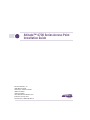 1
1
-
 2
2
-
 3
3
-
 4
4
-
 5
5
-
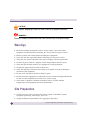 6
6
-
 7
7
-
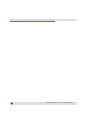 8
8
-
 9
9
-
 10
10
-
 11
11
-
 12
12
-
 13
13
-
 14
14
-
 15
15
-
 16
16
-
 17
17
-
 18
18
-
 19
19
-
 20
20
-
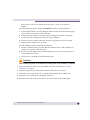 21
21
-
 22
22
-
 23
23
-
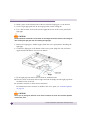 24
24
-
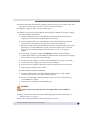 25
25
-
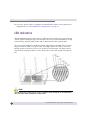 26
26
-
 27
27
-
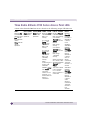 28
28
-
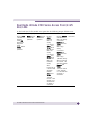 29
29
-
 30
30
-
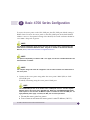 31
31
-
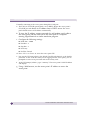 32
32
-
 33
33
-
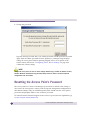 34
34
-
 35
35
-
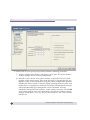 36
36
-
 37
37
-
 38
38
-
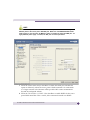 39
39
-
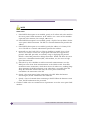 40
40
-
 41
41
-
 42
42
-
 43
43
-
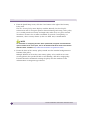 44
44
-
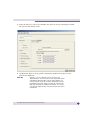 45
45
-
 46
46
-
 47
47
-
 48
48
-
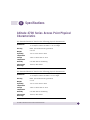 49
49
-
 50
50
-
 51
51
-
 52
52
-
 53
53
-
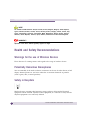 54
54
-
 55
55
-
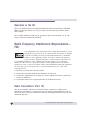 56
56
-
 57
57
-
 58
58
-
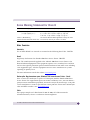 59
59
-
 60
60
-
 61
61
-
 62
62
-
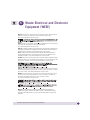 63
63
-
 64
64
-
 65
65
-
 66
66
-
 67
67
-
 68
68
Extreme Networks Altitude 4700 Series User manual
- Category
- WLAN access points
- Type
- User manual
- This manual is also suitable for
Ask a question and I''ll find the answer in the document
Finding information in a document is now easier with AI
Related papers
-
Extreme Networks AP-7522 Installation guide
-
Extreme Networks WM3600 Installation guide
-
Extreme Networks AP-0621 Installation guide
-
Extreme Networks AP-6521E Installation guide
-
Extreme Networks AP-6521-60020-EU Installation guide
-
Extreme Networks AP7131 Installation guide
-
Extreme Networks AP 7161 Installation guide
-
Extreme Networks AP7622 Installation guide
-
Extreme Networks ReachNXT 100-8t User manual
-
Extreme Networks AP-6511E Installation guide
Other documents
-
Ubiquiti POE-24-12W-G User guide
-
Ubiquiti U-POE-AF User guide
-
Poewit WP-4 User guide
-
Brandlite BL01DC0401 Installation guide
-
Motorola AP-7131 Series Product Reference Manual
-
Motorola AP-7131 - Wireless Access Point Specification
-
Optimus IXDVF4L User manual
-
Optimus IXDVF2L User manual
-
Optimus IXDVF2L User manual
-
Motorola AP-7131 Series Installation guide