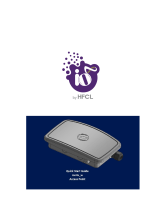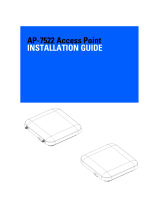Page is loading ...

AP-7622 Access Point
Installation Guide
Published October 2017
9035128-03
9035128-03
Published October 2017
9035128-03

Copyright © 2017 Extreme Networks, Inc. All Rights Reserved.
Legal Notices
Extreme Networks, Inc. reserves the right to make changes in specifications and other
information contained in this document and its website without prior notice. The reader
should in all cases consult representatives of Extreme Networks to determine whether any
such changes have been made.
The hardware, firmware, software or any specifications described or referred to in this
document are subject to change without notice.
Trademarks
Extreme Networks and the Extreme Networks logo are trademarks or registered
trademarks of Extreme Networks, Inc. in the United States and/or other countries.
All other names (including any product names) mentioned in this document are the
property of their respective owners and may be trademarks or registered trademarks of
their respective companies/owners.
For additional information about Extreme Networks trademarks, go to:
www.extremenetworks.com/company/legal/trademarks/
Support
For product support, phone the Global Technical Assistance Center (GTAC) at 1-800-998-
2408 (toll-free in U.S. and Canada) or +1-408-579-2826. For the support phone number in
other countries, visit: www.extremenetworks.com/support/contact/
For product documentation online, visit: www.extremenetworks.com/documentation/

1
Contents
Introduction ...............................................................................................................3
Warnings ...............................................................................................................................................................................3
Site Preparation .................................................................................................................................................................3
AP-7622 Package Contents ..........................................................................................................................................3
Features ........................................................................................................................................................................................... 3
AP-7622 Antennas ........................................................................................................................................................... 4
Hardware Installation ...............................................................................................5
Installation Instructions ...................................................................................................................................................5
Precautions ..........................................................................................................................................................................5
Access Point Placement ................................................................................................................................................ 6
Power Injector System ................................................................................................................................................... 6
Mounting Instructions ..................................................................................................................................................... 8
Wall Mount Procedure ............................................................................................................................................................... 8
Ceiling Mount Instructions ..................................................................................................................................................... 10
AP-7622 Beam Clip .....................................................................................................................................................................11
LED Indicators ................................................................................................................................................................... 12
Basic Configuration................................................................................................. 15
AP-7622 Access Point Specifications .................................................................. 19
Electrical Characteristics ..............................................................................................................................................19
Physical Characteristics ................................................................................................................................................19
Radio Characteristics .....................................................................................................................................................19
Regulatory Information.......................................................................................... 21
Regulatory Information ................................................................................................................................................. 21
Bluetooth® Wireless Technology ............................................................................................................................... 21
Wireless Device Country Approvals ........................................................................................................................ 21
Declaration of Conformity in Languages of the European Community ..................................................22
Country Selection ........................................................................................................................................................... 22
Country Roaming ........................................................................................................................................................... 22
Ad-Hoc Operation (2.4 GHz band) ......................................................................................................................... 22
Frequency of Operation – FCC and IC ................................................................................................................... 22
5 GHz Only ....................................................................................................................................................................................22
2.4 GHz Only ................................................................................................................................................................................22
Health and Safety Recommendations ...................................................................................................................23
Pacemakers .......................................................................................................................................................................23
Persons with Pacemakers ...........................................................................................................................................23
Other Medical Devices ..................................................................................................................................................24
RF Exposure Guidelines ...............................................................................................................................................24
Safety Information .....................................................................................................................................................................24
Reducing RF Exposure - Use Properly ..............................................................................................................................24
Access Points ..............................................................................................................................................................................24

AP-7622 Access Point Installation Guide
Contents
2
Power Supply ..............................................................................................................................................................................24
Radio Frequency Interference Requirements—FCC ........................................................................................ 25
Radio Transmitters (Part 15) ..................................................................................................................................................25
Radio Frequency Interference Requirements - Canada .................................................................................25
CE Marking and European Economic Area (EEA) ............................................................................................26
Statement of Compliance ........................................................................................................................................... 27
Japan (VCCI) - Voluntary Control Council for Interference Class B ITE .................................................. 27
Korea Warning Statement for Class B ITE ........................................................................................................... 27
Other Countries ............................................................................................................................................................... 27
Australia .........................................................................................................................................................................................28
Brazil (UNWANTED EMISSIONS - ALL PRODUCTS) ..................................................................................................28
Chile .................................................................................................................................................................................................28
China ...............................................................................................................................................................................................29
Eurasian Customs Union .........................................................................................................................................................29
Hong Kong ....................................................................................................................................................................................29
Mexico ............................................................................................................................................................................................29
South Korea ................................................................................................................................................................................ 30
Turkey ............................................................................................................................................................................................ 30
Thailand ........................................................................................................................................................................................ 30
Taiwan .............................................................................................................................................................................................31
European Waste Electrical and Electronic Equipment (WEEE) Notice ....................................................31
Turkish WEEE Statement of Compliance .............................................................................................................32
AP-7622 RoHS Compliance ........................................................................................................................................32

3AP-7622 Access Point Installation Guide
1
Introduction
The Access Point’s unique WiNG 5 software enables the Access Point to function as either a
Standalone Access Point, an Adaptive Access Point or a Virtual Controller.
If new to Access Point technology, refer to the WiNG Access Point System Reference Guide
to familiarize yourself with the feature set supported by the WiNG operating system.
This document is written for the qualified network device installer.
Warnings
• Read all installation instructions and site survey reports, and verify correct equipment
installation before connecting the Wireless Wallplate.
• Remove jewelry and watches before installing this equipment.
• Verify any device connected to this unit is properly wired and grounded.
• Verify there is adequate ventilation around the device, and that ambient temperatures
meet equipment operation specifications.
Site Preparation
• Consult your site survey and network analysis reports to determine specific equipment
placement, power drops, and so on.
• Assign installation responsibility to the appropriate personnel.
• Identify and document where all installed components are located.
• Ensure adequate, dust-free ventilation to all installed equipment.
• Identify and prepare Ethernet connections.
• Verify cable lengths are within the maximum allowable distances for optimal signal
transmission.
AP-7622 Package Contents
An AP-7622 Access Point is available in internal antenna (AP-7622) configurations. An AP-
7622 ships with the following:
•AP-7622 Access Point
• AP-7622 Quick Install Guide
Features
An AP-7622 Access Point supports the following feature set:
•One RJ-45 connector (GE1)
•One RJ-45 console port (Console)
• Three LED indicators (2.4GHz, 5GHZ and BLE)

Introduction
AP-7622 Access Point Installation Guide 4
• One 2.4 GHz 802.11n radio and one 5 GHz 802.11ac radio
The GE1/POE accepts 802.3at or 802.3af compliant power from an external source.
AP-7622 Antennas
An AP-7622 internal antenna Access Point supports the following:
NOTE
When operating in a Gigabit Ethernet environment, CAT-5e or CAT-6 cable is
recommended for Gigabit operation.
2.4 GHz Gain (dBi) 5 GHz Gain (dBi)
3.64dBi 5.77dBi

5AP-7622 Access Point Installation Guide
2
Hardware Installation
Installation Instructions
An AP-7622 Access Point mounts either on a wall or on a suspended ceiling T-Bar. To
prepare for the installation:
To prepare for the installation:
1 Match the part number on the purchase order with the part numbers in the packing list
and on the case of the Access Point.
2 Verify the contents of the box include the intended AP-7622 Access Point, and the
included hardware matches the package contents.
3 Review site survey and network analysis reports to determine the location and mounting
position for the AP-7622 Access Point.
4 Connect a CAT-5 or better Ethernet cable to a compatible 802.3at or 802.3af power
source and run the cable to the installation site. Ensure there is sufficient slack on the
cable to perform the installation steps.
Precautions
Before installing an AP-7622 Access Point, verify the following:
• You are using the correctly rated power solution for the AP-7622 (either the power
injector or the external power supply)
• Do not to install the AP-7622 in wet or dusty areas.
• Verify the environment has a continuous temperature range between 32° F to 104° (0-
40°C).
• This product is intended for indoor use only.
Part Number Description
AP-7622-68B30-US 802.11ac dual band radio 1x1; or single band radio 2x2, internal
antenna, BLE, 1xGE (US only)
AP-7622-68B30-1-WR 802.11ac dual band radio 1x1; or single band radio 2x2, internal
antenna, BLE, 1xGE (WR)
NOTE
When operating in a Gigabit Ethernet environment, CAT-5e or CAT-6 cable is
recommended for Gigabit operation.
AP-PSBIAS-2P3-ATR PWR INJECTOR: SINGLE PORT HI-PWR 802.3AT
PWR SPLY:100-240 VAC, 12VDC, 1.0A min,
2.5mm barrel, center positive, maximum
operating temperature at least 40°C
AC/DC Power Supply

Hardware Installation
AP-7622 Access Point Installation Guide 6
Access Point Placement
For optimal performance, install the Access Point away from transformers, heavy-duty
motors, fluorescent lights, microwave ovens, refrigerators and other industrial equipment.
Signal loss can occur when metal, concrete, walls or floors block transmission. Install the
Access Point in an open area or add Access Points as needed to improve coverage.
Antenna coverage is analogous to lighting. Users might find an area lit from far away to be
not bright enough. An area lit sharply might minimize coverage and create dark areas.
Uniform antenna placement in an area (like even placement of a light bulb) provides even,
efficient coverage.
Install the Access Point at an ideal height of 10 feet from the ground.
To maximize the Access Point’s radio coverage area, recommends conducting a site survey
to define and document radio interference obstacles before installing the Access Point.
Power Injector System
An AP-7622 Access Point can receive power via an Ethernet cable connected to the GE1/
POE (LAN) port.
When users purchase a WLAN solution, they often need to place Access Points in obscure
locations. In the past, a dedicated power source was required for each Access Point in
addition to the Ethernet infrastructure. This often required an electrical contractor to install
power drops at each Access Point location. The Power Injector merges power and Ethernet
into one cable, reducing the burden of installation and allowing optimal Access Point
placement in respect to the intended coverage area.
The AP-PSBIAS-2P3-ATR Power Injector is a high power POE Injector delivering up to 30
watts. The Access Point can only use a Power Injector when connecting the unit to the
Access Point’s GE1/POE port. The Power Injector is separately ordered and not shipped with
an existing AP SKU.
The Access Point’s Power Supply is not included with the Access Point and is orderable
separately as an accessory. Disconnecting the AC power from the PWRS-14000-148R
causes the Access Point to re-boot before sourcing power from the POE power injector. If
CAUTION
Using a non-compliant injector, or an injector supporting legacy modes will not
allow the AP-7622 to function at optimum performance levels.
CAUTION
Do not plug the AP-PSBIAS-2P3-ATR Power Injector into the Access Point’s
Console port. Connecting the Power Injector into the console port can damage
the port and void the AP-7622’s product warranty.

Hardware Installation
AP-7622 Access Point Installation Guide 7
the AP is operating using injector supplied power, the AP will not automatically reboot if an
AC adapter is connected. The Access Point continues to operate with power supplied from
the AC adapter without change to the Access Point operating configuration. If using AC
adapter supplied power and a change to the AP’s operating configuration is warranted, the
Access Point needs to be manually rebooted by the customer.
A separate Power Injector is required for each AP-7622 Access Point comprising the
network.
The Power Injector can be installed free standing, on an even horizontal surface or wall
mounted using the power injector’s wall mounting key holes. The following guidelines
should be adhered to before cabling the Power Injector to an Ethernet source and an
Access Point:
• Do not block or cover airflow to the Power Injector.
• Keep the Power Injector away from excessive heat, humidity, vibration and dust.
CAUTION
The Access Point supports any standards-based compliant power source.
However, using the wrong solution (including a POE system used on a legacy
Access Point) could either limit functionality or severely damage the Access
Point and void the product warranty.

Hardware Installation
AP-7622 Access Point Installation Guide 8
• The Power Injector isn’t a repeater, and does not amplify the Ethernet signal. For optimal
performance, ensure the Power Injector is placed as close as possible to the data port.
To install the Power Injector to an Ethernet data source and an Access Point:
1 Connect the Power Injector to an AC outlet (100VAC to 240VAC).
2 Connect an RJ-45 Ethernet cable between the Power Injector Data & Power Out
connector and the Access Point’s GE1/POE port.
3 Connect an RJ-45 Ethernet cable between the network data supply (host) and the
Power Injector Data In connector.
Ensure the cable length from the Ethernet source (host) to the Power Injector and
Access Point does not exceed 100 meters (333 ft).
The Power Injector has no On/Off power switch. The Injector receives power and is
ready for device connection and operation as soon as AC power is applied. Refer to the
Installation Guide shipped with the Power Injector for a description of its LEDs.
Mounting Instructions
An AP-7622 can be mounted to a flat wall surface or on a T-Bar of a suspended ceiling.
Wall Mount Procedure
To wall mount an AP-7622 model Access Point:
CAUTION
To avoid problematic performance and restarts, disable POE from a wired
switch port connected to an Access Point if mid-span power sourcing
equipment (PSE) is used between the two, regardless of the manufacturer of
the switch.
CAUTION
Ensure AC power is supplied to the Power Injector using an AC cable with an
appropriate ground connection approved for the country of operation.
NOTE
Before wall mounting the AP-7622, obtain the unit’s default IP address from the
backside of the unit. This default IP address is needed when connecting to the
Access Point.

Hardware Installation
AP-7622 Access Point Installation Guide 9
1 Measure and mark two holes 89mm (3.5") apart at the intended deployment orientation
of the unit.
2 Drill pilot holes at the locations marked on the wall..
3 Cable the Access Point using the Power Injector solution, approved AP-7622 power
supply or a POE enabled switch.
For Power Injector installations:
a Connect a RJ-45 CAT5e (or CAT6) Ethernet cable between the Power Injector Data &
Power Out connector and the Access Point’s GE1/POE port.
b Connect a RJ-45 CAT5e (or CAT6) Ethernet cable between the network data supply
(host) and the Power Injector Data In connector.
c Ensure the cable length from the Ethernet source (host) to the Power Injector and
Access Point does not exceed 100 meters (333 ft). The Power Injector has no On/Off
power switch. The Power Injector receives power as soon as AC power is applied.
For standard power adapter (non Power Injector) and line cord installations:
a Connect a RJ-45 Ethernet cable between the network data supply (host) and the
Access Point’s GE1/POE port.
b Connect the power supply line cords to the power adapter.
c Attach the power adapter cable into the power connector on the Access Point.
d Attach the power supply line cord to a power supply.
NOTE
When pre-drilling a hole the recommended hole size is 4mm (0.16in.).
NOTE
Extreme Networks recommends wrapping the auxiliary power adapter cable
around the Access Point’s cable hook to avoid accidental disconnection.

Hardware Installation
AP-7622 Access Point Installation Guide 10
4 Verify the Access Point is receiving power by observing the LEDs are lit or flashing.
5 Secure the AP-7622 to the wall using oval head screws.
6 The Access Point is ready to configure.
Ceiling Mount Instructions
A ceiling mount requires holding the AP-7622 up against a T-Bar of a suspended ceiling
grid and twisting the unit on to the T-Bar. If deploying the AP-7622 on a sculpted ceiling T-
Bar, the Access Point mounting kit (Part No. KT-135628-01) can be used as well. A beam clip
is also available to attach the Access Point to a ceiling beam. A metal clip (Ordering Part
No. 37210) is also available to attach the access point to a solid surface.
1 Align (but do not permanently secure) the Access Point’s integrated mounting bracket
on the T-Bar.
2 Cable the Access Point using the Power Injector solution, approved AP-7622 power
supply or a POE enabled switch.
For Power Injector installations:
a Connect a RJ-45 CAT5e (or CAT6) Ethernet cable between the network data supply
(host) and the Power Injector Data In connector.
b Connect a RJ-45 CAT5e (or CAT6) Ethernet cable between the Power Injector Data &
Power Out connector and the Access Point’s GE1/POE port.
c Ensure the cable length from the Ethernet source (host) to the Power Injector and
Access Point does not exceed 100 meters (333 ft). The Power Injector has no On/Off
power switch. The Power Injector receives power as soon as AC power is applied.
For standard power adapter (non Power Injector) and line cord installations:
a Connect a RJ-45 Ethernet cable between the network data supply (host) and the
Access Point’s GE1/POE port.
b Connect the power supply line cords to the power adapter.
c Attach the power adapter cable into the power connector on the Access Point.
d Attach the power supply line cord to a power supply.
3 Verify the unit has power by observing the LEDs.
4 Orient the Access Point chassis by its length and the length of the ceiling T-Bar.
5 Rotate the Access Point chassis 45 degrees clockwise.
6 Push the back of the Access Point chassis on to the bottom of the ceiling T-Bar.
NOTE
Before mounting the AP-7622 on a ceiling, obtain the unit’s default IP address
from the backside of the unit. This default IP address is needed when
connecting to the Access Point.
NOTE
Extreme Networks recommends wrapping the auxiliary power adapter cable
around the Access Point’s cable hook to avoid accidental disconnection.

Hardware Installation
AP-7622 Access Point Installation Guide 11
7 Rotate the Access Point 45 degrees counter-clockwise. The clips click as they fasten to
the T-Bar.
8 The Access Point is ready to configure.
AP-7622 Beam Clip
When needed, an AP-7622 can also be ceiling mounted using a beam clip.
If utilizing a beam clip, attach the beam clip to the AP-7622’s integrated mounting bracket.
Then connect the Access Point to the ceiling beam.

Hardware Installation
AP-7622 Access Point Installation Guide 12
LED Indicators
The AP-7622’s three LED activity indicators are located on the front of the housing and are
visible through the enclosure.
The LEDs provide a status display indicating error conditions, transmission, and network
activity for the 5 GHz 802.11ac (amber) radio, 2.4 GHz 802.11n (green) radio and Bluetooth
activity (blue) radio.
NOTE
LED behavior for the AP-7622 are identical in both WLAN and client bridge
modes.
Task Green Amber Blue
Firmware Update Off On Off
Radio Disabled Off Off N/A
Radio Enabled Not
Configured
Solid Green Solid Amber N/A
Radio Enabled and
Configured
Blink 500ms
Out of sync with
Amber LED
Blink 500ms
Out of sync with
Green LED
N/A

Hardware Installation
AP-7622 Access Point Installation Guide 13
Sensor with Server
Connected
On 1 second, Off 1
second
Synced with Amber
LED
On 1 second, Off 1
second
Synced with Green
LED
N/A
Sensor with Server
Not Connected
On 1 second, Off 5
seconds
Synced with Amber
LED
On 1 second, Off 5
seconds
Synced with Green
LED
N/A
Locate AP Mode Irregular Blink Rate,
Green/Amber/Blue
Irregular Blink Rate,
Green/Amber/Blue
Irregular Blink Rate,
Green/Amber/Blue
Bluetooth Radio
Enabled
N/A N/A Solid Blue
Bluetooth Radio
Disabled
N/A N/A Off
Task Green Amber Blue

Hardware Installation
AP-7622 Access Point Installation Guide 14

15AP-7622 Access Point Installation Guide
3
Basic Configuration
Once the Access Point is installed and powered on, complete the following WiNG Assist
configuration steps to get the Access Point up and running with minimal administrative
intervention.
Startup Assist updates existing settings. To delete or revise existing Startup Assist settings,
either rerun Startup Assist or navigate to where those parameters appear in the user
interface and update them accordingly. Refer to the Access Point’s more advanced
configuration documentation available on the Extreme Networks support site for updating
the management interface beyond the scope of the WiNG Assist configuration described in
this guide.
1 Power the AP-7622 using an appropriate power adapter, PoE injector, or PoE switch.
2 Connect to the AP-7622. The default IP address is located on the backside of the AP-
7622.
3 Enter the default username admin in the Username field.
4 Enter the default password admin123 in the Password field.
5 Select the Login button to load the management interface.

Basic Configuration
AP-7622 Access Point Installation Guide 16
If logging in using a factory default configuration, Startup Assist automatically displays.
If Startup Assist does not automatically display, it can be invoked at any time from the
upper-left of the Basic Configuration screen.
6 Set the following Startup Assist parameters:
•Virtual Controller - Sets this Access Point as a Virtual Controller capable of managing
and provisioning up to 24 Access Points of the same model. Access Points managed
by this Virtual Controller list this Access Point's AP Name as its own. Only one Virtual
Controller can be designated.
•Country Name - Set the country specific to this AP-7622's deployment location.
Selecting the correct country is central to legal operation. Each country has its own
NOTE
Startup Assist automatically sets the radio transmit power and enables Auto
Channel selection. The Access Point's name is automatically assigned based on
the Access Point type and the last three octets of the device's hard coded MAC
address. WLAN 1 and WLAN 2 both use VLAN ID 2200 by default. To adjust
any of these parameters, edit the appropriate configuration screen directly.
Refer to the Access Point reference material available on Extreme Networks
support site for configuring the Access Point beyond the scope of the minimal
WiNG Assist configuration described in this guide.

Basic Configuration
AP-7622 Access Point Installation Guide 17
regulatory restrictions concerning electromagnetic emissions and the maximum RF
signal strength that can be transmitted.
•Timezone - Use the drop-down menu to specify the geographic timezone where the
AP-7622 is deployed. Different geographic time zones have daylight savings clock
adjustments, so specifying the timezone correctly is important to account for
geographic time changes.
•Date & Time -Set the date, hour and minute for the AP-7622's current system time.
Specify whether the current time is in the AM or PM.
•WLAN 1 Name - Provide a unique name for this WLAN as its network identifier. This
is a required setting. The name is used for the SSID and is assigned to both of the
AP-7622's radios.
•Authentication - Select PSK to apply a 64 character maximum passphrase. Provide
the passphrase in either ASCII or Hex format.The authenticating device must use the
same PSK algorithm during authentication. Selecting Show displays the key in
exposed plain text (not recommended).
-Selecting Open is not a recommended authentication scheme, as it would provide the
Access Point's WLAN no security via credential exchange and would only make sense
in a network where no sensitive data is either transmitted or received.
7Select Apply to save and commit the Startup Assist changes to the AP-7622's
configuration. Select Discard to revert to the last saved configuration.
The Virtual Controller, Country Name, Timezone and Date & Time portions of the Basic
Settings screen update with the settings applied and saved in the Startup Assist screen.
WLAN updates made in Startup Assist are displayed in Wireless screen, not the Basic
Configuration screen.
NOTE
Country Name can not be changed when deployed in the United States or
Canada.

Basic Configuration
AP-7622 Access Point Installation Guide 18
/