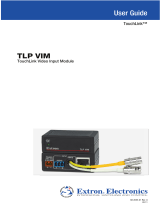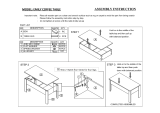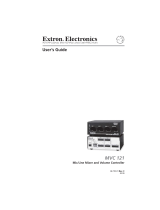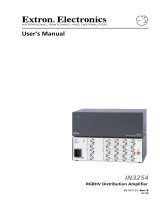Page is loading ...

User Guide
MVC 121 Plus
Audio Products:
Mixers and Processors
Three Input Stereo Mixer with DSP
68-1937-01 Rev.B
05 12

This symbol is intended to alert the user of important operating and mainte-
nance (servicing) instructions in the literature provided with the equipment.
This symbol is intended to alert the user of the presence of uninsulated
dangerous voltage within the product’s enclosure that may present a risk of
electric shock.
Caution
Read Instructions • Read and understand all safety and operating instructions before using the equipment.
Retain Instructions • The safety instructions should be kept for future reference.
Follow Warnings • Follow all warnings and instructions marked on the equipment or in the user information.
Avoid Attachments • Do not use tools or attachments that are not recommended by the equipment
manufacturer because they may be hazardous.
Warning
Power sources • This equipment should be operated only from the power source indicated on the product. This
equipment is intended to be used with a main power system with a grounded (neutral) conductor. The third
(grounding) pin is a safety feature, do not attempt to bypass or disable it.
Power disconnection • To remove power from the equipment safely, remove all power cords from the rear of
the equipment, or the desktop power module (if detachable), or from the power source receptacle (wall plug).
Power cord protection • Power cords should be routed so that they are not likely to be stepped on or pinched
by items placed upon or against them.
Servicing • Refer all servicing to qualified service personnel. There are no user-serviceable parts inside. To prevent
the risk of shock, do not attempt to service this equipment yourself because opening or removing covers may
expose you to dangerous voltage or other hazards.
Slots and openings • If the equipment has slots or holes in the enclosure, these are provided to prevent
overheating of sensitive components inside. These openings must never be blocked by other objects.
Lithium battery • There is a danger of explosion if battery is incorrectly replaced. Replace it only with the
same or equivalent type recommended by the manufacturer. Dispose of used batteries according to the
manufacturer’s instructions.
Ce symbole sert à avertir l’utilisateur que la documentation fournie avec le
matériel contient des instructions importantes concernant l’exploitation et la
maintenance (réparation).
Ce symbole sert à avertir l’utilisateur de la présence dans le boîtier
de l’appareil de tensions dangereuses non isolées posant des risques
d’électrocution.
Attention
Lire les instructions• Prendre connaissance de toutes les consignes de sécurité et d’exploitation avant
d’utiliser le matériel.
Conserver les instructions• Ranger les consignes de sécurité afin de pouvoir les consulter à l’avenir.
Respecter les avertissements • Observer tous les avertissements et consignes marqués sur le matériel ou
présentés dans la documentation utilisateur.
Eviter les pièces de fixation • Ne pas utiliser de pièces de fixation ni d’outils non recommandés par le
fabricant du matériel car cela risquerait de poser certains dangers.
Avertissement
Alimentations • Ne faire fonctionner ce matériel qu’avec la source d’alimentation indiquée sur l’appareil. Ce
matériel doit être utilisé avec une alimentation principale comportant un fil de terre (neutre). Le troisième
contact (de mise à la terre) constitue un dispositif de sécurité : n’essayez pas de la contourner ni de la
désactiver.
Déconnexion de l’alimentation• Pour mettre le matériel hors tension sans danger, déconnectez tous les
cordons d’alimentation de l’arrière de l’appareil ou du module d’alimentation de bureau (s’il est amovible) ou
encore de la prise secteur.
Protection du cordon d’alimentation • Acheminer les cordons d’alimentation de manière à ce que personne
ne risque de marcher dessus et à ce qu’ils ne soient pas écrasés ou pincés par des objets.
Réparation-maintenance • Faire exécuter toutes les interventions de réparation-maintenance par un
technicien qualifié. Aucun des éléments internes ne peut être réparé par l’utilisateur. Afin d’éviter tout danger
d’électrocution, l’utilisateur ne doit pas essayer de procéder lui-même à ces opérations car l’ouverture ou le
retrait des couvercles risquent de l’exposer à de hautes tensions et autres dangers.
Fentes et orifices • Si le boîtier de l’appareil comporte des fentes ou des orifices, ceux-ci servent à empêcher les
composants internes sensibles de surchauffer. Ces ouvertures ne doivent jamais être bloquées par des objets.
Lithium Batterie • Il a danger d’explosion s’ll y a remplacment incorrect de la batterie. Remplacer uniquement
avec une batterie du meme type ou d’un ype equivalent recommande par le constructeur. Mettre au reut les
batteries usagees conformement aux instructions du fabricant.
Safety Instructions • English
Consignes de Sécurité • Français
Sicherheitsanleitungen • Deutsch
Dieses Symbol soll dem Benutzer in der im Lieferumfang enthaltenen
Dokumentation besonders wichtige Hinweise zur Bedienung und Wartung
(Instandhaltung) geben.
Dieses Symbol soll den Benutzer darauf aufmerksam machen, daß im Inneren
des Gehäuses dieses Produktes gefährliche Spannungen, die nicht isoliert sind
und die einen elektrischen Schock verursachen können, herrschen.
Achtung
Lesen der Anleitungen • Bevor Sie das Gerät zum ersten Mal verwenden, sollten Sie alle Sicherheits-und
Bedienungsanleitungen genau durchlesen und verstehen.
Aufbewahren der Anleitungen • Die Hinweise zur elektrischen Sicherheit des Produktes sollten Sie
aufbewahren, damit Sie im Bedarfsfall darauf zurückgreifen können.
Befolgen der Warnhinweise • Befolgen Sie alle Warnhinweise und Anleitungen auf dem Gerät oder in der
Benutzerdokumentation.
Keine Zusatzgeräte • Verwenden Sie keine Werkzeuge oder Zusatzgeräte, die nicht ausdrücklich vom
Hersteller empfohlen wurden, da diese eine Gefahrenquelle darstellen können.
Vorsicht
Stromquellen • Dieses Gerät sollte nur über die auf dem Produkt angegebene Stromquelle betrieben werden.
Dieses Gerät wurde für eine Verwendung mit einer Hauptstromleitung mit einem geerdeten (neutralen) Leiter
konzipiert. Der dritte Kontakt ist für einen Erdanschluß, und stellt eine Sicherheitsfunktion dar. Diese sollte nicht
umgangen oder außer Betrieb gesetzt werden.
Stromunterbrechung • Um das Gerät auf sichere Weise vom Netz zu trennen, sollten Sie alle Netzkabel aus der
Rückseite des Gerätes, aus der externen Stomversorgung (falls dies möglich ist) oder aus der Wandsteckdose
ziehen.
Schutz des Netzkabels • Netzkabel sollten stets so verlegt werden, daß sie nicht im Weg liegen und niemand
darauf treten kann oder Objekte darauf- oder unmittelbar dagegengestellt werden können.
Wartung • Alle Wartungsmaßnahmen sollten nur von qualiziertem Servicepersonal durchgeführt werden.
Die internen Komponenten des Gerätes sind wartungsfrei. Zur Vermeidung eines elektrischen Schocks
versuchen Sie in keinem Fall, dieses Gerät selbst öffnen, da beim Entfernen der Abdeckungen die Gefahr eines
elektrischen Schlags und/oder andere Gefahren bestehen.
Schlitze und Öffnungen • Wenn das Gerät Schlitze oder Löcher im Gehäuse aufweist, dienen diese zur
Vermeidung einer Überhitzung der empndlichen Teile im Inneren. Diese Öffnungen dürfen niemals von
anderen Objekten blockiert werden.
Litium-Batterie • Explosionsgefahr, falls die Batterie nicht richtig ersetzt wird. Ersetzen Sie verbrauchte Batterien
nur durch den gleichen oder einen vergleichbaren Batterietyp, der auch vom Hersteller empfohlen wird.
Entsorgen Sie verbrauchte Batterien bitte gemäß den Herstelleranweisungen.
Este símbolo se utiliza para advertir al usuario sobre instrucciones impor-
tantes de operación y mantenimiento (o cambio de partes) que se desean
destacar en el contenido de la documentación suministrada con los equipos.
Este símbolo se utiliza para advertir al usuario sobre la presencia de elemen-
tos con voltaje peligroso sin protección aislante, que puedan encontrarse
dentro de la caja o alojamiento del producto, y que puedan representar
riesgo de electrocución.
Precaucion
Leer las instrucciones • Leer y analizar todas las instrucciones de operación y seguridad, antes de usar el
equipo.
Conservar las instrucciones • Conservar las instrucciones de seguridad para futura consulta.
Obedecer las advertencias • Todas las advertencias e instrucciones marcadas en el equipo o en la
documentación del usuario, deben ser obedecidas.
Evitar el uso de accesorios • No usar herramientas o accesorios que no sean especificamente
recomendados por el fabricante, ya que podrian implicar riesgos.
Advertencia
Alimentación eléctrica • Este equipo debe conectarse únicamente a la fuente/tipo de alimentación eléctrica
indicada en el mismo. La alimentación eléctrica de este equipo debe provenir de un sistema de distribución
general con conductor neutro a tierra. La tercera pata (puesta a tierra) es una medida de seguridad, no
puentearia ni eliminaria.
Desconexión de alimentación eléctrica • Para desconectar con seguridad la acometida de alimentación
eléctrica al equipo, desenchufar todos los cables de alimentación en el panel trasero del equipo, o desenchufar
el módulo de alimentación (si fuera independiente), o desenchufar el cable del receptáculo de la pared.
Protección del cables de alimentación • Los cables de alimentación eléctrica se deben instalar en lugares
donde no sean pisados ni apretados por objetos que se puedan apoyar sobre ellos.
Reparaciones/mantenimiento • Solicitar siempre los servicios técnicos de personal calicado. En el interior no
hay partes a las que el usuario deba acceder. Para evitar riesgo de electrocución, no intentar personalmente la
reparación/mantenimiento de este equipo, ya que al abrir o extraer las tapas puede quedar expuesto a voltajes
peligrosos u otros riesgos.
Ranuras y aberturas • Si el equipo posee ranuras o orificios en su caja/alojamiento, es para evitar el
sobrecalientamiento de componentes internos sensibles. Estas aberturas nunca se deben obstruir con otros
objetos.
Batería de litio • Existe riesgo de explosión si esta batería se coloca en la posición incorrecta. Cambiar esta
batería únicamente con el mismo tipo (o su equivalente) recomendado por el fabricante. Desachar las baterías
usadas siguiendo las instrucciones del fabricante.
Instrucciones de seguridad • Español
安全须知 • 中文
这个符号提示用户该设备用户手册中有重要的操作和维护说明。
这个符号警告用户该设备机壳内有暴露的危险电压,有触电危险。
注意
阅读说明书 • 用户使用该设备前必须阅读并理解所有安全和使用说明。
保存说明书 • 用 户应保存安全说明书以备将来使用。
遵守警告 • 用户应遵守产品和用户指南上的所有安全和操作说明。
避免追加 • 不要使用该产品厂商没有推荐的工具或追加设备,以避免危险。
警告
电源 • 该设备只能使用产品上标明的电源。 设备必须使用有地线的供电系统供电。 第三条线(
地线)是安全设施,不能不用或跳过 。
拔掉电源 • 为安全地从设备拔掉电源,请拔掉所有设备后或桌面电源的电源线,或任何接到市电
系统的电源线。
电源线保护 • 妥善布线, 避免被踩踏,或重物挤压。
维护 • 所有维修必须由认证的维修人员进行。 设备内部没有用户可以更换的零件。为避免出现触
电危险不要自己试图打开设备盖子维修该设备。
通风孔 • 有些设备机壳上有通风槽或孔,它们是用来防止机内敏感元件过热。 不要用任何东西
挡住通风孔。
锂电池 • 不正确的更换电池会有爆炸的危险。必须使用与厂家推荐的相同或相近型号的电池。按
照生产厂的建议处理废弃电池。

FCC Class A Notice
This equipment has been tested and found to comply with the limits for a Class A digital device, pursuant to part 15
of the FCC Rules. Operation is subject to the following two conditions:
1. This device may not cause harmful interference.
2. This device must accept any interference received, including interference that may cause undesired operation.
The Class A limits are designed to provide reasonable protection against harmful interference when the equipment is
operated in a commercial environment. This equipment generates, uses, and can radiate radio frequency energy and,
if not installed and used in accordance with the instruction manual, may cause harmful interference to radio commu-
nications. Operation of this equipment in a residential area is likely to cause harmful interference, in which case the
user will be required to correct the interference at his own expense.
NOTE: This unit was tested with shielded cables on the peripheral devices. Shielded cables must be used with
the unit to ensure compliance with FCC emissions limits.
For more information on safety guidelines, regulatory compliances, EMI/EMF compliance, accessibility, and
related topics, click here.

Conventions Used in this Guide
In this user guide, the following are used:
NOTE: A note draws attention to important information.
TIP: A tip provides a suggestion to make working with the application easier.
CAUTION: A caution indicates a potential hazard to equipment or data.
WARNING: A warning warns of things or actions that might cause injury, death, or
other severe consequences.
Commands are written in the fonts shown here:
^AR Merge Scene,,Op1 scene 1,1 ^B 51 ^W^C
[01] R 0004 00300 00400 00800 00600 [02] 35 [17] [03]
E
X!
*
X1&
*
X2)
*
X2#
*
X2!
CE
}
NOTE: For commands and examples of computer or device responses mentioned in
this guide, the character “0” is used for the number zero and “O” repre-
sents the capital letter “o.”
Computer responses and directory paths that do not have variables are written in the font
shown here:
Reply from 208.132.180.48: bytes=32 times=2ms TTL=32
C:\Program Files\Extron
Variables are written in slanted form as shown here:
ping xxx.xxx.xxx.xxx —t
SOH R Data STX Command ETB ETX
Selectable items, such as menu names, menu options, buttons, tabs, and field names are
written in the font shown here:
From the File menu, select New.
Click the OK button.
Copyright
© 2012 Extron Electronics. All rights reserved.
Trademarks
All trademarks mentioned in this guide are the properties of their respective owners.

vMVC 121 Plus • Contents
Introduction .....................................................1
About This Guide ................................................ 1
MVC 121 Plus Description................................... 1
MVC 121 Plus Features ....................................... 2
MVC 121 Plus Application Diagram .................... 3
Rear Panel Features ............................................. 4
Front Panel Features ............................................ 8
Operation ........................................................ 11
MVC 121 Plus Operation ...................................11
Front Panel Operation ....................................12
Rear Panel Operation .....................................12
Power Cycle ...................................................13
Firmware Updates ..........................................13
Reset Actuator and LED .................................13
Digital input port ...........................................14
DSP Processing and Signal Flow .........................16
Mic/Line Input Signal Chain ............................16
Filter Processor Block ..........................................18
Filter ..................................................................18
Mixer .................................................................23
Output Channels ...............................................28
Volume ..........................................................28
Gain ..............................................................28
SIS Programming and Control ....................... 29
Connection Options ...........................................29
RS-232 Port ...................................................29
USB Port (front panel) ....................................30
MVC 121 Plus-initiated Messages ..................30
Using the Command/Response Tables ............30
Error Responses..............................................31
Command/Response Table for Basic SIS
Commands .......................................................31
Symbol definitions .........................................31
Command/Response Tables for DSP SIS
Commands .......................................................36
Error responses ..............................................37
Symbol definitions .........................................37
Table 1.
X6)
— Level Control and Mix-point
Selection Tables <OID> .................................39
Software Control ............................................ 40
Software Control ...............................................40
Windows-based Program Control ......................40
Installing the DSP Configurator Program ........40
Install the USB Driver ......................................42
DSP Configurator Program .................................43
Starting the Program ......................................43
Using the Program .........................................44
Help ...............................................................44
Emulate Mode vs. Live Mode .............................45
Synchronizing: Pull vs. Push ............................45
Selecting Live Mode and Pushing or Pulling a
Configuration ...............................................46
Reference Information ................................... 49
Specifications .....................................................49
Part Numbers and Accessories ............................51
Included Parts ................................................51
Accessories ....................................................51
Mounting ..........................................................52
Tabletop Use ..................................................52
UL Rack Mounting Guidelines ........................52
Rack Mounting ..............................................52
Furniture Mounting ........................................53
Firmware Loader ................................................54
MVC 121 Plus Hardware Reset Modes ...............56
Contents

MVC 121 Plus • Contents vi

Introduction
This section describes this manual and the MVC 121 Plus, including:
• About This Guide
• MVC 121 Plus Description
• MVC 121 Plus Features
• MVC 121 Plus Application Diagram
About This Guide
This guide contains information about the Extron MVC 121 Plus audio mixer and volume
controller with DSP. Unless otherwise specified, references in this guide to the “mixer” or
“MVC” relate to the features or operation of the MVC 121 Plus.
MVC 121 Plus Description
The MVC 121 Plus is an audio mixer and volume controller that will mix up to two
mic/line inputs (mono, balanced or unbalanced) with one line level input (stereo, balanced or
unbalanced). All audio input signals are converted from analog to digital prior to processing
or routing. Each mic input and the stereo line level input have their own gain control
adjustment screws, and the mixed output also features a volume control knob.
The MVC offers gain, Parametric EQ filter, and tone processing with quick and intuitive
configuration using the DSP Configurator
™
software. The DSP built into the MVC provides
wide dynamic range and utilizes 24-bit audio converters with 48 kHz sampling to maintain
audio signal transparency.
Two sets of outputs include a fixed output that is independent from volume control, and
a variable output that is volume adjustable. All inputs and outputs are via 3.5 mm captive
screw connectors, and the gain/volume settings are indicated by an eight segment LED
ladder.
Rotating the gain adjustment screw clockwise increases gain, rotating the screw
counterclockwise decreases gain. Gain values adjust in 1 dB increments.
Volume adjustment interval varies with knob rotation, that is, turning the knob clockwise
increases the volume and turning the knob counterclockwise decreases the volume. The
volume is increased more rapidly at lower volume settings.
The MVC offers RS-232 control of input gain/attenuation, and control of output volume.
The latest firmware can be uploaded using RS-232 or USB and the Extron Firmware Loader
program for Windows
®
.
MVC 121 Plus • Introduction 1

MVC 121 Plus Features
Emulate and live modes for configuration — The DSP Configurator control program
can be used in emulate mode to create an MVC 121 Plus configuration offline. The
modifications can be saved and applied to the unit when a connection is established. In
live mode, the changes are made directly to the unit.
Two mic/line inputs and one line level input — Two mic/line (mono, balanced or
unbalanced) inputs can mix with one line level (stereo, balanced or unbalanced) input.
Fixed and variable outputs — The MVC includes a fixed output and a volume
adjustable variable output.
Multi-function LED level indicator — Automatically displays the mix-point gain or
output volume setting for the front panel controls, and also functions as an output level
meter.
Fixed, low latency DSP processing — Input to output latency within the MVC 121 Plus
is fixed regardless of the number of active channels or processes. Fixed, low latency
processing keeps audio in sync with video, and prevents distractions to the presenter
resulting from delayed live audio.
48-volt phantom power for condenser microphones — 48 VDC phantom power is
available for mic inputs 1 and 2.
Soft limits provide optimal adjustment range — The volume range for the variable
output and the gain range for the three mix points can be limited using the soft limits
to maintain optimal minimum and maximum levels when using external control. This
prevents operators from over or under-adjusting levels when using digital I/O or RS-232
control. The DSP Configurator software provides quick drag-and-drop adjustment of soft
limits.
SpeedNav
™
keyboard navigation
— SpeedNav enables user-friendly, keyboard-based
navigation of the DSP Configurator software without the need for a mouse or touchpad.
Using keyboard navigation keys and shortcuts, the user can access any input or output,
mix-points, and all audio DSP tools. Using only the keyboard for software access can help
expedite audio system setup and commissioning.
Rear panel RS-232 control port — The MVC 121 Plus can be configured using Extron
Simple Instruction Set (SIS
™
) commands from a PC using an RS-232 cable.
Front panel USB control port — The MVC 121 Plus can be configured by Extron Simple
Instruction Set (SIS) commands from a PC using a USB cable.
MVC 121 Plus • Introduction 2

MVC 121 Plus Application Diagram
100-240V 50-60Hz
I
N
P
U
T
VID
VID
YC
Y
B-Y
R-Y
RGB
DVI
8
1
2
4
5
3
L
2
1
3
4 5
6
7
R
AUDIO INPUT
L
A
B
RS-232
R
OUTPUT
L
R
OUTPUT
RGB
Y, B-Y, R-Y
8
7
RGB
6
LISTED
1T23
I.T.E.
C
U S
CLASS 2 WIRING
STANDBY
L
(MONO)
R
LISTED
C US
70 V
OUTPUT
VOL/MUTE
50 mA10V
REMOTE
INPUTS
LIMITER/
PROTECT
SIGNAL
LEVEL
0
HPF
OFF
80 Hz
XPA 2001-70V
17TT
AUDIO/VIDEO
APPARATUS
100-240V 1.3A, 50-60Hz
2
1
+48V
MIC
I
N
P
U
T
S
1 2MIC/LINE
LINE 3
O
U
T
P
U
T
S
L
R
R
L
POWER
0.3A MAX
12V
RS-232
21
Tx
Rx
VARIABLE
FIXEDL R
DIGI IN
3
MIXER/VOLUME
CONTROLLER
MVC 121 Plus
1
3
1
4
2
3
1
4
2
3
1
4
2
2
3
100
LINK
ACT
COM
IR
INPUT
RELAY
TX
RX
R
IPL 250
®
ON
OFF
DISPLAY
MUTE
SCREEN
UP
SCREEN
DOWN
VCR
DVD
DOC
CAM
LAPTOP
PC
Extron
IN1508
Scaling Presentation
Switcher
Laptop
Desk Microphone
PC
PC Podcasting/
Recording Station
PC
TCP/IP
TouchLink
™
Control
System
Extron
SI 26CT
Two-way Ceiling
Speakers
Extron
XPA 2001-70V
Power
Amplier
Extron
MVC 121 Plus
Three Input Stereo
Mixer with DSP
Figure 1. MVC 121 Plus Application Diagram
MVC 121 Plus • Introduction 3

Installation
This section describes the features and connectors for the MVC 121 Plus:
• Rear Panel Features
• Front Panel Features
Rear Panel Features
2
1
+48V
MIC
12MIC/LINE
LINE 3
L
R
RL
POWER
0.4A MAX
12V
RS-232
VARIABLE
FIXEDLR
DIGI IN
MVC 121 Plus
Tx Rx 1 2 3
INPUTS OUTPUTS
RESET
1 2 3
4 5
6
7
9
8
Figure 2. MVC 121 Plus Rear Panel
a Power connector — Connect the two pole, 3.5 mm captive screw connector from
the 12 VDC external power supply (provided) to this socket on the rear panel. Ensure
the connections have the correct polarity as shown in the illustration below:
Power Receptacle
Power Supply
Output Cord
SECTION A–A
RidgesSmooth
AA
DC Power Cord
Captive Screw Connector
AC Power Cord
Ground
+12 VDC
External
Power Supply
(12 VDC, 1 A )
POWER
12V
3A MAX
Figure 3. Power Supply Connection
MVC 121 Plus • Installation 4

CAUTION: Always use a power supply supplied or specified by Extron. Use
of an unauthorized power supply voids all regulatory compliance
certification and may cause damage to the supply and the end
product.
Unless otherwise stated, the AC/DC adapters are not suitable for
use in air handling spaces or in wall cavities. The power supply is
to be located within the same vicinity as the Extron AV processing
equipment in an ordinary location, Pollution Degree 2, secured to the
equipment rack within the dedicated closet, podium or desk. Power
over Ethernet (PoE) is intended for indoors use only. No part of the
network that uses PoE can be routed outdoors.
The installation must always be in accordance with the applicable
provisions of National Electrical Code ANSI/NFPA 70, article 75 and the
Canadian Electrical Code part 1, section 16. The power supply shall
not be permanently fixed to building structure or similar structure.
NOTE: The length of the exposed wires in the stripping process is critical. The
ideal length is 3/16 inches (5 mm). Any longer and the exposed wires may
touch, causing a short circuit between them. Any shorter and the wires
can be easily pulled out even if tightly fastened by the captive screws.
Do not tin the wires. Tinned wire does not hold its shape and can become
loose over time.
b Mic 1 and 2 +48 V phantom power LED indicators — The LED lights whenever the
corresponding mic phantom power is on and goes off when the phantom power is
off.
c Mic/line inputs 1 and 2 — Up to two mono microphones or line level signals,
balanced and/or unbalanced, may be connected to the 6-pole 3.5 mm captive screw
connector. Inputs provide gain settings to accommodate consumer and pro operating
line level sources, with sufficient gain to support mic level audio.
12MIC/LINE
Balanced MIC Unbalanced MIC
Jumper
NOTE: Mic inputs will be evenly mixed into both left and right outputs.
MVC 121 Plus • Installation 5

d Line input 3, left (L) and right (R) — A line level audio source, such as a CD player,
output from a switcher, DVD player, or other audio device, may be connected to
the 5-pole 3.5 mm captive screw connector. Line inputs provide gain settings to
accommodate consumer and pro operating line level sources. Balanced or unbalanced
stereo connections can be wired to this connector (see the following example
diagram).
DVD
CSR 6 RCA Adapter
MAIN 3
LR
MVC 121 MAIN wiring.eps
NOTE: Input devices cabled with two RCA male outputs may be connected to the
5-pole 3.5 mm captive screw connector using the Extron CSR 6 adapter,
part number 26-575-01, as shown above.
To wire the captive screw connectors to the RCA or 3.5 mm mini phone plugs, see the
following illustrations below.
Tip (+)
Sleeve ( )
RCA Connector
Sleeve ( )
Ring (R)
Tip (L)
3.5 mm Stereo
Plug Connector
Balanced audio
Tip
Ring
Tip
Ring
LR
Sleeves
Unbalanced audio
Tip
Sleeve
Sleeve
Tip
LR
Do not tin the wires!
e Variable output left (L) and right (R) — The balanced/unbalanced stereo output
to an amplifier from the 5-pole 3.5 mm captive screw connector is controlled by the
large main volume control knob on the front panel. See the Front Panel Features
section. Volume range is from 0 to 100%, or -100 to 0 dB.
Adjust the speaker volume by using the following sequence:
1. Adjust the volume of the amplifier down to its minimum setting.
2. Adjust the main volume knob of the MVC to its default level of 100% volume, or
0 dB.
3. Adjust the volume of the amplifier to the desired level.
4. Make subsequent volume level adjustments by using the volume knob of the
MVC.
NOTE: Output devices cabled with two RCA male outputs may be connected
to the 5-pole 3.5 mm captive screw connector using the Extron CSR 6
adapter, part number 26-575-01, as shown in the following illustration.
MVC 121 Plus • Installation 6

Sound System
CSR 6 RCA Adapter
VARIABLE
LR
Unbalanced Stereo Output
Tip
NO GROUND HERE.
Sleeve(s)
Tip
NO GROUND HERE.
Balanced Stereo Output
Tip
Ring
Sleeve(s)
Tip
Ring
LR
LR
Left
Right
Left
Right
Do not tin the wires!
CAUTION: Connect the sleeve to ground. Connecting the sleeve to a negative
( –) terminal will damage the audio output circuits.
f Fixed output left (L) and right (R) — The balanced/unbalanced stereo output from
the 5-pole 3.5 mm captive screw connector is output at a fixed volume adjustable gain
level for input to a recording device. Level can be adjusted at the recording device, or
using output gain control with a range of -24 to +12 dB.
NOTE: The main volume control knob on the front panel operates independently
of the fixed output. Both the fixed and variable output connectors will
output audio simultaneously.
The fixed output connector is wired the same as the variable output connector. See
e
, variable output connector, for an example application diagram with cabling
instructions and a caution.
g RS-232 — Connect an RS-232 device (control system or PC) to the 6-pole 3.5 mm
captive screw connector for two-way RS-232 communication. Software for
RS-232 control is included with the MVC. See SIS Programming and Control for
information on how to install and use the control software and SIS commands.
Transmit (Tx)
Receive (Rx)
Ground (Gnd, )
RS-232
21
Tx
Rx
DIGI IN
3
h Digital input (DIGI IN) — A 6-pole 3.5 mm captive screw connector provides three
configurable ports designed to connect to various devices such as motion detectors,
alarms, buttons, photo (light) sensors, temperature sensors, or other devices. This
connector shares a common ground with the RS-232 connector (
g
). The wiring
diagram is shown below.
Do not tin the wires!
1
2
3
_
Digital I/O Wiring
MVC 121 Plus • Installation 7

Both the RS-232 and the digital input connectors may be used simultaneously by using
a 6-pin captive screw connector with two wires sharing the same ground connector
(see the diagram below).
RS-232
DIGI IN
Tx Rx 1 2 3
i Reset — The recessed reset button is used to access various modes of resets. The
green power LED on the front panel indicates what mode of reset was accessed (see
the MVC 121 Plus Hardware Reset Modes section for additional details).
Front Panel Features
VOLUME
CONFIG
MIX
MICMIC LINE
321
MIXER/VOLUME CONTROLLER
MVC 121 Plus
21 3 4 5 6
7
Figure 4. MVC 121 Plus Front Panel
a Power/Reset LED — Green power indicator lights when the MVC 121 Plus is
operational. The LED also blinks per mode reset (see the Reset Actuator and LED
section).
b Configuration (Config) port — Connect a PC to the USB mini B-type connector for
configuring the MVC using the DSP Configurator software. The MVC 121 Plus USB
driver must be installed prior to using the port.
c Mic 1 gain control — Rotating the encoder screw clockwise increases the gain
setting, rotating the encoder screw counterclockwise decreases the gain. This
adjustment controls the single gain point in the mix matrix that mixes mono mic 1
levels to the stereo output bus.
The gain adjustment is indicated by the LED indicator bar (
f
). When the encoder
screw rotation has stopped for three seconds or longer, the LED indicator returns to
the output meter indication.
d Mic 2 gain control — Rotating the encoder screw clockwise increases the gain
setting, rotating the encoder screw counterclockwise decreases the gain setting. This
adjustment controls the single gain point in the mix matrix that mixes mono mic 2
levels to the stereo output bus.
The gain adjustment is indicated by the LED indicator bar (
f
). When the encoder
screw rotation has stopped for three seconds or longer, the LED indicator returns to
the output meter indication.
MVC 121 Plus • Installation 8

e Line level 3 gain control — Rotating the encoder screw clockwise increases the gain
setting, rotating the encoder screw counterclockwise decreases the gain setting. This
adjustment controls the single gain point in the mix matrix that mixes stereo line level
input 3 to the stereo output bus.
The gain adjustment is indicated by the LED indicator bar (
f
). When the encoder
screw rotation has stopped for three seconds or longer, the LED indicator returns to
the output meter indication.
f LED ladder indicator bar — As the mix-point gain or output volume increases or
decreases via the front panel controls, the LED indicator bar lights from the bottom to
the top to indicate the current mix-point or volume level, as shown in the table below.
As the volume is increased or decreased within a volume range, the top LED to be lit
flashes once. If the knob is turned past maximum volume, all 8 LEDs flash for as long
as the knob continues to be turned.
When the output volume is muted, the individual LEDs scroll from the top to the
bottom to indicate a muted state. The LEDs return to being a meter for the output
signal when the audio is unmuted. Unmute occurs when the mute process is reversed,
or when an encoder screw or the volume knob position is changed. All LEDs blink
when the user attempts to adjust the encoder position beyond the maximum gain
level.
When no activity is detected for either the mix-point encoder screws or the volume
adjust knob, the LED indicator bar will reflect a combined L/R output meter level,
where the max level of either left or right meter is always displayed, as shown in the
table below.
NOTE: Mix-point or volume level is only displayed on the LED ladder indicator
whenever the front panel encoder screws or the volume adjustment knob
are being adjusted and not through DSP Configurator software or SIS
commands.
LED Level Meter Display
(dB)
8 -6 to 0
7 -12 to -7
6 -18 to -13
5 -24 to -19
4 -30 to -25
3 -36 to -31
2 -42 to -37
1 -60 to -43
MVC 121 Plus • Installation 9

g Volume level adjust knob — Rotating the adjustment knob clockwise increases the
output volume, rotating the knob counterclockwise decreases the volume. The LEDs
light from bottom up as the volume level increases.
VOLUME
MIXER/VOLUME CONTROLLER
MVC 121 Plus
Use the rotary encoder to adjust the output volume from 0 (-100 dB) to 100% (0 dB).
The default setting is 100% (0 dB). The knob step adjustments are as follows:
Volume
Range (dB)
Knob Step
Adjustment
(dB)
-100 to -70 +/- 5 dB
-70 to -30 +/- 3 dB
-30 to -20 +/- 2 dB
-20 to -0 +/- 1 dB
The degree to which the volume is incremented or decremented for each step the
volume adjust knob is turned, depends on the current volume setting.
As the volume increases or decreases, the LED bar lights to indicate the current
volume range, as shown in the table below. As the volume is increased or decreased
within a volume range, the top LED to be lit flashes once. If the knob is turned past
maximum volume, all 8 LEDs flash, for as long as the knob continues to be turned.
In the table below, turning the volume adjust knob (
g
) affects the volume range and
turning the input gain control screws (
c
,
d
,
e
affects the mix-point range).
LED
Level
Volume Range
(dB)
Mix-point
Range (dB)
8 -4 to -0 +7 to +12
7 -9 to -5 +1 to +6
6 -14 to -10 -3 to +0
5 -19 to -15 -7 to -4
4 -29 to -20 -11 to -8
3 -49 to -30 -15 to -12
2 -69 to -50 -19 to -16
1 -99 to -70 -23 to -20
MVC 121 Plus • Installation 10

Operation
This section describes the operation of the MVC 121 Plus, including:
• MVC 121 Plus Operation
• DSP Processing/Signal Flow
• Filter Processor Block
• Mic/Line Input Signal Chain
• Mixer
• Output Channels
MVC 121 Plus Operation
The MVC 121 Plus can be configured using a PC running Windows XP or better and the
DSP Configurator software (available on the included disc or at www.extron.com), or the
Extron SIS Simple Instruction Set using HyperTerminal or DataViewer.
The MVC 121 Plus is configured for immediate operation, with all inputs mixed to the
outputs. However, input gain must be set, especially for the microphone inputs, before the
device will function at optimal levels.
The front panel small rotary encoders control level at the mix-points, not at the input gain
stage. Mix-points have a gain range of −24 dB to +12 dB. In some instances, the mix-point
gain range may be too great, allowing for settings that are too loud or too soft, and in
some instances the loudest settings may cause feedback or clipping. Soft limits can be
applied to the mix-point gain ranges, limiting the gain range for smoother operation.
Mix-point levels and Variable output levels may be set using the front panel rotary
controls. Input gain should be set using the DSP Configurator software, which provides
metering in dBFS that will assist you in configuring the device for optimal operation. The
MVC 121 Plus is a digital device, therefore optimal operating levels are close to 0 dBFS
without ever going over 0 dBFS (0 dB “full scale” on the input or output meters). Levels
above 0 dBFS cause clipping, which is always audible on a digital device.
Soft limits may also be applied to the Variable output, which will prevent the volume from
becoming too loud or too soft. The Fixed output, while not affected by the front panel
Volume control, does include a gain stage that is configured with the DSP Configurator
software. The Fixed output gain setting can be used to optimize the level going to, for
example, a recording device or ALS system.
Lastly, the input signal chain provides a Filter/EQ block. Use these processors to optimize
the tonal quality of your source devices. A high-pass filter applied to a microphone will
reduce thumps and pops, while the parametric EQ can be used to give a talker more
presence, or to remove frequencies that are likely to cause feedback.
MVC 121 Plus • Operation 11

Front Panel Operation
VOLUME
CONFIG
MIX
MICMIC LINE
321
MIXER/VOLUME CONTROLLER
MVC 121 Plus
21 3 4 5 6
7
Figure 5. MVC 121 Plus Front Panel
a
Power/Reset LED — Green power indicator lights solid when the MVC is
operational. The LED will blink when the reset button is pressed.
b
Configuration connector — The USB 2.0 port uses a mini type-B connector to
connect to a host computer for control. The MVC 121 Plus USB driver must be
installed prior to using the port (see the Install the USB Driver section for additional
information).
The MVC appears as a USB peripheral with bidirectional communication. The USB
connection can be used for software operation (see Windows-based Program
Control), and SIS control (see the Software Control section for additional
information).
Rear Panel Operation
2
1
+48V
MIC
12MIC/LINE
LINE 3
L
R
RL
POWER
0.4A MAX
12V
RS-232
VARIABLE
FIXEDLR
DIGI IN
MVC 121 Plus
Tx Rx 1 2 3
INPUTS OUTPUTS
RESET
1 2 3
4 5
6
7
9
8
Figure 6. MVC 121 Plus Rear Panel
a b c d e f g h
— See the
Rear Panel Features section for further details.
i Reset — The reset actuator initiates system resets (see the Reset Actuator and LED
section for additional information).
MVC 121 Plus • Operation 12

Power Cycle
Current mixing and audio processor settings, the current state of the device, are saved in
nonvolatile memory. When the unit is powered off, all settings are retained. When the unit
is powered back on, it recalls settings from the nonvolatile memory. If a configuration was
in process during the power down, these saved mix, audio level, and audio DSP processor
settings become active.
On power up the front power indicator LED lights solid when the unit is available for
operation or programming.
Firmware Updates
The firmware of the MVC 121 Plus can be updated through USB or RS-232 connection.
The user can obtain new firmware from the Extron website. After obtaining the new
firmware, upload it to the unit by launching Firmware Loader from the DSP Configurator
program (see the Software Control section), or using the Extron standalone Firmware
Loader software application available on the included disc or at www.extron.com.
Reset Actuator and LED
A recessed button on the rear panel initiates two reset modes. The green front panel
LED (
b
) blinks to indicate the reset modes as described in the following section. See the
previous front and rear panel diagrams.
Hardware Reset Modes:
With power on, when the reset button is held down the front and rear panel LEDs
will pulse (blink) every three seconds and put the unit in a different reset mode. The
MVC 121 Plus will default back to the base firmware that shipped with the unit from the
factory allowing the user to recover a unit that has incorrect code or updated firmware
running.
NOTE: Control software may not function correctly if using an earlier firmware
version.
MODE 1 — Firmware reset:
Disconnect power to the MVC 121 Plus. Press and hold the
reset button while applying power to return the firmware to the version shipped with the
unit from the factory. This allows recovering a unit with incorrect or corrupt firmware.
All user files and settings are maintained.
MODE 5 — Factory default reset: With power on, press and hold the reset button until
the reset LED blinks 3 times (~9 seconds). Each flash will last for 0.25 seconds. Release
then momentarily (<1 second) press the reset button to return the MVC to factory default
conditions. If the second momentary press does not occur within 1 second, the reset is
exited.
The default (reset) state of the device is:
• Inputs 1 – 3 are mixed to fixed and variable outputs (set to 0 dB gain).
• All outputs are active (unmuted, 100% volume or 0 dB gain).
• DSP (Filter) is inactive.
• All audio inputs are active (0 dB gain and unmuted).
MVC 121 Plus • Operation 13

Digital Input Port
The three-pin digital input port (Digi In) is used to monitor or drive TTL level digital signals.
The port consists of three input pins with the fourth pin being used as a ground providing
three inputs total. The DSP Configurator software provides a selection of functions from a
list, to be loaded to the MVC 121 Plus.
NOTE: The digital input connectors are used to mute or unmute the input signal using
a contact closure device. SIS programming commands cannot mute or unmute
the input signal while the digital input ports are connected. The digital input
ports are “off” and not configured by default.
1. From the main structure menu, click Tools > Configure Digital Inputs to access the
Config utility.
2. Select the digital input to configure.
MVC 121 Plus • Operation 14
/