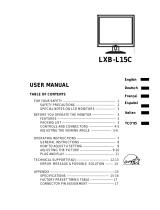Page is loading ...

EN-8500
EN-8500
18” LCD Monitor With TV Tuner
User’s
Manual
By Envision Peripherals, Inc.
www.envisionmonitor.com
Before operating your monitor,
please read this manual
thoroughly.

EN-8500
1
TABLE OF CONTENTS
COVER ………………………………………………………………………
TABLE OF CONTENTS …………………………………………………... 1
FOR YOUR SAFETY ……………………………………………………… 2-3
SPECIAL NOTES ON LCD MONITOR …………………………………. 4
GENERAL NOTES ………………………………………………………… 5
FEATURES ………………………………………………………………… 6
PACKAGE CONTENTS ………………………………………………….. 7
INSTALLATION INSTRUCTIONS ……………………………………….
POWER CORD ……………………………………………………….. 8
BASIC CONNECTIONS ……………………………………………… 9
PREPARING TO INSTALL THE OPTIONAL WALL MOUNT ARM. 10
ATTACHING THE OPTIONAL WALL MOUNT ARM ……………... 11
CONNECTING OTHER VIDEO & AUDIO SOURCES ………….... 12
ADJUSTING THE VIEWING ANGLE …………………………………… 13
OPERATING INSTRUCTIONS …………………………………………..
USER CONTROLS ……………………………………………………. 14-15
REMOTE CONTROL …………………………………………………. 16
OSD FUNCTIONS …………………………………………………….. 17-21
PLUG AND PLAY …………………………………………………………. 22
TECHNICAL SUPPORT (FAQ) …………………………………………. 23-24
ERROR MESSAGES …………………………………………………….. 25
RESOLUTION TABLE ……………………………………………………. 25
HOW TO INSTALL INF & ICM FILE ……………………………………. 26
SPECIFICATIONS ……………………………………………………….. 27-28
FACTORY PRESET TIMING TABLE …………………………………… 29
D-SUB CONNECTOR PIN ASSIGNMENT …………………………….. 29
V-CHIP ……………………………………………………………………… 30-31
WARRANTY STATEMENT ………………………………………………. 32-33

EN-8500
2
FOR YOUR SAFETY
Before operating the monitor please read this manual thoroughly. This
manual should be retained for future reference.
FCC Clas s B R ad io Freq u ency Interferen ce Stat ement
WARNING: (FOR FCC CERTIFIED M ODELS)
NOTE: This equipment has been tested and found to comply with the limits
for a Class B digital device, pursuant to Part 15 of the FCC Rules. These
limits are designed to provide reasonable protection against harmful
interference in a residential installation. This equipment generates, uses and
can radiate radio frequency energy, and if not installed and used in
accordance with the instructions, may cause harmful interference to radio
communications. However, there is no guarantee that interference will not
occur in a particular installation. If this equipment does cause harmful
interference to radio or television reception, which can be determined by
turning the equipment off and on, the user is encouraged to try to correct the
interference by one or more of the following measures:
1. Reorient or relocate the receiving antenna.
2. Increase the separation between the equipment and receiver.
3. Connect the equipment into an outlet on a circuit different from that to
which the receiver is connected.
4. Consult the dealer or an experienced radio/TV technician for help.
NOT ICE
1. The changes or modifications not expressly approved by the party
responsible for compliance could void the user's authority to operate the
equipment.
2. Shielded interface cables and AC power cord, if any, must be used in
order to comply with the emission limits.
1. The manufacturer is not responsible for any radio or TV interference
caused by unauthorized modification to this equipment. It is the
responsibilities of the user to correct such interference.
As an
ENERGY STAR
Partner Envision Peripherals, Inc. has determined
that this product meets the
ENERGY STAR
guidelines for energy efficiency.
WARNING:
To prevent fire or shock hazard, do not expose the monitor to rain or moisture.
Dangerously high voltages are present inside the monitor. Do not open the
cabinet. Refer servicing to qualified personnel only.

EN-8500
3
z Do not use the monitor near water, e.g. near a bathtub, washbowl, kitchen
sink, laundry tub, swimming pool or in a wet basement.
z Do not place the monitor on an unstable cart, stand, or table. If the
monitor falls, it can injure a person and cause serious damage to the
appliance. Use only a cart or stand recommended by the manufacturer or
sold with the monitor. If you mount the monitor on a wall or shelf, use a
mounting kit approved by the manufacturer and follow the kit instructions.
z Slots and openings in the back and bottom of the cabinet are provided for
ventilation. To ensure reliable operation of the monitor and to protect it
from overheating, be sure these openings are not blocked or covered. Do
not place the monitor on a bed, sofa, rug, or similar surface. Do not place
the monitor near or over a radiator or heat register. Do not place the
monitor in a bookcase or cabinet unless proper ventilation is provided.
z The monitor should be operated only from the type of power source
indicated on the label. If you are not sure of the type of power supplied to
your home, consult your dealer or local power company.
z The monitor is equipped with a three-pronged grounded plug, a plug with
a third (grounding) pin. This plug will fit only into a grounded power outlet
as a safety feature. If your outlet does not accommodate the three-wire
plug, have an electrician install the correct outlet, or use an adapter to
ground the appliance safely. Do not defeat the safety purpose of the
grounded plug.
z Unplug the unit during a lightning storm or when it will not be used for long
periods of time. This will protect the monitor from damage due to power
surges.
z Do not overload power strips and extension cords. Overloading can result
in fire or electric shock.
z Never push any object into the slot on the monitor cabinet. It could short
circuit parts causing a fire or electric shock. Never spill liquids on the
monitor.
z Do not attempt to service the monitor yourself; opening or removing
covers can expose you to dangerous voltages and other hazards. Please
refer all servicing to qualified service personnel.
z To ensure satisfactory operation, use the monitor only with UL listed
computers which have appropriate configured receptacles marked
between 100 - 240V AC, Min.6A.
z The wall socket shall be installed near the equipment and shall be easily
accessible.
SAF ET Y PREC AU T IONS

EN-8500
4
NOT ES
The following symptoms are normal with LCD monitor and do not indicate a
problem.
•
Due to the nature of thefluorescent light, the screen may flicker during
initial use. Turn off the Power Switch and then turn it on again to make
sure the flicker disappears.
•
You may find slightly uneven brightness on the screen depending on the
desktop pattern you use.
•
The LCD panel used in this monitor is a very high technology product with
2,359,296 thin film transistors giving you fine picture details. Occasionally,
a few non-active pixels may appear on the screen as a fixed point of red,
green, blue, white or black. Please note that this does not indicate a
defective panel.
•
Due to the nature of the LCD screen, an afterimage of the previous
screen may remain after switching the image when the same image has
been displayed for a long time. The monitor will slowly recover from this.
•
The life of the fluorescent light used in the LCD monitor is approximately
30,000 hours. Contact your dealer or EPI service center for replacement
when the screen is dark, flickering or not lighting up. Never attempt to
replace it by yourself.
SPECIAL NOT ES ON L CD M O NIT ORS

EN-8500
5
S
•
Set your resolution to 1024 x 768 @ 60Hz refresh rate for optimum
display quality.
•
The screen surface is very soft. Do not rub, touch or tap the screen
surface with sharp object such as pen or pencil. This contact may scratch
or damage the screen. These damages are not covered under the
warranty.
•
Turn your computer OFF before installing your new monitor. Refer to your
computer manual for the proper shut down procedure.
•
This is a Plug & Play monitor. Microsoft Windows will automatically install
a Plug & Play driver for it when you first install this monitor. It is not
necessary to install the INF driver file included in the floppy diskette if
Microsoft Windows successfully installed a Plug & Play driver.
•
Do not install the monitor in a location near heat sources such as
radiators or air ducts, or in a place subject to direct sunlight, or excessive
dust or mechanical vibration or shock.
•
Save the original shipping carton and packing materials, as they will come
in handy if you ever have to ship your monitor.
•
For maximum protection, repackage your monitor as it was originally
packed at the factory.
•
To keep the monitor looking new, periodically clean the case & surface of
the TFT-LCD panel with a soft fabric lightly dampened with a glass
cleaner. Never spay the glass cleaner directly on the monitor. Never use
strong solvents such as thinner, benzene, or abrasive cleaners, since
these will damage the case & panel. As a safety precaution, always
unplug the monitor before cleaning it.
GENERAL NOTES

EN-8500
6
BEFORE YOU OPERATE THE MONITOR
FEATURES
•
18” TFT Color LCD Monitor with TV Tuner
•
Composite & S-Video Inputs
•
PIP (Picture-in-Picture)
•
Crisp, Clear Display for Windows
• Recommended Resolutions: 1024 X 768 @60Hz
•
EPA E
NERGY
S
TAR
®
•
Ergonomic Design
•
Space Saving, Compact Case Design
FEATURES

EN-8500
7
The product package should include the following items:
1. EN-8500 LCD Monitor with TV Tuner
2. Quick Start Guide
3. Remote Control with Batteries
3. Power adaptor & Power Cord
4.
Driver Disk Containing Windows 95/98/ME/2000/XP INF & ICM Files
5. PC Stereo Cable
6.
D-Sub Cable
Monitor
Quick Start Guide (QSG) Remote Control w/batteries
Power Adapter Power Cord Driver Disk
PC Stereo Cable D-Sub Cable
CHEC KIN G T HE C O NT EN T S O F T H E EN- 8500 PAC KAGE

EN-8500
8
INSTALLATION INSTRUCTIONS
POWER CORD
Pow e r So u rce :
1. Make sure the power cord is the correct type that required in your area.
2. This LCD monitor has a universal power supply that allows operation
from100 - 240V AC voltage area (No user adjustment is required.)
3. Connect the Power Adapter’s DC cord into your LCD monitor’s power
input socket. Then connect the male side of the power cord into a 3-pin
AC power outlet. Connect the other end of the power cord to the Power
Adapter. The power cord may be connected to either a wall power outlet
or the power outlet socket on your PC, depending on the type of power
cord supplied with your LCD monitor.
A certified power supply cord has to be used with this equipment. The
relevant national installation and/or equipment regulations shall be
considered. A certified power supply cord not lighter than ordinary polyvinyl
chloride flexible cord according to IEC 60227 (designation H05VV-F 3G
0.75mm or H05VVH2-F2 3G 0.75mm) shall be used. Alternative a flexible
cord be of synthetic rubber according to IEC 60245 (designation H05RR-F 3G
0.75mm) shall be used.
INSTALLAT ION INSTRUCTIONS

EN-8500
9
BASIC CONNECTIONS
NOTE:
1. Connect the Power Adapter DC Cord to the monitor’s 12VDC Input.
2. Connect one end of the D-Sub cable to the monitor’s D-Sub Input.
3. Connect the other end of the D-Sub cable to the computer’s VGA video
output port.
4. Connect the antenna or Cable TV to the monitor’s TV input port.
5. Connect the power cord to the AC power outlet.
6. Connect the other end to the monitor’s power adapter.
Caution: If the AC outlet is not grounded (with three holes), install the proper
grounding adapter (not supplied).
INSTALLAT ION INSTRUCTIONS (cont)

EN-8500
10
Pre pa ring T o Install The Optional Wall Mount Arm (not supplied):
This monitor can be attached to a wall mounting arm you can purchase
separately. Turn the power OFF then dis-connect the cables from the
monitor before performing the procedure below. Lay the monitor face down
on a soft surface.
1. Press the “FOLD” button on the base of the monitor.
2. Fold the base so it is flush against the back of the monitor.
INSTALLAT ION INSTRUCTIONS (cont)

EN-8500
11
3.
Attaching The Optional Wall M ount Arm (not supplied):
Follow these steps to finish installing the wall mounting arm:
1. Place the wall mounting arm onto the back of the monitor. Line up the
holes of the arm with the holes in the back of the monitor.
2. Insert the 4 screws into the holes and tighten.
3. Insert the cables into the slot on the back of the monitor.
NOTE:
The Envision EN-8500 is in compliance with the most current revision of the
VESA 100mm Flat Panel Monitor Physical Mounting Interface Standard,
“FPMPMI Standard”. It is also compatible with the Ergotron line of mounting
and arm solutions. Visit their website at www.ergotron.com
for more
information on the many ways on which you can mount this monitor.
INSTALLAT ION INSTRUCTIONS (cont)

EN-8500
12
Conn ect in g O t her Video & Audio Sources:
Connecting the Video & Audio Cable: In addition to VGA & TV inputs, this
monitor also provides VIDEO & S-Video video inputs as well as L/R RCA &
PC stereo audio inputs.

EN-8500
13
INSTALLATION INSTRUCTIONS
•
For optimal viewing it is recommended to look at the full face of the
monitor, then adjust the monitor’s angle to your own preference.
•
Hold the stand so you do not topple the monitor when you change the
monitor’s tilt angle.
•
You are able to adjust the monitor’s tilt angle from -5° to 25°.
NOT ES
•
Do not touch the LCD screen when you change the angle. It may cause
damage or break the LCD screen.
•
Careful attention is required not to catch your fingers or hands when you
change the angle.
•
The “FOLD” button on the base is for shipping or wall mount use, pls don’t
press the button when adjusting the tilt angle.
AD JUST I N G T H E VIEW IN G ANGLE

EN-8500
14
Press the Power Switch to turn the monitor ON or OFF. The other control
knobs are located at the front panel of the monitor. By changing these
settings, the picture can be adjusted to your personal preferences.
•
The power cord should be connected.
•
Connect the video cable from the monitor to the video card.
•
Press the Power Switch to turn ON the monitor. The power indicator will
light up.
USER CONTROLS
No. Name Description
1.
CH TV or PIP Mode: Change channel down.
OSD Mode: Move down between OSD functions.
2.
CH
TV or PIP Mode: Change channel up.
OSD Mode: Move up between OSD functions.
3.
VOL
All Modes: Adjust volume down.
OSD Mode: Decrease value of selected OSD
function.
4.
VOL
All Modes: Adjust volume up.
OSD Mode: Increase value of selected OSD
function.
5.
AUTO/EXIT PC & PIP Modes: Automatically adjust the H/V
POSITION, CLOCK & FOCUS to optimal value.
OSD Mode: EXIT from OSD menu. Or return to
previous menu when an OSD sub-menu is active.
6.
REMOTE SENSOR
Sensor for the remote control.
OPERATING INSTRUCT IONS

EN-8500
15
USER CO NT ROLS (cont)
7.
MENU ALL Modes: Open OSD menu or select the
highlighted FUNCTION when OSD menu is
already active.
8.
A-SEL PIP Mode: Audio source select (PIP audio or PC
audio)
9.
V-SEL ALL Modes: Video source select
10.
Pow er Indicator Green: Power ON
AMBER: OFF Mode
11.
Pow er Swit ch All Modes: Switch monitor ON/OFF.
OPERATING INSTRUCTIONS (cont)

EN-8500
16
REMOT E CONTRO L
OPERATING INSTRUCTIONS (cont)

EN-8500
17
•
Press the Menu key to call up the OSD. The OSD shown below is from
PC Mode. The detailed adjustment instructions for each mode is
described below.
PINCUSHION/PIN BALANCE
TRAPEZOID/PARALLELOGRAM
Main Menu (1)
CONTRAST/BRIGHTNESS
TILT
SELECT:
PINCUSHION/PIN BALANCE
TRAPEZOID/PARALLELOGRAM
Main Menu (1)
CONTRAST/BRIGHTNESS
TILT
SELECT:
Main Menu (1)
CONTRAST/BRIGHTNESS
TILT
H-POSITION
1024 X 768
FOLUS
EXIT
60Hz
PC
CONTRAST
CLOCK
BRIGHTNESS
Function Icons
Input Type
Input Source
Key Tip
Function Name
Setting bar
•
Use the CH & *92 lSB G 419.0 0 11.97 104.76 30 1387.72230215.38265.08 l3f*431865.32 9.968431865.32 30215.38265.071 0 0 19471 0 0 11.97 104.76 380.0423.96 g[( & *92 lSH)Tj5Tw[(Fun)011.1(c)- keys to move froT4518.7one sub-menu 9.0(to anothe)9(r.f13.2216 0 0 13.2464 98.64 380.04 Tm0 Tc672 57/TT2 1 5.9819f11.9471 0 0 11.97 104.76 380.04 Tm0.00672 57/TT)Tj5[( Use)11.1(c)- Pre

EN-8500
18
There are seven display modes that you can choose by V-SEL key.
PC Mode : Display the video signal from the PC.
PC+TV Mode (PIP mode) : Display the TV signal in PIP and the background
is PC video signal.
PC+S-VIDEO M ode (PIP mo de): Display the S-VIDEO signal in PIP and the
background is PC video signal.
PC+VIDEO Mode (PIP mode): Display the VIDEO signal in PIP and the
background is PC video signal.
TV Mode : Display the signal from the TV to full screen.
S-VID EO Mo de : Display the signal from the S-VIDEO to full screen.
VIDEO Mo de : Display the signal from the VIDEO to full screen.
SELECT THE DIFFERENT INPUT SOURCE

EN-8500
19
PC SCR EEN A DJUST M e nu s – Availa ble in PC & PIP mod e.
Icon Menus and Sub-menus Function Descriptions
BRIGHTNESS
Adjust the picture brightness.
CONTRAST
Adjust the picture contrast.
FOCUS
Adjust the horizontal noise
TRACK
Fine tune the horizontal noise
CLOCK
Adjust the vetical noise
H.POSITION
Adjust the horizontal position of the picture.
V.POSITION
Adjust the vertical position of the picture.
COLOR
Adjust the color from redish white to bluish
white.
7-1.
(7800°K)
Bluish white color.
7-2.
(6500°K)
Redish white.color
7-3.
RED Adjusts Red intensity.
7-4.
GREEN Adjusts Green intensity.
7-5. BLUE Adjusts Blue intensity.
7-6. Return EXIT
RECALL
Replace all the item in OSD menu with the
Factory default value.
And re-do auto-configuration.
RETURN EXIT
SCREEN CONT ROLS
/