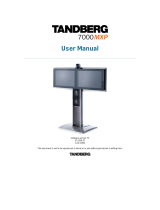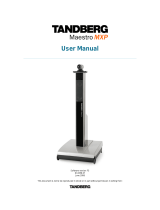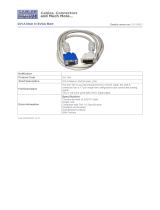User Manual
xi
3.11.5 Dual Stream (DuoVideo
TF
/H.239)............................................................................ 81
3.11.6 Take New Snapshot................................................................................................. 82
3.11.7 Display Snapshot..................................................................................................... 83
3.12 Services ............................................................................................................................. 84
3.12.1 Request Floor and Release Floor............................................................................ 87
3.12.2 Conference Layout................................................................................................... 88
3.12.3 Terminal Names....................................................................................................... 89
3.12.4 Chair Control............................................................................................................ 90
3.12.5 Assign Floor and Release Floor from Participant.................................................... 91
3.12.6 View Site and End View........................................................................................... 92
3.12.7 Disconnect Participant............................................................................................. 93
3.12.8 Terminate Meeting................................................................................................... 94
3.12.9 More about MultiSite (embedded MCU).................................................................. 95
3.12.10 Text Chat............................................................................................................. 97
4 Control Panel.......................................................................................................................... 98
4.1 User Guide........................................................................................................................... 99
4.2 Diagnostics ........................................................................................................................ 100
4.2.1 System Information................................................................................................101
4.2.2 Channel Status ...................................................................................................... 102
4.2.3 Call Status.............................................................................................................. 104
4.2.4 System Selftest...................................................................................................... 105
4.2.5 View Settings......................................................................................................... 106
4.2.6 IP Address Conflict Check..................................................................................... 111
4.2.7 Warnings................................................................................................................ 112
4.3 Audio Demo ....................................................................................................................... 114
4.4 Restart................................................................................................................................ 115
5 System Settings ................................................................................................................... 116
5.1 General Settings................................................................................................................ 117
5.1.1 Language............................................................................................................... 118
5.1.2 System Name ........................................................................................................ 119
5.1.3 International Name................................................................................................. 120
5.1.4 Auto Answer........................................................................................................... 121
5.1.5 Phone Book Settings ............................................................................................. 122
5.1.6 External Services Settings..................................................................................... 123
5.1.7 Permissions ...........................................................................................................124
5.1.8 Screen Settings...................................................................................................... 126
5.1.9 Software Options ................................................................................................... 132
5.1.10 Date and Time Settings ......................................................................................... 133
5.2 Menu Settings.................................................................................................................... 134
5.2.1 Input Editor Language............................................................................................ 135
5.2.2 Menu Timeout in Call............................................................................................. 136
5.2.3 Menu on TV ........................................................................................................... 137
5.2.4 Menu on PC........................................................................................................... 138
5.2.5 Balloon Help........................................................................................................... 139
5.2.6 Number Key Mode................................................................................................. 140
5.2.7 Administrator Password......................................................................................... 143
5.2.8 Kiosk Mode Settings.............................................................................................. 144
5.2.9 Startup ................................................................................................................... 147
5.2.10 Icons....................................................................................................................... 149
5.3 Presentation Settings......................................................................................................... 150
5.3.1 Presentation Start.................................................................................................. 151
5.3.2 H.239 ..................................................................................................................... 152
5.3.3 Startup Video Source............................................................................................. 153
5.3.4 Presentation Source .............................................................................................. 154
5.3.5 Snapshot Source ................................................................................................... 155
5.3.6 Auto-Display Snapshot.......................................................................................... 156