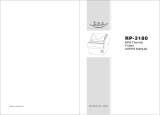Page is loading ...

Programming Guide
A776 (B780) Two-Color Thermal/Impact
Hybrid Printer
Includes CognitiveTPG LogoEZ
®
colorization information
Made under one or more of the following U. S. patents: 4886381, 5579043, 5613787,
5651624, 5713678, 5752779, 5789916, 5800080, 5879090, 5887999, 5975776, 6027266,
6085973, 6089450, 6129465, 6155483, 6404452, 6486902, 6504331, 5749277, 6722754,
6739773, 6784909.
A776-PG00001 Rev. C
Printer without Imaging
Printer with Imaging

Federal Communications Commission (FCC) Radio Frequency Interference Statement Warning.
Changes or modications to this unit not expressly approved by the party responsible for compliance could void the user’s authority
to operate the equipment.
Note
This equipment has been tested and found to comply with the limits for a Class A digital device, pursuant to Part 15 of the FCC
Rules. These limits are designed to provide reasonable protection against harmful interference when the equipment is operated in
a commercial environment. This equipment generates, uses, and can radiate radio frequency energy and, if not installed and used in
accordance with the instruction manual, may cause harmful interference to radio communications. Operation of this equipment in
a residential area is likely to cause harmful interference in which case the user will be required to correct the interference at his own
expense.
Information to the User
This equipment must be installed and used in strict accordance with the manufacturer’s instructions. However, there is no guarantee
that interference to radio communications will not occur in a particular commercial installation. If this equipment does cause
interference, which can be determined by turning the equipment o and on, the user is encouraged to contact CognitiveTPG
immediately.
The CognitiveTPG company is not responsible for any radio or television interference caused by unauthorized modication of this
equipment or the substitution or attachment of connecting cables and equipment other than those specied by CognitiveTPG. The
correction of interferences caused by such unauthorized modication, substitution or attachment will be the responsibility of the
user.
WARNING! In order to ensure compliance with the Product Safety, FCC and CE marking requirements, you must use the power
supply, power cord, and interface cable which are sold for use with this product or which meet the following parameters:
Power Supply
UL® Listed (QQGQ), NEC Class 2 power supply with SELV (Secondary Extra Low Voltage), non-energy hazard output, limited energy
source, input rated 100-240 Vac, 1.5/0.8 A, 50/60 Hz, output rated 24 Vdc, 2.3 A for 55-watt unit; 100-200 Vac, 2.0 A, 50/60 Hz, output
rated 24 Vdc, 3.125 A for 75-watt unit.
Use of this product with a power supply other than the CognitiveTPG power supply will require you to test the power supply and
CognitiveTPG printer for FCC and CE mark certication.
Communication Interface Cable
A shielded (360 degree) interface cable must be used with this product. The shield must be connected to the frame or earth ground
connection or earth ground reference at EACH end of the cable.
Use of a cable other than described here will require that you test the cable with the CognitiveTPG printer and your system for FCC
and CE mark certication.
Power Cord
A UL® listed, detachable 3-wire power cord must be used; where the third wire is the protective earthing conductor. For applications
where the power supply module may be mounted on the oor, a power cord with Type SJT marking must be used. For applications
outside the US, power cords which meet the particular country’s certication and application requirements should be used.
Use of a power cord other than described here may result in a violation of safety certications which are in force in the country
of use.
Industry Canada (IC) Radio Frequency Interference Statement
This Class A digital apparatus meets all requirements of the Canadian Interference-Causing Equipment Regulations.
Cet appareil numérique de la classe A respecte toutes les exigences du Règlement sur le matériel brouilleur du Canada.
Disclaimer
Information in this document is subject to change without notice. Consult your CognitiveTPG sales representative for information
that is applicable and current. CognitiveTPG reserves the right to improve products as new technology, components, software, and
rmware become available.
No part of this document may be reproduced, translated, or transmitted in any form or by any means, electronic or mechanical, for
any purpose without the express written permission of CognitiveTPG.
Copyright
Copyright © 2009 CognitiveTPG, a subsidiary of ATSI Holdings, Inc. All Rights reserved.
Patents Pending. All trademarks or registered trade marks are the property of their respective owners. Printed in USA. Product
specications subject to change in order to continue meet the needs of the market.
Trademarks
CognitiveTPG™, ColorPOS®, and LogoEZ® are trademarks of TPG IPB, a subsidiary of ATSI Holdings, Inc.
Microsoft, Windows NT are registered Trademarks of Microsoft Corporation in the U.S.A. and/or other countries.
Inside Out Networks, Inside Out, EPIC, and Edgeport are trademarks of Inside Out Networks.
All other trademarks and registered trademarks are the property of their respective holders.
Patents
Made under one or more of the following U. S. patents: 4886381, 5579043, 5613787, 5651624, 5713678, 5752779, 5789916,
5800080, 5879090, 5887999, 5975776, 6027266, 6085973, 6089450, 6129465, 6155483, 6404452, 6486902, 6504331, 5749277,
6722754, 6739773, 6784909.
Web Site
http://www.CognitiveTPG.com

Contents
A776-PG00001 C 12/09 A776 (B780) Programming Guide
i
Contents
Chapter 1: About this Guide .............................................................................................................................. 1
How to use this Guide .......................................................................................................................... 1
Where to nd the basics ...................................................................................................................... 1
Where to nd advanced technical information ................................................................................. 1
Support ................................................................................................................................................. 1
Chapter 2: Printer Status and Indicators .......................................................................................................... 3
Startup Diagnostics ............................................................................................................................. 3
Runtime diagnostics ............................................................................................................................ 3
Remote diagnostics ............................................................................................................................. 3
Ethernet terms and default setup....................................................................................................... 4
Ethernet Terminology .................................................................................................................. 4
Ethernet Default Setup ................................................................................................................ 5
Indicators .............................................................................................................................................. 6
Chapter 3: Migrating to A776 and B780 ........................................................................................................... 7
Migrating from existing CognitiveTPG printers ............................................................................... 7
Moving from the A756 to the A776 (Thermal printhead dierences) ............................................. 8
Moving from the A756 to the A776 (Emulation commands) ............................................................ 9
Moving from the A756, A758, or A760 to the A776 (Slip dierences) ............................................. 9
A776 Emulation Commands ................................................................................................................ 10
Set Printer ID Mode ...............................................................................................................................................10
Set A776 Printer ID ............................................................................................................................................... 10
Set A776 Printer Emulation ............................................................................................................................... 10
A776 Conguration Commands ......................................................................................................... 10
Select Slip Lines per Inch ....................................................................................................................................10
Select Number of Lines of Validation .............................................................................................................10
Select A776 Narrow Slip Conguration Option to Ignore n Leading Spaces ..................................11
Select A776 Narrow Slip Conguration Option to Ignore n Leading Spaces ..................................11
Select A776 Narrow Slip 51-column Compressed Print Option ......................................................... 11
Select A776 Delete Slip Trailing Spaces Option ......................................................................................... 11
Select A776 (21 and 25-line) Rotated Slip Print Options ......................................................................... 12
Select A776 First Line of Print Option in Text and Page Mode .............................................................. 12
Select Cover Open Option ..................................................................................................................................12
Set Page Mode Margin Mechanical Adjustment ........................................................................................ 13
Select A776 Slip Eject Option ............................................................................................................................ 13
Select 45/60 Column Slip Option .....................................................................................................................13
Set Page Mode Option to Trim Full Dots ....................................................................................................... 13

Contentsii
A776 (B780) Programming Guide A776-PG00001 C 12/09
A776 Congurable Slip Commands .................................................................................................... 14
A776 Double High Slip Character Print .........................................................................................................14
A776 Slip Character Spacing .............................................................................................................................14
A776 Slip Minimum Units ................................................................................................................................... 14
A776 Slip Left Margin and Print Width ........................................................................................................... 14
A776 Slip Print Justication ............................................................................................................................... 14
Moving from A756/A758 to A776 ....................................................................................................... 15
Two-color Commands ......................................................................................................................... 15
LogoEZ
®
colorization commands ........................................................................................................ 16
Migrating from the A721 (7221) printer to the B780 ........................................................................ 17
B780 Emulation Commands......................................................................................................... 17
Set Printer ID Mode ...............................................................................................................................................17
Set B780 Printer Emulation ................................................................................................................................ 17
B780 Conguration Commands .................................................................................................. 17
Select B780 Slip Right Text Margin and Text Column Options .............................................................. 17
Select DH Pitch and Rotated Text Columns..................................................................................................18
Select Slip Lines per Inch ....................................................................................................................................18
Select Two - Sensor Option for B780 ..............................................................................................................19
Select Number of Lines of Validation for B780 ............................................................................................ 19
Select B780 Map User Character Option for B780 ..................................................................................... 19
Select Slip Right Margin in Page Mode .......................................................................................................... 19
Select B780 Map Logo Option for B780.........................................................................................................20
Select Cover Open Option for B780 ................................................................................................................ 20
Select Concurrent Print to Receipt for B780 ................................................................................................20
Select B780 with A776 Slip Functions ............................................................................................................ 20
Select B780 Concurrent Print to Electronic Journal .................................................................................. 20
Select Cover Open Option for B780 ................................................................................................................ 21
Set Page Mode Margin Mechanical Adjustment ........................................................................................ 21
Set Page Mode Option to Trim Full Dots ....................................................................................................... 21
Chapter 4: Programming the Printer ................................................................................................................ 23
Overview of Printing Characteristics .................................................................................................. 23
Character appearance ......................................................................................................................... 24
Receipt character specication ................................................................................................... 24
Standard .................................................................................................................................................................... 24
Compressed ............................................................................................................................................................. 24
Print zones ............................................................................................................................................ 25
Print zones for receipt station 80 mm paper .............................................................................. 25
Print zones for slip station .................................................................................................................. 26
Print Zones for Slip, Validation ........................................................................................................... 27
Rotated printing commands ............................................................................................................... 28
Chapter 5: Programming Commands ............................................................................................................... 29
Commands listed by function ............................................................................................................. 29
Printer actions ............................................................................................................................... 29
Print and paper feed .................................................................................................................... 30

Contents
A776-PG00001 C 12/09 A776 (B780) Programming Guide
iii
Vertical and horizontal positioning ........................................................................................... 30
Text characteristics ....................................................................................................................... 30
Graphics ........................................................................................................................................ 31
Status ............................................................................................................................................. 32
Batch mode ..............................................................................................................................................................32
Real-time ................................................................................................................................................................... 32
Unsolicited status mode ..................................................................................................................................... 32
Bar codes ....................................................................................................................................... 33
Page mode .................................................................................................................................... 33
Macros ........................................................................................................................................... 33
MICR check reader commands..................................................................................................... 33
MICR Reading .......................................................................................................................................................... 33
MICR Parsing ............................................................................................................................................................ 33
User data storage .......................................................................................................................... 34
Flash download ...................................................................................................................................................... 34
Ethernet setup commands ........................................................................................................... 34
Image Commands ......................................................................................................................... 35
Command conventions ........................................................................................................................ 36
Command descriptions ....................................................................................................................... 36
Printer actions ............................................................................................................................... 36
Clear printer ............................................................................................................................................................. 36
Close form ................................................................................................................................................................ 37
Open form ................................................................................................................................................................ 37
Perform partial knife cut ..................................................................................................................................... 37
Generate tone .........................................................................................................................................................37
Return home............................................................................................................................................................ 37
Select peripheral device (for multi-drop) ...................................................................................................... 38
Initialize printer ...................................................................................................................................................... 38
Set slip paper eject length .................................................................................................................................. 38
Set unidirectional print on impact station ................................................................................................... 38
Select receipt or slip for printing; slip for MICR read ................................................................................. 39
Select receipt or slip for setting line spacing ...............................................................................................39
Select paper sensors to output paper end signals .................................................................................... 39
Select sensors to stop printing ......................................................................................................................... 40
Enable or disable panel button ........................................................................................................................ 40
Set slip paper waiting time ................................................................................................................................ 40
Generate pulse to open cash drawer.............................................................................................................. 41
Release Paper .......................................................................................................................................................... 41
Set current color ..................................................................................................................................................... 41
Select slip station ................................................................................................................................................... 42
Select cut mode and cut paper ........................................................................................................................42
Set paper type (ColorPOS
®
) ................................................................................................................................. 42
Select receipt station ........................................................................................................................................... 43
Set Interpretation of “Set current color” .......................................................................................................43
Print test form ......................................................................................................................................................... 44

Contentsiv
A776 (B780) Programming Guide A776-PG00001 C 12/09
Print and paper feed ..................................................................................................................... 44
Print and feed paper one line ............................................................................................................................ 44
Print and eject slip ................................................................................................................................................. 44
Print and carriage return ..................................................................................................................................... 44
Feed n print lines ................................................................................................................................................... 44
Feed n dot rows ...................................................................................................................................................... 45
Add n extra dot rows ............................................................................................................................................ 45
Print and feed paper .............................................................................................................................................46
Print and reverse feed paper ............................................................................................................................. 46
Print and feed n lines ............................................................................................................................................ 46
Print and reverse feed n lines ............................................................................................................................47
Reverse feed n lines ..............................................................................................................................................47
Reverse feed n dots ............................................................................................................................................... 47
Vertical and horizontal positioning ............................................................................................ 47
Horizontal tab ......................................................................................................................................................... 47
Set column ...............................................................................................................................................................48
Set absolute starting position ........................................................................................................................... 48
Set vertical line spacing to 1/6 inch ................................................................................................................48
Set vertical line spacing ....................................................................................................................................... 49
Set horizontal tab positions ............................................................................................................................... 49
Set relative print position ................................................................................................................................... 50
Select justication ................................................................................................................................................. 51
Set left margin ........................................................................................................................................................51
Set horizontal and vertical minimum motion units .................................................................................. 52
Set printing area width ........................................................................................................................................ 52
Select double-wide characters ......................................................................................................................... 53
Select single-wide characters ...........................................................................................................................53
Select 90 degree counter-clockwise rotated print ....................................................................................53
Select pitch (column width) ............................................................................................................................... 54
Set right-side character spacing ....................................................................................................................... 54
Select print mode ..................................................................................................................................................55
Select or cancel user-dened character set ................................................................................................. 55
Dene user-dened character set ................................................................................................................... 56
Select or cancel underline mode ..................................................................................................................... 57
Copy character set from ROM to RAM ........................................................................................................... 57
Cancel user-dened character .......................................................................................................................... 58
Select or cancel emphasized mode ................................................................................................................ 58
Select double-strike .............................................................................................................................................. 58
Cancel double-strike............................................................................................................................................. 59
Select or cancel italic print .................................................................................................................................59
Select international character set ...................................................................................................................59
Select character code table ................................................................................................................................ 60
Select or cancel 90 degree clockwise rotated print .................................................................................. 60
Select or cancel upside-down print mode ................................................................................................... 60
Select character size ............................................................................................................................................. 60
Select or cancel white/black reverse print mode ....................................................................................... 61
Set smoothing ........................................................................................................................................................62
Reverse color text mode (ColorPOS
®
) ............................................................................................................. 62

Contents
A776-PG00001 C 12/09 A776 (B780) Programming Guide
v
Text strike-through mode (ColorPOS
®
) ........................................................................................................... 63
Select font ID number .......................................................................................................................................... 63
Select font style number ..................................................................................................................................... 63
Save font ID number as default font at power up ......................................................................................64
Download font ........................................................................................................................................................ 64
Download font list ................................................................................................................................................. 64
Select superscript or subscript modes ........................................................................................................... 64
Dene extended user-dened character set ............................................................................................... 65
Select active user-dened character set ....................................................................................................... 65
Graphics ......................................................................................................................................... 66
Download BMP logo ............................................................................................................................................. 66
Select bit image mode ......................................................................................................................................... 66
Print advanced raster graphics .........................................................................................................................67
Select double-density graphics ........................................................................................................................68
Print Flash Logo ......................................................................................................................................................68
Dene Flash Logos ................................................................................................................................................ 68
Select the current logo (downloaded bit image) ....................................................................................... 68
Dene downloaded bit image .......................................................................................................................... 69
Print downloaded bit image .............................................................................................................................. 69
Print raster monochrome graphics (ColorPOS
®
) ......................................................................................... 70
Print raster color graphics (ColorPOS
®
) ........................................................................................................... 70
Download logo image (ColorPOS
®
) ................................................................................................................. 70
Monochrome shade mode (ColorPOS
®
) ......................................................................................................... 71
Color shade mode (ColorPOS
®
) ......................................................................................................................... 71
Logo print with color plane swap (ColorPOS
®
) ............................................................................................ 72
Apply shading to logo (ColorPOS
®
).................................................................................................................72
Merge watermark mode (ColorPOS
®
) .............................................................................................................72
Form and merge real-time surround graphic (ColorPOS
®
) ...................................................................... 73
Save graphics buer as logo (ColorPOS
®
) ...................................................................................................... 74
Background logo print mode (ColorPOS
®
) .................................................................................................... 74
Apply margin message mode (ColorPOS
®
) ................................................................................................... 75
Shade and store logo (ColorPOS
®
) ................................................................................................................... 75
Logo print with knife cut .....................................................................................................................................76
Set temporary max target speed .....................................................................................................................76
Set LogoEZ
®
colorization (ColorPOS
®
) ............................................................................................................. 77
Set LogoEZ
®
attribute mapping (ColorPOS
®
) ................................................................................................ 79
Convert 6-dots/mm bitmap to 8-dots/mm bitmap ..................................................................................81
Enable constant speed logos ............................................................................................................................ 81
Status ............................................................................................................................................. 82
Batch mode ..............................................................................................................................................................82
Transmit peripheral device status....................................................................................................................82
Transmit paper sensor status ............................................................................................................................ 83
Transmit printer ID ................................................................................................................................................ 83
Transmit printer ID, remote diagnostics extension ................................................................................... 85
Transmit status .......................................................................................................................................................87
Send printer software version ........................................................................................................................... 89

Contentsvi
A776 (B780) Programming Guide A776-PG00001 C 12/09
Real-time commands .................................................................................................................... 89
Preferred implementation ..................................................................................................................................90
Alternate implementation .................................................................................................................................. 90
Rules for using real-time commands .............................................................................................................. 90
Moving data through the buer ...................................................................................................................... 90
Busy line and fault conditions ........................................................................................................................... 91
Real-time status transmission ...........................................................................................................................91
Real-time request to printer .............................................................................................................................. 94
Real-time printer status transmission ............................................................................................................ 95
Real-time commands disable ............................................................................................................................ 95
Unsolicited status mode .............................................................................................................. 96
Select or cancel unsolicited status mode (USM) ........................................................................................ 96
Recognizing data from the printer .............................................................................................. 99
Bar codes ....................................................................................................................................... 100
Select printing position of HRI characters ....................................................................................................100
Select pitch of HRI characters ............................................................................................................................ 100
Select bar code height ......................................................................................................................................... 100
Print bar code .......................................................................................................................................................... 100
Set GS1 DataBar (formerly RSS) parameters ................................................................................................ 102
Print GS1 DataBar (formerly RSS), data length specied .........................................................................103
Print GS1 DataBar (formerly RSS), null terminated .................................................................................... 103
Print multiple barcodes .......................................................................................................................................104
Select PDF 417 parameters ................................................................................................................................105
Select bar code width .......................................................................................................................................... 106
Page mode ..................................................................................................................................... 106
Slip page mode considerations ........................................................................................................................ 107
Print and return to standard mode ................................................................................................................. 108
Cancel print data in page mode ....................................................................................................................... 108
Print data in page mode ......................................................................................................................................108
Select page mode .................................................................................................................................................. 109
Select standard mode .......................................................................................................................................... 110
Select print direction in page mode ............................................................................................................... 110
Set print area in page mode ..............................................................................................................................111
Set absolute vertical print position in page mode .................................................................................... 112
Set relative vertical print position in page mode ....................................................................................... 112
Macros ........................................................................................................................................... 113
Select or cancel macro denition .................................................................................................................... 113
Execute macro ........................................................................................................................................................113
MICR commands ........................................................................................................................... 114
MICR reading ........................................................................................................................................................... 114
Read MICR data and transmit ............................................................................................................................ 114
Transmit last MICR read ....................................................................................................................................... 115
MICR parsing ................................................................................................................................. 115
Dene parsing format, save in NVRAM .......................................................................................................... 115
Dene parsing format, do not save permanently ...................................................................................... 115
Parsing parameter string options ....................................................................................................................115
Sample parsing formats ...................................................................................................................................... 117
Check serial number ............................................................................................................................................. 119
Loading the exception table .............................................................................................................................. 120

Contents
A776-PG00001 C 12/09 A776 (B780) Programming Guide
vii
Exception table entry format.............................................................................................................................120
Maintaining the exception table ...................................................................................................................... 121
User data storage .......................................................................................................................... 121
Write to user data storage .................................................................................................................................. 121
Read from user data storage ............................................................................................................................. 122
Read from non-volatile memory ...................................................................................................................... 122
Write to non-volatile memory (NVRAM) ........................................................................................................122
Select memory type (SRAM/ash) ................................................................................................................... 122
Flash memory user sectors allocation ............................................................................................................ 123
Expanded ash memory allocation ................................................................................................................ 123
Select ash area for storing logos and user-dened characters ..........................................................124
Erase user ash sector .......................................................................................................................................... 124
User storage status (ColorPOS
®
) ........................................................................................................................ 125
Flash download ............................................................................................................................. 126
Switch to ash download mode ......................................................................................................................126
Return boot sector rmware part number ................................................................................................... 127
Return segment number status of ash memory ...................................................................................... 127
Select ash memory sector to download ..................................................................................................... 127
Get rmware CRC ...................................................................................................................................................127
Return microprocessor CRC ............................................................................................................................... 127
Erase all ash contents except boot sector .................................................................................................. 128
Return main program ash CRC ....................................................................................................................... 128
Erase selected ash sector .................................................................................................................................. 128
Download to active ash sector ....................................................................................................................... 128
Reset rmware ........................................................................................................................................................ 129
Ethernet setup commands ........................................................................................................... 129
Restore default settings.......................................................................................................................................129
Set IP address ..........................................................................................................................................................129
Set Net Mask ............................................................................................................................................................ 129
Set Gateway ............................................................................................................................................................. 130
Set raw TCPIP port 9001 ...................................................................................................................................... 130
LP Daemon ............................................................................................................................................................... 130
Telnet Daemon ....................................................................................................................................................... 130
BootP ..........................................................................................................................................................................130
DHCP (auto-conguration) ................................................................................................................................ 131
Inactivity timeout ..................................................................................................................................................131
Keep-alive pings ..................................................................................................................................................... 131
Imaging Commands ............................................................................................................................. 132
Calibrate Scanner ......................................................................................................................... 132
Congure/Change Image Transmission Port .............................................................................. 133
Set Top Entry Startup Delay ......................................................................................................... 133
Set Image Format Properties ....................................................................................................... 133
Congure Binarization Methods and Attributes ........................................................................ 134
Dene/Update Application Tag Values ....................................................................................... 135
Attach Scan Application Tags ...................................................................................................... 136
Return Imager Status ................................................................................................................... 136
Real-Time Imager Status .............................................................................................................. 137
Real-Time Error Status .................................................................................................................. 138
Real-Time Cancel Image Transmission ........................................................................................ 138

Contentsviii
A776 (B780) Programming Guide A776-PG00001 C 12/09
Wait for Scan & Optionally Transmit ........................................................................................... 138
Transmit Image ............................................................................................................................. 140
Eject from Scanner ........................................................................................................................ 142
Free Image ..................................................................................................................................... 143
Free Imager Buering .................................................................................................................. 143
Get Buered Image List ................................................................................................................ 143
Get Buered Image Attributes .................................................................................................... 143
Congure Scan Options ............................................................................................................... 144
Congure Max Scan Width & Height ........................................................................................... 144
Transmit Printer Type (Extended Existing Command) ............................................................... 144
Chapter 6: DH emulation for B780 ................................................................................................................... 145
List of DH 4700 Emulation Commands ............................................................................................... 145
List of DH 4700 Command Descriptions ............................................................................................ 147
Printer Function Commands ........................................................................................................ 147
End of Text ................................................................................................................................................................ 147
Line Feed ................................................................................................................................................................... 147
Vertical Tab ............................................................................................................................................................... 147
Carriage Return ......................................................................................................................................................147
Setup Parameters ..................................................................................................................................................147
Reset Printer ............................................................................................................................................................ 148
Cash Drawer 1 ......................................................................................................................................................... 148
Cash Drawer 2 ......................................................................................................................................................... 148
Document Clamp Open ...................................................................................................................................... 148
Self Test ...................................................................................................................................................................... 148
Document Validation ...........................................................................................................................................148
Receipt/Journal Print ............................................................................................................................................ 148
Document Clamp Close ......................................................................................................................................149
Form Eject .................................................................................................................................................................149
Download .................................................................................................................................................................149
Form In.......................................................................................................................................................................149
Select .......................................................................................................................................................................... 149
Either Form-In Sensor ...........................................................................................................................................149
Both Form-In Sensors ...........................................................................................................................................149
Busy Until Buer Empty ....................................................................................................................................... 149
Clamp Delay ............................................................................................................................................................149
Print Speed ............................................................................................................................................................... 150
Buered Validate .................................................................................................................................................... 150
Buer Clear ...............................................................................................................................................................150
Repeat Character ................................................................................................................................................... 150
Print Characteristics Commands ......................................................................................................................150
Double-Wide Font ................................................................................................................................................. 150
Double-Wide O .................................................................................................................................................... 150
Character Set ........................................................................................................................................................... 151
Underline Print........................................................................................................................................................152

Contents
A776-PG00001 C 12/09 A776 (B780) Programming Guide
ix
Underline O ........................................................................................................................................................... 152
Double-High O ....................................................................................................................................................152
Double-High Font .................................................................................................................................................. 152
Pitch Selection ........................................................................................................................................................152
Upside-Down O ................................................................................................................................................... 152
Upside-Down Print ................................................................................................................................................ 152
Graphics Commands..................................................................................................................... 153
Graphics .................................................................................................................................................................... 153
Graphics: 5 Dot ....................................................................................................................................................... 153
Printer Status Commands ................................................................................................................................... 154
Appendix A: Commands listed by hexadecimal code...................................................................................... 156
Appendix B: Resident Character Sets ............................................................................................................... 162
Code Page 437 (US) ....................................................................................................................... 162
Code page 737 (Greek) ................................................................................................................. 163
Code page 850 (Multilingual) ...................................................................................................... 164
Code Page 852 (Slavic) ................................................................................................................. 165
Code Page 857 (Turkish)............................................................................................................... 166
Code page 858 (with Eurosymbol) .............................................................................................. 167
Code page 860 (Portugese) .......................................................................................................... 168
Code page 862 (Hebrew) ............................................................................................................. 169
Code page 863 (French Canadian)............................................................................................... 170
Code page 865 (Nordic) ................................................................................................................ 171
Code page 866 (Cyrillic) ................................................................................................................ 172
Code page 1252 (Windows Latin 1) ............................................................................................. 173
Appendix C: Electronic Journal ......................................................................................................................... 175
Electronic Journal Storage .................................................................................................................. 175

Contentsx
A776 (B780) Programming Guide A776-PG00001 C 12/09

Chapter 1: About this Guide
A776-PG00001 C 12/09 A776 (B780) Programming Guide
1
Chapter 1: About this Guide
How to use this Guide
This guide provides programming information on CognitiveTPG’s A776 (and B780) printer. It is written for tech-savvy
users who are interested in customizing or adjusting printer functionality and is meant to be used with the A776/B780
ColorPOS
®
Two-Color Thermal Receipt/Impact Hybrid Printer User Guide.
If you experience any diculties during the programming process or feel unsure of adjustments you have made,
contact your CognitiveTPG representative for further assistance.
Where to nd the basics
If you are looking for information on setup or basic operation, refer to the A776 (or B780) ColorPOS
®
User Guide. This
guide assumes that you have the A776/B780 ColorPOS
®
User Guide handy for reference or are already familiar with
the printer.
Where to nd advanced technical information
This guide contains the most complete information available on programming the printer. If you cannot nd what you
need here or would like further guidance on how to program the printer, contact an CognitiveTPG representative for
assistance.
If you are having problems with the physical operation of the printer the A776 /B780 ColorPOS
®
Service Guide
provides in-depth information on diagnostics and service. The A776/B780 ColorPOS
®
Service Guide is available to
qualied service technicians who have been certied by CognitiveTPG to perform advanced procedures.
Support
For more advanced procedures and troubleshooting, you may need to refer to the printer’s service guide or speak to a
CognitiveTPG technical professional. Your representative is able to provide you with necessary information.
For on-line service, refer to the Web site at www.CognitiveTPG.com or e-mail to: [email protected]om.

Chapter 1: About this Guide2
A776 (B780) Programming Guide A776-PG00001 C 12/09

Chapter 2: Printer Status, Ethernet and Indicators 3
A776-PG00001 C 12/09 A776 (B780) Programming Guide
Chapter 2: Printer Status and Indicators
The A776/B780 printer performs a number of diagnostics that provide useful information about the operating status of
the printer. The following diagnostic tests are available.
• Startupdiagnostics,performedduringstartupcycle.
• Runtimediagnostics,performedduringnormal
printer operation.
• Remotediagnostics,runduringnormaloperationand
reported in the print test.
The printer can be congured with the following settings
and functions through the conguration menu that is
printed on the receipt. To learn more see the section
called “Conguring the Printer” in the A776/B780 User
Guide, page 26.
Communication interfaces (except Ethernet)
Diagnostic modes
RS-232C settings
Printer emulations/software options
Hardware options
Startup Diagnostics
When the printer receives power or performs a hardware
reset, it automatically performs the startup diagnostics
(also known as level 0 diagnostics) during the startup
cycle. The following diagnostics are performed:
• Turnomotorsandsolenoids
• PerformbootCRCcheckofthermwareROM,test
external SRAM, test EEPROM, and test main program
CRC
Failure causes Startup Diagnostics to stop; the
printer beeps and the light ashes a set number of
times, indicating the nature of the failure. The table
in the “Indicators” section (page 16) describes the
specic tone and light sequences.
• Checkifpaperispresent
• Returntheknifetothehomeposition
Failure causes a fault condition. The table in the
“Indicators” section (page 16) describes the specic
tone and light sequences.
• Checkifreceiptcoverisclosed
Failure does not interrupt the startup cycle.
When the startup diagnostics are complete, the printer
makes a two-tone beep (low then high frequency), the
paper feed button is enabled, and the printer is ready for
normal operation.
If the printer has not been turned on before, or a new
EEPROM has been installed, the default values for the
printer functions will be loaded into the EEPROM
during startup diagnostics.
Runtime diagnostics
Runtime diagnostics (sometimes called level 2
diagnostics) run during normal printer operation. When
the following conditions occur, the printer automatically
turns o the appropriate motors and disables printing to
prevent damage to the printer:
• Paper out
• Receiptcoveropen
• Knifeunabletohome
• Printhead too hot
• Voltagesoutofrange
The light on the operator panel will signal when these
conditions occur as well as indicate what state or mode
the printer is in.
Remote diagnostics
Remote diagnostics (sometimes called level 3
diagnostics) keeps track of the following tallies and
prints them on the receipt during the print test. See the
sample test printout on the next page. These tallies can
be used to determine the printer’s state of health.
• Modelnumber
• Serialnumber
• CRCnumber
• Numberoflinesprinted
• Numberofknifecuts
• Numberofhourstheprinterhasbeenon
• Numberofashcycles
• Numberofcutterjams
• Numberoftimesthecoverisopened
• Maximumtemperaturereached
(See tallies note on the following page.)

Chapter 2: Printer Status, Ethernet and Indicators4
A776 (B780) Programming Guide A776-PG00001 C 12/09
For more information about See this section
Accessing the remote diagnostic tallies “Command descriptions” in Chapter 5: Programming commands
(Status commands: Transmit printer ID, remote diagnostics extension,
Hexadecimal 1D 49 40 n)
Ethernet terms and default setup
For the printer to operate with Ethernet, a series of commands must be set within the printer. These commands can
only be set through the host computer and are not congurable through the printer conguration menu. See page 30
for the Ethernet setup commands list and page 113 for command descriptions.
Default setup instructions and sample Ethernet diagnostic printout are on the following page. Note the dierences
between an Ethernet and a standard RS-232C printout.
Ethernet Terminology
MAC address a unique hexadecimal serial number assigned to each Ethernet network device to identify it on the
network. Each communication board has a unique number from CognitiveTPG’s assigned range of
numbers. CognitiveTPG numbers start with: 00:E0:70.
IP address a unique number that identies each node on a network and to specify routing information. Each
node must be assigned a unique IP address. The address is made up of two distinct parts: a network
ID, which identies the network; and a host ID, which is typically assigned by the administrator.
These addresses are typically represented in dotted-decimal notation, such as 138.58.11.27. The
default setting is: 192.0.0.192
Net mask a series of bits designed to “mask” certain portions of an IP address and is used primarily for
subnetting. The standard netmask for a Class C network is 255.255.255.0, with the last octet (.0)
directing the host to look there for the machine number. The rest (225) is the network number. The
default setting is 0.0.0.0. This will use the standard mask of the selected IP’s class.
Gateway a hardware or software set-up that translates between two dissimilar protocols. A gateway, even
when the printer is on another subnet, is not always needed. The printer initiates no connection and
obtains the gateway address from the host packets. The default setting is 0.0.0.0 (none)
LP Daemon an Ethernet protocol. The LP Daemon listens on port 515. Default is LP Daemon disabled.
Telnet Daemon a protocol for remote computing on the Internet. It allows a computer to act as a remote terminal
on another machine, anywhere on the Internet. This means that when you telnet to a particular host
and port, the remote computer (which must have a telnet server) accepts input directly from your
computer (which must have a telnet client) and output for your session is directed to your screen.
The telnet server listens on port 23. The default setting is enabled.
Raw TCP/IP Port enables the printer to listen for raw tcpip communications. Specifying this to zero will disable raw
tcpip connections. Default value is 9001 enabled.
BootP a TCP/IP network protocol that lets network nodes request conguration information from a BOOTP
“server” node. Use BootP to obtain the IP address at power-up. Default setting is disabled.
DHCP allows “leasing” of IP address for a limited time. If no IP address is found at start-up, the printer waits
for two more minutes. If no address is found after two minutes DHCP will automatically set the
default IP address. Default setting is enabled.

Chapter 2: Printer Status, Ethernet and Indicators 5
A776-PG00001 C 12/09 A776 (B780) Programming Guide
Ethernet Default Setup
To return the printer to the default settings, put the printer in the boot mode and hold down the feed switch until you
hear the high-low-high tones (about 10 seconds). The default settings are:
Bootp Disabled•
DHCP Enabled•
Default IP 192.0.0.192 (in use after 2 minute Bootp timeout)•
Net mask of 0.0.0.0 (causes default mask of selected IP to be used)•
LP Daemon disabled•
Telnet Daemon enabled•
Raw TCPIP Port 9001 active•
Whenever the printer is attempting to locate its IP address via Bootp or DHCP, or has the default IP address in use, the
IP address can be set by pinging the printer. Do this by using the arp command to set a static MAC to IP mapping on
your host. Then ping the printer by using the ping command. This will set the IP address to the address used in the
ping command and stored for future use. The printer can also be congured by letting the Bootp timeout using the
default IP address (using the default IP address) when the printer is connected to a host on an isolated network. Setup
commands can then be sent to the printer via TCPIP port 9001. Refer to the “Ethernet setup commands.”
The diagram below is a diagnostic printout of an Ethernet printer, with Ethernet settings highlighted. These settings
can not be changed through the conguration menu and must be set by sending commands from the host.
!" #$%&
' !' $(
)* $ + ,-
.
!" #$%/
' !' ''
)* $ + ,-
012
.34 ,3
.5 $ ,- 6 3
.7 -63
.8 4 -63
!4 & $, 6 3
0
)2 932 932: .
' 3;
) 3<= $ >
? 2 $
? ) & & 1
)2 5 (
@ '! (
@ '! )
@ '! ' AA
'.6 2
2*.$/
'2 '.$,
'%@A
!BA A4 - +
@A32 $ 9
)
' ( /& '
@) $ % $%,%$&
*6 %%%
C 3 %%%
5)
9 (
! 9') @)
) + $
)
0') (
@"3 9 (
D2 " )
!') -/:&:&,%&
: /: &:
$ ,&,: ,:/
5<=A *E
7'.<=A*E
87 -63
9)'A
$=2@) . F$
,=! . 2: . .
. )2

Chapter 2: Printer Status, Ethernet and Indicators6
A776 (B780) Programming Guide A776-PG00001 C 12/09
Indicators
The printer communicates various conditions both visually, with two green lights or audibly,
with a series of tones or beeps. The following table lists these indicators.
Green on-line, paper status,error light (to the rear of the paper feed button)
Indicator Sequence Condition
Light Continuous, ashing quickly Paper out
Cover open
Knife unable to home
Light Continuous, ashing slowly Paper is low
(if paper low sensor is installed)
Printhead too hot
Voltages out of range
Tone Two-tone beep Startup diagnostics completed successfully
Repeating Tone Single beep Boot CRC test failure
Repeating Tone Double beep SRAM test failure
Repeating Tone Triple beep EEPROM test failure
Repeating Tone Four beeps Dynamic memory initialization failure
Light Two-Tone beep Main program CRC test failure
and Tone Or
Continuous ashing of light DIP switch is in on position indicating
ash download mode
Green slip-in light (in front of the paper feed button)
Indicator Sequence Condition
Light O No check or form inserted or are incorrectly inserted
Light On (continuous) Check or form properly inserted
For more information about See this section
Error conditions and Troubleshooting
correcting them Chapter 5 of the User Guide
The printer is also able to communicate its status to the host application if the application has been programmed to
receive this information.

Chapter 3: Migrating to a new printer
A776-PG00001 C 12/09 A776 (B780) Programming Guide
7
Migrating from existing CognitiveTPG printers
The A776 printer is the fourth generation two station hybrid thermal/impact printer with feature enhancements
designed to provide the most desirable options to the customer. This section is provided for those customers who
would like to migrate from their existing CognitiveTPG printers to the A776 printer, while maintaining as much
continuity as possible in the new application. This includes migration from the A756, A758 and the A760 printers.
Several commands exist to support such a migration. The primary dierences are described below:
A756 to A776:
A756: 6 dots/mm thermal printhead A776: 8 dots/mm printhead
A756: wide slip station (66 columns) A776: narrow (42 columns) slip station
A756: no top validation of forms A776: top validation of forms
A756: monochromatic printing A776: two-color printing
A758 to A776:
A758: wide slip station (66 columns) A776: narrow (42 columns) slip station
A758: no top validation of forms A776: top validation of forms
A758: monochromatic printing A776: two-color printing
A760 to A776:
A760: wide slip station (66 columns) A776: narrow (42 columns) slip station
A760: no top validation of forms A776: top validation of forms
A721 to B780
A721: monochrome printing B780: two color printing
A721: journal printing B780: electronic journal
A721: impact receipt B780: thermal receipt
Chapter 3: Migrating to A776 and B780

Chapter 3: Migrating to a new printer8
A776 (B780) Programming Guide A776-PG00001 C 12/09
Moving from the A756 to the A776 (Thermal printhead dierences)
The following table details the list of commands whose behavior diers between the A756 printer and the A758, A760,
and A776 printers. This is due to the physical dierences of the 6 dots/mm head in the A756 and the 8 dots/mm head
in the A758, A760 and A776.
Command Description Dierence between the A756
and the A776.
15 n Feed n dot rows This command will move the paper on the receipt in
n/203 inch steps instead of n/152 inch steps.
16 n Add n extra dot rows The dot rows will be measured in n/203 inches versus
n/152 inches.
1B 20 n Set right-side character spacing This command sets the right side spacing to “n” horizontal
motion units. By default, these units are in terms of 1/203
inches versus 1/152 inches.
1B 24 n1 n2 Set absolute starting position For graphics commands, the position is scaled to best
match A756. In text mode, the equivalent character
position is calculated.
1B 26 s c1 c2 n1 d1...nn dn Dene user-dened character set Since the dots on the A776 printhead are smaller, user
dened characters that were used on the A756 printers
will appear smaller on the A776 printer.
1B 2A m n1 n2 d1...dn Select bit image mode In A756 emulation mode, graphics are scaled to best
match the size of the graphic in the A756 printer.
1B 33 n Set line spacing This command uses n in terms of n/360 inches. Since the
A756 had a fundamental step of 1/152 inch and the A776
has a fundamental step of 1/203 inch, the actual line
spacing will not exactly match the requested spacing.
1B 4A n Print and feed paper This command uses n in terms of n/360 inches. Since the
A756 had a fundamental step of 1/152 inch and the A776
has a fundamental step of 1/203 inch, the actual line
spacing will not exactly match the requested spacing.
1B 59 n1 n2 d1...dn Select double-density graphics In A756 emulation mode, the printer scales the graphics
to provide the best match.
1B 5C n1 n2 Set relative print position The parameter to this command is in units of dots.
However, the command moves and aligns to character
positions. In A756 emulation mode, this command
calculates how many character positions to move
based on the A756 character width in dots (10)
versus the A776 (13).
1B 61 n Select justication This command does true dot resolution alignment for
centering versus character-aligned centering.
1D 2A n1 n2 d1...dn Dene downloaded bit image In A756 emulation mode, this command scales the
incoming data to provide a best match to the size of
the image as it printed on A756.
1D 2F m Print downloaded bit image In A756 emulation mode, this command scales the
incoming data to provide a best match to the size of
the image as it printed on A756.
/