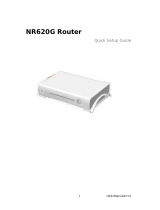Page is loading ...

202-10456-01
v1.0
December 2008
NETGEAR, Inc.
350 E Plumeria Drive
San Jose, CA 95134 USA
ReadyNAS Pro
Pioneer Edition User
Guide

ii
v1.0, December 2008
© 2008 by NETGEAR, Inc. All rights reserved.
Technical Support
Registration on the website or over the phone is required before you can use our telephone support service. The phone
numbers for worldwide regional customer support centers are on the Warranty and Support Information card that came
with your product.
Go to http://kbserver.netgear.com for product updates and Web support.
Trademarks
NETGEAR, the NETGEAR logo, ReadyNAS, X-RAID, X-RAID2, FrontView, RAIDar, RAIDiator, Network Storage
Processor, and NSP are trademarks or registered trademarks of NETGEAR, Inc. Microsoft, Windows, Windows NT and
Vista are registered trademarks of Microsoft Corporation. Other brand and product names are registered trademarks or
trademarks of their respective holders.
Statement of Conditions
In the interest of improving internal design, operational function, and/or reliability, NETGEAR reserves the right to
make changes to the products described in this document without notice.
NETGEAR does not assume any liability that may occur due to the use or application of the product(s) or circuit
layout(s) described herein.
Certificate of the Manufacturer/Importer
It is hereby certified that the ReadyNAS Pro Network Attached Storage System Pioneer Edition has been suppressed
in accordance with the conditions set out in the BMPT-AmtsblVfg 243/1991 and Vfg 46/1992. The operation of some
equipment (for example, test transmitters) in accordance with the regulations may, however, be subject to certain
restrictions. Please refer to the notes in the operating instructions.
The Federal Office for Telecommunications Approvals has been notified of the placing of this equipment on the market
and has been granted the right to test the series for compliance with the regulations.
Bestätigung des Herstellers/Importeurs
Es wird hiermit bestätigt, daß dasReadyNAS Pro Network Attached Storage System Pioneer Edition gemäß der im
BMPT-AmtsblVfg 243/1991 und Vfg 46/1992 aufgeführten Bestimmungen entstört ist. Das vorschriftsmäßige
Betreiben einiger Geräte (z.B. Testsender) kann jedoch gewissen Beschränkungen unterliegen. Lesen Sie dazu bitte die
Anmerkungen in der Betriebsanleitung.
Das Bundesamt für Zulassungen in der Telekommunikation wurde davon unterrichtet, daß dieses Gerät auf den Markt
gebracht wurde und es ist berechtigt, die Serie auf die Erfüllung der Vorschriften hin zu überprüfen.
Voluntary Control Council for Interference (VCCI) Statement
This equipment is in the Class B category (information equipment to be used in a residential area or an adjacent area
thereto) and conforms to the standards set by the Voluntary Control Council for Interference by Data Processing
Equipment and Electronic Office Machines aimed at preventing radio interference in such residential areas. When used
near a radio or TV receiver, it may become the cause of radio interference. Read instructions for correct handling.

v1.0, December 2008
iii
Product and Publication Details
Model Number:
Publication Date: December 2008
Product Family: Network Storage
Product Name: ReadyNAS Pro Network Attached Storage System Pioneer Edition
Home or Business Product: Home
Language: English
Publication Part Number: 202-10456-01
Publication Version Number: 1.0

v1.0, December 2008
iv

v
v1.0, December 2008
Contents
About This Manual
Conventions, Formats, and Scope ................................................................................... ix
How to Use This Manual ...................................................................................................x
How to Print This Manual ..................................................................................................x
Revision History ................................................................................................................ xi
Chapter 1
Getting Acquainted
What is the ReadyNAS Pro? ..........................................................................................1-1
What Are the Benefits of X-RAID and X-RAID2? ...........................................................1-2
X-RAID Is Expandable RAID ....................................................................................1-2
X-RAID2 Is Even More Flexible ...............................................................................1-3
Introducing the Status Displays, Ports, and Drive Bay ...................................................1-4
Front and Side Panel ...............................................................................................1-4
Drive Bay ..................................................................................................................1-5
Rear Panel ...............................................................................................................1-6
Choosing a Location for a ReadyNAS Pro .....................................................................1-7
Initial Setup .....................................................................................................................1-7
Default IP Address, Login Name, and Password .....................................................1-8
The RAIDar Setup Utility ................................................................................................1-8
The FrontView Management Console ............................................................................1-9
NETGEAR ReadyNAS Community ..............................................................................1-10
Chapter 2
Setting Up and Managing Your ReadyNAS Pro
Customizing Network Settings ........................................................................................2-1
Ethernet Interfaces ...................................................................................................2-2
Global Network Settings ...........................................................................................2-4
WINS ........................................................................................................................2-5
DHCP .......................................................................................................................2-5
Route: A Manual Routing Table ...............................................................................2-6

vi Contents
v1.0, December 2008
Updating the Admin Password .......................................................................................2-6
Selecting Services for Share Access ..............................................................................2-8
Standard File Protocols ............................................................................................2-8
Streaming Services ................................................................................................2-10
Discovery Services .................................................................................................2-11
Understanding Volume Management ...........................................................................2-11
Overview of RAID Levels and X-RAID2 .................................................................2-12
Volume Management for Flex-RAID ......................................................................2-14
Volume Management for X-RAID2 .........................................................................2-16
Volume Maintenance ..............................................................................................2-17
Working with USB Volumes ...................................................................................2-18
Setting Up Printers .......................................................................................................2-20
Print Shares over CIFS/SMB .................................................................................2-20
IPP Printing ............................................................................................................2-21
Managing Print Queues .........................................................................................2-21
Adjusting System Settings ............................................................................................2-22
Clock, System Time, and NTP Options ..................................................................2-22
Alerts, Alert Contacts, Alert Settings, and SMTP ...................................................2-23
Language Settings .................................................................................................2-24
Updating ReadyNAS Pro Pioneer Edition ..............................................................2-25
Configuration Backup ...................................................................................................2-28
Chapter 3
Managing User Access
Understanding Disk Share Security Access ...................................................................3-1
Setting Up User and Group Accounts ............................................................................3-2
Managing Groups .....................................................................................................3-2
Managing Users .......................................................................................................3-4
Setting Accounts Preferences ..................................................................................3-6
Changing User Passwords .............................................................................................3-6
Managing Your Shares ...................................................................................................3-6
Adding Shares ..........................................................................................................3-7
Managing Shares .....................................................................................................3-8
Web Browser ................................................................................................................3-12
FTP/FTPS .....................................................................................................................3-14
Rsync ............................................................................................................................3-15

Contents vii
v1.0, December 2008
Networked DVD Players and UPnP AV Media Adapters ..............................................3-16
Remote Access ............................................................................................................3-16
Remote FTP Access ..............................................................................................3-17
Remote HTTP Access ............................................................................................3-18
Chapter 4
Securing Your Data
Configuring Backup Jobs ................................................................................................4-1
Adding a New Backup Job .......................................................................................4-1
Viewing the Backup Schedule ..................................................................................4-6
Programming the Backup Button .............................................................................4-7
Viewing the Backup Log ...........................................................................................4-8
Editing a Backup Job ...............................................................................................4-8
Backing Up the ReadyNAS to a USB Drive ....................................................................4-8
Chapter 5
Optimizing Performance
Performance ...................................................................................................................5-1
Adding a UPS to Protect Against Power Failures ...........................................................5-2
Power Management .......................................................................................................5-3
Disk Spin-Down Option ............................................................................................5-3
Power Timer .............................................................................................................5-4
UPS Configuration ...................................................................................................5-4
Wake-On-LAN ..........................................................................................................5-4
Chapter 6
Managing Levels of Service
Viewing System Status ...................................................................................................6-1
Health .......................................................................................................................6-1
Logs .........................................................................................................................6-2
Replacing a Failed Disk ..................................................................................................6-3
Choosing a Replacement Disk .................................................................................6-3
Replacing a Failed Disk ...........................................................................................6-3
Resynchronizing the Volume ....................................................................................6-5
Using the System Diagnostic Menu ................................................................................6-5
Use the OS REINSTALL Option to Re-install the Firmware .....................................6-6
Configuring RAID ............................................................................................................6-7
Shutdown ........................................................................................................................6-8

viii Contents
v1.0, December 2008
Appendix A
Share Access from MAC and Linux Systems
MAC OS X ..................................................................................................................... A-1
AFP over Bonjour .................................................................................................... A-2
AFP over AppleTalk ................................................................................................. A-3
MAC OS 9 ..................................................................................................................... A-5
Accessing Shares from Linux/Unix ................................................................................ A-7
Appendix B
Related Documents
Index

ix
v1.0, December 2008
About This Manual
The NETGEAR® ReadyNAS Pro Pioneer Edition User Guide describes how to configure and
troubleshoot a ReadyNAS Pro Pioneer Edition system. The information in this manual is intended
for readers with intermediate computer and networking skills.
Conventions, Formats, and Scope
The conventions, formats, and scope of this manual are described in the following paragraphs:
• Typographical Conventions. This manual uses the following typographical conventions:
• Formats. This manual uses the following formats to highlight special messages:
Italic Emphasis, books, CDs, file and server names, extensions
Bold User input, IP addresses, GUI screen text
Fixed Command prompts, CLI text, code
italic URL links
Note: This note highlights information of importance or special interest.
Tip: This note highlights a procedure that will save time or resources.
Warning: This note warns against a malfunction or damage to the equipment.
Danger: This safety warning warns against personal injury or death.

ReadyNAS Pro Pioneer Edition User Guide
x About This Manual
v1.0, December 2008
• Scope. This manual is written for the ReadyNAS Pro Pioneer Edition according to these
specifications:
How to Use This Manual
The HTML version of this manual includes the following:
• Buttons, and , for browsing forward or backward through the manual one page
at a time.
• A button that displays the table of contents and a button that displays an index.
Double-click on a link in the table of contents or index to navigate directly to where the topic
is described in the manual.
• A button to access the full NETGEAR, Inc. online knowledge base for the product
model.
• Links to PDF versions of the full manual and individual chapters.
How to Print This Manual
To print this manual, you can choose one of the following options, according to your needs.
• Printing a page from HTML. Each page in the HTML version of the manual is dedicated to
a major topic. Select File > Print from the browser menu to print the page contents.
• Printing from PDF. Your computer must have the free Adobe Acrobat Reader installed for
you to view and print PDF files. The Acrobat Reader is available on the Adobe website at
http://www.adobe.com.
– Printing a PDF chapter. Use the PDF of This Chapter link at the top left of any page.
• Click the PDF of This Chapter link at the top left of any page in the chapter you want
to print. The PDF version of the chapter you were viewing opens in a browser
window.
• Click the print icon in the upper left corner of your browser window.
Product Version 1.0
Manual Publication Date December 2008

ReadyNAS Pro Pioneer Edition User Guide
About This Manual xi
v1.0, December 2008
– Printing a PDF version of the complete manual. Use the Complete PDF Manual link
at the top left of any page.
• Click the Complete PDF Manual link at the top left of any page in the manual. The
PDF version of the complete manual opens in a browser window.
• Click the print icon in the upper left corner of your browser window.
Revision History
Tip: If your printer supports printing two pages on a single sheet of paper, you
can save paper and printer ink by selecting this feature.
Part Number
Version
Number
Date Description
202-10456-01 1.0 December
2008
First publication

ReadyNAS Pro Pioneer Edition User Guide
xii About This Manual
v1.0, December 2008

ReadyNAS Pro Pioneer Edition User Guide
Getting Acquainted 1-1
v1.0, December 2008
Chapter 1
Getting Acquainted
This chapter provides an overview of the features and capabilities of the ReadyNAS Pro Pioneer
Edition. It also covers the unit’s physical features, main software, and initial setup steps.
Topics discussed in this chapter include:
• “What is the ReadyNAS Pro?”
• “What Are the Benefits of X-RAID and X-RAID2?”
• “Introducing the Status Displays, Ports, and Drive Bay”
• “Choosing a Location for a ReadyNAS Pro”
• “Initial Setup”
• “The RAIDar Setup Utility”
• “The FrontView Management Console”
• “NETGEAR ReadyNAS Community”
What is the ReadyNAS Pro?
NETGEAR ReadyNAS Pro gigabit network storage products provide small and medium sized
businesses with easy-to-use, high-performance network attached storage solutions to share and
protect critical data. Housed in a compact desktop form factor, the ReadyNAS Pro products
support up to six SATA I or SATA II hard drives via six lockable, hot-swappable disk trays. Three
USB 2.0 ports enable the connection of USB drives or printers. Based on current drive capacities,
the ReadyNAS Pro provides up to 9TB of network attached storage that can easily be expanded as
larger capacity drives become available.
The ReadyNAS Pro enables users across the LAN, WAN, or over the Internet to back up and share
data from Windows, Macintosh, and Linux systems. ReadyNAS Pro offers extensible robust high-
availability data protection. Its fail-safe features include dual redundant Gigabit Ethernet ports and
support for RAID 0, 1, 5, RAID 5 plus hot spare, RAID 6, and NETGEAR’s proprietary
X-RAID2
TM
for automatic volume expansion.
In addition to a Web based graphical user interface (GUI) and setup wizard for ease-of-use and
setup, ReadyNAS Pro features an LCD display that provides quick and intuitive system status
readings and incorporates an active system monitoring capability which continually monitors the

ReadyNAS Pro Pioneer Edition User Guide
1-2 Getting Acquainted
v1.0, December 2008
entire system for abnormal situations or part failures and e-mails system alerts to the network
administrator. In addition, the Frontview Add-on SDK provides developers the tools for uniquely
extending ReadyNAS capabilities. For a full list of what is new compared with existing
ReadyNAS systems, see ReadyNAS Specifications on ReadyNAS.com.
What Are the Benefits of X-RAID and X-RAID2?
Shipping in volume since 2004, X-RAID is a proven patent-pending technology that is available
only on ReadyNAS. ReadyNAS Pro introduces X-RAID2, the 2
nd
generation version of X-RAID.
X-RAID Is Expandable RAID
RAID stands for Redundant Array of Independent Disks, which is a way of protecting your data in
case of a disk failure. The X in X-RAID stands for “expandable”; X-RAID is expandable RAID.
X-RAID technology simplifies volume management. What most people want to do with their data
volumes over time is either add redundancy or expand them without the headaches usually
associated with doing so. By using simple rules, X-RAID hides the complexities yet still provides
volume management features previously available only in enterprise-level storage solutions.
X-RAID Simplifies Redundancy
To maintain redundancy from disk failure, X-RAID requires a one-disk overhead. In a two-disk X-
RAID volume, the usable capacity is one disk, in a three-disk volume the usable capacity is two
disks, in a four-disk volume, the usable capacity is three disks, etc.
No Redundancy with a Single Disk but Easy to Add Disks with X-RAID
Even with RAID, there is no data redundancy with one disk; if that disk fails, your data is lost. If
you have a one-disk ReadyNAS and want protection from disk failure, you have to add a 2nd disk
that is at least as large as the first. It can be ‘hot-added’ while the ReadyNAS is running.
Whenever you add or replace a disk, the ReadyNAS will initialize it, scanning to make sure the
disk is good. Once added, your 2nd disk will synch with the 1st disk. Depending on the disk size,
the synch may take anywhere from 30 minutes to several hours. The sync occurs in the
background so you can still keep on working with the ReadyNAS during this time.
After the sync completes, your data volume is now redundant, meaning if one of the disks fails, the
other disk still contains the data, and thus your data is now fully protected from a disk failure.

ReadyNAS Pro Pioneer Edition User Guide
Getting Acquainted 1-3
v1.0, December 2008
The X-RAID Data Volume
X-RAID has one data volume. This volume uses the capacity of the smallest disk from each disk.
For instance, if you had one 80 GB disk and two 250 GB disks, only 80 GB from each disk is used
in the volume. The leftover space on the 250 GB disks is reclaimed only when the 80 GB disk is
replaced with a 250 GB or greater capacity disk. However, as you will see below,
X-RAID2 is more flexible in how it handles volume expansion.
Horizontal Expansion (More Disks) vs. Vertical Expansion (Larger Disks)
The process of expanding the number of disks we call horizontal expansion. X-RAID also
supports vertical expansion by adding larger disks. With first generation X-RAID, horizontal
expansion, the capacity is limited to a multiple of your original disk. As larger or more affordable
disks become available, you take advantage of vertical expansion to grow the size of your volume.
You can add additional disks of at least the size of the 1st disk. You can add a larger disk, but with
the original X-RAID extra space will not be used until all disks are at least that size.
X-RAID supports replacing disks with larger capacity ones while keeping the volume data intact.
Simply replace each of your disks one by one with a larger disk. After the init process, the disk will
be synchronized to restore data redundancy. Again, this process can take 30 minutes to several
hours. Both processes occur in the background, so you can continue using the ReadyNAS as usual.
Once you have done this for all disks in the system, just reboot the ReadyNAS to start the volume
expansion which occurs in the background. When the process completes, your data will remain
intact, but your data volume capacity will have expanded to a multiple of the your smallest
capacity disk. That multiple is the total number of disks minus 1 for redundancy. For example, if
your system now has 3 disks, and the smallest is 500 GB, then the volume capacity is 1TB.
The beauty with vertical expansion is that you can keep expanding your volume repeatedly with
larger capacity disks, a definite future-proof advantage that you can count on with the ReadyNAS.
X-RAID2 Is Even More Flexible
Now, X-RAID2 will automatically expand when as little as two of your disks have extra capacity.
Your data volume can keep growing every time you add a larger disk after that. X-RAID2 lets you
do this without reformatting your disks and shuffling your data back and forth. The process occurs
in the background, so access to the ReadyNAS Pro Pioneer Edition is not interrupted.
Others may claim that they have “online” RAID expansion just like X-RAID2, but take a closer
look and you’ll see it’s just not that simple. Unlike X-RAID2, not only will there be complex
RAID migration steps, but they cannot recover from a power loss during the process. With X-
RAID2, you can turn off the power as many times as you want during the expansion, and it’ll
continue where it left off.

ReadyNAS Pro Pioneer Edition User Guide
1-4 Getting Acquainted
v1.0, December 2008
Introducing the Status Displays, Ports, and Drive Bay
This section introduces the ReadyNAS Pro display, ports, and drive bay.
Front and Side Panel
1. OLED display, including the disk activity status light
2. CPU exhaust vent
3. Power button/power status
4. USB backup status light
5. Backup button
6. Front USB port
7. Drive bay door
Figure 1-1
Note: The OLED goes to sleep to prevent burn-in; press the power button to wake it.
When reporting an abnormal status, it stays on.
1
2
3
4
7
5
6

ReadyNAS Pro Pioneer Edition User Guide
Getting Acquainted 1-5
v1.0, December 2008
Drive Bay
1. Drive bay door
2. Six disk bays
3. Disk tray pop-out button
4. Disk tray pop-out latch
5. Disk tray
6. Disk tray lock
7. Recessed disk tray latch lock release
Figure 1-2
Note: If you set the tray lock, you will need to use a push-pin or
paper clip to open the tray.
3
6
1
4
7
2
5

ReadyNAS Pro Pioneer Edition User Guide
1-6 Getting Acquainted
v1.0, December 2008
Rear Panel
1. Disk exhaust fan
2. System exhaust fan
3. Two USB ports
4. Recessed button which provides access to the diagnostic startup menu: Normal, Factory
Restore (which erases all data), OS Reinstall, Tech Support remote diagnostics, Skip Volume
Check, Memory Test.
5. LAN1 and LAN2 gigabit Ethernet ports
6. Kensington lock to prevent unauthorized removal of the unit
7. Power switch
8. Power cable socket
Figure 1-3
1
2
4
5
8
7
6
3

ReadyNAS Pro Pioneer Edition User Guide
Getting Acquainted 1-7
v1.0, December 2008
Choosing a Location for a ReadyNAS Pro
The ReadyNAS Pro is suitable for use in an office environment where it can be free-standing,
located in a wiring closet or equipment room.
When deciding where to locate the unite, ensure that:
• It is accessible and cables can be connected easily.
• If it will be protected by an uninterruptable power supply (UPS), its power cable can be
securely and safely connected to the UPS.
• Water or moisture cannot enter the case of the unit.
• Airflow around the unit and through the vents in the side of the case is not restricted.
• The air is as free of dust as possible.
• Temperature operating limits are not likely to be exceeded.
Initial Setup
Follow the instructions in the NETGEAR Installation Guide that came with your unit to install
your NETGEAR® ReadyNAS™ Pro. An electronic copy of the installation guide is on the
product CD, on the NETGEAR web site, and on http://readynas.com.
The initial setup estimated completion time is 20 minutes.
Refer to Appendix A, “Share Access from MAC and Linux Systems for instructions on accessing
shares from Linux and various versions of the MAC OS.
Note: A diskless unit requires installing disks and initializing RAID before proceeding.
Go to http://kbserver.netgear.com for a list of supported disks. Refer to
“Configuring RAID” on page 6-7 for instructions on installing disks and
configuring RAID.

ReadyNAS Pro Pioneer Edition User Guide
1-8 Getting Acquainted
v1.0, December 2008
Default IP Address, Login Name, and Password
The default IP configuration is set to DHCP; if the unit does not get an IP address, it defaults to
192.168.168.168.
The default administrator user name is admin with the default password being netgear1 (case
sensitive).
The RAIDar Setup Utility
The RAIDar utility enables easy setup and management of all your ReadyNAS units.
It discovers the units in the network, and makes it easy to see the status of the units, and connect to
the FrontView management console you use to manage any unit.
Note: The RAIDar utility includes a discovery mechanism that enables it to find any
ReadyNAS on the network without needing to know its IP address. Also, RAIDar
does not require a user name and password to access a ReadyNAS.
Figure 1-4
/