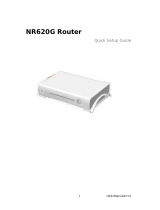ReadyNAS 2100 User Manual
Getting Acquainted 1-3
v1.0, May 2009
The X-RAID Data Volume
X-RAID has one data volume. This volume uses the capacity of the smallest disk from each disk.
For instance, if you had one 80 GB disk and two 250 GB disks, only 80 GB from each disk is used
in the volume. The leftover space on the 250 GB disks is reclaimed only when the 80 GB disk is
replaced with a 250 GB or greater capacity disk. However, as you will see below,
X-RAID2 is more flexible in how it handles volume expansion.
Horizontal Expansion (More Disks) vs. Vertical Expansion (Larger Disks)
The process of expanding the number of disks we call horizontal expansion. X-RAID also
supports vertical expansion by adding larger disks. With first generation X-RAID, horizontal
expansion, the capacity is limited to a multiple of your original disk. As larger or more affordable
disks become available, you take advantage of vertical expansion to grow the size of your volume.
You can add additional disks of at least the size of the 1st disk. You can add a larger disk, but with
the original X-RAID extra space will not be used until all disks are at least that size.
X-RAID supports replacing disks with larger capacity ones while keeping the volume data intact.
Simply replace each of your disks one by one with a larger disk. After the init process, the disk will
be synchronized to restore data redundancy. Again, this process can take 30 minutes to several
hours. Both processes occur in the background, so you can continue using the ReadyNAS as usual.
Once you have done this for all disks in the system, just reboot the ReadyNAS to start the volume
expansion which occurs in the background. When the process completes, your data will remain
intact, but your data volume capacity will have expanded to a multiple of the your smallest
capacity disk. That multiple is the total number of disks minus 1 for redundancy. For example, if
your system now has 3 disks, and the smallest is 500 GB, then the volume capacity is 1TB.
The beauty with vertical expansion is that you can keep expanding your volume repeatedly with
larger capacity disks, a definite future-proof advantage that you can count on with the ReadyNAS.
X-RAID2 Is Even More Flexible
Now, X-RAID2 will automatically expand when as little as two of your disks have extra capacity,
as you can see in this animation. Your data volume can keep growing every time you add a larger
disk after that. X-RAID2 lets you do this without reformatting your disks and shuffling your data
back and forth. The process occurs in the background, so access to the ReadyNAS 2100 is not
interrupted.
Others claim they have “online” RAID expansion just like X-RAID2, but take a closer look and
you’ll see it’s just not that simple. Not only will there be complex RAID migration steps, but they
cannot recover from a power loss during the process. With X-RAID2, you can turn off the power
as many times as you want during the expansion, and it’ll continue where it left off.