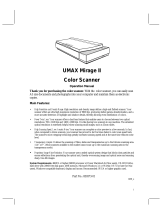Page is loading ...

Reference Guide
Color Image Scanner

Page 2
FCC Compliance Statement for United States Users
This equipment has been tested and found to comply with the limits for a Class B digital device, pursuant to
Part 15 of the FCC Rules. These limits are designed to provide reasonable protection against harmful
interference in a residential installation. This equipment generates, uses, and can radiate radio frequency
energy and, if not installed and used in accordance with the instructions, may cause harmful interference to
radio or television reception. However, there is no guarantee that interference will not occur in a particular
installation. If this equipment does cause interference to radio and television reception, which can be
determined by turning the equipment off and on, the user is encouraged to try to correct the interference by
one or more of the following measures.
◗ Reorient or relocate the receiving antenna
◗ Increase the separation between the equipment and receiver
◗ Connect the equipment into an outlet on a circuit different from that to which the receiver is connected
◗ Consult an experienced radio/TV technician for help.
WARNING
The connection of a non-shielded equipment interface cable to this equipment will invalidate the FCC
Certification of this device and may cause interference levels that exceed the limits established by the FCC for
this equipment. It is the responsibility of the user to obtain and use a shielded equipment interface cable with
this device. If this equipment has more than one interface connector, do not leave cables connected to
unused interfaces.
Changes or modifications not expressly approved by the manufacturer could void the user’s authority to
operate the equipment.

Page 3
For Canadian Users
This digital apparatus does not exceed the Class B limits for radio noise emissions from digital apparatus as
set out in the radio interference regulations of the Canadian Department of Communications.
Le présent appareil numérique n’émet pas de bruits radioélectriques dépassant les limites applicables aux
appareils numériques de Classe B prescrites dans le règlement sur le brouillage radioélectrique édict‚ par le
Ministère des Communications du Canada.
A Note Concerning Responsible Use of Copyrighted Materials
Like photocopiers, scanners can be misused by improper scanning of copyrighted material. Although Section
107 of the U.S. Copyright Act of 1976 (Title 17, United States Code), the “fair use” doctrine, permits limited
copying in certain circumstances, those circumstances may not be as broad as some people assume. Unless
you have the advice of a knowledgeable attorney, be responsible and respectful by not scanning published
material without the permission of the copyright holder.

Page 4
Copyright Notice
All rights reserved. No part of this publication may be reproduced, stored in a retrieval system, or transmitted
in any form or by any means, electronic, mechanical, photocopying, recording, or otherwise, without the prior
written permission of SEIKO EPSON CORPORATION. The information contained herein is designed only for
use with this EPSON scanner. EPSON is not responsible for any use of this information as applied to other
scanners.
Neither SEIKO EPSON CORPORATION nor its affiliates shall be liable to the purchaser of this product or
third parties for damages, losses, costs, or expenses incurred by purchaser or third parties as a result of:
accident, misuse, or abuse of this product or unauthorized modifications, repairs, or alterations to this product,
or (excluding the U.S.) failure to strictly comply with SEIKO EPSON CORPORATION’s operating and
maintenance instructions.
SEIKO EPSON CORPORATION and its affiliates shall not be liable for any damages or problems arising from
the use of any options or any consumable products other than those designated as Original EPSON Products
or EPSON Approved Products by SEIKO EPSON CORPORATION.
EPSON is a registered trademark of SEIKO EPSON CORPORATION, and EPSON Expression is a registered
trademark of Epson America, Inc. EPSON SoundAdvice is a service mark and EPSON FaxAdvice is a
trademark of Epson America, Inc.
LaserSoft is a registered trademark and SilverFast is a trademark of LaserSoft Imaging GmbH, Germany.
General Notice: Other product names used herein are for identification purposes only and may be
trademarks of their respective companies.
Copyright © 1998 by Epson America, Inc., Torrance, California, USA
EX8001298-00
12/98

Page 5
Contents
Introduction
8
Optional Equipment 9
How to Use This Manual 10
Warnings, Cautions, and Notes 10
Important Safety Instructions 11
Where to Get Help 13
Understanding SCSI Connections
16
SCSI Chain 16
SCSI Cables 17
SCSI ID 17
SCSI Termination 18
Setting the SCSI ID Number 19
Changing the SCSI ID Number in Windows 98 21

Page 6
Upgrading from Windows 95 to
Windows 98
22
Using Optional Equipment
24
Using the Transparency Unit 25
Unpacking the Transparency Unit 26
Removing the Shipping Screw 27
Installing the Transparency Unit 28
Scanning Oversized Transparencies and Film 32
Using the Film Guides 33
Scanning Normal Documents with the Transparency
Unit Installed 39
Using the Auto Document Feeder 40
Unpacking the Auto Document Feeder 41
Installing the Auto Document Feeder 42
Loading Paper in the Auto Document Feeder 46
Fixing Paper Jams in the Auto Document Feeder 49
Maintaining and Transporting
Your Scanner
50
Cleaning the Scanner 51
Replacing the Fluorescent Lamp 52

Introduction Page 8
Introduction
The EPSON
®
Expression
®
800 is a true 800-dpi full-color flatbed scanner
with an 8.5
×
11.7 inch (216
×
297 mm) scanning area for A4 or US
letter-size paper. It has the ability to scan in color or grayscale, making it
ideal for virtually all uses, from simple drawings to complex full-color
illustrations or photographs. It achieves extremely high quality in color by
reading and saving up to 36 bits per pixel.
Your EPSON scanner offers the following features:
◗
Full color scanning of up to 68 billion colors or grayscale scanning in
up to 4,096 shades of gray.
◗
Maximum hardware resolution of 800 dpi (main scan)
×
3200 dpi
(subscan). You can adjust the output resolution to match the resolution
of your output device.
◗
Maximum software resolution of 12800
×
12800 dpi with interpolation.
◗
Automatic Area Segmentation (AAS) lets you separate text from
photographs on a page so grayscale images are clearer and text
recognition is more accurate.
◗
Text Enhancement Technology (TET) enhances optical character
recognition (OCR) accuracy when scanning text on dark or color
backgrounds.
◗
Two SCSI interface connectors.
◗
Software control of all scanner functions.

Introduction Page 9
O
p
tional E
q
ui
p
ment
The following optional items are available to expand the versatility of your
scanner. For detailed information on using these options, see Using
Optional Equipment.
Auto Document Feeder (B813162)
The auto document feeder allows you to scan up to 30 pages
automatically.
Transparency Unit (B813152)
The transparency unit is included with the Professional model of the
EPSON Expression 800, and optional for the Executive and Artist models.
It allows you to scan transparencies, such as 35 mm slides and
negatives. It has a maximum reading area of 8.5
×
11.7 inches (216
×
297
mm), which allows you to scan a variety of transparent media.

Introduction Page 10
How to Use This Manual
Understanding SCSI Connections explains how to set your scanner up as
a SCSI device in a SCSI chain.
Upgrading from Windows 95 to Windows 98 tells you how to uninstall and
reinstall your scanner software when you upgrade from Windows 95 to
Windows 98.
Using Optional Equipment
gives instructions for installing and using the
optional transparency unit and auto document feeder.
Maintaining and Transporting Your Scanner gives tips on caring for your
scanner and preparing it for a move.
Troubleshooting
provides solutions to problems you may encounter.
Specifications
provides technical details on your scanner and its optional
equipment.
Warnings, Cautions, and Notes
Warnings must be followed carefully to avoid bodily injury.
Cautions must be observed to avoid loss of data or damage to your
equipment.
Notes contain important information about your scanner.

Introduction Page 11
Im
p
ortant Safet
y
Instructions
Read all of these instructions carefully. Follow all warnings and
instructions marked on the scanner.
◗
The scanner must be placed on a sturdy, level surface.
◗
Unplug the scanner before cleaning it. Clean it with a damp cloth only.
Do not spill liquid on the scanner.
◗
Do not place the scanner near a radiator or heat source.
◗
Do not block or cover the openings in the scanner’s cabinet. Do not
insert objects through the slots.
◗
Place your scanner close enough to the computer or workstation for
the scanner cable to reach both ends. Make sure you can easily
unplug the power cord.
◗
Use only the type of power source indicated on the scanner’s label.
◗
Connect all equipment to properly grounded power outlets. Avoid
using outlets on the same circuit as photocopiers or air control systems
that regularly switch on and off.
◗
Do not let the power cord become damaged or frayed.
◗
If you use an extension cord with the scanner, make sure the total
ampere rating of the devices plugged into the extension cord does not
exceed the cord’s ampere rating. Also, make sure the total ampere
rating of all devices plugged into the wall outlet does not exceed the
wall outlet’s ampere rating.
◗
Do not attempt to service the scanner yourself.

Introduction Page 12
Unplug the scanner, lock the carriage in place with the transportation
lock on the back of the scanner, and bring it to qualified service
personnel under the following conditions:
◗
If the power supply is damaged or malfunctioning
◗
If liquid has entered the scanner
◗
If the scanner has been dropped or the cabinet damaged
◗
If the scanner does not operate normally or exhibits a distinct
change in performance.

Introduction Page 13
Where to Get Hel
p
EPSON provides customer support through the following services:
Electronic support services
Service Access
World Wide Web From the Internet, you can reach EPSON’s Home Page at
http://www.epson.com.
EPSON Internet FTP
Site
If you have Internet FTP capability, use your Web browser (or other
software for FTP downloading) to log onto
ftp.epson.com
with the user
name
anonymous
and your e-mail address as the password.
EPSON Download
Service
You can call the EPSON Download Service at
(800) 442-2007.
Set your
communications software to 8 data bits, 1 stop bit, no parity. Modem
speed can be up to 28.8 Kbps.
EPSON Forum on
CompuServe
®
Members of CompuServe can type
GO EPSON
at the menu prompt to
reach the Epson America Forum. For a free introductory CompuServe
membership, call (800) 848-8199 and ask for representative #529.

Introduction Page 14
Automated telephone services
Service Access
EPSON SoundAdvice
SM
For pre-recorded answers to commonly asked questions about EPSON
products 24 hours a day, seven days a week, call
(800) 922-8911.
EPSON FaxAdvice™ Access EPSON’s technical information library by calling
(800) 922-8911
. You must provide a return fax number to use this
service.
EPSON Referral
Service
For the location of your nearest Authorized EPSON Reseller or
Customer Care Center, call
(800) 922-8911.

Introduction Page 15
EPSON also provides technical support and information on the
installation, configuration, and operation of EPSON products. Dial
(310) 974-1970 (U.S.) or (905) 709-3839 (Canada), 6 A.M. to 6 P.M.,
Pacific Time, Monday through Friday.
Before you call, please have the following information ready:
◗
Product name
◗
Product serial number
◗
Computer configuration
◗
Description of the problem
You can purchase optional equipment, manuals, and accessories from
EPSON Accessories at (800) 873-7766 (U.S. sales only). In Canada,
please call (800) 873-7766 for dealer referral. For U.S. sales, you can
also visit our website at www.epsonsupplies.com.
If you need help using
software with an
EPSON product, see
the documentation for
that program for
technical support
information.

Understanding SCSI Connections Page 16
Understanding SCSI
Connections
Read the following sections to determine how to set up your SCSI
devices.
SCSI Chain
The SCSI interface allows you to connect up to seven devices (such as a
scanner, hard disk, CD-ROM, and so on) to the computer. Only the first
SCSI device in the chain is connected to the computer; each of the other
devices is connected to another SCSI device.

Understanding SCSI Connections Page 17
SCSI Cables
The cable you use to attach the scanner to your computer must not
exceed 9.8 feet (3 meters).
If you are connecting multiple SCSI devices to your computer, you
may need to purchase several SCSI cables before setting up your
SCSI chain. Be sure the SCSI cable connectors are suitable for your
hardware, depending on the maker of your SCSI device and SCSI
interface board.
To connect the scanner to another SCSI device, the length of cable must
not exceed 19.7 feet (6 meters); otherwise the system may not work
properly.
SCSI ID
Each device has a SCSI ID
number: the SCSI adapter in the
computer is usually number 7,
and each of the other devices
must have a different number
between 0 and 6. The EPSON
Expression 800 default SCSI ID
number is 2.
You’ll find the SCSI ID rotary
switch at the rear of the
scanner.
0
1
2
3
4
5
6
7
SCSI
ID
OPTION
TERMINATOR
SW
LOCK
UNLOCK
ON
OFF
ON
OFF
7
6
1
2
4
5
Some SCSI ID
numbers may not
be available for
your system. See
SCSI ID Number
Settings for details.

Understanding SCSI Connections Page 18
SCSI Termination
The first device and the last device
in the chain (not including the
adapter) must be terminated,
either by a terminator plug or a
termination switch set to ON. No
other device in the chain can
be terminated. The EPSON
Expression 800 has a termination
swtich which is located at the rear
of the scanner. The default
position of the termination switch
is ON. Do not use an external
terminator with the EPSON
Expression 800.
0
1
2
3
4
5
6
7
SCSI
ID
OPTION
TERMINATOR
SW
LOCK
UNLOCK
ON
OFF
ON
OFF
7
6
1
2
4
5
termination switch
Remove the
terminator plug or turn
off the termination
switch for any devices
in the SCSI chain
other than the first
and last device.

Understanding SCSI Connections Page 19
Settin
g
the SCSI ID Number
The scanner’s default SCSI ID number is 2. If you add the scanner to a
system in which one of your SCSI devices already uses SCSI ID 2, you
can change the ID number to an unused number using the rotary switch
at the rear of the scanner. See the table on the next page for a guide to
SCSI ID numbers. Then follow these steps to change the ID number:
1
Turn the scanner off.
2
Use the rotary switch at the back of the scanner to change the SCSI ID
number.
3
Turn the scanner back on.
4
Restart your computer.
Make sure the
scanner is turned off
before changing the
SCSI ID number.
Do not set the SCSI
ID to an ID number
that is already
assigned to another
device. Otherwise the
computer, scanner,
and other devices will
not operate properly.
If you are using
Windows 98, see
Changing the SCSI ID
Number in
Windows 98 for more
information.
0
1
2
3
4
5
6
7
SCSI
ID
OPTION
TERMINATOR
SW
LOCK
UNLOCK
ON
OFF
ON
OFF
7
6
1
2
4
5

Understanding SCSI Connections Page 20
SCSI ID Number Settings
ID Availability
0 Not available for Macintosh
®
; used for hard disk
Not recommended for Windows
®
; usually used for hard disk
1 Not recommended; usually used for hard disk
2 Factory setting of the scanner; can be changed
3 Available for Windows
Not available if your Macintosh has a built-in CD-ROM
4 Available
5 Available
6 Available
7 Not available for Macintosh; always used for the Macintosh itself
May not be available for Windows; usually used for the SCSI
board
* Not available; scanner will not work if selected (use only when
transporting the scanner)
/