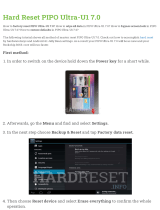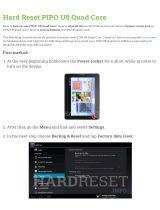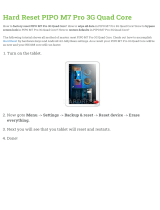MDSC-1119 and MDSC-2124
ASCII Communication
Protocol Manual
K5904075-05
January 2009

About this manual
MDSC-1119 and MDSC-2124__________________________________________________________________2
Table of contents
1. ABOUT THIS MANUAL ................................................ 5
2. RS232 INFORMATION................................................ 5
2.1. Connection of Signals ...................................................... 5
2.2. Data Format..................................................................... 5
3. COMMAND PROTOCOL................................................ 5
3.3. Different Command Types................................................ 6
3.3.1. Control command (CMD).............................................................6
3.3.2. Read Value command (RV)..........................................................7
3.3.3. Minimum command (Mm)............................................................8
3.3.4. Maximum command (MM)...........................................................9
4. OVERVIEW OF COMMANDS ...................................... 10
4.4. Input Selection commands ............................................ 10
4.4.1. INP........................................................................................ 10
4.4.2. INPA ......................................................................................11
4.5. Adjustments commands................................................. 12
4.5.1. BRI........................................................................................12
4.5.2. CON....................................................................................... 13
4.5.3. SAT (Color in OSD) ..................................................................13
4.5.4. HUE .......................................................................................14
4.5.5. SRP........................................................................................15
4.5.6. APOS (Autosetup)....................................................................15
4.5.7. AGC (Autosetup)...................................................................... 15
4.5.8. APHA (Autosetup) .................................................................... 16
4.5.9. NXP (Autosetup)......................................................................16
4.5.10. SCL........................................................................................16
4.5.11. SCLA...................................................................................... 17
4.5.12. ASRI ...................................................................................... 18
4.5.13. ASRV ..................................................................................... 18
4.6. PIP commands............................................................... 19
4.6.1. PIPL....................................................................................... 19
4.6.2. PIPSL.....................................................................................20
4.6.3. PIPDL..................................................................................... 20
4.6.4. PIPI .......................................................................................21
4.6.5. PIPS.......................................................................................21
4.6.6. PIPH ...................................................................................... 22
4.6.7. PIPV.......................................................................................23
4.6.8. PIPB....................................................................................... 23
4.6.9. PIPO ......................................................................................24

About this manual
MDSC-1119 and MDSC-2124__________________________________________________________________3
4.6.10. PIPT.......................................................................................24
4.6.11. PIPN ......................................................................................25
4.7. User Profile commands.................................................. 25
4.7.1. PRO ....................................................................................... 25
4.7.2. PRN .......................................................................................26
4.7.3. DPR ....................................................................................... 26
4.7.4. SNP .......................................................................................27
4.7.5. SCP .......................................................................................27
4.8. Advanced commands ..................................................... 27
4.8.1. BKL (Luminance in OSD)...........................................................27
4.8.2. PHZ .......................................................................................28
4.8.3. FRQ ....................................................................................... 28
4.8.4. CTMPV....................................................................................29
4.8.5. UCTMP ...................................................................................30
4.8.6. DFC .......................................................................................31
4.8.7. DFG ....................................................................................... 31
4.8.8. RST .......................................................................................32
4.9. Setup commands ........................................................... 32
4.9.1. ENI........................................................................................32
4.9.2. QIN........................................................................................33
4.9.3. SRCS .....................................................................................34
4.9.4. SRCP...................................................................................... 34
4.9.5. LED........................................................................................ 35
4.9.6. PSM....................................................................................... 35
4.9.7. LAN .......................................................................................36
4.9.8. OSDT ..................................................................................... 37
4.9.9. GPIO......................................................................................37
4.9.10. GPIOT (for text mode only) .......................................................38
4.9.11. GPIOP (in text mode only)......................................................... 39
4.9.12. GPIOTR ..................................................................................40
4.9.13. BAUD .....................................................................................40
4.10. Information commands ................................................. 41
4.10.1. VER .......................................................................................41
4.11. Service commands......................................................... 42
4.11.1. FRML......................................................................................42
4.11.2. KEYB...................................................................................... 42
4.11.3. KEY........................................................................................ 43
4.11.4. KEYM .....................................................................................43
4.11.5. GMT.......................................................................................44
4.11.6. BWC ...................................................................................... 45
4.11.7. BWV ...................................................................................... 45
4.11.8. CLP........................................................................................ 46
4.11.9. CLMP......................................................................................46
4.11.10. CLMPV................................................................................ 47
4.12. ASCII Specific Commands.............................................. 47
4.12.1. DPMS..................................................................................... 47
4.12.2. OSD.......................................................................................48

About this manual
MDSC-1119 and MDSC-2124__________________________________________________________________5
1. About this manual
The RS232 ASCII communication protocol is available with all MDSC displays. It can be
used through customized RS232 software or by entering the necessary ASCII characters
through terminal software such as Realterm.
2. RS232 Information
2.1. Connection of Signals
The MDSC uses a RS232 connection type of 3-wires (RX / TX / GND) without
handshaking. The request to send (RTS) line and clear to send (CTS) line are also not
used by the MDSC.
2.2. Data Format
Data Length: 8 bits
Transmission Method: Asynchronous
Start bit: 1 bit
Stop bit: 1 bit
No Handshaking
Characters used are part of the ASCII 256 standard
*Transmission Speed: 9600/19200/38400/57600/115200
*Note: Changing the transmission speed or baud rate of the RS232 communication in
your system requires also changing the transmission speed through the OSD menu of
the MDSC.
3. Command Protocol
Designated ASCII characters determine when a complete command string begins and
ends. The command string must start with the “&&” ASCII characters and end with the
“;” ASCII character. A “,” is used to separate each of the parameters from the
command and from each other.
Commands can be sent sequentially as long as the entire command string is started
with a “&&” and terminated by “;”. A “:” should be used to separate each command.
When writing multiple commands you only need “&&” at the start of the first command.

Command Protocol
MDSC-1119 and MDSC-2124__________________________________________________________________6
Response
Each command will generate some kind of response. This response is a string of ASCII
characters that may contain an error, warning or status message depending on which
commands and parameters are sent. Responses are always in the same format:
0x51
0x80
+
bytes
0xC1
Byte 1 Byte 2 Byte 3 Byte 4
msg
Byte n
msg
......
The first byte is always 0x51 and the third byte 0xC1. The second byte contains the
number of bytes in the response + 0x80. The actual response message will be byte 4
onwards. The expected response (Byte4 to Byte n) is explained for each command in
the command section of this document.
3.3. Different Command Types
Each command for the MDSC can be of 4 different types. Specifying these different
types at the beginning of a command allows the user to use the same command to
execute an action, read status information, or determine minimum and maximum
values.
The following examples describe how the backlight percentage value can be controlled
(written), read and how the minimum and maximum value can be determined. To do
this the 4 types of the same ASCII command “BKL” are used.
3.3.1. Control command (CMD)
When the “CMD” characters are sent at the beginning of the command an action or
change of setting is executed. Usually the returned response is the newly set value but
this depends on which command is sent. Responses for each command are explained
individually in the following document.
If no CMD, RV, Mm or MM is sent at the beginning of the command the command type
is assumed to be that of a control command.
Commands can be various lengths. The display will always determine the length of a
command by the designated beginning “&&” and ending ASCII characters “:” or “;”.
Control Command Example
This control command sets the value of the backlight to 75%. In the OSD the backlight
can be changed in the Advanced menu with the menu item “Luminance”. Notice that

Command Protocol
MDSC-1119 and MDSC-2124__________________________________________________________________7
the parameter to set the value “75” is only needed for a “CMD” or write type command.
Sending extra parameters that are not needed will generate an error message response.
The same command can also be written as follows:
Control Command Response
The new Backlight value written is the response.
7 5
Byte 1 Byte 2
0x37 0x35
ASCII
HEXADECIMAL
3.3.2. Read Value command (RV)
When the “RV” (read value) characters are sent at the beginning of the command the
response returns the value or status and does not execute any action.
RV Command Example
To use the same command to read the ASCII characters “RV” are sent just after the two
start characters “&&” and separated from the “BKL” command with a “,”.

Command Protocol
MDSC-1119 and MDSC-2124__________________________________________________________________8
The “RV” must always be included in a read command. When the command type is not
specified the command always defaults to a “CMD”.
Response for RV command
The read command for the backlight value reads the current % value at which the
backlight is set (in this case the same as control command above).
7 5
Byte 1 Byte 2
0x37 0x35
ASCII
HEXADECIMAL
3.3.3. Minimum command (Mm)
When the “Mm” (minimum) characters are sent at the beginning of the command the
response returns the minimum possible value of the parameter that can be entered in
the command, as with RV commands no action is taken.
Mm Command Example
The minimum command is used to determine the smallest possible value at which the
backlight can be adjusted. As with the read command Mm is sent directly after the two
start characters and separated from the command with a comma.

Command Protocol
MDSC-1119 and MDSC-2124__________________________________________________________________9
Response for Mm command
This minimum command responds with the minimum % at which the backlight can be
adjusted.
0
0x30
ASCII
HEXADECIMAL
3.3.4. Maximum command (MM)
When the “MM” characters are sent at the beginning of the command the response
returns the maximum possible value of the parameter that can be entered in the
command, as with RV commands no action is taken.
MM Command
The maximum command is used to determine the highest possible value at which the
backlight can be adjusted.
Response for MM command
This maximum command returns for the maximum % the backlight can be displayed.
1 0
0x31 0x30
ASCII
HEXADECIMAL
0
0x30

Overview of Commands
MDSC-1119 and MDSC-2124_________________________________________________________________10
Most commands are available with the type CMD, RV, Mm, and MM. However, as the
table at the end of this document shows some may only be valid at certain types. An
example of this is the “INPN” command, which reads the name of the input and is read
(RV) only. If the command type is sent for a command which is not available an error
message will be returned.
4. Overview of Commands
4.4. Input Selection commands
The following commands give you comparable to control as with the Input Selection
menu in the OSD.
4.4.1. INP
This command can be used to select an input. The input corresponding to each number
depends on the configuration of the display and can be determined by the read (RV)
command. Unlike the OSD all inputs, even disabled ones can be selected.
Command Input Type
CMD 1 – max number of inputs available
RV
MM
Mm
INP
• CMD
Selects the input and returns with the input name
Example: CMD,INP,1
Response: VGA
• RV
Reads the currently selected input name.
Example: RV,INP
Response: VGA
• MM
Returns the maximum input number.
Example: MM,INP
Response: 13
• Mm
Returns the minimum input number.
Example: Mm,INP
Response: 1

Overview of Commands
MDSC-1119 and MDSC-2124_________________________________________________________________11
4.4.2. INPA
This command allows the user to enter or read an alias name for the current input.
Command Input Type Alias Name
CMD 1 – max number of
inputs available
Alias Name
RV
MM
Mm
INPA
• CMD
Sets the alias name
Example: CMD,INPA,1,Camera1
Response: 0:Camera1
• RV
Reads the currently selected alias name.
Example: RV,INPA,1
Response: 0:Camera1
• MM
Returns the maximum number of characters in the alias name.
Example: MM,INPA
Response: 12
• Mm
Returns the minimum number of characters in the alias name.
Example: Mm,INP
Response: 0
4.4.3. INPN
The input name command (INPN) can be used to determine what input is attached to
what number. The INPN command returns a string depending on the input assigned to
that number.
For example if one wants to know what input number 1 corresponds to, the command
“RV, INPN, 1” can be used, and the input name string (for example VGA) will be
returned. INPN is a read command only; the names read cannot be changed.
Command Input Type Note
RV 1 – max number of
inputs available
INPN
Inputs will always
start at 1; if there
are fewer inputs
available "Input
source number outside
range" will be sent.
• RV
Reads the input name assigned to the sent number.
Example: RV,INPN,1
Response: VGA

Overview of Commands
MDSC-1119 and MDSC-2124_________________________________________________________________12
The following strings can be returned:
- VGA
- Grayscale
- RGB
- RGBHV
- S-Video 1
- S-Video 2
- YPrPb
- CVBS1
- CVBS2
- CVBS3
- SDI
- DVI analog
- DVI digital
- HD-SDI
- TestPattern
4.5. Adjustments commands
The following commands give you comparable to control as with the Adjustments menu
in the OSD.
4.5.1. BRI
Adjusts and gets information about the brightness of the display.
Command Minimum to Maximum Brightness
CMD 0 - 200
RV
MM
Mm
BRI
• CMD
Sets brightness value
Example: CMD,BRI,50
Response: 50

Overview of Commands
MDSC-1119 and MDSC-2124_________________________________________________________________13
• RV
Reads the current brightness
Example: RV,BRI
Response: 50
• MM
Returns the maximum brightness
Example: MM,BRI
Response: 200
• Mm
Returns the minimum brightness
Example: Mm,BRI
Response: 0
4.5.2. CON
Adjusts and gets information about the contrast of the display.
Command Minimum to Maximum Contrast
CMD 0 - 200
RV
MM
Mm
CON
• CMD
Sets contrast value
Example: CMD,CON,50
Response: 50
• RV
Reads the current contrast
Example: RV,CON
Response: 50
• MM
Returns the maximum contrast
Example: MM,CON
Response: 200
• Mm
Returns the minimum contrast
Example: Mm,CON
Response: 50
4.5.3. SAT (Color in OSD)
Adjusts and gets status about the saturation/color for the display.
Command Minimum to Maximum Saturation
CMD 0 - 200
RV
MM
Mm
SAT

Overview of Commands
MDSC-1119 and MDSC-2124_________________________________________________________________14
• CMD
Sets saturation value
Example: CMD,SAT,50
Response: 50
• RV
Reads the current saturation
Example: RV,SAT
Response: 50
• MM
Returns the maximum saturation
Example: MM,SAT
Response: 200
• Mm
Returns the minimum saturation
Example: Mm,SAT
Response: 0
4.5.4. HUE
Adjusts and gets information about the hue of the display.
Command Minimum to Maximum Hue
CMD 0 - 200
RV
MM
Mm
HUE
• CMD
Sets hue value
Example: CMD,HUE,50
Response: 50
• RV
Reads the current hue
Example: RV,HUE
Response: 50
• MM
Returns the maximum hue
Example: MM,HUE
Response: 200
• Mm
Returns the minimum hue
Example: Mm,HUE
Response: 0

Overview of Commands
MDSC-1119 and MDSC-2124_________________________________________________________________15
4.5.5. SRP
Adjusts and gets information about the sharpness of the display.
Command Minimum to Maximum Sharpness
CMD 0 - 20
RV
MM
Mm
SRP
• CMD
Sets sharpness value
Example: CMD,SRP,10
Response: 10
• RV
Reads the current sharpness
Example: RV,SRP
Response: 10
• MM
Returns the maximum sharpness
Example: MM,SRP
Response: 20
• Mm
Returns the minimum sharpness
Example: Mm,SRP
Response: 0
4.5.6. APOS (Autosetup)
Automatically adjusts the geometry of the image input. Make sure a valid test pattern
such as a full white image is displayed.
Command
CMD
APOS
• CMD
Starts auto position (geometry) calculation
Example: CMD,APOS
Response: n/a
4.5.7. AGC (Autosetup)
Automatically adjusts the gain of the image input. Make sure a valid test pattern, one
containing at least 1 8x8 group of pixels of full black and full white.
Command
CMD
AGC

Overview of Commands
MDSC-1119 and MDSC-2124_________________________________________________________________16
• CMD
Starts auto gain calculation
Example: CMD,AGC
Response: n/a
4.5.8. APHA (Autosetup)
Automatically adjusts the phase of the image input. Make sure a valid test pattern is
displayed.
Command
CMD
APHA
• CMD
Starts auto position (geometry) calculation
Example: CMD,APHA
Response: n/a
4.5.9. NXP (Autosetup)
This command selects next preset or nearest scan that matches from internal VESA
table. It can also be used to determine if a user mode is being used by seeing if the
number read is 1-10.
Command
CMD
RV
NXP
• CMD
Sets next preset or scan settings
Example: CMD,NXP
Response: 0 (depending on input type and user mode)
• RV
Reads the current preset value
Example: RV,NXP
Response: 86 (depending on input type)
4.5.10. SCL
This command determines which scaling function to use.

Overview of Commands
MDSC-1119 and MDSC-2124_________________________________________________________________17
Command Scale Number Resulting Scaling
CMD 1
2
3
4
5
6
= Native
= Best Fit
= Fit Height
= Fit Width
= Full Display
= Adjustable
RV
MM
Mm
SCL
• CMD
Sets scale select value
Example: CMD,SCL,5
Response: Scaling: Full Display
• RV
Reads the current scale select value
Example: RV,SCL
Response: Scaling: Full Display
• MM
Returns the maximum scale select value
Example: MM,SCL
Response: 6
• Mm
Returns the minimum scale select value
Example: Mm,SCL
Response: 1
4.5.11. SCLA
This function automatically selects adjustable scaling and changes the scaled value from
50% to 200%. Limitations in the Gennum will prevent scaling for some high frequency
HDTV inputs.
Command Adjustable Scaling Value
CMD 50 – 200
RV
MM
Mm
SCLA
• CMD
Sets scale select adjustable value. Makes scaling adjustable.
Example: CMD,SCLA,100
Response: 100
• RV
Reads the current adjustable scaled value
Example: RV,SCLA
Response: 100

Overview of Commands
MDSC-1119 and MDSC-2124_________________________________________________________________18
• MM
Returns the maximum scale select value
Example: MM,SCLA
Response: 200
• Mm
Returns the minimum scale select value
Example: Mm,SCLA
Response: 50
4.5.12. ASRI
This commands selects the aspect ratio of the image: Auto, 1/1,5/4,16/9 or adjustable.
When using “auto” selection the best aspect ratio for an input is determined by the
VESA table in the display.
Command Aspect Ration Number Resulting ASR
CMD 0
1
2
3
4
5
= Auto
= 1/1
= 4/3
= 5/4
= 16/9
= Adjustable
RV
MM
Mm
ASRI
• CMD
Sets aspect ratio
Example: CMD,ASRI,4
Response: 4
• RV
Reads the current aspect ratio
Example: RV,ASRI
Response: 4
• MM
Returns the maximum aspect ratio
Example: MM,ASRI
Response: 5
• Mm
Returns the minimum aspect ratio
Example: Mm,ASRI
Response: 0
4.5.13. ASRV
This command changes the aspect ratio adjustable value. When the ASRV command is
used the adjustable setting of ASRI (aspect ration type) is automatically set. Values go
from 800-2000.

Overview of Commands
MDSC-1119 and MDSC-2124_________________________________________________________________19
Command Aspect ratio value
CMD 800 – 2000
RV
MM
Mm
ASRI
• CMD
Sets aspect ratio adjustable value
Example: CMD,ASRV,1200
Response: 1200
• RV
Reads the current aspect ratio adjustable value
Example: RV,ASRV
Response: 1200
• MM
Returns the maximum aspect ratio adjustable value
Example: MM,ASRV
Response: 2000
• Mm
Returns the minimum aspect ratio adjustable value
Example: Mm,ASRV
Response: 800
4.6. PIP commands
The following commands control the PIP (picture in picture) settings and can be found in
the PIP submenu of the OSD.
4.6.1. PIPL
This command sets and reads information about the PIP layout. There are 7 different
PIP layouts available. Layout 0 is always PIP off. The other layouts 1 – 4 can be saved
by the user.
Command Layout number Resulting Layout
CMD 0
1
2
3
4
= off
= Layout 1
= Layout 2
= Layout 3
= Layout 4
RV
MM
Mm
PIPL

Overview of Commands
MDSC-1119 and MDSC-2124_________________________________________________________________20
• CMD
Sets PIP layout value
Example: CMD,PIPL,4
Response: 4
• RV
Reads the current PIP layout
Example: RV,PIPL
Response: 4
• MM
Returns the maximum PIP layout number
Example: MM,PIPL
Response: 4
• Mm
Returns the minimum PIP layout number
Example: Mm,PIPL
Response: 0
4.6.2. PIPSL
PIPSL will save the current PIP layout to the active PIP layout number. The layout you
wish to save must be active when the PIPSL command is executed.
Command
CMD
RV
PIPSL
• CMD
Saves current PIP layout
Example: CMD,PIPSL
Response: 3 (when PIP layout 4 is set)
• RV
Reads the current PIP layout number
Example: RV,PIPSL
Response: 3 (when PIP layout 4 is set)
4.6.3. PIPDL
This command deletes an active PIP layout. The layout you wish to delete must be
active when the PIPDL command is executed.
Command
CMD
RV
PIPDL
• CMD
Deletes current PIP layout
Example: CMD,PIPDL
Response: 3 (when PIP layout 3 is set)
Page is loading ...
Page is loading ...
Page is loading ...
Page is loading ...
Page is loading ...
Page is loading ...
Page is loading ...
Page is loading ...
Page is loading ...
Page is loading ...
Page is loading ...
Page is loading ...
Page is loading ...
Page is loading ...
Page is loading ...
Page is loading ...
Page is loading ...
Page is loading ...
Page is loading ...
Page is loading ...
Page is loading ...
Page is loading ...
Page is loading ...
Page is loading ...
Page is loading ...
Page is loading ...
Page is loading ...
Page is loading ...
Page is loading ...
/