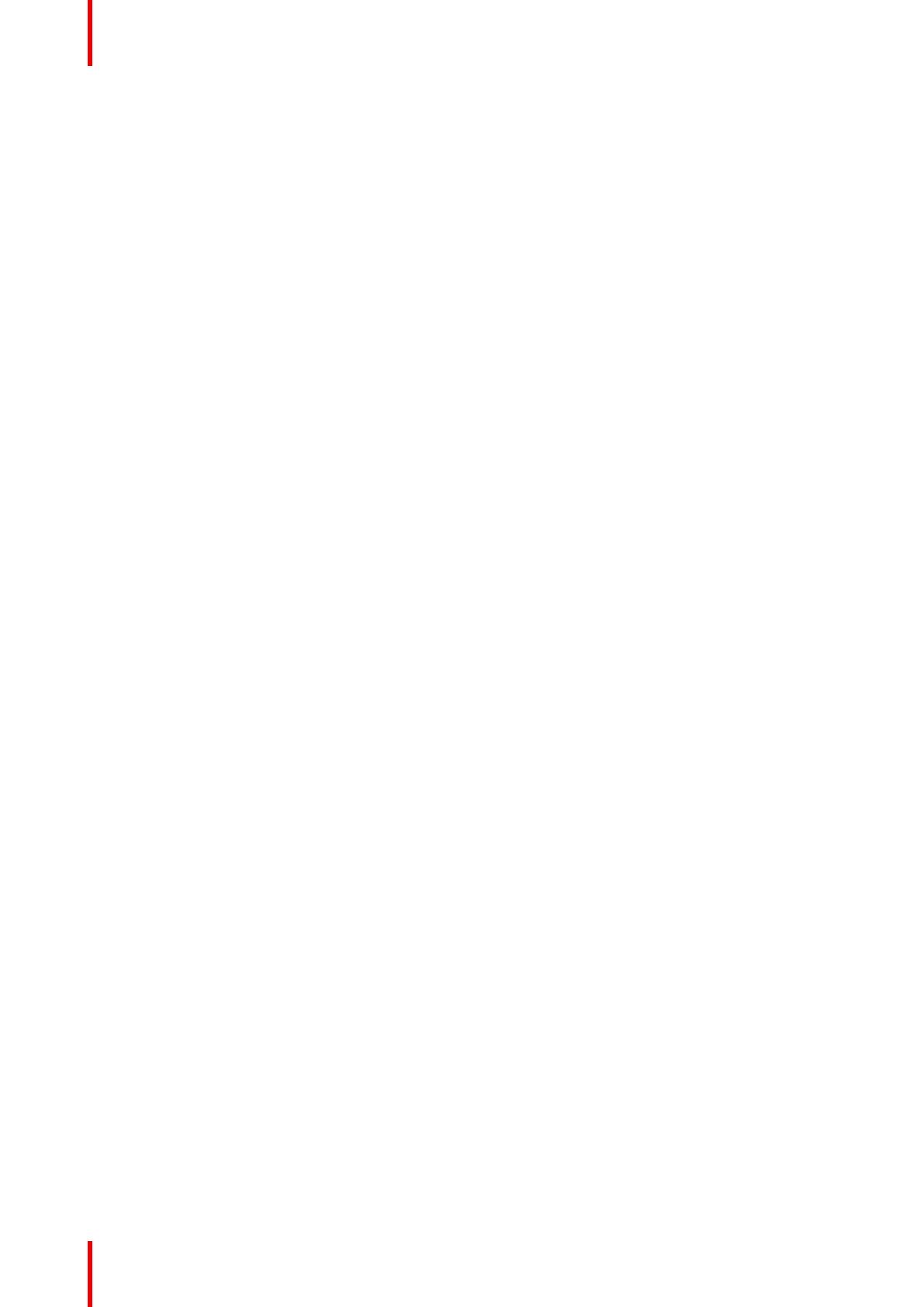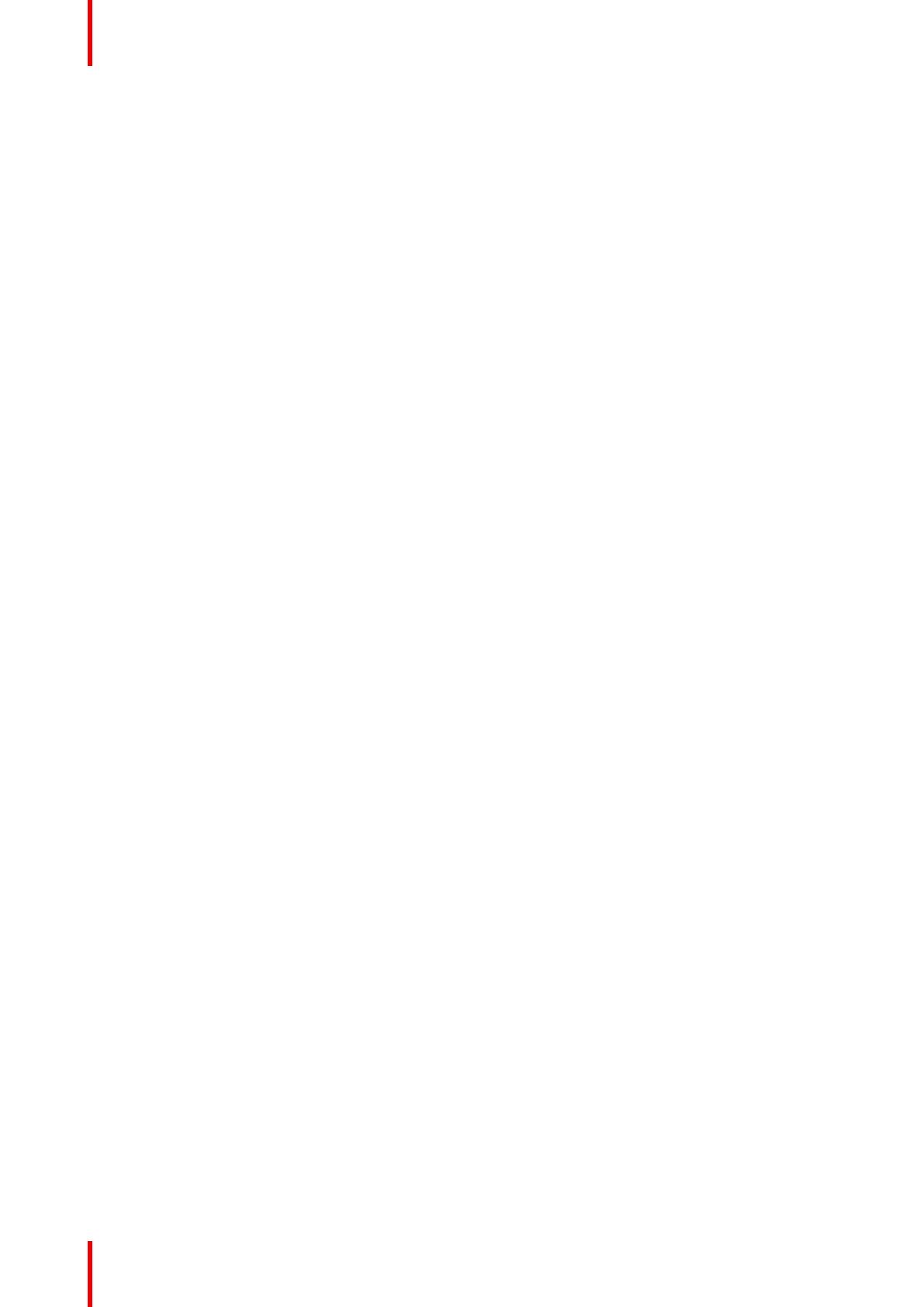
K5902130 (451920612473)-02 MDSC-8231
4
5 Advanced operation.....................................................................................................................................................................................31
5.1 Picture menu .......................................................................................................................................................................................32
5.1.1 Profile....................................................................................................................................................................................32
5.1.2 Brightness..........................................................................................................................................................................32
5.1.3 Contrast...............................................................................................................................................................................32
5.1.4 Saturation...........................................................................................................................................................................33
5.1.5 Color temperature..........................................................................................................................................................33
5.1.6 Color space .......................................................................................................................................................................33
5.1.7 Gamma................................................................................................................................................................................34
5.1.8 Sharpness..........................................................................................................................................................................34
5.2 Picture advanced menu ................................................................................................................................................................34
5.2.1 Black Level ........................................................................................................................................................................34
5.2.2 Latency ................................................................................................................................................................................34
5.2.3 Input range.........................................................................................................................................................................35
5.2.4 Image Size.........................................................................................................................................................................35
5.2.5 Image Flip...........................................................................................................................................................................35
5.2.6 Screen Resolution.........................................................................................................................................................36
5.3 Input select menu..............................................................................................................................................................................36
5.3.1 Main Source......................................................................................................................................................................36
5.3.2 DisplayPort mode ..........................................................................................................................................................37
5.3.3 Auto search .......................................................................................................................................................................37
5.3.4 Failover input....................................................................................................................................................................37
5.3.5 Picture and Picture input............................................................................................................................................38
5.3.6 Picture in Picture input ................................................................................................................................................39
5.3.7 Picture in Picture mode ..............................................................................................................................................39
5.3.8 Picture in Picture position..........................................................................................................................................39
5.3.9 Picture in Picture transparency ..............................................................................................................................40
5.4 Configuration menu .........................................................................................................................................................................40
5.4.1 Information.........................................................................................................................................................................40
5.4.2 Language ...........................................................................................................................................................................40
5.4.3 OSD Time-out..................................................................................................................................................................41
5.4.4 Recall Profile ....................................................................................................................................................................41
5.4.5 Save Profile.......................................................................................................................................................................41
5.5 System menu ......................................................................................................................................................................................42
5.5.1 Power on DVI ...................................................................................................................................................................42
5.5.2 Power on DisplayPort..................................................................................................................................................42
5.5.3 OSD lock.............................................................................................................................................................................42
5.5.4 Power saving....................................................................................................................................................................42
5.5.5 DVI output ..........................................................................................................................................................................43
5.5.6 Operating hours ..............................................................................................................................................................43
6 Important information.................................................................................................................................................................................45
6.1 Safety information.............................................................................................................................................................................46
6.2 Environmental information...........................................................................................................................................................48
6.3 Biological hazard and returns ....................................................................................................................................................50
6.4 Regulatory compliance information........................................................................................................................................51
6.5 EMC notice ...........................................................................................................................................................................................51
6.6 Cleaning and disinfection .............................................................................................................................................................54
6.7 Explanation of symbols..................................................................................................................................................................55
6.8 Legal disclaimer.................................................................................................................................................................................57
6.9 Technical specifications.................................................................................................................................................................58