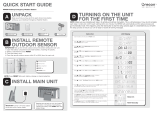Page is loading ...

www.radioshack.com
SM
OWNER’S MANUAL —
Please read before using this equipment.
© 2004 RadioShack Corporation. All Rights Reserved.
RadioShack and RadioShack.com are trademarks
used by RadioShack Corporation.
Public Alert is a trademark of the Consumer Electronics Association.
Liquid Crystal Display
— a large, easy-to-read
display shows alert and
channel information.
MENU — Press to
select programming.
CLOCK — Press to set the
clock and alarm time.
WEATHER/SNOOZE — Press
to listen to a broadcast. Press to
silence the alarm to snooze.
ADVISORY/WATCH/
WARNING LEDs —
Light to indicate the
severity of a weather
alert.
e
,
d
,
f
,
g
— Press to navigate
programming menus.
Weather and other hazard information brought to you by the
National Oceanic and Atmospheric Administration (NOAA)
®
.
!
IMPORTANT
!
If an icon appears at the end of a paragraph, go to the box on that page with the
corresponding icon for pertinent information.
o
— Warning
!
— Important Ô — Note
Bedside SAME
Weatheradio
®
12-261

2
Back view
DC 9V Jack — Insert the supplied
adapter to power your Weatheradio
®
.
ALERT ON/OFF — Turn
the audible alert on or off as
desired.
ALARM ON/OFF/SNOOZE —
Turn the alarm on or off, or enable
the snooze function.
ALERT OUT — Connect to an
external device to be notified of
weather alerts almost anywhere in
your home.
EXT ANT — Connect an
external antenna for crisp,
clear reception.

How Your Weatheradio® Works
3
HOW YOUR
WEATHERADIO
®
WORKS
Traditional weather radios simply
receive the National Oceanic and
Atmospheric Administration (NOAA)
weather broadcast, and then sound an
alarm if an emergency code is
transmitted along with the broadcast.
This means that people outside an
affected area are often alerted even
though their area is not affected,
causing some to ignore weather
warnings that apply to their area.
In 1994, NOAA began broadcasting
signals called FIPS (Federal
Information Processing System) codes
along with their standard weather
broadcasts. These codes identify the
type of emergency and the specific
geographic area (such as a county)
affected by the emergency. Your
Weatheradio
®
receives, interprets, and
displays FIPS code information so you
can determine if the emergency affects
your area. Only SAME-compatible
weather radios are able to take
advantage of this technology.
Each FIPS code identifies a specific
geographic area defined by the
CONTENTS
How Your
Weatheradio
®
Works ........ 3
Weather Alerts .............. 4
Locking Out Undefined
Weather Descriptions ... 4
Understanding
FIPS Codes .................. 5
Obtaining Your Area’s
FIPS Code(s) ................ 6
Preparation ....................... 6
Connecting to AC Power 7
Installing the Backup
Battery .......................... 7
Using the Antenna ........ 8
Connecting an
External Antenna .......... 9
Choosing a Location .... 9
Connecting to an
External System ......... 10
Testing the
Weatheradio
®
............. 10
Programming ................. 11
Channel Setup ............ 12
Alert Type Setup ......... 13
Missed Alert Reminder 14
Signal Loss Reminder 15
Response Location ..... 15
Tone Defeat ................ 18
Operation ........................ 21
Setting the Clock
and Alarm ................... 22
Listening to a Weather
Broadcast ................... 24
Using the Alert ........... 24
Setting Alert Tone Level 24
Viewing Multiple Alerts 25
Backlight ..........................26
Troubleshooting ............. 27
The FCC Wants
You To Know .................. 28
Specifications ................ 29
NWS Alert Descriptions .. 30

How Your Weatheradio® Works
4
National Weather Service (NWS). If
FIPS codes are entered, your
Weatheradio
®
sounds an alert only
when a weather emergency is declared
in that area. This helps you more
efficiently track the weather conditions
in and around your area.
WEATHER ALERTS
When a weather alert is received, an
alert sounds, and the alert description
and duration appear on the display,
Alert descriptions are based on a list of
specific weather alert types published
by the NWS. For a list of alert
descriptions displayed on your
Weatheradio
®
, see “NWS Alert
Descriptions” on Page 30. Ô
o
LOCKING OUT UNDEFINED
W
EATHER DESCRIPTIONS
The NWS might occasionally broadcast
weather information intended for
commercial or non-private use. This
information could include a message
intended for automated weather
services (such as those used by radio
or TV stations). Your Weatheradio
®
memory does not contain a specific,
corresponding description for the
Ô NOTE Ô
If more than one
weather alert is received
at the same time, the
latest one will be shown.
User can browse the
alert buffer by pressing
f
or
g.
o
WARNING
o
The NWS uses
sophisticated weather
models to determine an
alert’s effective time.
However, the end of an
alert does not necessar
y
mean that the weather
emergency is over.

How Your Weatheradio® Works
5
signals related to these commercial
weather types.
Additionally, your Weatheradio
®
is
designed to recognize all common
weather alert types currently used by
the NWS. However, the NWS
occasionally creates and broadcasts
new alert types. If a signal for a new
alert type is received and the alert is
turned on,
UNRECOGN and the alert
description (
EMERGENCY, STATEMENT,
WARNING or WATCH) appear.
UNDERSTANDING FIPS
C
ODES
For the purpose of broadcasting
weather information, the NWS has
divided the United States into regions
by state and county (or parish, where
applicable), and assigned a six-digit
FIPS code. For example, the code for
Tarrant County, Texas, is 048439.
The first digit of a FIPS code identifies
the county subdivision, the next two
digits identify the state, and the last
three digits identify the county or
parish. Ô
Your Weatheradio
®
can receive all
SAME alert signals broadcast within
Ô NOTE Ô
Most FIPS codes begin
with 0, which means the
code represents an
entire county. The NWS
plans to subdivide some
large counties. When
this happens, each
subdivision will be
assigned a digit from
1-9, resulting in codes
such as 148439,
248439, and so on. If
you are close to a
county or parish line,
you might want to obtain
the codes for the nearby
counties or parishes.

6
Preparation
about a 50-mile radius. To receive
alerts about weather occurring only in
particular counties within that area, you
can program up to nine FIPS codes into
memory. You can then avoid hearing
an alert that applies to an area within a
50-mile radius, but not necessarily to
your county or parish.
OBTAINING YOUR AREA’S
FIPS C
ODE(S)
To obtain FIPS codes, contact your
local RadioShack store or call the NWS
toll free at 1-888-NWR-SAME
(1-888-697-7263).
!
You can also visit the NWS website at:
www.nws.noaa.gov/nwr/indexnw.htm
PREPARATION
Your Weatheradio
®
uses the supplied
AC adapter for power, and one 9V
battery (not supplied) for backup if AC
power fails or is temporarily
!
IMPORTANT
!
You might want to obtain
codes for other local
areas that you frequently
travel through (as long
as they are within an
area covered by your
local NWS broadcast
station). That way, you
can program those
codes into the
Weatheradio
®
and
receive those
broadcasts.

7
Preparation
disconnected. We recommend
RadioShack alkaline batteries.
CONNECTING TO AC
P
OWER
1. Insert the supplied AC adapter’s
barrel plug into the Weatheradio
®
’s
DC 9V jack.Ô
2. Plug the other end of the adapter
into a standard AC outlet. Ô
INSTALLING THE BACKUP
B
ATTERY
1. Slide the battery compartment
cover downward to remove it.
Barrel Plug
Ô NOTE Ô
• Using the
different polarity
adapter may
cause the
weatheradio's
electronics
trouble.
• Always connect
the
Weatheradio
®
to
AC power for
normal use.

8
Preparation
2. Place a 9V battery in the
compartment according to the
polarity symbols marked inside.
3. Replace the cover.
When
² appears, backup battery
power is low. When
² flashes and AC
power is connected, the backup battery
is dead, or not installed correctly.
Replace or install a fresh battery. Ô
USING THE ANTENNA
The built-in telescoping antenna lets
you receive strong local signals. To use
the built-in antenna, lift it so it is
positioned vertically and fully extend it.
ÔBATTERY NOTESÔ
• Dispose of old batteries
promptly and properly.
• Do not burn or bury
batteries.
• Use only a fresh battery
of the required size and
recommended type.
• If you do not plan to use
the Weatheradio
®
for
several weeks, remove
the battery. Batteries
can leak chemicals that
can damage electronic
parts.

9
Preparation
CONNECTING AN EXTERNAL
A
NTENNA
To improve reception in remote areas,
you can connect an external antenna
using an adapter cable with a phono
plug. Your local RadioShack store sells
a wide variety of antennas.
To connect an external antenna,
connect one end of the adapter cable to
the Weatheradio
®
’s EXT ANT jack.
Connect the other end of the cable to
the antenna.
CHOOSING A LOCATION
You can set your Weatheradio
®
on any
flat surface. For the best reception,
place your Weatheradio
®
where:
• it can receive alert signals.
• you can hear the alert tone.
Make sure the Weatheradio
®
is away
from obstructions such as metal
cabinets or bookshelves. Higher
frequencies are noticeably affected by
obstructions. Do not place the
Weatheradio
®
near any metal surface
such as a refrigerator, a metal door or
wall, or a water pipe hidden behind a
wall. This reduces the Weatheradio
®
’s
ability to receive signals.

10
Preparation
CONNECTING TO AN
E
XTERNAL SYSTEM
The Weatheradio
®
’s ALERT OUT
terminals let you connect an external
module interface using twin-lead 20-
gauge cable (not supplied), such as
Plug’n Power or X-10. Then you can
set the interface to sound an audible or
visible alert on a connected appliance
when a weather emergency alert
broadcast is received. Ô
1. Connect the Weatheradio
®
’s
positive (+) and negative (-)
ALERT OUT terminals to the
corresponding (+ and -) terminals
on the external system.
2. When you are finished, use a
pointed object (such as a
straightened paper clip) to press
on the orange tabs under the cable
wires, and gently pull on the wires
to remove them.
TESTING THE WEATHERADIO
®
In the United States, the NWS
broadcasts a test alert every week on
Wednesday between 11 AM and 1 PM.
To find out the specific test schedule in
your area, contact your local NOAA or
NWS office. These offices are usually
Ô NOTE Ô
•Your local
RadioShack
store carries a
wide selection of
cable and
audible or visible
alert
accessories.
• The ALERT OUT
terminal is turned
on when an valid
alert is received
and turned off
after the effective
time has expired
.
•Pressing
WEATHER to
turn broadcast
off can turn off
ALERT OUT
also.

11
Programming
listed in the telephone book under “US
Government, Department of
Commerce.”
!
1. Unplug the AC adapter and
remove the backup battery.
2. Hold down
WEATHER and use the
supplied adapter to connect to AC
power. USR SET appears and the
Weatheradio
®
beeps. Release
WEATHER.
3. Press
e
to select a beep tone, or
d
to select a siren tone. The
Weatheradio
®
sounds the selected
tone.
4. Press
g
to silence the tone.
5. Press
MENU to clear the memory
and restore the factory settings.
DEFAULT, and then USR SET appears.
6. Unplug the AC adapter and
reconnect it. Re-install the backup
battery.
PROGRAMMING
Your Weatheradio
®
is pre-programmed
with the seven NOAA broadcast
frequencies (channels 1-7). It is also
preset to receive any weather alert
broadcasts within its reception range.
!
IMPORTANT
!
Clear reception of a
weather broadcast
signal does not
guarantee that an
emergency alert will
trigger your
Weatheradio
®
’s alert
function. Be sure you
choose the proper
location for the
Weatheradio
®
.

12
Programming
The first time you use your
Weatheradio
®
, it automatically scans
for the strongest channel and receives
all SAME alert signals broadcast within
a 50-mile radius. The Weatheradio
®
may not receive alert signals while it is
being programmed.
1. Press
MENU. SEL CH appears.
2. Repeatedly press
e
or
d
to select
and customize the following
options: Channel Setup, Alert Type
Setup, Missed Alert Reminder,
Signal Loss Reminder, Response
Location, and Tone Defeat.
CHANNEL SETUP
You can search for a channel
automatically or manually.
1. When
SEL CH appears, press
g
.
AUTO appears.
2. Press
e
or
d
to select
AUTO or
MANUAL channel setup.
Auto
3. If you selected AUTO, press
g
to
start automatically searching for a
channel.
SEARCH, CHANNEL and the
channel number (1-7) appear.
When a channel is detected,
WEATHER, CHANNEL # (new

13
Programming
channel), and AVLABLE appear.
Then a beep sounds and
AUTO
reappears.
If no channel is detected,
NO CH
AVLABLE, BACK TO, and CHANNEL #
(the preset channel) appear. Then
a beep sounds and AUTO
reappears.
Manual
3. If you selected MANUAL, press
g
.
CHANNEL # (current channel)
appears and the broadcast begins.
Repeatedly press
e
or d until the
desired channel number appears.
Press
g
to confirm your selection.
A beep sounds and
CHANNEL# (new
channel) appears. Then a beep
sounds and
SEL CH reappears.Ô
4. Press
MENU to exit.
ALERT TYPE SETUP
The Weatheradio
®
responds to an
NWS alert broadcast in one of two
ways.
Voice – An alert tone sounds for 10
seconds, and then the weather (voice)
broadcast automatically turns on for
five minutes. The alert description and
duration appear.
Ô NOTE Ô
If you received a NOAA
broadcast on more than
one channel, the one
with the best reception
might not be the one
broadcasting
information for your
location. Contact your
local RadioShack store
or the NWS to find out
which frequency NOAA
is using to broadcast
information for your
location.

14
Programming
Tone – An alert tone sounds for five
minutes, and the alert description and
duration appear. To silence the alert
tone sooner, press
WEATHER. The
NWS broadcast turns on. This is the
default setting.
1. When
ALT MODE appears, press
g
.
The currently selected alert type
(TONE or VOICE) appears and
i
flashes.
2. Repeatedly press
e
or
d
to select
TONE or VOICE.
3. Press
g
to confirm your selection.
A beep tone sounds.
ALT MODE
reappears and
i
disappears.
4. Press MENU to exit.
MISSED ALERT REMINDER
The Weatheradio
®
beeps every 30
seconds after a weather alert broadcast
ends, until the weather alert expires.
This lets you know an alert tone or
voice broadcast sounded if you missed
hearing it.
1. When
MISS ALT and REMINDER
appear, press
g
. ALT-ON or ALT-OFF
appears and REMINDER flashes.
2. Repeatedly press
e
or d to toggle
between
ALT-ON and ALT-OFF, and

15
Programming
press
g
to confirm. A beep sounds,
MISS ALT and REMINDER reappear.
3. Press
MENU to exit.
SIGNAL LOSS REMINDER
If a channel signal becomes weak or is
lost, you can set a reminder to sound.
You must then choose another channel
or relocate the unit for better reception.
1. When
SIG LOSS and REMINDER
appear, press
g
. SIG-ON or SIG-OFF
appears, and
REMINDER flashes.
2. Repeatedly press
e
or
d
to toggle
between
SIG-ON and SIG-OFF, and
press
g
to confirm. A beep sounds,
SIG LOSS and REMINDER reappear.
3. Press MENU to exit.
RESPONSE LOCATION
You can set the Weatheradio
®
to work
with FIPS codes in one of three ways.
• ALL LOC – Receives all SAME
alert signals broadcast within
about a 50-mile radius.
• MULTIPLE – Receives SAME alert
signals for up to nine programmed
FIPS codes.
Description on Signal Loss
Reminder Generation
Sequence
- Signal Loss reminder
will be generated on
interval of 5 seconds, 30
seconds, 1 minute, 1.5
minutes, 2 minutes, 2.5
minutes, ...., up to 5
minutes.
- 3 seconds reminder
beep tone will be
generated at the end of
the interval.
Any key operation will
terminate the reminder.
- If signal loss reminder is
terminated by key,10min
continous signal
detection is necessary
before next reminder
sequence generation.

16
Programming
• SINGLE – Receives a SAME alert
signal for the FIPS code
programmed in memory location 1.
1. When
LOCATION and LOCATION
appear, press
g
. The current
response location appears and
LOCATION flashes.
2. Repeatedly press
e
or
d
until the
desired setting (
ALL LOC, SINGLE, or
MULTIPLE) appears.
All Locations
To store all locations, press
g
when ALL
LOC
appears. A beep sounds and the
setting is stored.
LOCATION reappears
and
LOCATION stops flashing.
Single
1. To store a single location, press
g
when
SINGLE appears. 1-------
appears.
2. Press
g
. The first digit of the code
flashes.
3. Press
e
or d to select the first
digit. When the correct number
appears, press
g
to move to the
next digit. If you made a mistake,
press
f
to move back, and then
press
e
or d to correct the
number. Ô
Ô NOTE Ô
• When editing FIP
code,press
g
with "-"
blinking can clear the
entry. ------ is shown to
indicate an empty entry.

17
Programming
4. Press
g
when you finish entering
all six digits of the FIPS code. The
radio stores your entry. Then,
LOCATION reappears and LOCATION
stops flashing."
5. Press
MENU to exit.
Multiple
1. To store multiple locations, press
g
when
MULTIPLE appears. 1-------
appears.
2. Press
g
. The first digit of the code
flashes.
3. Press
e
or d to select the first
digit. When the correct number
appears, press
g
to move to the
next digit. If you made a mistake,
press
f
to move back, and then
press
e
or
d
to correct the
number.
4. Press
g
when you finish entering
all six digits of the FIPS code. A
beep sounds, the radio stores your
entry, and moves to the next code
location.
5. Repeat Steps 2-4 to enter up to
nine FIPS codes in memory.

18
Programming
6. Press MENU. The Weatheradio
®
stores all valid entries and exits
programming.
TONE DEFEAT
The Weatheradio
®
automatically
sounds an alert tone during specific
types of weather alerts. You can turn
the alert tone on or off for each type of
alert. For example, you can turn off the
volcano warning alert if you do not live
near a volcano. Ô
1. When
T-DEFEAT appears, press
g
.
2. Repeatedly press
e
or
d
until
WARNING, WATCH, ADVISORY appears.
3. When
WARNING appears, press
g
.
AVALANCH, WARNING appears.
4. Press
e
or
d
to scroll through the
warning menu options:
Ô NOTE Ô
• The Weatheradio
®
still
detects and displays
alert information for alert
tones that are disabled.

19
Programming
AVALANCH WARNING
BOIL WATER WARNING
BLIZZARD WARNING
COASTAL FLOOD WARNING
DUST STORM WARNING
FLASH FLOOD WARNING
FLOOD WARNING
FIRE WARNING
FLASH FREEZE WARNING
FREEZE WARNING
HIGH WIND WARNING
ICEBERG WARNING
SPECIAL MARINE WARNING
SEVERE THUNDER WARNING
WINTER STORM WARNING
5. For each type of alert, press
g
.
TONE ON or TONE OFF appears.
6. Press
e
or
d
to toggle between
TONE ON and TONE OFF, and press
g
to confirm. A beep sounds. Ô
7. Press
f
to return to the previous
menu category.
8. Repeatedly press
e
or d until
WATCH appears.
9. Press
g
.
AVALANCH, WATCH appears.
10. Press
e
or
d
to scroll though the
watch menu options:
AVALANCH WATCH
COASTAL FLOOD WATCH
DAM WATCH
EVACUATE WATCH
FLASH FLOOD WATCH
FLOOD WATCH
HURRICAN WATCH
Ô NOTE Ô
• When you select
TONE ON,
i
flashes.
When you select
TONE OFF,
Í
flashes.

20
Programming
HIGH WIND WATCH
SEVERE THUNDER WATCH
TORNADO WATCH
TROPICAL STORM WATCH
TSUNAMI WATCH
WIND FIRE WATCH
WINTER STORM WATCH
UNRECOGN WATCH
11. For each alert option, press
g
.
TONE ON or TONE OFF appears.
12. Press
e
or
d
to toggle between
TONE ON and TONE OFF, and press
g
to confirm. A beep sounds.
13. Press
f
to return to the previous
menu category.
14. Repeatedly press
e
or
d
until
ADVISORY appears.
15. Press
g
.
ADMIN MESSAGE appears.
16. Press
e
or d to scroll through the
statement menu options:
ADMIN MESSAGE
CHILD ABDUCTED EMERGENC
PRACTICE / DEMO
FLASH FLOOD STATMENT
FLOOD STATMENT
HURRICAN STATMENT
NATIONAL AUDIBLE TEST
NATIONAL INFO CENTER
NETWORK NOTICE MESSAGE
NATIONAL PERIODIC TEST
NATIONAL SILENT TEST
POWER OUTAGE ADVISORY
REQUIRED MONTHLY TEST
/