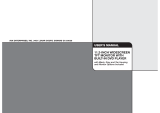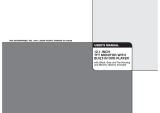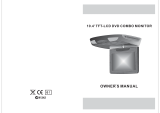Caution
Please read and observe all warnings and instructions in this manual
and those marked on the unit. Retain this booklet for future reference.
There are two kinds of alarm symbols as follows:
WARNING
WARNING
CAUTION
The lightning bolt with arrowhead inside in an equilateral
triangle is intended to alert the user to the presence of
dangerous voltage within the product s enclosure that may be
of sufficient magnitude to constitute a risk of electric shock to
people.
The exclamation point inside an equilateral triangle is intended
to alert the user to the presence of important operating and
maintenance (servicing) instructions in the literature accompanying
the product.
Installation ofallTV monitors
must beoutof the driver s
field ofvision.
Do nottryand service these
products yourself, a
qualified servicecenteror
factory servicecenterfor all
repairs.
locale
Be carefulnotto drop or
apply underpressureto the
front panelofyour video
monitor. Ifthe screen cracks
due tomisuse,your warranty
will bevoid!
Do notmountthe product where
it willobstructthe deployment of
the airbagorin an area where it
would affectthe driver s ability
to controlthevehicle.Also be
careful toavoidmounting the
product whereitcan become
hazardous duringsuddenstops
or intheevent of an accident.
Use extracautionwith any liquids
in yourcar. If you oryourchild
spills anyliquidon these products,
pull yourvehicleto the roadside
and turnthekey off todisconnect
or wipetheproducts with a towel. Donot
operate theequipmentuntil all liquids have
either evaporatedoryou have had the monitor
inspected ataservice center by a qualified
technician. Severeharmor danger can result.
Use onlyadamp cloth to clean
the screenanduse only purified
water onthecloth. wring out all
excess waterpriorto wiping the
screen. Donotuse any cleaners
or chemicalstoclean the screen.
In mostcasesa dry cloth will do!
P
O
W
E
R
A
V
M
E
N
U
,
4
,
Troubleshooting
Symptom
Items to Check
Actions to beTaken
Remote control does
not work properly.
Is the powerturned on?
Is the audiowhich is connectedwith
the audio cableset to receive
the DVD signaloutput?
Is audio cableconnected securely?
Is the monitorwhich is connected
with the audiocable turned on?
Is the audiooutput set
in the correctposition?
Is the remotecontrol facing
the remote sensor?
Is the distancetoo far?
Is there anyobstacle in themiddle?
Is the batteryweak?
Check the carbattery capacity.
Select the correctinput mode forthe audio receiver.
Connect the audiocable into thejacks securely.
Turnonthe monitor connectedwith the audiocable.
Set theAudio Output tothe correct position,
and then turnon the DVDplayer again bypressing
the POWER button.
Point the remotecontrol toward theremote sensor of
the product.
Use the remotecontrol within 15feet.
Remove the obstacle.
Replace with newbattery.
Buttons do notwork.
No sound
When a discis brought from a coldenvironment to a warm one, there may be moisture
on the thedisc, or condensation on thepickup lens. It will affect disc playback.
1. Remove thedisc from the DVD player.
2.Turn on the power andleave it on for an hour to vaporize the condensation.
37
Moisture or condensation on lens