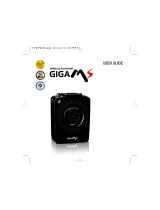Page is loading ...

1
IMPORTANT:
The 2422 is an Accessory Handset for use with the 2432 GIGAPHONE system.
You must have the 2432 in order to use the 2422 Accessory Handset.
This manual is designed to familiarize you with the 2422 Accessory Handset setup,
registration and basic functions. For detailed operational instructions, please refer
to the 2432 manual.
To order additional system Handsets (model# 2422), battery packs, or headsets,
call Customer Service at 1-800-667-2118.
Introduction

When using your telephone equipment, basic safety precautions should always be
followed to reduce the risk of fire, electric shock and injury to persons, including the
following:
1. Read and understand all instructions.
2. Follow all warnings and instructions marked on the product.
3. Unplug this product from the wall outlet before cleaning. Do not use liquid cleaners
or aerosol cleaners. Use a damp cloth for cleaning.
4. Do not use this product near water (for example, near a bath tub, kitchen sink,
or swimming pool).
5. Do not place this product on an unstable cart, stand, or table. The product may
fall, causing serious damage to the product.
6. Slots and openings in the cabinet and the back or bottom are provided for
ventilation. To protect it from overheating, these openings must not be blocked
by placing the product on the bed, sofa, rug, or other similar surface. This product
should never be placed near or over a radiator or heat register. This product
should not be placed in a built-in installation where proper ventilation is not
provided.
7. This product should be operated only from the type of power source indicated
on the marking label. If you are not sure of the type of power supply to your home,
consult your dealer or local power company.
8. Do not allow anything to rest on the power cord. Do not locate this product where
the cord will be abused by persons walking on it.
9. Never push objects of any kind into this product through cabinet slots as they
may touch dangerous voltage points or short out parts that could result in a risk
of fire or electric shock. Never spill liquid of any kind on the product.
10. To reduce the risk of electric shock, do not disassemble this product, but take
it to an authorized service facility. Opening or removing cabinet parts other than
specified access doors may expose you to dangerous voltages or other risks.
Incorrect reassemb-ling can cause electric shock when the appliance is
subsequently used.
11. Do not overload wall outlets and extension cords as this can result in the risk
of fire or electric shock.
Important Safety Instructions
2
12. Unplug this product from the wall outlet and refer servicing to an authorized service
facility under the following conditions:
A. When the power supply cord or plug is damaged or frayed.
B. If liquid has been spilled into the product.
C. If the product has been exposed to rain or water.
D. If the product does not operate normally by following the operating instructions.
Adjust only those controls that are covered by the operating instructions,
because improper adjustment of other controls may result in damage and
will often require extensive work by an authorized technician to restore the
product to normal operation.
E. If the product has been dropped and the cabinet has been damaged.
F. If the product exhibits a distinct change in performance.
13. Avoid using a telephone (other than a cordless type) during an electrical storm.
There may be a remote risk of electric shock from lighting.
14. Do not use the telephone to report a gas leak in the vicinity of the leak.
SAVE THESE INSTRUCTIONS
3

Setup
Registration And Operation Of The 2422 Accessory
Handset
Your GIGAPHONE system can operate up to 4 Handsets.
The accessory Handset consists of the following:
Getting Started
4
5
Follow the steps below:
1. Remove the battery cover by pressing
on the indent and sliding downward.
2. Place the new battery pack in the
handset with the metal contacts
aligned with the charge contacts in
the battery compartment.
3. Replace the battery cover by sliding
it upwards.
4. If the new battery pack is not already
charged, place the handset in the
base unit, or a remote charging
stand, and allow it to charge for 12
hours. After initial charge, a
maintenance charge of 8 hours
should be sufficient.
Installation of Battery Pack in Handset
The original Handset that is shipped with your GIGAPHONE system will be automatically
registered to the Base. This Handset is HANDSET 1.
As you register additional Handsets to the system, they will be assigned extension
numbers in the following order: HANDSET 2, HANDSET 3, and finally HANDSET 4.
Whenever a Handset battery pack is installed, the Handset will automatically begin
SEARCHING FOR BASE (if previously registered), or it will prompt you to ENTER
BASE ID to register the new Handset.
Setup Of The 2422
Accessory Handset
1. Plug the AC power adapter into an
electrical outlet.
2. Remove the Handset battery cover
by pressing on the indent and sliding
downward.
3. Place the new battery pack in the
Handset, with the metal contacts
aligned with the charge contacts in
the battery compartment.
4. Replace the battery cover by sliding
it upward.
5. Place the Handset in the Charge
Cradle, and allow it to charge for 12
hours. After the initial charge, a
maintenance charge of 8 hours
should be sufficient.
Handset
Battery Pack
Charger Unit
Belt Clip
1
3
2
1
5
3

6
7
Enter Base ID Code
1. After charging the Handset, remove
it from its Charge Cradle, the screen
will display:
2. Press
NEW
, then enter the 15 digit
Base Unit ID code, located on the
underside of the Base Unit.
3. Press
OK
. The Handset will display:
PLEASE WAIT!!
4. Wait approximately 15 seconds.
The Handset will display:
FOUND BASE
If the Handset displays: BASE
BUSY TRY LATER, this indicates
that the system is in use. Wait until
the Base Unit is in the idle (on hook)
mode, and repeat step 2 to 4.
Congratulations! You can now enjoy the
benefits of your multi-Handset system.
Registration
The Handset Layout
1. Antenna
2.
Message Waiting Indicator
3. Earpiece
4. Headset Jack (2.5mm)
5. Scroll Keys
6. On (Flash)
7. Dialing Key (0-9)
8.
Handsfree Speakerphone
9. LCD Display
10. Select
11. Off (Clear)
12. Battery Compartment
13. Billed Services
14. Intercom
15. Microphone
1
3
4
5
6
7
8
9
10
11
15
12
2
14
13

Handset Icons
Icon
Description
Line In Use indicator
On steady with no number next to it when a parallel set is in use.
On steady with one or more numbers next to it, indicating which
extensions are using the line. For example, 12 indicates that
Handset 1 and Handset 2 are on an outside call.
Intercom indicator
On steady with the extension numbers currently on an intercom call.
For example, 02 indicates that the Base and Handset 2 are on an
intercom call.
Battery indicator
Cycles (Low, Medium, and High) when Handset battery is charging.
Flashes when a low battery condition is detected.
Mute indicator
On steady when the Handset microphone is muted.
Hold indicator
On steady when the line is on hold.
Handset Registration indicator
R is displayed when a Handset is either not registered, or is searching
for a Base unit.
M
H
R
Handset Indicators
Handset LEDs
LED
Message
Waiting
Description
• Light to indicate that you have new messages in your voicemail.
Service must be subscribed to through your local telephone company.
Handset Operation
8
9
Your GIGAPHONE cordless telephone is equipped with a 2.5mm Headset Jack for use
with an optional accessory Headset for hands-free operation. If you choose to use
the Headset option, you must obtain an optional accessory Headset, which is compatible
with the GIGAPHONE.
To purchase a Headset, call Customer Service at 1-800-667-2118.
Once you have a compatible 2.5mm Headset, locate the Headset Jack on the
GIGAPHONE Handset. Connect the plug on the Headset cord to the jack on the cordless
Handset. The plug should fit securely. Do not force the connection.
Operation
NOTE :
Whenever a compatible Headset is
connected to the cordless Handset, the
microphone on the Hand-set will be muted.
This is done to limit the effect of background
noise. The following operational
characteristics apply to SBC Headsets.
The same may also apply to other, non-
SBC supplied headsets, but SBC
assumes no responsibility for their
performance.
Belt Clip
The GIGAPHONE is also equipped with a
detachable belt clip. Align the pins on the
inside edge of the clip with the notches on
the sides of the GIGAPHONE Handset.
The belt clip should snap securely into
place. Do not force the connection.
Headset OperationAdditional Information

Taking Care Of Your Telephone
Your GIGAPHONE cordless telephone contains sophisticated electronic parts, so it must
be treated with care.
Avoid rough treatment
Place the Handset down gently. Save the original packing materials to protect your
telephone if you ever need to ship it.
Avoid water
Your telephone can be damaged if it gets wet. Do not use the Handset outdoors in the
rain, or handle it with wet hands. Do not install your Base Unit near a sink, bathtub
or shower.
Electrical storms
Electrical storms can sometimes cause power surges harmful to electronic equipment.
For your own safety, use caution when using electric appliances during storms.
Cleaning your telephone
Your telephone has a durable plastic casing that should retain its luster for many years.
Clean it only with a soft cloth slightly dampened with water or a mild soap. Do not use
excess water or cleaning solvents of any kind.
Remember that electrical appliances can cause serious injury if used when you are
wet or standing in water. If your Base Unit should fall into water, DO NOT RETRIEVE
IT UNTIL YOU UNPLUG THE POWER CORD AND TELEPHONE LINE CORDS
FROM THE WALL. Then pull the unit out by the unplugged cords.
Maintenance
In Case Of Difficulty
If you have difficulty operating your phone, the suggestions below should solve the
problem. If you still have difficulty after trying these suggestions, call Customer
Service at 1-800-667-2118.
The Phone Doesn't Work At All
• Make sure the Power Cord is plugged
• Make sure the telephone line cord is plugged firmly into the Base Unit and the
telephone wall jack.
• Make sure the batteries are properly charged. If the 'LOW BATTERY' message
is shown, the battery pack needs charging.
No Dial Tone
• First check all the suggestions above.
• If you still don't hear a dial tone, disconnect the Base Unit from the telephone
jack and connect a different phone. If there is no dial tone on that phone either,
the problem is in your wiring or local service. Call your local telephone company.
You Get Noise, Static, Or A Weak Signal Even When You're
Near The Base Unit
• Household appliances plugged into the same circuit as the Base Unit can
sometimes cause interference. Try moving the appliance or the Base Unit to
another outlet.
You Get Noise, Static, Or A Weak Signal When You're Away
From The Base Unit
• You may be out of range. Either move closer to the Base, or relocate the Base
Unit.
• The layout of your home may be limiting the range. Try moving the Base Unit
to another position.
The Handset Does Not Ring When You Receive A Call
• Make sure you have the Handset ringer activated. To set the ringer, see HANDSET
SETTINGS and BASE SETTINGS.
• Make sure the telephone line cord is plugged firmly into the Base Unit and the
telephone jack. Make sure the power cord is plugged in.
• You may be too far from the Base Unit.
• You may have too many extension phones on your telephone line to allow all
of them to ring. Try unplugging some of the other phones.
11
10 11

You Hear Other Calls While Using Your Phone
• Disconnect your Base Unit from the telephone jack, and plug in a regular telephone.
If you still hear other calls, the problem is probably in your wiring or local service.
Call your local telephone company.
You Hear Noise In The Handset, And None Of The Keys
Or Buttons Work
• Make sure the power cord is plugged in.
In Case Of Difficulty
Common Cure For Electronic
Equipment
If the unit does not seem to be responding
normally, then try putting the Handset in
the cradle. If it does not seem to respond,
do the following (in the order listed) :
1. Disconnect the power to the Base.
2. Disconnect the Handset battery, and
spare battery pack, if applicable.
3. Wait a few minutes.
4. Connect power to the Base.
5. Re-install the battery pack (s)
6. Watch for Handset to display :
then
12 13
WHAT DOES OUR WARRANTY COVER?
• Any defect in material or workmanship.
FOR HOW LONG AFTER THE ORIGINAL PURCHASE?
• To the original purchaser only - ONE YEAR.
WHAT WILL SBC DO?
• At our option, repair or replace your unit.
HOW DO I SEND MY UNIT, IN OR OUT OF WARRANTY?
• In the U.S. Call Customer Service at 1-800-667-2118.
• Properly pack your unit. lnclude any cables & accessories which were originally
provided with the product. We recommend using the original carton and packing
materials.
• Include in the package a copy of the sales receipt or other evidence of date of
original purchase (if the unit was purchased within the last twelve months).
• Print your name and address, along with a description of the defect, and include
this in the package.
• Include payment for any service or repair not covered by warranty, as determined
by SBC.
Warranty Statement

WHAT DOES OUR WARRANTY NOT COVER?
• Batteries
• Damage from misuse, neglect, or acts of nature (lightning, floods, power
surges,etc.)
• Products which may have been modified or incorporated into other products
• Products purchased and/or operated outside the USA, its territories.
• Products serviced by the owner or a service facility not expressly authorized by
Sprint.
• Products purchased more than 12 months from current date
• Units purchased in "AS IS" condition, or units purchased as "Distressed
Merchandise".
HOW DOES STATE LAW OR PROVINCIAL LAW RELATE
TO THIS WARRANTY?
• This warranty gives you specific rights. You may also have other rights which
vary from state to state or province to province.
Warranty Statement
FCC Regulations
This equipment complies with Parts 15 of the Federal Communications Commission
(FCC) rules for the United States. It also complies with regulations RSS210 and CS-
03 of Industry and Science Canada. Operation is subject to the following two conditions:
(1) this device may not cause interference, and (2) this device must accept any
interference, including interference that may cause undesired operation of the device.
A label is located on the underside of the Base Unit containing either the FCC registration
number and Ringer Equivalence Number (REN) and Load Number. You must, upon
request, provide this information to your local telephone company.
This equipment is compatible with inductively coupled hearing aids.
Should you experience trouble with this telephone equipment, please contact:
Sprint Toll Free at 1-800-949-4357.
For repair/warranty information. The telephone company may ask you to disconnect
this equipment from the line network until the problem has been corrected.
FCC Part 15
Warning: Changes or modifications to this unit not expressly approved by the party
responsible for compliance could void the user's authority to operate the equipment.
The equipment has been tested and found to comply with part 15 of the FCC rules.
These limits are designed to provide reasonable protection against harmful interference
in a residential installation. This equipment generates, uses and can radiate radio
frequency energy and, if not installed and used in accordance with the instructions, may
cause harmful interference to radio communications. However, there is no guarantee
that interference will not occur in a particular installation. If this equipment does cause
harmful interference to radio or television reception, which can be determined by turning
the equipment off and on, the user is encouraged to try and correct the interference
by one or more of the following measures:
- Reorient or relocate the receiving antenna.
- Increase the separation between the equipment and receiver.
- Connect the equipment into an outlet or on a circuit different from that to which
the receiver is connected.
- Consult the dealer or an experienced radio/TV technician for help.
14
15

FCC Part 68
The FCC requires that you connect your cordless telephone to the nationwide telephone
network through a modular telephone jack (USOC RJ11C, RJ11W or RJ14).
Your telephone company may discontinue your service if your equipment causes harm
to the telephone network. They will notify you in advance of disconnection, if possible.
During notification, you will be informed of your right to file a complaint with the FCC.
Occasionally, your telephone company may make changes in its facilities, equipment,
operation, or procedures that could affect the operation of your equipment. If so, you
will be given advance notice of the change to give you an opportunity to maintain
uninterrupted service.
The Base Unit contains no user serviceable parts. The Handset contains a user
replaceable battery pack.
If it is determined that your telephone equipment is malfunctioning, the FCC requires
that it not be used and that it be unplugged from the modular jack until the problem
has been corrected. Repairs to this telephone equipment can only be made by the
manufacturer or its authorized agents or by others who may be authorized by the FCC.
For repair procedures, follow the instructions outlined under the Sprint Limited Warranty.
This equipment may not be used on coin service provided by the phone company or
Party Lines.
The REN is useful in determining the number of devices you may connect to your
telephone line and still enable the devices to ring when you receive a call. The general
rule is that the REN value should not exceed 5.0A total; however, contact your local
telephone company for the specific number in your area.
Your GIGAPHONE is designed to operate at the maximum power allowed by FCC. This
means your Handset and Base Unit can communicate only over a certain distance-
which will depend on the location of the Base Unit and Handset, weather,and the
construction and layout of your home or office.
FCC Regulations
16
17
Technical Specifications
FREQUENCY CONTROL
Crystal controlled
PLL synthesizer
TRANSMIT FREQUENCY
2401.056 - 2481.408 MHz
RECEIVE FREQUENCY
2401.056 - 2481.408 MHz
CHANNELS
94 Channels
NOMINAL EFFECTIVE
RANGE
Maximum power allowed by FCC. Actual
operating range may vary according to
environmental conditions at the time of
use.
SIZE
Handset : 48mm x 33mm x 175mm
Charger : 60mm x 73mm x 52mm
WEIGHT
Handset : 185 grams
Charger : 200 grams
POWER REQUIREMENTS
Handset : 2.4 VDC NiMH Battery
Pack
Charger : 6 VDC @ 300mA
MEMORY
Speed Dial : 50 Memory locations, into
32 digits per location.
CID : Alpha N
umeric Display 50
Memory locations
SPECIFICATIONS ARE
TYPICAL AND MAY CHANGE
WITHOUT NOTICE.

Printed in China
91-XXXX-10-00
ISSUE 0
/