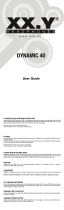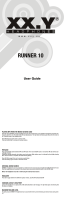Page is loading ...

User’s Manual
Satellite C650/C650D
Satellite Pro C650/C650D Series

User’s Manual i
Copyright
© 2010 by TOSHIBA Corporation. All rights reserved. Under the copyright
laws, this manual cannot be reproduced in any form without the prior writ-
ten permission of TOSHIBA. No patent liability is assumed, with respect to
the use of the information contained herein.
TOSHIBA Satellite C650/Satellite C650D/Satellite Pro C650/Satellite Pro
C650D Series Portable Personal Computer User’s Manual
First edition April 2010
Copyright authority for music, movies, computer programs, data bases and
other intellectual property covered by copyright laws belongs to the author
or to the copyright owner. Copyrighted material can be reproduced only for
personal use or use within the home. Any other use beyond that stipulated
above (including conversion to digital format, alteration, transfer of copied
material and distribution on a network) without the permission of the copy-
right owner is a violation of copyright or author’s rights and is subject to civil
damages or criminal action. Please comply with copyright laws in making
any reproduction from this manual.
Disclaimer
This manual has been validated and reviewed for accuracy. The
instructions and descriptions it contains are accurate for the TOSHIBA
Satellite C650/Satellite C650D/Satellite Pro C650/Satellite Pro C650D
Series Portable Personal Computer at the time of this manual’s production.
However, succeeding computers and manuals are subject to change
without notice. TOSHIBA assumes no liability for damages incurred directly
or indirectly from errors, omissions or discrepancies between the computer
and the manual.
Trademarks
IBM is a registered trademark, and IBM PC and PS/2 are trademarks of
International Business Machines Corporation.
Intel, Intel SpeedStep and Intel Core and Centrino are trademarks or regis-
tered trademarks of Intel Corporation or its subsidiaries in the United States
and other countries/regions.
AMD, the AMD Arrow logo, AMD Athlon, AMD Turion, Radeon, and combi-
nations thereof, ATI Mobility Radeon™ are trademarks of Advanced Micro
Devices, Inc.
Windows
®
and Microsoft are registered trademarks of Microsoft Corpora-
tion.
Photo CD is a trademark of Eastman Kodak.
ConfigFree is a trademark of Toshiba Corporation.
Wi-Fi is a registered trademark of the Wi-Fi Alliance.

User’s Manual ii
Secure Digital and SD are trademarks of SD Card Association.
MultiMediaCard and MMC are trademarks of MultiMediaCard Association.
Labelflash™ is a trademark of YAMAHA CORPORATION.
Other trademarks and registered trademarks not listed above may be used
in this manual.
Safety Instructions
Use the following safety guidelines to help to protect yourself and your
computer.
When Using Your Computer
■ Do not attempt to service the computer yourself. Always follow
installation instructions closely.
■ Do not carry a battery in your pocket, purse, or other container where
metal objects (such as car keys) could short-circuit the battery
terminals. The resulting excessive current follow can cause extremely
high temperatures and may result in damage from burns.
■ Be sure that nothing rests on your AC adaptor’s power cable and that
the cable is not located where it can be tripped over or stepped on.
■ Place the AC adaptor in a ventilated area, such as a desk top or on the
floor, when you use it to run the computer or to charge the battery. Do
not cover the AC adaptor with papers or other items that will reduce
cooling; also, do not use the AC adaptor while it is inside a carrying
case.
■ Use only the AC adaptor and batteries that are approved for use with
this computer. Use of another type of battery or AC adaptor may risk fire
or explosion.
■ Before you connect the computer to a power source, ensure that the
voltage rating of the AC adaptor matches that of the available power
source. 115 V/60 Hz in most of North and South America and some Far
Eastern countries such as Taiwan. 100 V/50 Hz in eastern Japan and
100 V/60 Hz in western Japan. 230 V/50 Hz in most of Europe, the
Middle East, and the Far East.
■ If you use an extension cable with your AC adaptor, ensure that the total
ampere rating of the products plugged in to the extension cable does
not exceed the ampere rating of the extension cable.
■ To remove power from the computer, turn it off, remove the battery, and
disconnect the AC adaptor from the electrical outlet.
■ To help avoid the potential hazard of electric shock, do not connect or
disconnect any cables or perform maintenance or reconfiguration of this
product during an electrical storm.
■ When setting up the computer for work, place it on a level surface.
Do not operate your portable computer for an extended period of time with
the base resting directly on your body. With extended operation, heat can
potentially build up in the base. Allowing sustained contact with the skin
could cause discomfort or, eventually, a burn
.

User’s Manual iii
FCC Information
FCC Notice “Declaration of Conformity Information”
This equipment has been tested and found to comply with the limits for a
Class B digital device, pursuant to part 15 of the FCC rules. These limits
are designed to provide reasonable protection against harmful interference
in a residential installation. This equipment generates, uses and can radiate
radio frequency energy and, if not installed and used in accordance with the
instructions, may cause harmful interference to radio communications.
However, there is no guarantee that interference will not occur in a
particular installation. If this equipment does cause harmful interference to
radio or television reception, which can be determined by turning the
equipment off and on, the user is encouraged to try to correct the
interference by one or more of the following measures:
■ Reorient or relocate the receiving antenna.
■ Increase the separation between the equipment and receiver.
■ Connect the equipment into an outlet on a circuit different from that to
which the receiver is connected.
■ Consult the dealer or an experienced radio/TV technician for help.
FCC Conditions
This device complies with part 15 of the FCC Rules. Operation is subject to
the following two conditions:
1. This device may not cause harmful interference.
2. This device must accept any interference received, including
interference that may cause undesired operation.
Contact
Address: TOSHIBA America Information Systems, Inc.
9740 Irvine Boulevard
Irvine, California 92618-1697
Telephone: (949) 583-3000
Only peripherals complying with the FCC class B limits may be attached to
this equipment. Operation with non-compliant peripherals or peripherals
not recommended by TOSHIBA is likely to result in interference to radio
and TV reception. Shielded cables must be used between the external
devices and the computer’s external monitor port, USB port, and
microphone jack. Changes or modifications made to this equipment, not
expressly approved by TOSHIBA or parties authorized by TOSHIBA could
void the user’s authority to operate the equipment.

User’s Manual iv
EU Conformity Statement
This product is carrying the CE-Mark in accordance with the related
European Directives. Responsible for CE-Marking is TOSHIBA Europe
GmbH, Hammfelddamm 8, 41460 Neuss, Germany. The complete and
official EU Declaration of Conformity can be found on TOSHIBA’s web site
http://epps.toshiba-teg.com
on the Internet.
CE compliance
This product is labelled with the CE Mark in accordance with the related
European Directives, notably Electromagnetic Compatibility Directive
2004/108/EC for the notebook and the electronic accessories including the
supplied power adapter, the Radio Equipment and Telecommunications
Terminal Equipment Directive 1999/5/EC in case of implemented
telecommunication accessories and the Low Voltage Directive 2006/95/EC
for the supplied power adapter. Furthermore the product complies with the
Ecodesign Directive 2009/125/EC (ErP) and its related implementing
measures.
This product and the original options are designed to observe the related
EMC (Electromagnetic Compatibility) and safety standards. However,
TOSHIBA cannot guarantee that this product still observes these EMC
standards if options or cables not produced by TOSHIBA are connected or
implemented. In this case the persons who have connected/implemented
those options/cables have to provide assurance that the system (PC plus
options/cables) still fulfils the required standards. To avoid general EMC
problems, the following guidance should be noted:
■ Only CE marked options should be connected/implemented
■ Only best shielded cables should be connected
Working environment
This product was designed to fulfil the EMC (Electromagnetic Compatibility)
requirements to be observed for so-called “Residential, commercial and
light industry environments”. TOSHIBA do not approve the use of this
product in working environments other than the above mentioned
“Residential, commercial and light industry environments”.For example, the
following environments are not approved:
■ Industrial Environments (e.g. environments where a mains voltage of
380 V three-phase is used)
■ Medical Environments
■ Automotive Environments
■ Aircraft Environments

User’s Manual v
Any consequences resulting from the use of this product in working
environments that are not approved are not the responsibility of
TOSHIBA.The consequences of the use of this product in non-approved
working environments may be:
■ Interference with other devices or machines in the near surrounding
area.
■ Malfunction of, or data loss from, this product caused by disturbances
generated by other devices or machines in the near surrounding area.
Therefore TOSHIBA strongly recommend that the electromagnetic
compatibility of this product should be suitably tested in all non-approved
working environments before use. In the case of automobiles or aircraft, the
manufacturer or airline respectively should be asked for permission before
use of this product.
Furthermore, for general safety reasons, the use of this product in
enviroments with explosive atmospheres is not permitted.
VCCI Class B Information
Canadian Regulatory Information (Canada only)
This digital apparatus does not exceed the Class B limits for radio noise
emissions from digital apparatus as set out in the Radio Interference
Regulation of the Canadian Department of Communications.
Note that Canadian Department of Communications (DOC) regulations
provide, that changes or modifications not expressly approved by
TOSHIBA Corporation could void your authority to operate this equipment.
This Class B digital apparatus meets all requirements of the Canadian
Interference-Causng Equipment Regulations.
Cet appareil numérique de la class B respecte toutes les exgences du
Règlement sur le matériel brouileur du Canada.

User’s Manual vi
Following Information Is Only Valid for EU-member States
Disposal of Products
Disposal of Batteries and/or Accumulators
The crossed out wheeled dust bin symbol indicates that products must be
collected and disposed of separately from household waste. Integrated
batteries and accumulators can be disposed of with the product. They will
be separated at the recycling centres.
The black bar indicates that the product was placed on the market after
August 13, 2005.
By participating in separate collection of products and batteries, you will
help to assure the proper disposal of products and batteries and thus help
to prevent potential negative consequences for the environment and human
health.
For more detailed information about the collection and recycling
programmes available in your country, please visit our website
(http://eu.computers.toshiba-europe.com
) or contact your local city office or
the shop where you purchased the product.
Pb, Hg,Cd
The crossed out wheeled dust bin symbol indicates that batteries and/or
accumulators must be collected and disposed of separately from household
waste.
If the battery or accumulator contains more than the specified values of lead
(Pb), mercury (Hg), and/or cadmium (Cd) defined in the Battery Directive
(2006/66/EC), then the chemical symbols for lead (Pb), mercury (Hg) and/or
cadmium (Cd) will appear below the crossed out wheeled dust bin symbol.
By participating in separate collection of batteries, you will help to assure
the proper disposal of products and batteries and thus help to prevent
potential negative consequences for the environment and human health.
For more detailed information about the collection and recycling
programmes available in your country, please visit our website
(http://eu.computers.toshiba-europe.com
) or contact your local city office or
the shop where you purchased the product.
This symbol may not be displayed depending on the country and region
where you purchased.

User’s Manual vii
Disposing of the Computer and the Computer's Batteries
■ Discard this computer in accordance with applicable laws and
regulations. For further information, contact your local government.
■ This computer contains rechargeable batteries. After repeated use, the
batteries will finally lose their ability to hold a charge and you will need
to replace them. Under certain applicable laws and regulation, it may be
illegal to dispose of old batteries by placing them in the trash.
■ Please be kind to our shared environment. Check with your local
government authority for details regarding where to recycle old batteries
or how to dispose of them properly. This product contains mercury.
Disposal of this material may be regulated due to environmental
considerations. For disposal, reuse or recycling information, please
contact your local government.
REACH - Compliance Statement
The new European Union (EU) chemical regulation, REACH (Registration,
Evaluation, Authorization and Restriction of Chemicals), entered into force
on 1 June 2007. TOSHIBA will meet all REACH requirements and is
committed to provide our customers with information about the chemical
substances in our products according to REACH regulation.
Please consult the following website
www.toshiba-europe.com/computers/info/reach for information about the
presence in our articles of substances included on the candidate list
according to article 59(1) of Regulation (EC) No 1907/2006 (“REACH”) in a
concentration above 0.1 % weight by weight.
Following information is only for Turkey
■ Compliant with EEE Regulations: TOSHIBA meets all requirements of
Turkish regulation 26891 °ßRestriction of the use of certain hazardous
substances in electrical and electronic equipment.
■ The number of possible pixel failures of your display is defined
according to ISO 13406-2 standards. If the number of pixel failures is
less than this standard, they will not be counted as defect or failure.
■ Battery is a consumption product, since the battery time depends on the
usage of your computer. If the battery can not be charged at all, then it
is a defect or failure. The changes in battery time is not a defect or
failure.

User’s Manual viii
ENERGY STAR
®
Program
Optical Disc Drive Standards
TOSHIBA Satellite C650/Satellite C650D/Satellite Pro C650/Satellite Pro
C650D Series computer is shipped with one of the following drives
preinstalled: DVD Super Multi (±R DL) drive or DVD Super Multi (±R DL) /w
Label Flash drive.
The drive has one of the following labels:
CLASS 1 LASER PRODUCT
LASER KLASSE 1
LUOKAN 1 LASERLAITE
APPAREIL A LASER DE CLASSE1
KLASS 1 LASER APPARAT
Before it is shipped, the Class 1 Laser is certified to meet the United States
Chapter 21 Standards of the Department of Health and Human Services
(DHHS 21 CFR).
For any other country, the drive is certified to meet the Class 1 Laser
standards of IEC825 and EN60825.
Your computer model may be ENERGY STAR
®
Compliant. If the model you
purchased is compliant, it is labeled with the ENERGY STAR logo on the
computer and the following information applies.
TOSHIBA is a partner in the ENERGY STAR Program and has designed
this computer to meet the latest ENERGY STAR guidelines for energy
efficiency. Your computer ships with the power management options preset
to a configuration that will provide the most stable operating environment
and optimum system performance for both AC power and battery modes.
To conserve energy, your computer is set to enter the low-power Sleep
Mode which shuts down the system and display within 15 minutes of
inactivity in AC power mode. TOSHIBA recommend that you leave this and
other energy saving features active, so that your computer will operate at its
maximum energy efficiency. You can wake the computer from Sleep Mode
by pressing the power button.
Products that earn the ENERGY STAR prevent greenhouse gas emissions
by meeting strict energy efficiency guidelines set by the US EPA and the EU
Commission. According to the EPA, a computer meeting the new ENERGY
STAR specifications will use between 20% and 50% less energy depending
on how it is used.
Visit http://www.eu-energystar.org
or http://www.energystar.gov for more
information regarding the ENERGY STAR Program.

User’s Manual ix
Optical Disc Drive Safety Instructions
DVD Super Multi (±R DL) Drive
Panasonic System Networks
UJ890AD/UJ890ED
■ The drive employs a laser system. To ensure proper use of this
product, please read this manual carefully and retain for future
reference.
Should the unit ever require maintenance, contact an authorized
service location.
■ Use of controls, adjustments or the performance of procedures other
than those specified may result in hazardous radiation exposure
■ To prevent direct exposure to the laser beam, do not try to open the
enclosure.
Location of the required label
COMPLIES WITH FDA RADIATION
PERFORMANCE STANDARDS, 21
CFR SUBCHAPTER J.
MANUFACTURED
Panasonic System Networks Co., Ltd.
1-62, 4-Chome Minoshima
Hakata-ku Fukuoka, Japan

User’s Manual x
Toshiba Samsung Storage Technology
TS-L633C/TS-L633Y
Hitachi-LG Data Storage
GT30N/GT30F
Location of the required label
PRODUCT IS CERTIFIED BY THE
MANUFACTURER TO COMPLY WITH
DHHS RULES 21 CFR CHAPTER 1,
SUBCHAPTER J, APPLICABLE AT
THE DATE OF MANUFACTURE.
MANUFACTURED
Toshiba Samsung Storage Technology
Korea Corporation
14F Digital Empire II, 486 Sin-dong,
Youngtong-gu, Suwon-si,
Gyeonggi-Do, Korea, 443-734
Location of the required label
COMPLIES WITH FDA RADIATION
PERFORMANCE STANDARDS, 21
CFR SUBCHAPTER J.
MANUFACTURED
Hitachi-LG Data Storage, Inc.
22-23, Kaigan 3-chome, Minato-Ku,
Tokyo, 108-0022, Japan

User’s Manual xi
TEAC
DV-W28S-V
Location of the required label
THIS PRODUCT COMPLIES WITH 21
CFR 1040.10 AND 1040.11 EXCEPT
FOR DEVIATIONS PURSUANT TO
LASER NOTICE NO.50. DATED JUNE
24,2007.
MANUFACTURED
TEAC CORPORATION
1-47 OCHIAI, TAMA-SHI, TOKYO,
JAPAN

User’s Manual xii
International Precautions
CAUTION: This appliance contains a
laser system and is classified as a
“CLASS 1 LASER PRODUCT.” To use
this model properly, read the instruction
manual carefully and keep this manual
for your future reference. In case of any
trouble with this model, please contact
your nearest “AUTHORIZED service
station.” To prevent direct exposure to the
laser beam, do not try to open the
enclosure.
VORSICHT: Dieses Gerät enthält ein
Laser-System und ist als
“LASERSCHUTZKLASSE 1 PRODUKT”
klassifiziert. Für den richtigen Gebrauch
dieses Modells lesen Sie bitte die
Bedienungsanleitung sorgfältig durch
und bewahren diese bitte als Referenz
auf. Falls Probleme mit diesem Modell
auftreten, benachrichtigen Sie bitte die
nächste “autorisierte Service-Vertretung”.
Um einen direkten Kontakt mit dem
Laserstrahl zu vermeiden darf das Gerät
nicht geöffnet werden.
ADVARSEL: Denne mærking er anbragt
udvendigt på apparatet og indikerer, at
apparatet arbejder med laserstråler af
klasse 1, hviket betyder, at der anvendes
laserstrlier af svageste klasse, og at man
ikke på apparatets yderside kan bilve
udsat for utilladellg kraftig stråling.
APPARATET BOR KUN ÅBNES AF
FAGFOLK MED SÆRLIGT KENDSKAB
TIL APPARATER MED
LASERSTRÅLER!
Indvendigt i apparatet er anbragt den her
gengivne advarselsmækning, som
advarer imod at foretage sådanne
indgreb i apparatet, at man kan komme til
at udsatte sig for laserstråling.

User’s Manual xiii
OBS! Apparaten innehåller
laserkomponent som avger laserstråining
överstigande gränsen för laserklass 1.
VAROITUS. Suojakoteloa si saa avata.
Laite sisältää laserdiodin, joka lähetää
näkymätöntä silmilie vaarallista
lasersäteilyä.
CAUTION: USE OF CONTROLS OR
ADJUSTMENTS OR PERFORMANCE
OF PROCEDURES OTHER THAN
THOSE SPECIFIED IN THE OWNER’S
MANUAL MAY RESULT IN
HAZARDOUS RADIATION EXPOSURE.
VORSICHT: DIE VERWENDUNG VON
ANDEREN STEUERUNGEN ODER
EINSTELLUNGEN ODER DAS
DURCHFÜHREN VON ANDEREN
VORGÄNGEN ALS IN DER
BEDIENUNGSANLEITUNG
BESCHRIEBEN KÖNNEN
GEFÄHRLICHE
STRAHLENEXPOSITIONEN ZUR
FOLGE HABEN.

User’s Manual xiv
Table of Contents
Preface
General Precautions
Chapter 1 Getting Started
Equipment Checklist . . . . . . . . . . . . . . . . . . . . . . . . . . . . . . . . . . . . . . 1-1
Hardware . . . . . . . . . . . . . . . . . . . . . . . . . . . . . . . . . . . . . . . . . . . . . 1-1
Documentation . . . . . . . . . . . . . . . . . . . . . . . . . . . . . . . . . . . . . . . . . 1-1
Software . . . . . . . . . . . . . . . . . . . . . . . . . . . . . . . . . . . . . . . . . . . . . . 1-2
Getting Started . . . . . . . . . . . . . . . . . . . . . . . . . . . . . . . . . . . . . . . . . . . 1-2
Connecting the AC Adaptor . . . . . . . . . . . . . . . . . . . . . . . . . . . . . . . . 1-3
Opening The Display . . . . . . . . . . . . . . . . . . . . . . . . . . . . . . . . . . . . . . 1-6
Turning On The Power . . . . . . . . . . . . . . . . . . . . . . . . . . . . . . . . . . . . . 1-7
Starting Up for The First Time . . . . . . . . . . . . . . . . . . . . . . . . . . . . . . . 1-7
Turning Off The Power . . . . . . . . . . . . . . . . . . . . . . . . . . . . . . . . . . . . . 1-7
Shut Down Mode . . . . . . . . . . . . . . . . . . . . . . . . . . . . . . . . . . . . . . . 1-7
Sleep Mode. . . . . . . . . . . . . . . . . . . . . . . . . . . . . . . . . . . . . . . . . . . . 1-8
Hibernation Mode . . . . . . . . . . . . . . . . . . . . . . . . . . . . . . . . . . . . . . 1-10
Restarting The Computer. . . . . . . . . . . . . . . . . . . . . . . . . . . . . . . . . . 1-11
System Recovery Options . . . . . . . . . . . . . . . . . . . . . . . . . . . . . . . . . 1-12
System Recovery Options . . . . . . . . . . . . . . . . . . . . . . . . . . . . . . . 1-12
System Recovery . . . . . . . . . . . . . . . . . . . . . . . . . . . . . . . . . . . . . . . . 1-13
Creating Recovery Media . . . . . . . . . . . . . . . . . . . . . . . . . . . . . . . . 1-13
Restoring the pre-installed software from the Recovery hard disk drive
. . . . . . . . . . . . . . . . . . . . . . . . . . . . . . . . . . . . . . . . . . . . . . . . . . . . 1-14
Restoring the pre-installed software from your created Recovery Media
. . . . . . . . . . . . . . . . . . . . . . . . . . . . . . . . . . . . . . . . . . . . . . . . . . . . 1-14
Chapter 2 The Grand Tour
Front with The Display Closed . . . . . . . . . . . . . . . . . . . . . . . . . . . . . . 2-1
Left Side. . . . . . . . . . . . . . . . . . . . . . . . . . . . . . . . . . . . . . . . . . . . . . . . . 2-2
Right Side . . . . . . . . . . . . . . . . . . . . . . . . . . . . . . . . . . . . . . . . . . . . . . . 2-4
Back Side . . . . . . . . . . . . . . . . . . . . . . . . . . . . . . . . . . . . . . . . . . . . . . . 2-4
Underside . . . . . . . . . . . . . . . . . . . . . . . . . . . . . . . . . . . . . . . . . . . . . . . 2-5
Front with The Display Open . . . . . . . . . . . . . . . . . . . . . . . . . . . . . . . . 2-6
System Indicators. . . . . . . . . . . . . . . . . . . . . . . . . . . . . . . . . . . . . . . . . 2-8

User’s Manual xv
Keyboard Indicators. . . . . . . . . . . . . . . . . . . . . . . . . . . . . . . . . . . . . . . 2-9
Optical Disc Drive. . . . . . . . . . . . . . . . . . . . . . . . . . . . . . . . . . . . . . . . 2-10
Region Codes for DVD Drives and Media . . . . . . . . . . . . . . . . . . . 2-10
Writable Discs . . . . . . . . . . . . . . . . . . . . . . . . . . . . . . . . . . . . . . . . . 2-10
DVD Super Multi (± R DL) Drive . . . . . . . . . . . . . . . . . . . . . . . . . . . .2-11
AC Adaptor . . . . . . . . . . . . . . . . . . . . . . . . . . . . . . . . . . . . . . . . . . . . . 2-12
Chapter 3 Hardware, Utilities and Options
Hardware . . . . . . . . . . . . . . . . . . . . . . . . . . . . . . . . . . . . . . . . . . . . . . . . 3-1
Processor*1 . . . . . . . . . . . . . . . . . . . . . . . . . . . . . . . . . . . . . . . . . . . 3-1
Memory*2 . . . . . . . . . . . . . . . . . . . . . . . . . . . . . . . . . . . . . . . . . . . . . 3-1
Disks . . . . . . . . . . . . . . . . . . . . . . . . . . . . . . . . . . . . . . . . . . . . . . . . . 3-2
Display . . . . . . . . . . . . . . . . . . . . . . . . . . . . . . . . . . . . . . . . . . . . . . . 3-3
Keyboard. . . . . . . . . . . . . . . . . . . . . . . . . . . . . . . . . . . . . . . . . . . . . . 3-4
Pointing Device. . . . . . . . . . . . . . . . . . . . . . . . . . . . . . . . . . . . . . . . . 3-5
Power . . . . . . . . . . . . . . . . . . . . . . . . . . . . . . . . . . . . . . . . . . . . . . . . 3-5
Ports . . . . . . . . . . . . . . . . . . . . . . . . . . . . . . . . . . . . . . . . . . . . . . . . . 3-5
Slots . . . . . . . . . . . . . . . . . . . . . . . . . . . . . . . . . . . . . . . . . . . . . . . . . 3-5
Multimedia. . . . . . . . . . . . . . . . . . . . . . . . . . . . . . . . . . . . . . . . . . . . . 3-6
Communications . . . . . . . . . . . . . . . . . . . . . . . . . . . . . . . . . . . . . . . . 3-6
Security. . . . . . . . . . . . . . . . . . . . . . . . . . . . . . . . . . . . . . . . . . . . . . . 3-6
Software . . . . . . . . . . . . . . . . . . . . . . . . . . . . . . . . . . . . . . . . . . . . . . 3-6
Special Features . . . . . . . . . . . . . . . . . . . . . . . . . . . . . . . . . . . . . . . . . . 3-7
TOSHIBA Value Added Package . . . . . . . . . . . . . . . . . . . . . . . . . . . . . 3-9
Utilities and Applications. . . . . . . . . . . . . . . . . . . . . . . . . . . . . . . . . . 3-10
Options . . . . . . . . . . . . . . . . . . . . . . . . . . . . . . . . . . . . . . . . . . . . . . . . 3-12
Optional Devices . . . . . . . . . . . . . . . . . . . . . . . . . . . . . . . . . . . . . . . . 3-12
Cards/Memory . . . . . . . . . . . . . . . . . . . . . . . . . . . . . . . . . . . . . . . . 3-12
Power Devices . . . . . . . . . . . . . . . . . . . . . . . . . . . . . . . . . . . . . . . . 3-13
Peripheral Devices . . . . . . . . . . . . . . . . . . . . . . . . . . . . . . . . . . . . . 3-13
Other. . . . . . . . . . . . . . . . . . . . . . . . . . . . . . . . . . . . . . . . . . . . . . . . 3-13
Bridge Media Slot . . . . . . . . . . . . . . . . . . . . . . . . . . . . . . . . . . . . . . . . 3-13
Memory Media . . . . . . . . . . . . . . . . . . . . . . . . . . . . . . . . . . . . . . . . 3-14
Media Care . . . . . . . . . . . . . . . . . . . . . . . . . . . . . . . . . . . . . . . . . . . 3-15
Inserting a Memory Media . . . . . . . . . . . . . . . . . . . . . . . . . . . . . . . 3-16
Removing a Memory Media . . . . . . . . . . . . . . . . . . . . . . . . . . . . . . 3-16
Memory Expansion. . . . . . . . . . . . . . . . . . . . . . . . . . . . . . . . . . . . . . . 3-17
Installing Memory Module. . . . . . . . . . . . . . . . . . . . . . . . . . . . . . . . 3-17
Removing Memory Module. . . . . . . . . . . . . . . . . . . . . . . . . . . . . . . 3-20
Additional Battery Pack (3 Cell and 6 Cell) . . . . . . . . . . . . . . . . . . . 3-21
Additional AC Adaptor . . . . . . . . . . . . . . . . . . . . . . . . . . . . . . . . . . . . 3-21
USB FDD Kit . . . . . . . . . . . . . . . . . . . . . . . . . . . . . . . . . . . . . . . . . . . . 3-21
External Monitor . . . . . . . . . . . . . . . . . . . . . . . . . . . . . . . . . . . . . . . . . 3-21
Security Lock . . . . . . . . . . . . . . . . . . . . . . . . . . . . . . . . . . . . . . . . . . . 3-22

User’s Manual xvi
Connecting the security lock . . . . . . . . . . . . . . . . . . . . . . . . . . . . . . 3-22
Chapter 4 Operating Basics
Using The Touchpad . . . . . . . . . . . . . . . . . . . . . . . . . . . . . . . . . . . . . . 4-1
Using The Web Camera . . . . . . . . . . . . . . . . . . . . . . . . . . . . . . . . . . . . 4-3
Using TOSHIBA Web Camera Application . . . . . . . . . . . . . . . . . . . . 4-4
Using The TOSHIBA Face Recognition . . . . . . . . . . . . . . . . . . . . . . . 4-5
Note on Use . . . . . . . . . . . . . . . . . . . . . . . . . . . . . . . . . . . . . . . . . . . 4-5
Disclaimer . . . . . . . . . . . . . . . . . . . . . . . . . . . . . . . . . . . . . . . . . . . . . 4-5
How to Register The Face Recognition Data . . . . . . . . . . . . . . . . . . 4-6
How to Delete The Face Recognition Data. . . . . . . . . . . . . . . . . . . . 4-7
How to Launch The Help File . . . . . . . . . . . . . . . . . . . . . . . . . . . . . . 4-7
Windows Logon Via TOSHIBA Face Recognition. . . . . . . . . . . . . . . 4-7
Using Optical Disc Drives . . . . . . . . . . . . . . . . . . . . . . . . . . . . . . . . . . 4-8
Loading Discs . . . . . . . . . . . . . . . . . . . . . . . . . . . . . . . . . . . . . . . . . . 4-9
Removing Discs . . . . . . . . . . . . . . . . . . . . . . . . . . . . . . . . . . . . . . . .4-11
Writing CD/DVDs on DVD Super Multi (±R DL) Drive . . . . . . . . . . . 4-12
Important Message (DVD Super Multi (±R DL) Drive) . . . . . . . . . . 4-12
Before Writing or Rewriting. . . . . . . . . . . . . . . . . . . . . . . . . . . . . . . 4-13
When Writing or Rewriting . . . . . . . . . . . . . . . . . . . . . . . . . . . . . . . 4-15
Disclaimer (DVD Super Multi (±R DL) Drive) . . . . . . . . . . . . . . . . . 4-16
TOSHIBA Disc Creator . . . . . . . . . . . . . . . . . . . . . . . . . . . . . . . . . . . . 4-16
Data Verification . . . . . . . . . . . . . . . . . . . . . . . . . . . . . . . . . . . . . . . 4-17
How to Learn More about TOSHIBA Disc Creator . . . . . . . . . . . . . 4-17
TOSHIBA DVD PLAYER . . . . . . . . . . . . . . . . . . . . . . . . . . . . . . . . . . . 4-18
Notes on Use . . . . . . . . . . . . . . . . . . . . . . . . . . . . . . . . . . . . . . . . . 4-18
Display Devices & Audio. . . . . . . . . . . . . . . . . . . . . . . . . . . . . . . . . 4-19
Starting TOSHIBA DVD PLAYER . . . . . . . . . . . . . . . . . . . . . . . . . . 4-20
Operating TOSHIBA DVD PLAYER . . . . . . . . . . . . . . . . . . . . . . . . 4-20
Open TOSHIBA DVD PLAYER HELP. . . . . . . . . . . . . . . . . . . . . . . 4-20
Media Care . . . . . . . . . . . . . . . . . . . . . . . . . . . . . . . . . . . . . . . . . . . . . 4-21
CD/DVD . . . . . . . . . . . . . . . . . . . . . . . . . . . . . . . . . . . . . . . . . . . . . 4-21
Sound System. . . . . . . . . . . . . . . . . . . . . . . . . . . . . . . . . . . . . . . . . . . 4-21
Adjusting System Volume . . . . . . . . . . . . . . . . . . . . . . . . . . . . . . . . 4-21
Changing System Sounds . . . . . . . . . . . . . . . . . . . . . . . . . . . . . . . 4-22
Smart Audio . . . . . . . . . . . . . . . . . . . . . . . . . . . . . . . . . . . . . . . . . . 4-22
Using The Microphone. . . . . . . . . . . . . . . . . . . . . . . . . . . . . . . . . . . . 4-24
Wireless Communications. . . . . . . . . . . . . . . . . . . . . . . . . . . . . . . . . 4-25
Wireless LAN . . . . . . . . . . . . . . . . . . . . . . . . . . . . . . . . . . . . . . . . . 4-25
Wireless Communication Hot key . . . . . . . . . . . . . . . . . . . . . . . . . . 4-26
LAN . . . . . . . . . . . . . . . . . . . . . . . . . . . . . . . . . . . . . . . . . . . . . . . . . . . 4-26
LAN Cable Types . . . . . . . . . . . . . . . . . . . . . . . . . . . . . . . . . . . . . . 4-26
Connecting LAN Cable . . . . . . . . . . . . . . . . . . . . . . . . . . . . . . . . . . 4-27
Disconnecting LAN Cable. . . . . . . . . . . . . . . . . . . . . . . . . . . . . . . . 4-28

User’s Manual xvii
Cleaning The Computer . . . . . . . . . . . . . . . . . . . . . . . . . . . . . . . . . . . 4-28
Moving The Computer . . . . . . . . . . . . . . . . . . . . . . . . . . . . . . . . . . . . 4-28
Heat Dispersal. . . . . . . . . . . . . . . . . . . . . . . . . . . . . . . . . . . . . . . . . . . 4-29
Chapter 5 The Keyboard
Typewriter Keys . . . . . . . . . . . . . . . . . . . . . . . . . . . . . . . . . . . . . . . . . . 5-1
Function Keys: F1 … F9. . . . . . . . . . . . . . . . . . . . . . . . . . . . . . . . . . . . 5-2
Soft Keys: FN Key Combinations . . . . . . . . . . . . . . . . . . . . . . . . . . . . 5-2
Hot Keys . . . . . . . . . . . . . . . . . . . . . . . . . . . . . . . . . . . . . . . . . . . . . . 5-2
FN Sticky Key . . . . . . . . . . . . . . . . . . . . . . . . . . . . . . . . . . . . . . . . . . 5-5
Windows Special Keys. . . . . . . . . . . . . . . . . . . . . . . . . . . . . . . . . . . . . 5-5
Generating ASCII Characters . . . . . . . . . . . . . . . . . . . . . . . . . . . . . . . 5-5
Chapter 6 Power and Power-up Modes
Power Conditions . . . . . . . . . . . . . . . . . . . . . . . . . . . . . . . . . . . . . . . . . 6-1
System Indicators. . . . . . . . . . . . . . . . . . . . . . . . . . . . . . . . . . . . . . . . . 6-2
DC IN/Battery Indicator . . . . . . . . . . . . . . . . . . . . . . . . . . . . . . . . . . 6-2
Power Indicator. . . . . . . . . . . . . . . . . . . . . . . . . . . . . . . . . . . . . . . . . 6-3
Battery Types . . . . . . . . . . . . . . . . . . . . . . . . . . . . . . . . . . . . . . . . . . . . 6-3
Battery. . . . . . . . . . . . . . . . . . . . . . . . . . . . . . . . . . . . . . . . . . . . . . . . 6-3
Real Time Clock Battery . . . . . . . . . . . . . . . . . . . . . . . . . . . . . . . . . . 6-4
Care and Use of The Battery Pack . . . . . . . . . . . . . . . . . . . . . . . . . . . 6-4
Safety Precautions . . . . . . . . . . . . . . . . . . . . . . . . . . . . . . . . . . . . . . 6-4
Charging The Batteries. . . . . . . . . . . . . . . . . . . . . . . . . . . . . . . . . . . 6-7
Monitoring Battery Capacity . . . . . . . . . . . . . . . . . . . . . . . . . . . . . . . 6-8
Maximizing Battery Operating Time . . . . . . . . . . . . . . . . . . . . . . . . . 6-9
Retaining Data with Power off. . . . . . . . . . . . . . . . . . . . . . . . . . . . . . 6-9
Extending Battery Life. . . . . . . . . . . . . . . . . . . . . . . . . . . . . . . . . . . 6-10
Replacing The Battery Pack . . . . . . . . . . . . . . . . . . . . . . . . . . . . . . . 6-10
Removing The Battery Pack . . . . . . . . . . . . . . . . . . . . . . . . . . . . . . .6-11
Installing The Battery Pack . . . . . . . . . . . . . . . . . . . . . . . . . . . . . . . 6-12
Starting The Computer by Password . . . . . . . . . . . . . . . . . . . . . . . . 6-13
Power-up Modes. . . . . . . . . . . . . . . . . . . . . . . . . . . . . . . . . . . . . . . . . 6-13
Windows Utilities. . . . . . . . . . . . . . . . . . . . . . . . . . . . . . . . . . . . . . . 6-13
Hot Keys . . . . . . . . . . . . . . . . . . . . . . . . . . . . . . . . . . . . . . . . . . . . . 6-13
Panel Power On/Off . . . . . . . . . . . . . . . . . . . . . . . . . . . . . . . . . . . . 6-14
System Auto Off . . . . . . . . . . . . . . . . . . . . . . . . . . . . . . . . . . . . . . . 6-14
Chapter 7 HW Setup and Passwords
Accessing HW Setup . . . . . . . . . . . . . . . . . . . . . . . . . . . . . . . . . . . . . . 7-1
HW Setup Window . . . . . . . . . . . . . . . . . . . . . . . . . . . . . . . . . . . . . . . . 7-1
Chapter 8 Troubleshooting
Problem Solving Process . . . . . . . . . . . . . . . . . . . . . . . . . . . . . . . . . . 8-1
Preliminary Checklist . . . . . . . . . . . . . . . . . . . . . . . . . . . . . . . . . . . . 8-2
Analyzing The Problem. . . . . . . . . . . . . . . . . . . . . . . . . . . . . . . . . . . 8-2

User’s Manual xviii
Hardware and System Checklist . . . . . . . . . . . . . . . . . . . . . . . . . . . . . 8-3
System Start-up . . . . . . . . . . . . . . . . . . . . . . . . . . . . . . . . . . . . . . . . 8-3
Self Test . . . . . . . . . . . . . . . . . . . . . . . . . . . . . . . . . . . . . . . . . . . . . . 8-4
Power . . . . . . . . . . . . . . . . . . . . . . . . . . . . . . . . . . . . . . . . . . . . . . . . 8-4
Password . . . . . . . . . . . . . . . . . . . . . . . . . . . . . . . . . . . . . . . . . . . . . 8-6
Keyboard. . . . . . . . . . . . . . . . . . . . . . . . . . . . . . . . . . . . . . . . . . . . . . 8-6
LCD Panel. . . . . . . . . . . . . . . . . . . . . . . . . . . . . . . . . . . . . . . . . . . . . 8-7
Hard Disk Drive. . . . . . . . . . . . . . . . . . . . . . . . . . . . . . . . . . . . . . . . 8-7
DVD Super Multi(±R DL) Drive . . . . . . . . . . . . . . . . . . . . . . . . . . . . . 8-8
Diskette Drive . . . . . . . . . . . . . . . . . . . . . . . . . . . . . . . . . . . . . . . . . . 8-9
Pointing Device. . . . . . . . . . . . . . . . . . . . . . . . . . . . . . . . . . . . . . . . . 8-9
Memory cards:Secure Digital (SD), Secure Digital High Capacity
(SDHC), Secure Digital Extended Capacity (SDXC) and MultiMediaCard
(MMC). . . . . . . . . . . . . . . . . . . . . . . . . . . . . . . . . . . . . . . . . . . . . . . .8-11
External Monitor . . . . . . . . . . . . . . . . . . . . . . . . . . . . . . . . . . . . . . . .8-11
Sound System. . . . . . . . . . . . . . . . . . . . . . . . . . . . . . . . . . . . . . . . . 8-12
USB. . . . . . . . . . . . . . . . . . . . . . . . . . . . . . . . . . . . . . . . . . . . . . . . . 8-13
Sleep/Hibernation . . . . . . . . . . . . . . . . . . . . . . . . . . . . . . . . . . . . . . 8-13
LAN. . . . . . . . . . . . . . . . . . . . . . . . . . . . . . . . . . . . . . . . . . . . . . . . . 8-13
Wireless LAN . . . . . . . . . . . . . . . . . . . . . . . . . . . . . . . . . . . . . . . . . 8-14
Recovery Media . . . . . . . . . . . . . . . . . . . . . . . . . . . . . . . . . . . . . . . 8-14
TOSHIBA Support. . . . . . . . . . . . . . . . . . . . . . . . . . . . . . . . . . . . . . . . 8-15
Before You Call . . . . . . . . . . . . . . . . . . . . . . . . . . . . . . . . . . . . . . . . 8-15
Where to Write . . . . . . . . . . . . . . . . . . . . . . . . . . . . . . . . . . . . . . . . 8-15
Appendix A Specifications
Appendix B Display Controller and Video Mode
Appendix C Wireless LAN
Appendix D AC Power Cord and Connectors
Appendix E Legal Footnotes
Glossary
Index

User’s Manual xix
Preface
Congratulations on your purchase of the TOSHIBA Satellite C650/Satellite
C650D/Satellite Pro C650/Satellite Pro C650D Series computer. This pow-
erful, lightweight notebook computer is designed to provide years of relia-
ble, high-performance computing.
This manual tells you how to set up and begin using your Satellite
C650/Satellite C650D/Satellite Pro C650/Satellite Pro C650D Series
computer. It also provides detailed information on configuring your
computer, basic operations and care, using optional devices and
troubleshooting.
If you are a new user of computers or if you’re new to portable computing,
first read over the Hardware, Utilities and Options and The Grand Tour
chapters to familiarize yourself with the computer’s features, components
and accessory devices. Then read Getting Started for step-by-step
instructions on setting up your computer.
If you are an experienced computer user, please continue reading the
preface to learn how this manual is organized, then become acquainted
with this manual by browsing through its pages. Be sure to read the Special
Features section of the Introduction, to learn about features that are
uncommon or unique to the computers and carefully read HW Setup and
Passwords. If you are going to install memory cards or connect external
devices such as a printer, be sure to read Chapter 3,Hardware, Utilities and
Options
Manual Contents
This manual is composed of the following chapters, appendixes, a glossary
and an index.
Chapter 1, Getting Started, is an overview of the computer’s features,
capabilities, and options.
Chapter 2, The Grand Tour, identifies the components of the computer and
briefly explains how they function.
Chapter 3, Hardware, Utilities and Options, provides a quick overview of
how to begin operating your computer.
Chapter 4, Operating Basics, includes tips on care of the computer and on
using the touchpad,optical disc drive, Audio/Video controls, the web
camera, the microphone, wireless communication and LAN.
/