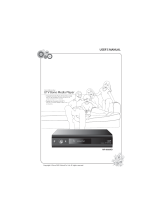USING THE BLUETOOTH
®
REMOTE CONTROL
Device Power/Standby: Turn external device on or off.
Input: Change input device.
A/V Controls: Control external device.
List: Display list of available channels.
Exit: Close on-screen menu.
OK: Select highlighted menu option.
Back: Go to previous menu screen.
VIA: Start VIZIO Internet Apps.
Volume Up/Down: Increase or decrease volume.
Mute: Turn sound off or on.
3D: Activate 3D content.
Power/Standby: Turn the TV on or off.
Info: Display program information and time.
Menu: Display on-screen menu.
Arrow: Navigate on-screen menu or episode guide.
Guide: Display episode guide.
VIA Shortcuts: Control VIZIO Internet Apps (see diagram).
Channel Up/Down: Change channel up or down.
Last: Return to previous channel.
Number Pad: Enter a channel.
QUERTY Keypad: Enter letters and numbers.
PACKAGE CONTENTS
VIZIO 3DTV with Stand Bluetooth
®
Remote
Control with Batteries
Power Cord Cleaning Cloth User Guide and
Quick Start Guide
Safety Cable
XVT3D424SV / XVT3D474SV / XVT3D554SV
QUICK START GUIDE
XVT3D424SV / XVT3D474SV / XVT3D554SV
QUICK START GUIDE