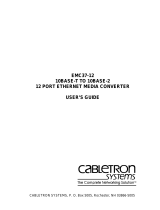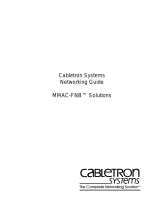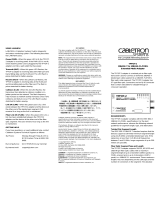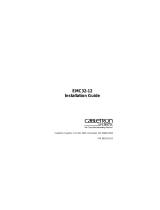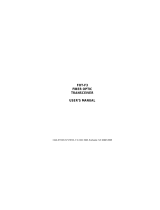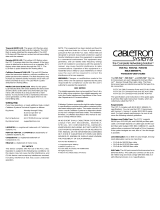ETHERNET BRIDGING
BRIM-E6 USER’S GUIDE
Page 5
As with repeaters, IEEE recommends a maximum number of bridges that
can be in a signal path. With repeaters we are able to have a signal path of
4 repeaters, 5 segments. With bridges we can have a signal path of 7
bridges, 8 networks. The bridge count includes both local and remote
bridges.
Spanning Tree Algorithm
Since bridges play a very important role in the transfer of data from one
network to another, a helpful feature would be the ability to set up a
redundant bridge that would commence operation automatically if the
primary bridge failed. In the IEEE draft standard 802.1d, IEEE chose to
build some fault tolerance into the bridge specification. The 802.1d
specification defines bridge operation, redundancy and a process called
Spanning Tree Algorithm (STA). STA manages the primary and backup
bridges and also guards against data loops and duplicate data.
When a bridge is powered up, it goes through a series of self tests to
check its internal operation. During this time the bridge is in a standby, or
blocking condition and will not forward traffic. Also during this standby
period, the bridge sends out special bridge management packets called
Configuration Bridge Protocol Data Units (BPDU). A BPDU is 1 byte in
length and serves to identify the BPDU type as either a configuration or
topology change BPDU. Bridges use the BPDU packets as a way of
communicating with each other.
Spanning Tree Operation
Upon power up, Bridge 1 and 2 enter a standby, or blocking condition.
Bridge 2 transmits a Configuration BPDU from its root port claiming it is
the root. The BPDU is seen by Bridge 1 which inspects the BPDU for
address and priority along with other pertinent information. Assuming
equal priorities, Bridge 1 will transmit a BPDU to inform Bridge 2 of
Bridge 1's address and priority. Upon seeing the response from Bridge 1,
Bridge 2 determines that Bridge 1 has the higher priority and is therefore
the primary (or Root) bridge. Bridge 2 will remain in a standby or
blocking condition and will continue to monitor the network, listening for
Bridge 1 Configuration BPDUs. Once Bridge 1 is sure there are no data
loops, Bridge 1 comes on-line and normal network operations will
resume. This process is called spanning.