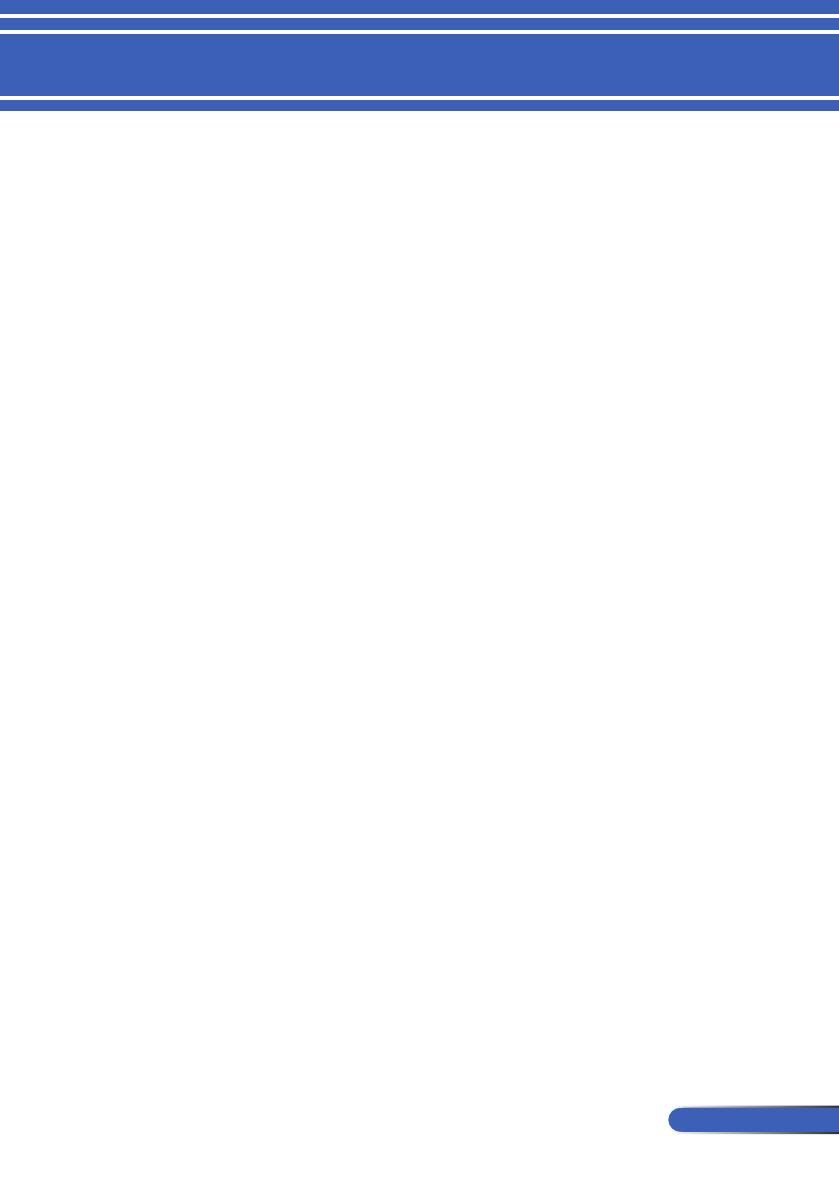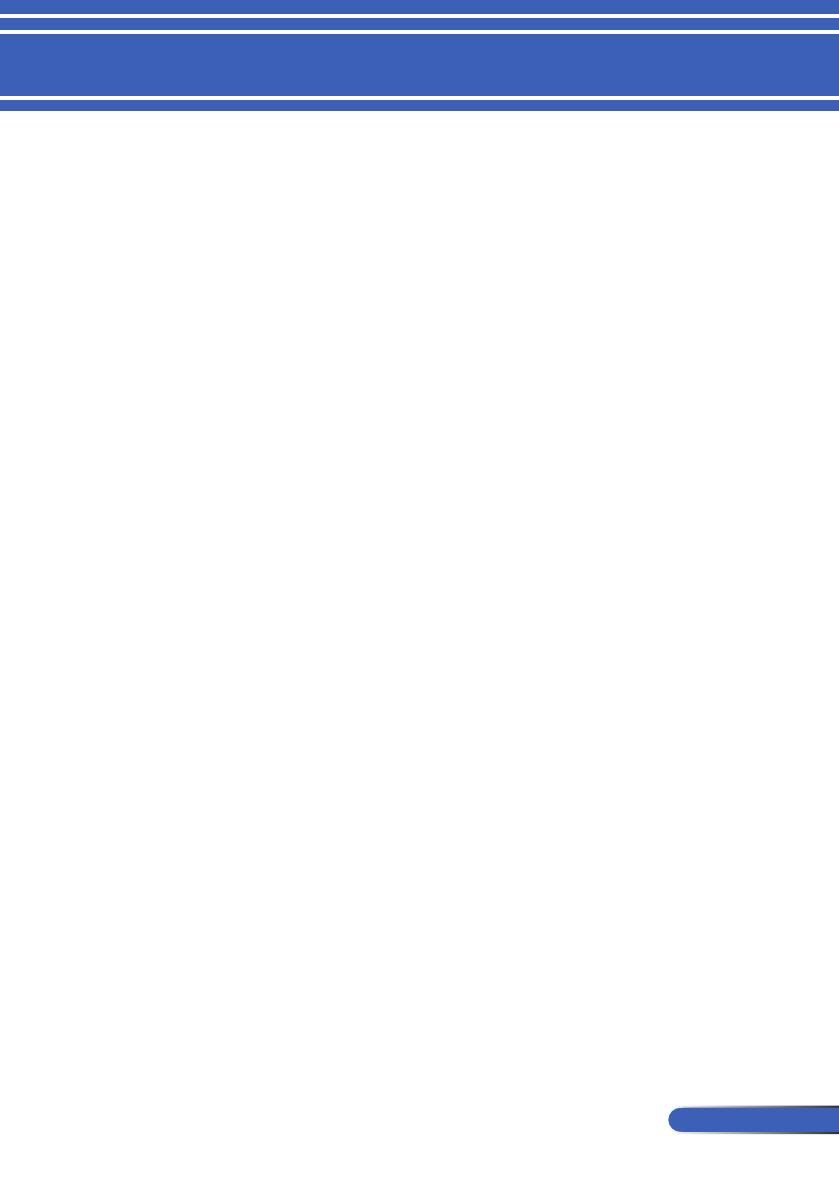
1
... English
Table of Contents
Table of Contents...............................1
Usage Notice .....................................2
Precautions .........................................2
Introduction ........................................4
Product Features ................................4
Package Overview ..............................6
Product Overview ...............................7
Projector .................................................7
Connection Ports .................................... 8
Control Panel.......................................... 9
Attaching the Cable Cover ...................10
Remote Control .................................... 11
Battery Installation ................................ 14
Using the Downloadable Software ....... 15
Viewing 3D Images .............................. 24
Installation .......................................25
Connecting the Projector ..................25
Connect to Computer/Notebook ........... 25
Connect to Video Sources .................... 26
Powering On/Off the Projector ..........27
Powering On the Projector ................... 27
Powering Off the Projector ................... 28
Warning Indicator ................................. 29
Adjusting the Projected Image ..........30
Adjusting the Height of Projector Image 30
Adjusting the Projector Zoom/Focus .... 31
Adjusting Projection Image Size........... 31
User Controls...................................33
On Screen Display ............................33
How to operate ....................................33
Menu Tree ........................................... 34
IMAGE | GENERAL .............................. 36
IMAGE | ADVANCED ........................... 38
SCREEN | GENERAL .......................... 40
SCREEN | 3D SETTING ...................... 41
SETTING | GENERAL .......................... 42
SETTING | SIGNAL .............................. 44
SETTING | ADVANCED ....................... 45
SETTING | ADVANCED | SECURITY .. 46
SETTING | ADVANCED | NETWORK .. 48
OPTIONS | GENERAL ......................... 51
OPTIONS | LAMP/FILTER SETTINGS 52
OPTIONS | INFORMATION ................. 53
OPTIONS | ADVANCED ....................... 54
Appendices ......................................55
Troubleshooting ................................55
Cleaning the Filter .............................60
Replacing the lamp ..........................63
Cleaning procedure for the lens ........65
Specications ....................................66
Compatibility Modes .........................68
VGA Analog .......................................... 68
HDMI Digital ......................................... 70
Ceiling Mount Installation ..................73
Cabinet Dimensions ..........................74
Pin Assignments of D-Sub
COMPUTER Input Connector ...........75
PC Control Codes and Cable
Connection ........................................76
Troubleshooting Check List ..............77
REGISTER YOUR PROJECTOR! ...79