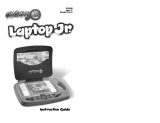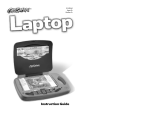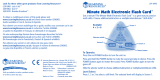Page is loading ...

®
USER’S MANUAL
© VTECH
Printed in China
91-01347-001

Dear Parent:
At VTECH
®
we know that a child has the ability to do
great things. That’s why all of our electronic learning
products are uniquely designed to develop a child’s mind
and allow them to learn to the best of their ability. Whether
it’s learning about letters, numbers, geography or algebra,
all VTECH
®
learning products incorporate advanced tech-
nologies and extensive curriculum to encourage children
of all ages to reach their potential.
When it comes to providing interactive products that
enlighten, entertain and develop minds, at VTECH
®
we
see the potential in every child.

CONTENTS
INTRODUCTION......................................................... 1
BATTERY INSTALLATION ......................................... 1-2
AUTO SHUT-OFF ....................................................... 2
KEYBOARD DESCRIPTION AND FUNCTIONS ......... 2-4
TO BEGIN PLAY ....................................................... 4
DESCRIPTION OF ACTIVITIES ............................... 5-10
Lobster Letters ............................................................... 5-6
Manatee Math ............................................................... 6-7
Porpoise Play ................................................................ 7-9
Jellyfish Jam ............................................................... 9-10
GAME STATISTICS .............................................. 10-12
Scoring ....................................................................... 11-12
Two Player Mode .......................................................... 12
CARE AND MAINTENANCE ..................................... 13

INTRODUCTION
Thank you for purchasing the VTech
®
Divin’ Buddies™ PC learning toy! We at
VTECH
®
are committed to providing the best products to entertain and educate your
child. Should you have any questions or concerns, please call our Consumer Services
Department at 1-800-521-2010 in the U.S. or 1-800-267-7377 in Canada.
The VTech
®
Divin’ Buddies™ PC learning toy provides preschoolers with a sea of
knowledge. Basic curriculum includes letters, phonics, mathematics, logic games,
music and more. The silly animations, encouraging phrases and rich curriculum will
make learning a splash!
BATTERY INSTALLATION
1. Make sure the unit is OFF.
2. Locate the battery cover on the bottom of the unit
and remove it, using a coin or screwdriver to
loosen the screw.
3. Insert 3 “AA” (UM-3/LR6) batteries as illustrated.
(The use of new, alkaline batteries is
recommended for maximum performance.)
4. Replace the battery cover and tighten the screw
to secure the battery cover.
1
Volume-Control Switch
ON Key
OFF Key
ENTER Key
ONE/TWO PLAYER
MODE Key
PLAYER 1 Key
PLAYER 2 Key
LEVEL Key
DEMO Key
REPEAT Key
ANSWER Key
DELETE Key
LEFT/RIGHT/UP/DOWN Keys
CATEGORY Keys
MATCHBOOK Key
Contrast Switch

BATTERY NOTICE
• Install batteries correctly observing the polarity (+,–) signs to avoid leakage.
• Do not use rechargeable batteries.
• Do not mix old and new batteries.
• Do not use batteries of different types.
• Remove exhausted or new batteries from equipment when you are not going to
use the unit for a long time.
• Do not dispose of batteries in fire.
• Do not attempt to recharge ordinary batteries.
• The supply terminals are not to be short-circuited.
WE DO NOT RECOMMEND THE USE OF RECHARGEABLE BATTERIES.
NOTE: If for some reason the program/activity stops working, please follow these steps:
1. Please turn the unit off.
2. Interrupt the power supply by removing the batteries.
3. Let the unit stand for a few minutes, then replace the batteries.
4. Turn the unit on. The unit will now be ready to play again.
If the problem persists, please call our Consumer Services Department at 1-800-521-2010
in the U.S. or 1-800-267-7377 in Canada.
AUTO SHUT-OFF
If there is no input into the VTech
®
Divin’ Buddies™ PC for six minutes, the learning
toy will automatically shut-off to save power.
KEYBOARD DESCRIPTION AND FUNCTIONS
Press this key to turn the unit on.
Press this key to turn the unit off.
The Volume-Control Switch allows you to increase or decrease the volume.
2

Use the Contrast Switch to adjust the light/dark contrast on the
LCD screen.
Press these keys to select a category.
Press this key to activate the MATCHBOOK activity.
Press this key to enter the selected activity or answer. In the MELODY
MAKER activity, you can press this key to play and enjoy the song you
created.
Press this key to switch between one player and two player mode.
Press these two keys in the two player Head to Head mode.
Press this key to change the level of difficulty. There are three skill levels
for most activities. The default is Level 1 for all games. Each time you
press this key, the level of difficulty will change from Level 1, to Level 2,
to Level 3 then back to Level 1.
Press this key to see a brief demonstration of each activity.
Press these keys when selecting answers for word-related activities except for
WORD BUILDER.
3

Press these keys when selecting answers for number-related activities. These
keys can also be used as MUSIC NOTE keys in the MUSIC CHALLENGE and
MELODY MAKER.
Press this key to repeat a question in most of the activities, except for
LEARNING LETTERS, FIND THE NUMBER, NUMBER CHAIN, OBSTACLE
DROP, RACE RALLY, MATCHBOOK, MUSIC BOX and MELODY MAKER.
Press this key to hear the correct answer to a question in most of the
activities, except for OBSTACLE DROP, RACE RALLY, MUSIC BOX and
MELODY MAKER activities.
Press this key to erase the character in the cursor position or to deselect
an object in the LETTER PAIRS and PAIR UP activities.
Press these keys to move the cursor left, right, up and down.
The Left/Right cursor keys are also used to catch the letters
in the WORD BUILDER activity. These keys serve as answer
selection keys in the MATCHBOOK activity.
TO BEGIN PLAY
1. To begin play, press the ON key on the keyboard.
2. The animation for choosing a category will scroll onto the LCD screen, while the
learning toy announces the category. Select a category by pressing the ENTER
key when the category you wish to play appears on the screen. You can also
select one of the following categories you want to play by directly pressing the
Category key: Lobster Letters, Manatee Math, Porpoise Play or Jellyfish Jam.
3. The activity animations followed by the activity names will scroll out one by one.
Select one by pressing the ENTER key while either the picture or the name of
the desired activity is on the screen. Use the CURSOR keys to see the previous
or next activity.
4. Press the PLAYER key to set either 1 player or 2 player mode. The default setting
is always the 1 player mode.
5. Select the level of play by pressing the LEVEL key.
6. Slide the Volume-Control Switch left or right to adjust the volume.
7. Slide the Contrast Switch left or right to adjust the contrast.
4

DESCRIPTION OF ACTIVITIES
• Lobster Letters
1. Learning Letters
Have you ever flown a kite? Well here’s your chance. In this
activity you will see a boy or a girl appear on the screen dragging
a kite behind him or her. The boy or the girl and the kite will
stop in the middle of the screen. On the kite you will see a
letter which will flash. All you have to do is press the letter on your keyboard that
matches the letter that you see on the kite. Go ahead you can do it!
2. Letter Pairs
Are you ready for a game of Letter Pairs? In this activity your
challenge is to match the letters in uppercase with the letters
in lowercase. Several object pairs will appear on the screen
and magically change into uppercase and lowercase letters. Use
your CURSOR keys to select the matching letter pairs and press ENTER to confirm
your answer. Press the DELETE key if you make a mistake and want to change
the letter you selected.
3. Rhyming Fun
Making rhyming words is loads of fun. In this activity, an object
will appear on the LCD screen. Then, as if by magic, small
characters will appear at the top of the screen and turn into the
object word. Listen closely because the word will be voiced out.
This is your rhyming clue. After you hear your clue, you will see 3 choices of rhyming
words appear on the screen. These words will also be voiced. When you hear the
word that sounds like it rhymes with the first object, press the ENTER key. Please
note in Level 3, the most challenging level, you will not receive a verbal clue.
4. Lost Letter
Are you ready for the Lost Letter challenge? Here we go. The
goal of this activity is to fill in the beginning letter of the words.
In Level 1 an object will appear on the screen followed by the
obiect word.Watch carefully because the beginning letter in the
word will disappear. Then three letter choices will scroll across the bottom of the
screen. Use your cursor keys to select the correct letter and press ENTER. Level
2 is a little bit tougher. This time when the object word appears on the screen the
beginning letter will be missing. Once again watch the letters as they scroll across
the bottom of the screen and select the letter that completes the word. Finally, in
Level 3, the most challenging level of all, the object word will appear on the screen
the same as in Level 2. This time however, you do not get any hints. Use your
keyboard to find the letter that completes the word and press ENTER. Go on. You
can do it!
5

5. Mystery Letter
If you like to solve mysteries, then you’re going to love this one.
First of all, an object will appear on the screen. Then the
corresponding object word will appear with one or more letters
missing. Use your keyboard to find the letter or letters that will
complete the object word. This is your task you should choose
to accept it. Good luck!
6. Word Builder
The time has come to make some words. Step into our Word
Builder factory and we’ll tell you how it’s done. An object will appear
on the screen followed by the corresponding object word. Watch
carefully because the word will disappear. In its place will be several
letter channels. Your mission is to use your CURSOR keys, to catch the letters in the
channels, that match the word you saw. Let’s see how many words you can make.
• Manatee Math
1. Learning Numbers
Learning numbers in the Learning Numbers activity is no
problem. In Level 1 you will see a number word appear on
the screen. Then three number choices will scroll across one
by one. Press your ENTER key when you see the number that
matches the number word or simply press the matching number on your keyboard.
The challenge continues in Level 2 and Level 3. In these levels, not only do you
get to find the numbers to match the number words, but you also get to test your
knowledge by matching the number words to the numbers. Remember you can use
your CURSOR keys or your NUMBER keys to find the answer.
2. Find the Number
The truth about this activity is that it’s just plain fun. An airplane
will appear on your screen. The airplane is towing a very special
package. On the outside of the package is a number. The
number on the package will flash. To find out what’s inside
the package you must type the number on your keyboard that matches the number
on the package. When you find the matching number, watch the screen and you
will get a big surprise!
3. Number Chain
Oh, no! Our friendly, sea-smart dog is stuck on the other side
of the bridge. Can you help? To help him across, fill in the
missing numbers in the number chain that appear at the bottom
of your screen. If you fill the numbers in correctly, then the
dog will move across the bridge from left to right to arrive safely on the other side
of the bridge. Please note in Level 1 and Level 2, the numbers are in ascending
order. In Level 3, they are in descending order. Thanks for your help.
6

4. Counting
Counting is cool. In this activity objects will appear on the screen
and scroll up. Count how many there are and input the answer
by pressing the NUMBER keys and the ENTER key on your
keyboard.
5. Addition
How about some addition? Don’t worry, we start off slow then
work our way up. In Level 1, two sets of objects are shown
on the screen. Count the objects. When you think you know
the answer, type the number on your keyboard and press
ENTER. In Level 2, we start using equations. If you need some help just watch
for the hint. After the equation appears on the screen, then you will see one group
of objects followed by another group, and then the equation will be shown again.
Use the objects as a hint to help you solve the equation. In Level 3, only an equation
will be shown. Solve the equation and input the correct answer by using the NUMBER
keys, and pressing the ENTER key to confirm.
6. Take Away
Now it’s time for a little subtraction action. In Level 1, two sets
of objects will appear on the screen. Find the difference between
the two sets of objects. When you think you know the answer,
type the number on your keyboard and press ENTER. In Level
2, we start using equations. If you need some help just watch for the hint. After
the equation appears on the LCD screen, one group of objects followed by a smaller
group of objects will appear and finally the equation will be shown again. Use the
objects as a hint to help you solve the equation. In Level 3, only an equation will
be shown. Solve the equation and input the correct answer by using the NUMBER
keys, and pressing the ENTER key to confirm.
• Porpoise Play
1. Does It Belong?
This activity is called Does It Belong. Your challenge is to find the word that belongs
to the group. Sound like a hard challenge? Well don’t worry, you can do it. All
you have to do is watch your screen. A picture of an object group will appear, then
three word choices will be shown. Press the ENTER key to select the word that
belongs to the group. Go on. Give it a try.
7

2. Pair Up
On your mark? Get set, Pair Up! In this activity, you have to match the objects. Several
pairs of objects will appear on the screen randomly and then disappear. Remember
where you saw the matching objects and pair them up. Use the CURSOR keys
to select the character and press the ENTER key to confirm. Press the DELETE
key to reinstate.
3. Obstacle Drop
This game rocks. Here’s how you play. On your screen you
will see several channels. Jewels and rocks are falling down
from the top of the channels to the bottom. Your job is to collect
the jewels by using your CURSOR keys to move to the channels
with the falling jewels. Be careful to avoid the rocks. To win
the game you have to collect one jewel in every channel.
4. Race Rally
Keep on typin’! A car is racing across the top of the screen
while letters randomly scroll across the bottom of the screen.
In order to help the car rush to the finish line you have to type
the correct letters on your keyboard. The faster you type the
faster the car can arrive at the FINISH LINE!
5. Matchbook
This product belongs to the Smart Start Series. The Smart Start
series is expandable with VTech
®
Matchbooks. These special
workbooks are sold separately and can be activated on the
VTech
®
Divin’ Buddies™ PC learning toy by pressing the
MATCHBOOK key. After inputting the special workbook code and a section number,
press the color-coded MATCHBOOK CHOICE KEYS (CURSOR KEYS) to answer
the questions from the workbook. The VTech
®
Divin’ Buddies™ PC learning toy
will respond with the correct answers.
Game Play
The Matchbook is usually divided into six separate sections. All of the questions
in the matchbook are multiple choice and should be answered with the MATCHBOOK
CHOICE KEYS (CURSOR KEYS) located on the keyboard.
1. Select the Porpoise Play category. Press the MATCHBOOK key on the keyboard,
or press the ENTER key to confirm while the picture or name of this activity appears
on the screen.
2. Input the workbook and section numbers for your particular workbook. For example,
inputting 172 would mean that you are working on Matchbook 17, section 2. Press
the ENTER key to confirm and then start the game.
8

3. Once the section code is entered, the number of the first question in the section
will appear on the screen. Each question has four possible answers represented
by four worms. Select the correct answer by pressing the MATCHBOOK CHOICE
KEYS (CURSOR KEYS) directly.
4.
As you go through each section, you must answer the questions in the order
that they appear. When you finish a section, a score will automatically be
displayed on the screen. Each section is divided into 30 questions.
• Jellyfish Jam
1. Music Box
Get on the music train. Dance or sing along to the
10 built-in
songs in the Music Box. Watch the train as it scrolls across
the screen. On the train are numbers 0 through 9. Select your
favorite song by typing in the song number.
Song Name
0 Für Elise
1 Row, Row, Row Your Boat
2 Sailing
3 My Bonny Lies Over the Ocean
4 Aloha Oe
5 Swan Lake
6 It’s Raining, It’s Pouring
7 The Blue Danube
8 Chop Sticks
9 Twinkle, Twinkle, Little Star
2. Music Challenge
Can you crack the musical code? A music safe box will play
a portion of a melody. The goal is to remember that part of
the melody and repeat it to crack the code of the safe box.
Input the music notes by pressing the MUSIC NOTE (NUMBER)
keys. The code gets more challenging with every level. In Level 1, three music
notes will be played and then displayed one by one. In Level 2, four musical notes
will be played but not displayed. In Level 3, five music notes will be played without
being displayed. Are you up for the challenge?
9

3. Melody Maker
Become your own Melody Maker! Create your own songs by
pressing the MUSIC NOTE (NUMBER) keys on the keyboard.
As you press the music note keys the piano keyboard on screen
will play along. You can also play the song that you created
by pressing the ENTER key.
GAME STATISTICS
Each activity has its own special features to give you the most fun and the most
learning possible! If you want to know your time limit, the number of lives you have,
whether or not there is scoring, check the chart below:
• The time limit in the Two Player Mode is for each player.
10
Time Limit
ScoringLives
Two playerOne player
Lobster
Letters
1. Learning Letters 15/12/9 sec 15/12/9 sec 3
2. Letter Pairs No 15 sec 3
3. Rhyming Fun 30/22/15 sec 30/22/15 sec 2
4. Lost Letter No 10 sec
5. Mystery Letter No 20 sec 3
6. Word Builder No 60 sec 3
Manatee
Math
1. Learning Numbers No 15 sec 2
2. Find the Number 15/12/9 sec 15/12/9 sec 3
3. Number Chain No 15 sec 3
4. Counting No 15 sec 3
5. Addition No 20 sec 3
6. Take Away No 20 sec 3
2(Level 1 and Level
2), 3(Level 3)
1. Music Box --- --- Unlimited ---
Porpoise
Play
1. Does It Belong? No 15 sec 2
2. Pair Up No 20 sec 3
3. Obstacle Drop No 40 sec 3
4. Race Rally Unlimited Unlimited
5. Matchbook No --- 3
Jellyfish
Jam
2. Music Challenge No 15 sec 3
3. Melody Maker --- --- Unlimited ---

Scoring
In One Player Mode:
1. In most of the activities, there are 5 questions per round. One chance will be
deducted for every incorrect answer.
Correct answer on the first try : gain 20 points
Correct answer on the second try : gain 15 points
Correct answer on the third try : gain 10 points
Press the ANSWER key at any time : no points are awarded
Total possible points per round : 100 points
Remark: For the RHYMING FUN, LOST LETTER (Level 1 and Level 2), LEARNING
NUMBERS, and DOES IT BELONG activities, 10 points will be given for
the correct answer on the second try.
2. In MATCHBOOK, there are 30 questions per round. One chance will be deducted
for every incorrect answer.
Correct answer on the first try : gain 3 points
Correct answer on the second try : gain 2 points
Correct answer on the third try : gain 1 point
Press the ANSWER key at any time : no points are awarded
Total possible points per round : 100 points
Remark: 10 bonus points will be awarded for getting all the answers correct.
3. In the activity RACE RALLY, there is a total of 100 points in Level 1. The less
time used, the higher your score will be. The scoring system is below:
(“x” represents the amount of time it took for the player to type all of the letters)
x ≤ 50 sec ---- 100 points
50 sec ≤ x < 55 sec ---- 80 points
55 sec ≤ x < 60 sec ---- 60 points
60 sec ≤ x < 65 sec ---- 40 points
65 sec ≤ x < 70 sec ---- 20 points
x ≥ 70 sec ---- 0 points
Note: This scoring system is used for both One Player Mode and Two Player Mode.
4. There is no scoring in the Music Box and Melody Maker activities.
In Two Player Mode:
1. Turn by Turn Mode:
Questions per round : 10
Correct answer on the first try : gain 20 points
Correct answer on the second try : gain 15 points
Correct answer on the third try : gain 10 points
11

Press the ANSWER key at any time : no points are awarded
Total possible points per round : 100 points
2. Head to Head Mode:
Questions per round : 10
Basic points : 100 points
Correct answer for the first player : gain 10 points
Incorrect answer or time up for the first player : lose 10 points
Correct answer for the second player : gain 5 points
Incorrect answer or time up for the second player : lose 5 points
Total possible points per round : 200 points
Two Player Mode
Divin’ Buddies™ PC provides an exciting two player mode for most activities. There
are two types of two player modes. One is head to head competition and the other
involves both players taking turns to answer questions.
1. Head to Head Competition
When a question is displayed, the two players need to press their corresponding
player keys, PLAYER 1 or PLAYER 2, as quickly as possible to have the chance
to answer the question. The player who presses the button first gets to answer
first. If the first player answers incorrectly, the other player will receive a chance
to answer.
2. Taking Turns
When a question is displayed, either player 1 or player 2 has the first chance
to answer. When player 1 or player 2 finishes answering his or her question,
then it’s the next player’s turn.
Following table shows which activities have a two player mode:
Head to Head Competition Taking Turns
Rhyming Fun Learning Letters
Lost Letter Letter Pairs
Mystery Letter Word Builder
Learning Numbers Find the Number
Number Chain Pair Up
Counting Obstacle Drop
Addition Race Rally
Take Away
Does It Belong?
Music Challenge
Note: There is no two player mode for the Matchbook, Music Box and Melody
Maker activities.
12

13
CARE AND MAINTENANCE
1. Keep the unit clean by wiping it with a slightly damp cloth.
2. Keep the unit out of direct sunlight and away from direct sources of heat.
3. Remove batteries when the unit will not be in use for an extended period of time.
4. Do not drop the unit on hard surfaces.
5. Do not try to dismantle the unit.
6. Do not expose the unit to moisture or water.
IMPORTANT NOTE:
Creating and developing electronic learning aids is accompanied by a respon-
sibility that we at VTECH
®
take very seriously. We make every effort to ensure
the accuracy of the information which forms the value of our products. However,
errors sometimes can occur. It is important for you to know that we stand behind
our products and encourage you to call our Consumer Services Department
at 1-800-521-2010 in the U.S. or 1-800-267-7377 in Canada with any problems
and/or suggestions that you might have. A service representative will be happy
to help you.
NOTE:
This equipment generates and uses radio frequency energy and if not installed and
used properly, that is, in strict accordance with the manufacturer’s instructions, it may
cause interference to radio and television reception. It has been type tested and
found to comply within the limits for a Class B computing device in accordance with
the specifications in Subpart J of Part 15 FCC Rules, which are designed to provide
reasonable protection against such interference in a residential installation. However,
there is no guarantee that interference will not occur in a particular installation. If
this equipment does cause interference to radio or television reception, which can
be determined by turning the equipment on and off, the user is encouraged to try
to correct the interference by one or more of the following measures:
• reorient the receiving antenna
• relocate this product with respect to the receiver
• move this product away from the receiver
/