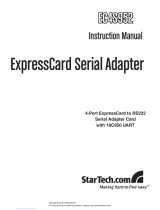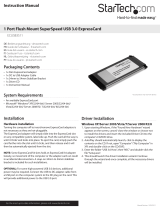Page is loading ...

Instruction Manual
DE: Bedienungsanleitung - de.startech.com
FR: Guide de l'utilisateur - fr.startech.com
ES: Guía del usuario - es.startech.com
I T: Guida per l'uso - it.startech.com
NL: Gebruiksaanwijzing - nl.startech.com
P T: Guia do usuário - pt.startech.com
Manual Revision: 09/12/2014
For the most up-to-date information, please visit: www.startech.com
Packaging Contents
• 1 x FireWire ExpressCard
• 1 x FireWire Cable
• 1 x Instruction Manual
Features
• High speed data transfer rates of up to 400 Mbps
• Compliant with IEEE 1394-1995, 1394a-2000 and OHCI 1.1 standards
• Supports asynchronous and isochronous data transfer modes
• Hot swap capable - allows you to connect or disconnect devices
without turning o your notebook computer
System Requirements
• ExpressCard enabled computer system with available slot
• Microsoft® Windows® 2000/ XP(32/64-bit)/ 2003(32/64-bit)/
Vista(32/64-bit)/ 7(32/64-bit)/ 8(32/64-bit)/ Server 2008 R2, or
Apple® Mac OS® 10.5 and up, or Linux®
Installation
Hardware Installation
The ExpressCard adapter will simply slide into the ExpressCard
slot on any compatible system. Push the card all the way in, until it
‘clicks’ and locks into place. To eject the card, simply push the card
further into the slot until it clicks, and then release and it will then be
ejected from the slot.
NOTE: Some ExpressCard/54 slots do not rmly hold an
ExpressCard/34 card, so a 34mm to 54mm stabilizer bracket may be
necessary (StarTech.com ID: ECBRACKET).
OPTIONAL: This card has an external power connector located on
the side. External power may be required if the FireWire peripheral
draws more power than the ExpressCard slot on the system is able
to provide.
Driver Installation
Windows 2000/XP/Server 2003/Vista/Server 2008 R2/7/8,
Mac OS X, Linux
No driver installation is required for these operating systems,
as this adapter card is natively supported, so the drivers are
already installed.
Verifying Installation
Windows 2000/XP/Server 2003/Vista/Server 2008 R2/7/8
From the main desktop, right-click on “My Computer” (“Computer”
in Vista/7), then select Manage. In the new Computer Management
window, select Device Manager from the left window panel.
Double-click on the “IEEE1394” category and a “VIA” controller device
should be listed without any errors.
Connecting FireWire devices to ExpressCard
To begin using your FireWire peripherals with EC13942A2, simply
insert the FireWire connector provided by the peripheral or attached
cable into one of the FireWire ports provided by the ExpressCard.
Please note that for peripherals requiring lower voltages, EC13942A2
oers built-in power capability. If more power is required, an external
12VDC (1A) power adapter (not included) can be connected to the
power jack on the ExpressCard.
EC13942A2
2 Port ExpressCard 1394a FireWire Card
*actual product may vary from photos

FCC Compliance Statement
This equipment has been tested and found to comply with the limits for a Class B digital device, pursuant to part 15 of the FCC Rules. These limits are designed to provide reasonable protection against
harmful interference in a residential installation. This equipment generates, uses and can radiate radio frequency energy and, if not installed and used in accordance with the instructions, may cause
harmful interference to radio communications. However, there is no guarantee that interference will not occur in a particular installation. If this equipment does cause harmful interference to radio or
television reception, which can be determined by turning the equipment o and on, the user is encouraged to try to correct the interference by one or more of the following measures:
• Reorient or relocate the receiving antenna.
• Increase the separation between the equipment and receiver.
• Connect the equipment into an outlet on a circuit dierent from that to which the receiver is connected.
• Consult the dealer or an experienced radio/TV technician for help.
Use of Trademarks, Registered Trademarks, and other Protected Names and Symbols
This manual may make reference to trademarks, registered trademarks, and other protected names and/or symbols of third-party companies not related in any way to
StarTech.com. Where they occur these references are for illustrative purposes only and do not represent an endorsement of a product or service by StarTech.com, or an endorsement of the product(s)
to which this manual applies by the third-party company in question. Regardless of any direct acknowledgement elsewhere in the body of this document, StarTech.com hereby acknowledges that all
trademarks, registered trademarks, service marks, and other protected names and/or symbols contained in this manual and related documents are the property of their respective holders.
Technical Support
StarTech.com’s lifetime technical support is an integral part of our commitment to provide industry-leading solutions. If you ever need help with your product, visit www.startech.com/support and access
our comprehensive selection of online tools, documentation, and downloads.
For the latest drivers/software, please visit www.startech.com/downloads
Warranty Information
This product is backed by a lifetime warranty.
In addition, StarTech.com warrants its products against defects in materials and workmanship for the periods noted, following the initial date of purchase. During this period, the products may be returned
for repair, or replacement with equivalent products at our discretion. The warranty covers parts and labor costs only. StarTech.com does not warrant its products from defects or damages arising from
misuse, abuse, alteration, or normal wear and tear.
Limitation of Liability
In no event shall the liability of StarTech.com Ltd. and StarTech.com USA LLP (or their ocers, directors, employees or agents) for any damages (whether direct or indirect, special, punitive, incidental,
consequential, or otherwise), loss of prots, loss of business, or any pecuniary loss, arising out of or related to the use of the product exceed the actual price paid for the product. Some states do not allow
the exclusion or limitation of incidental or consequential damages. If such laws apply, the limitations or exclusions contained in this statement may not apply to you.
Specications
Host Interface ExpressCard 1.0a
Form Factor ExpressCard/34 (34mm)
Chipset ID VIA VT6315
Connectors
2 x 6-pin FireWire female
1 x DC Power
Maximum Data Transfer
Rate
FireWire400: 400Mbps
Power Adapter
(not included)
12V DC, 1000+mA, center positive,
type-H plug
Operating Temperature 0°C ~ 50°C (32°F ~ 122°F)
Storage Temperature -20°C ~ 60°C (-4°F ~ 140°F)
Humidity 5% ~ 85% RH
Compatible Operating
Systems
Windows 2000/ XP(32/64-bit)/
2003(32/64-bit)/ Vista(32/64-bit)/
7(32/64-bit)/ 8(32/64-bit)/
Server 2008 R2, Mac OS 10.5.x
and up, Linux
Basic Troubleshooting
If you nd that the peripherals connected to EC13942A2 (in the
powered state) are not functioning, or are not being detected, please
ensure the following:
1. The drivers have been installed.
2. Any previous driver installations (if this product has been
previously installed) have been removed.
3. There are no conicts with other device drivers. To determine this:
a) Browse to the Device Manager, by right-clicking on My
Computer, and selecting Manage. In the left pane, click on
Device Manager.
b) Look for any exclamation marks (!) or question marks (?) listed
next to the FireWire controller card, in the right pane.
/