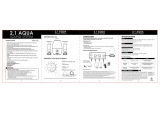Page is loading ...

VIZIO VSB200 User Manual
Version 7/16/2009 1
www.VIZIO.com
Dear VIZIO Customer,
Congratulations on your new VIZIO High Definition Sound Bar purchase.
Thank you for your support. For maximum benefit, please read these
instructions before making any adjustments, and retain them for future
reference. We hope you will experience many years of enjoyment from
your new VIZIO HD Sound Bar.
For assistance, please call (877) 668-8462 or visit us at www.vizio.com
To purchase or inquire about accessories and installation services for your
VIZIO HD Sound Bar, please visit our website at www.vizio.com or call toll
free at (888) 849-4623.
We recommend you register your VIZIO HD Sound Bar at our website
www.VIZIO.com or fill in your registration card and mail it in. For peace of
mind and to protect your investment beyond the standard warranty, VIZIO
offers extended warranty service plans. These plans give additional
coverage during the standard warranty period. Visit our website or call us
to purchase a plan.
Write down the serial number located on the back of your HD Sound Bar.
__ __ __ __ __ __ __ __ __ __ __ __ __
Purchase Date _____________________
VIZIO is a registered trademark of VIZIO, Inc. dba V, Inc.
HDMI logo and “High Definition Multimedia Interface” are registered trademarks of HDMI Licensing LLC.
Manufactured under license from Dolby Laboratories.
Dolby and the double-D symbol are trademarks of Dolby Laboratories.
and are trademarks of SRS Labs, Inc.
TruSurround HD and TruVolume technologies are incorporated under license from SRS Labs, Inc.
THE TRADEMARKS SHOWN HEREIN ARE THE PROPERTY OF THEIR RESPECTIVE OWNERS; IMAGES USED ARE FOR
ILLUSTRATION PURPOSES ONLY. BRAVO, VIZIO AND THE V LOGO AND WHERE VISION MEETS VALUE AND OTHER VIZIO
TRADEMARKS ARE THE INTELLECTUAL PROPERTY OF VIZIO INC. PRODUCT SPECIFICATIONS ARE SUBJECT TO
CHANGE WITHOUT NOTICE OR OBLIGATION. © 2008 VIZIO INC. ALL RIGHTS RESERVED.

VIZIO VSB200 User Manual
2
www.VIZIO.com
Important Safety Instructions
Important Safety InstructionsImportant Safety Instructions
Important Safety Instructions
The HD Sound Bar is designed and manufactured to operate within defined design limits, and
misuse may result in electric shock or fire. To prevent the HD Sound Bar from being damaged, the
following rules should be observed for its installation, use, and maintenance. Please Read the
following safety instructions before operating the HD Sound Bar. Keep these instructions in a safe
place for future reference.
• To reduce the risk of electric shock or component damage, switch off the power before
connecting other components to the HD Sound Bar.
• Unplug the power cord before cleaning the HD Sound Bar. A damp cloth is sufficient for cleaning.
Do not use a liquid or a spray cleaner on the HD Sound Bar. Do not use abrasive cleaners.
• Always use the accessories recommended by the manufacturer to insure compatibility.
• When moving the HD Sound Bar from an area of low temperature to an area of high temperature,
condensation may form in the housing. Wait before turning on the HD Sound Bar to avoid causing
fire, electric shock, or component damage.
• A distance of at least 3 feet should be maintained between the HD Sound Bar and any heat
source, such as a radiator, heater, oven, amplifier etc. Do not install the HD Sound Bar close to
smoke. Operating the HD Sound Bar close to smoke or moisture may cause fire or electric shock.
• Slots and openings in the back and bottom of the cabinet are provided for ventilation. To ensure
reliable operation of the HD Sound Bar and to protect it from overheating, be sure these openings
are not blocked or covered. Do not place the HD Sound Bar in a bookcase or cabinet unless
proper ventilation is provided.
• Never push any object into the slots and openings on the HD Sound Bar enclosure. Do not place
any objects on the top of the HD Sound Bar. Doing so could short circuit parts causing a fire or
electric shock. Never spill liquids on the HD Sound Bar.
• The HD Sound Bar should be operated only from the type of power source indicated on the label
on the AC/DC Adapters. If you are not sure of the type of power supplied to your home, consult
your dealer or local power company.
• Only power of the marked voltage can be used for your HD Sound Bar. Any other voltage than
the specified voltage may cause fire or electric shock
• The power cord must be replaced when using different voltage than the voltage specified. For
more information, contact your dealer.
• The HD Sound Bar AC/DC Adapters are equipped with a three-pronged grounded plug (a plug
with a third grounding pin). This plug will fit only into a grounded power outlet. This is a safety
feature. If your outlet does not accommodate the three-pronged, have an electrician install the
correct outlet, or use an adapter to ground the HD Sound Bar safely.
• Do not defeat the safety purpose of the grounded plug.
• When connected to a power outlet, power is always flowing into the HD Sound Bar. To totally
disconnect power, unplug the power cord.
• The lightning flash with arrowhead symbol within an equilateral triangle is
intended to alert the user to the presence of un-isolated, dangerous
voltage within the inside of the HD Sound Bar that may be of
sufficient magnitude to constitute a risk of electric shock to
persons.
• The exclamation point within an equilateral triangle is intended to alert the user to
the presence of important operating and servicing instructions in the literature
accompanying your HD Sound Bar.
• Do not overload power strips and extension cords. Overloading can result in fire or electric shock.
• The wall socket should be located near the HD Sound Bar and be easily accessible.
• Do not touch the power cord during lightning. To avoid electric shock, avoid handling the power
cord during electrical storms.

VIZIO VSB200 User Manual
Version 7/16/2009 3
www.VIZIO.com
• Unplug the HD Sound Bar during a lightning storm or when it will not be used for long periods of
time. This will protect the HD Sound Bar from damage due to power surges.
• Do not attempt to repair or service HD Sound Bar yourself. Opening or removing the front cover
may expose you to high voltages, electric shock, and other hazards. If repair is required, contact
your dealer and refer all servicing to qualified service personnel.
• Keep the HD Sound Bar away from moisture. Do not expose the HD Sound Bar to rain or
moisture. If water penetrates into the HD Sound Bar, unplug the power cord and contact your
dealer. Continuous use in this case may result in fire or electric shock.
• Do not use the HD Sound Bar if any abnormality occurs. If any smoke or odor becomes apparent,
unplug the power cord and contact your dealer immediately. Do not try to repair the HD Sound
Bar yourself.
• Avoid using dropped or damaged appliances. If the HD Sound Bar is dropped and the housing is
damaged, the internal components may function abnormally. Unplug the power cord immediately
and contact your dealer for repair. Continued use of the HD Sound Bar may cause fire or electric
shock.
• Do not install the HD Sound Bar in an area with heavy dust or high humidity. Operating the HD
Sound Bar in environments with heavy dust or high humidity may cause fire or electric shock.
• Ensure that the power cord and any other cables are unplugged before moving the HD Sound
Bar.
• When unplugging the HD Sound Bar, hold the power plug, not the cord. Pulling on the power cord
may damage the wires inside the cord and cause fire or electric shock. When the HD Sound Bar
will not be used for an extended period of time, unplug the power cord.
• To reduce risk of electric shock, do not touch the connector with wet hands.
• Insert the battery in accordance with instructions. Incorrect polarity may cause the battery to leak
which can damage the remote control or injure the operator.
• If any of the following occurs, contact the dealer:
o The power cord fails or frays.
o Liquid sprays or any object drops into your HD Sound Bar.
o HD Sound Bar is exposed to rain or other moisture.
o HD Sound Bar is dropped or damaged in any way.
o The performance of the HD Sound Bar changes substantially.

VIZIO VSB200 User Manual
4
www.VIZIO.com
Opening the Package
Opening the PackageOpening the Package
Opening the Package
IMPORTANT: Save the carton and packing material for future shipping.
Package Contents
Package ContentsPackage Contents
Package Contents
VIZIO High Definition Sound Bar
1x AC/DC Power Adapter*
1x Power Cord*
1x Remote Control and Battery
2x Stand/Mount Base (Pre-installed)
2x Stand/Mount screws (Pre-installed)
1x RCA Stereo Cable*
This manual*
Quick Start Guide*
*Not shown in illustration

VIZIO VSB200 User Manual
Version 7/16/2009 5
www.VIZIO.com
Table of Contents
Table of ContentsTable of Contents
Table of Contents
Important Safety Instructions .....................................................................................................................................2
Chapter 1 Installation...................................................................................................................................................6
Chapter 2 Basic Controls and Connections ...........................................................................................................7
Rear Panel Connections..............................................................................................................................................7
Top Panel Buttons .......................................................................................................................................................8
HD Sound Bar Remote Control ...................................................................................................................................9
Programming a Universal Remote to operate the HD Sound Bar............................................................................9
Installing the Battery in the Remote Control ...........................................................................................................10
Remote Control Range ..............................................................................................................................................10
VIZIO Remote Control Precautions ..........................................................................................................................10
Chapter 3 Connecting Equipment ............................................................................................................................11
Connecting a TV.........................................................................................................................................................11
Connecting a Cable or Satellite Box.........................................................................................................................12
Connecting a CD or DVD Player ...............................................................................................................................13
Connecting a VCR or Video Camera ........................................................................................................................14
Connecting a MP3 Player ............................................................................................................................................1
Connecting an external Receiver/Amp.....................................................................................................................15
Connecting a Computer ............................................................................................................................................16
Chapter 4 Setting Up..................................................................................................................................................18
Chapter 5 Operation...................................................................................................................................................19
SRS TruVolume™ ......................................................................................................................................................19
SRS TruSurround HD™ .............................................................................................................................................20
Audio Adjustments ....................................................................................................................................................21
Chapter 6 Error Detection / Corrective Action.........................................................................................................21
Chapter 7 Maintenance and Troubleshooting .........................................................................................................22
Maintenance ...............................................................................................................................................................22
Troubleshooting Guide..............................................................................................................................................22
Telephone & Technical Support ...............................................................................................................................23
Compliance.................................................................................................................................................................24
FCC Class B Radio Interference Statement.............................................................................................................24
Specifications.............................................................................................................................................................25

VIZIO VSB200 User Manual
6
www.VIZIO.com
Chapter 1
Chapter 1 Chapter 1
Chapter 1 Installation
InstallationInstallation
Installation
Preparing the HD Sound Bar for Wall Mounting
Preparing the HD Sound Bar for Wall MountingPreparing the HD Sound Bar for Wall Mounting
Preparing the HD Sound Bar for Wall Mounting
The VIZIO HD Sound Bar can either be kept on the stand base or mounted on the wall for viewing. If you
choose to mount the TV on the wall, please follow the instructions below for removing the stand.
The two feet provided with the HD Sound Bar can be used as brackets if it is to be wall mounted. Using a
screwdriver, remove the stands from their original configuration as shown in Fig. 1, and re-attach to the
HD Sound Bar in the configuration shown in Fig. 2.
Use M5 (Metric) or #10 (English) screws for keyhole to mount.
Figure 1 Figure 2
NOTE: It is recommended that Power and Audio cables be connected to the HD Sound Bar before
placing it on the wall.
.

Version 7/16/2009 7
www.VIZIO.com
Chapter 2
Chapter 2 Chapter 2
Chapter 2 Basic Controls and Connections
Basic Controls and ConnectionsBasic Controls and Connections
Basic Controls and Connections
Rear Panel Connections
Rear Panel ConnectionsRear Panel Connections
Rear Panel Connections
1. DC IN – Plug the connector from the AC/DC Power Adapter here.
2. OPTICAL AUDIO IN – SPDIF Optical connector for connection from a device such as a home
theatre system, Amplifier, Receiver, Set Top Box or DVD Player.
3. SUB OUT– (Analog Sub-Woofer Out) Connect to an amplified subwoofer input. Do NOT
connect this directly to another Home Theater System
4. ANALOG AUDIO IN 2 – (ANALOG L/R) Connect the analog audio from a device such as a TV,
Home Theatre System, Amplifier, Receiver, Set Top Box or DVD Player.
5. ANALOG AUDIO IN 1 – (ANALOG L/R) Connect the analog audio from an additional device
such as a TV, Home Theatre System, Amplifier, Receiver, Set Top Box or DVD Player.

VIZIO VSB200 User Manual
8
www.VIZIO.com
Top
TopTop
Top Panel
Panel Panel
Panel Buttons
ButtonsButtons
Buttons
1. Power – Use this button to turn HD Sound Bar ON or OFF.
2. Input – Use this button to select the input desired. Repeated pressing will cycle through Analog
Input 1, Analog Input 2 or Optical In.
3. Vol - – Pressing this button will decrease the volume level.
4. Vol+ – Pressing this button will increase the volume level.
5. Mute – Pressing this button will either mute or un-mute the Sound Bar.
6. TVOL– Pressing this button will set the sound system to have control over the level of the audio
output, preventing commercials on regular programming to become louder than the volume of
the program being viewed. Pressing this button will toggle SRS TruVolume ON and OFF
7. TSHD – Pressing this button will toggle SRS TruSurroundHD ON and OFF.
Front LED Array
Front LED ArrayFront LED Array
Front LED Array
The LED Array is located at the lower right side of the Sound Bar.
There are a total of 10 LEDs. The first white LED is the Power indicator. The next 6 white LEDs are
volume indicators. Each LED has three brightness levels for a total of 18 volume settings.
Displayed as a bar graph representing the system volume, increasing from the left across the
display. The display is constantly on when active.
LED 2, 4 and 6 (from left) function as Input indicators. When the Input button is pressed, these three
LED’s light up, with the status of the currently selected input LED flashing. The LED’s will turn off
after 5 seconds. Pressing the Input button on the top of the Sound Bar or the remote will step
through the inputs. LED 2 is Analog Input 1, LED 4 is Analog Input 2 and LED 6 is Optical Input.
The next LED is for SRS TruVolume. Glows blue when on.
The last LED is for SRS TSHD. Glows blue when on.
After an adjustment or change in SRS settings is made, the LED’s turn off after 5 seconds. Press any
button on the remote and the LEDs turn on to show status.
When the bar is muted, the volume LEDs blink at the current volume setting.
REMOTE CONTROL SENSOR – The Remote Sensor is located at the lower right side of the Sound Bar.
This is the window through which all of the remote control signals pass to the sensor. Point the remote
control directly at this window for the best response to the remote signal.

Version 7/16/2009 9
www.VIZIO.com
HD Sound Bar
HD Sound BarHD Sound Bar
HD Sound Bar
Remote Control
Remote ControlRemote Control
Remote Control
The VIZIO Remote Control supplied is designed to be used exclusively with this
product. The remote button functions are described below:
1.
Power – Use this button to turn HD Sound Bar ON or OFF.
2.
Input – Use this button to select the input desired. Repeated pressing will
cycle through Input 1, Input 2 or Optical In.
3.
Vol+ – Pressing this button will increase the volume level.
Hold for one-half second to continuously increase volume.
4.
Vol - – Pressing this button will decrease the volume level.
Hold for one-half second to continuously decrease volume.
5.
Mute – Pressing this button will either mute or un-mute the Sound
Bar/Subwoofer system.
6.
TVOL– Pressing this button will set the sound system to have control over
the level of the audio output, preventing commercials on regular
programming to become louder than the volume of the program being
viewed. Pressing this button will toggle SRS TruVolume ON and OFF.
7.
TSHD – Pressing this button will toggle SRS TruSurround HD ON and
OFF.
Programming a Universal Remote to operate the
Programming a Universal Remote to operate the Programming a Universal Remote to operate the
Programming a Universal Remote to operate the HD Sound Bar
HD Sound Bar HD Sound Bar
HD Sound Bar
If you own a VIZIO TV with a Universal Remote that uses a 5-digit programming code, you may program
a device button (such as AUX or AUDIO) with code 31517. If your remote uses a 4-digit code, use 1517.
This will map the Universal Remote button to operate the HD Sound Bar as follows:
Vizio Remote key HD Sound Bar
Power Power
Input Input
Volume Up Volume Up
Volume Down Volume Down
Mute Mute
Menu SRS TruSurround
INFO SRS TruVolume
Pictured at right is the VIZIO VUR8P
Universal Learning remote.

VIZIO VSB200 User Manual
10
www.VIZIO.com
Inst
InstInst
Installing
allingalling
alling
the
thethe
the Batter
Batter Batter
Battery
yy
y in the Remote Control
in the Remote Control in the Remote Control
in the Remote Control
Turn the remote control over. Press inward to release the lock (1), and at the same time, slide the battery
holder out of the remote with your fingernail (2). Remove the protective plastic sheet by pulling straight
out from the remote.
The supplied CR2025 Lithium Button Battery should match the (+) symbol on the battery with the (+)
symbol on the battery holder. Re-insert the battery cover in the same orientation.
Precautionary Tips for Inserting the Batteries:
Only use the specified battery.
Inserting the battery incorrectly may also result in
damage to the remote control.
Dispose of the battery in accordance with local laws
and regulations.
Keep the battery away from children and pets.
Remote Control Range
Remote Control RangeRemote Control Range
Remote Control Range
Point the remote control at the remote control sensor to transmit the commands.
Do not place any obstacles between the remote control and the receiver window. The effective range of
the remote control is approximately 30 feet (10 meters) from the front of the receiver window, 30° to the
left and right, 20° up and down.
VIZIO Remote Control
VIZIO Remote ControlVIZIO Remote Control
VIZIO Remote Control Precautions
Precautions Precautions
Precautions
The remote control should be kept dry and away from heat sources. Avoid humidity.
If the HD Sound Bar responds erratically to the remote control or does not respond at all, check the
battery. If the battery is low or exhausted, replace it with a fresh battery.
When not using the remote control for a long period of time, remove the batteries.
Do not take the battery apart, heat it, or throw it into a fire.
Do not subject the remote control to undue physical stress, such as striking or dropping it.
Do not attempt to clean the remote control with a volatile solvent. Wipe it with a clean, damp cloth.
Cleaning the Housing and Remote Control
Cleaning the Housing and Remote ControlCleaning the Housing and Remote Control
Cleaning the Housing and Remote Control
If the housing or remote control is seriously contaminated, use a soft cloth moistened with diluted neutral
cleaner to clean the display. Wring water out of the cloth before cleaning to prevent water from
penetrating into the housing. Wipe with a dry cloth after cleaning.
Changing Volume Lock
Changing Volume LockChanging Volume Lock
Changing Volume Lock
(when using a VIZIO Universal remote
(when using a VIZIO Universal remote (when using a VIZIO Universal remote
(when using a VIZIO Universal remote
with the Sound Bar)
with the Sound Bar)with the Sound Bar)
with the Sound Bar)
VIZIO Universal remotes are normally set to control the volume of the TV, even when one of the other
programmable devices is selected. The remote control can be set to control the device volume, the
Sound Bar in this case, by changing the Volume Lock.
To change the volume lock:
1. Press and release the AUDIO button.
2. Press and hold the SETUP button until the LED on the remote flashes twice.
3. Press 9 9 3. The LED flashes twice.
4. Press VOL - The LED flashes four times. The Sound Bar volume will now be controlled using
VOL+/VOL- while in the AUDIO device mode, and the TV, Cable/Satellite or DVD volume when in
TV, Cable or DVD modes.

Version 7/16/2009 11
www.VIZIO.com
Chapter 3
Chapter 3Chapter 3
Chapter 3
Connecting Equip
Connecting EquipConnecting Equip
Connecting Equipment
mentment
ment
Connecting
Connecting Connecting
Connecting a TV
a TVa TV
a TV
*Digital Connection:
If your TV has a SPDIF (optical) digital audio output, you can connect it to the OPTICAL AUDIO IN on the
HD Sound Bar
1. Turn off the power to the HD Sound Bar and TV.
2. Connect one end of the Optical (SPDIF) cable to the digital audio output on the TV.
3. Connect the other end of the Optical (SPDIF) cable to the Digital audio input on the HD Sound Bar.
4. Turn on the power to the HD Sound Bar and TV.
5. Select the Optical input by pressing the Input Button on the top of the HD Sound Bar or Remote
Control.
Note: When using the Optical Input on the HD Sound Bar, be sure to set the source device output mode
to PCM. Refer to the TV user manual for more information about the audio output settings of the product.
*SPDIF Cable available separately.
Analog Connection:
1. Turn off the power to the HD Sound Bar and TV.
2. Connect one end of the audio cable (white and red connectors) to the analog audio output on the TV.
3. Connect the other end of the audio cable (white and red connectors) to one of the analog audio inputs
on the HD Sound Bar.
4. Turn on the power to the HD Sound Bar and TV.
5. Select the associated input by pressing the Input Button on the top of the HD Sound Bar or Remote
Control.

VIZIO VSB200 User Manual
12
www.VIZIO.com
Connecting
Connecting Connecting
Connecting a
aa
a Cable or Satellite Box
Cable or Satellite Box Cable or Satellite Box
Cable or Satellite Box
*Digital Connection:
1. Turn off the power to the HD Sound Bar and Set-Top Box.
2. Connect one end of the Optical (SPDIF) cable to the digital audio output on the Satellite or Cable
Set-Top Box.
3. Connect the other end of the Optical (SPDIF) cable to the Digital audio input on the HD Sound Bar.
4. Turn on the power to the HD Sound Bar and Set-Top Box.
5. Select the Optical input by pressing the Input Button on the top of the HD Sound Bar or Remote
Control.
Note: When using the Optical Input on the HD Sound Bar, be sure to set the source device output mode
to PCM. Refer to the TV user manual for more information about the audio output settings of the product.
*SPDIF Cable available separately.
Analog Connection:
1. Turn off the power to the HD Sound Bar and Set-Top Box.
2. Connect one end of the audio cable (white and red connectors) to the analog audio output on the
Satellite or Cable Set-Top Box.
3. Connect the other end of the audio cable (white and red connectors) to one of the analog audio inputs
on the HD Sound Bar.
4. Turn on the power to the HD Sound Bar and Set-Top Box.
5. Select the associated input by pressing the Input Button on the top of the HD Sound Bar or Remote
Control.

Version 7/16/2009 13
www.VIZIO.com
Connecting
Connecting Connecting
Connecting a
aa
a
CD or DVD Player
CD or DVD PlayerCD or DVD Player
CD or DVD Player
*Digital Connection:
1. Turn off the power to the HD Sound Bar and CD or DVD Player.
2. Connect one end of the Optical (SPDIF) cable to the digital audio output on the CD or DVD Player
3. Connect the other end of the Optical (SPDIF) cable to the Digital audio input on the HD Sound Bar.
4. Turn on the power to the HD Sound Bar and CD or DVD Player.
5. Select the Optical input by pressing the Input Button on the top of the HD Sound Bar or Remote
Control.
Note: When using the Optical Input on the HD Sound Bar, be sure to set the source device output mode
to PCM. Refer to the CD/DVD user manual for more information about the audio output settings of the
product.
*SPDIF Cable available separately.
Analog Connection:
1. Turn off the power to the HD Sound Bar and CD or DVD Player.
2. Connect one end of the audio cable (white and red connectors) to the analog audio output on the CD
or DVD Player.
3. Connect the other end of the audio cable (white and red connectors) to one of the analog audio inputs
on the HD Sound Bar.
4. Turn on the power to the HD Sound Bar and CD or DVD Player.
5. Select the associated input by pressing the Input Button on the top of the HD Sound Bar or Remote
Control.

VIZIO VSB200 User Manual
14
www.VIZIO.com
1. Turn off the power to the HD Sound Bar and MP3 Player.
2. Connect one end of the audio cable to the analog audio output on the MP3 Player Docking Unit*.
3. Connect the other end of the audio cable (white and red connectors) to one of the analog audio inputs
on the HD Sound Bar.
4. Turn on the power to the HD Sound Bar and MP3 Player.
5. Select the associated input by pressing the Input Button on the top of the HD Sound Bar or Remote
Control.
*Note: MP3 analog audio output commonly uses a 1/8” (35mm) Stereo Mini-Jack port. In this
configuration,
a 1/8” (3.5mm) Stereo Mini-Jack to RCA stereo cable will be required. If wall mounting of the Sound Bar
System is planned, purchase the above described cable having right-angle RCA connectors to
avoid mounting interference.
Refer to your MP3 Player user manual for more information about the audio output settings and
connections of the product.
CAUTION: Do not connect the MP3 Player headphone output directly to the HD Sound Bar. This can
result in damage to the devices. A docking unit or equivalent conversion unit is required to adapt line level
audio to the HD Sound Bar.
Connect
ConnectConnect
Connecting a
ing a ing a
ing a VCR
VCRVCR
VCR or Video Camera
or Video Camera or Video Camera
or Video Camera
6. Turn off the power to the HD Sound Bar and VCR or Video Camera.
7. Connect one end of the audio cable (white and red connectors) to the analog audio output on the
VCR or Video Camera.
8. Connect the other end of the audio cable (white and red connectors) to one of the analog audio inputs
on the HD Sound Bar.
9. Turn on the power to the HD Sound Bar and VCR or Video Camera.
10. Select the associated input by pressing the Input Button on the top of the HD Sound Bar or Remote
Control.
Note: Refer to your VCR or Video Camera user manual for more information about the audio output
settings of the product.
Connecting a MP3 Player
Connecting a MP3 PlayerConnecting a MP3 Player
Connecting a MP3 Player

Version 7/16/2009 15
www.VIZIO.com
Connecting an external Receiver/Amp
Connecting an external Receiver/AmpConnecting an external Receiver/Amp
Connecting an external Receiver/Amp
*Digital Connection:
1. Turn off the power to the HD Sound Bar and Receiver/Amp.
2. Connect one end of the Optical (SPDIF) cable to the digital audio output on the Receiver/Amp
3. Connect the other end of the Optical (SPDIF) cable to the Digital audio input on the HD Sound Bar.
4. Turn on the power to the HD Sound Bar and Receiver/Amp.
5. Select the Optical input by pressing the Input Button on the top of the HD Sound Bar or Remote
Control.
Note: When using the Optical Input on the HD Sound Bar, be sure to set the source device output mode
to PCM. Refer to the Stereo/Receiver/Amp user manual for more information about the audio output
settings of the product.
*SPDIF Cable available separately.
Analog Connection:
1. Turn off the power to the HD Sound Bar and Receiver/Amp.
2. Connect one end of the audio cable (white and red connectors) to the analog audio output on the
Receiver/Amp.
3. Connect the other end of the audio cable (white and red connectors) to one of the analog audio inputs
on the HD Sound Bar.
4. Turn on the power to the HD Sound Bar and Receiver/Amp.
5. Select the associated input by pressing the Input Button on the top of the HD Sound Bar or Remote
Control.
.

VIZIO VSB200 User Manual
16
www.VIZIO.com
Connecting a
Connecting a Connecting a
Connecting a Computer
ComputerComputer
Computer
*Digital Connection:
If your Computer has a SPDIF (optical) digital audio output, you can connect it to the OPTICAL AUDIO IN
on the HD Sound Bar
1. Turn off the power to the HD Sound Bar and Computer.
2. Connect one end of the Optical (SPDIF) cable to the digital audio output on the Computer.
3. Connect the other end of the Optical (SPDIF) cable to the Digital audio input on the HD Sound Bar.
4. Turn on the power to the HD Sound Bar and Computer.
5. Select the Optical input by pressing the Input Button on the top of the HD Sound Bar or Remote
Control.
Note: When using the Optical Input on the HD Sound Bar, be sure to set the source device output mode
to PCM. Refer to the Computer user manual for more information about the audio output settings of the
product.
*SPDIF Cable available separately.
Analog Connection:
1. Turn off the power to the HD Sound Bar and Computer.
2. Connect one end of the audio cable to the analog audio output on the Computer*.
3. Connect the other end of the audio cable (white and red connectors) to one of the analog audio inputs
on the HD Sound Bar.
4. Turn on the power to the HD Sound Bar and Computer.
5. Select the associated input by pressing the Input Button on the top of the HD Sound Bar or Remote
Control.
*Note: Computer analog audio output commonly uses a 1/8” (3.5mm) Stereo Mini-Jack port. In this
configuration, a 1/8” (3.5mm) Stereo Mini-Jack to RCA stereo cable will be required.

Version 7/16/2009 17
www.VIZIO.com
Connecting a
Connecting a Connecting a
Connecting a Subwoofer
SubwooferSubwoofer
Subwoofer
1. This section assumes that an optional subwoofer has been purchased separately, and the
instructions for preparation and operation have been followed.
2. Turn off the power to the HD Sound Bar and subwoofer.
3. Connect one end of a single RCA audio cable* to the SUB OUT connection on the Sound Bar.
4. Connect the other end of the audio cable to the sub or line input on the subwoofer.
5. Turn on the power to the HD Sound Bar, subwoofer and audio source.
6. Select the associated input by pressing the Input Button on the top of the HD Sound Bar or Remote
Control.
*Cable available separately

VIZIO VSB200 User Manual
18
www.VIZIO.com
Chapter 4
Chapter 4 Chapter 4
Chapter 4
Setting Up
Setting UpSetting Up
Setting Up
Figure 1 – Power, Input and Output connections
1. Connect an Optical (SPDIF) cable from the Optical Output on the source device to the OPTICAL
input (2), or connect one end of the left and right channel audio cables to AUDIO-INPUT-1 (5) or
AUDIO-INPUT-2 (4) on the back of the HD Sound Bar, and the other end to the Audio Output of
the signal source. The Inputs are shown in figure 1 above.
2. (Optional for Sub-Woofer): Connect one end of the Sub-Woofer audio cable to SUB OUT (3) on
the back of the HD Sound Bar, and the other end to the Analog Sub-Woofer Input of the
Stereo/Home Theater System. The output is shown in figure 1 above.
3. Before connecting the AC cord to an outlet, connect the HD Sound Bar power adapter DC
connector (1) (Fig 1).
4. Connect the AC cord of the power adapter to suitable AC outlet.
5. Switch the HD Sound Bar power to ON by either using the power button on the top of the HD
Sound Bar or the power button in the remote control.
6.
Select the desired input by pressing the Input button on the Sound Bar or the
Remote. The default input is Analog 2 when the Sound Bar is first plugged in.
Refer to Page 8 for additional information.

Version 7/16/2009 19
www.VIZIO.com
Chapter 5
Chapter 5Chapter 5
Chapter 5 Operation
Operation Operation
Operation
Overview of SRS Audio Processing
Overview of SRS Audio ProcessingOverview of SRS Audio Processing
Overview of SRS Audio Processing Features
Features Features
Features
SRS TruVolume™
SRS TruVolume™SRS TruVolume™
SRS TruVolume™
SRS TruVolume™ is an advanced, intelligent volume control solution that delivers a remarkable TV
viewing experience by eliminating irritating fluctuations in volume all too common in today’s television
broadcasts. To ensure the technology functions properly, enable it by pressing the ‘TVOL’ button on the
remote control. Then set the volume to the desired listening level. SRS TruVolume will do the rest.
TruVolume will maintain a constant volume level regardless of the device(s) connected to the Sound Bar.
Note: SRS TruVolume does have a nominal effect on dynamic range—unperceivable to most listeners.
However, it can be disengaged for audio purists or applications where volume fluctuations are welcomed.

VIZIO VSB200 User Manual
20
www.VIZIO.com
SRS TruS
SRS TruSSRS TruS
SRS TruSurround HD
urround HDurround HD
urround HD™
™™
™
SRS TruSurround HD™ is the latest generation from the TruSurround® family. TruSurround was
invented to ensure all listeners would be able to experience “surround sound.” SRS TruSurround HD
builds upon its patented predecessor by providing clear dialog, crisp highs and explosive lows. Since
many of today’s broadcasts are encoded in 5.1 surround sound, TruSurround HD enables listeners to
experience up to 5.1 channels of audio over 2 channels or in this case 2.1 channels (with sub-woofer
attached). Simply engage the technology by pressing the ‘TSHD’ button on the remote and TruSurround
HD will provide a realistic, immersive surround sound experience. No need to purchase extra speakers or
run wires around the home. By merely connecting the Sound Bar to the chosen audio source via
composite cables or a digital TOSlink® cable allows the listener to experience sound as it was meant to
be heard.
/