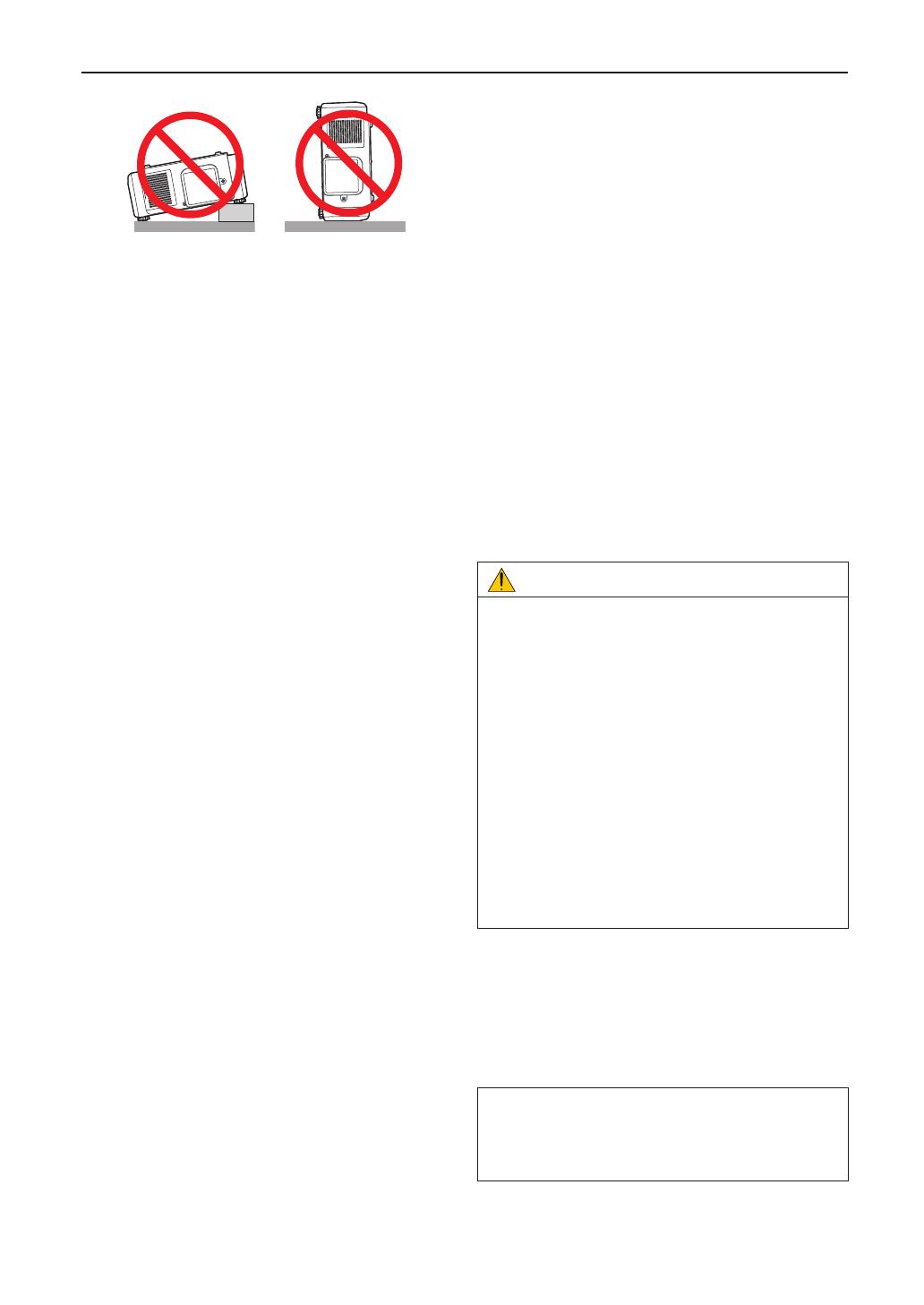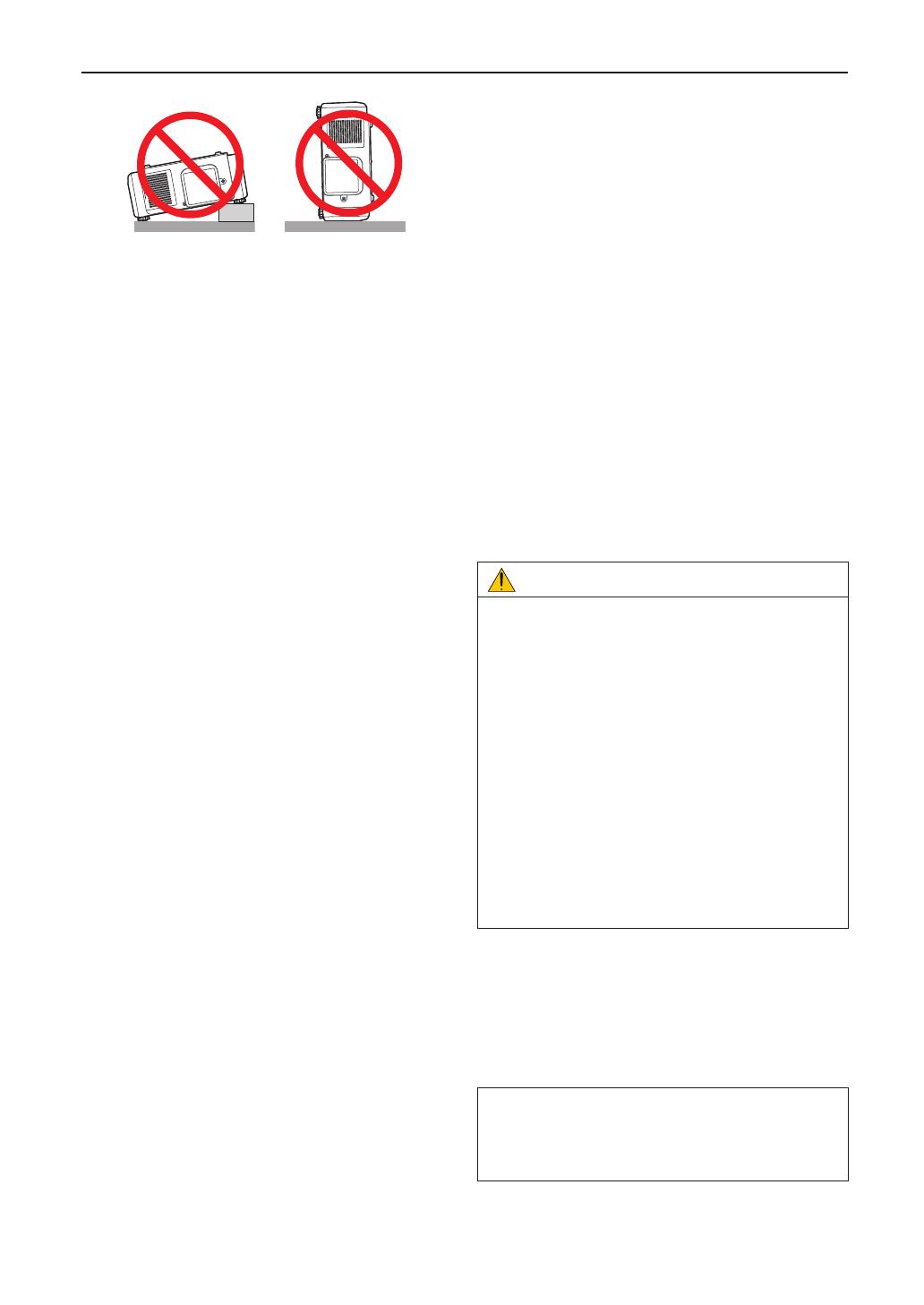
4
Important Information
Power Supply
1. The projector is so designed that it operates with the
power supply voltage described below.
• AC200–240V 8.2 A 50/60Hz Single-phase
Ensure that your power supply ts this requirement
before attempting to use your projector.
2. The power cable is not included with the projector. Ask
your dealer for the power cable to select and purchase.
Use a power cable that meets the standards and power
supply voltage of the country where you are using the
projector.
Refer to “2-2. Connecting the Power Cable” (page 19) for
details on connecting the power cable.
3. Handle the power cable carefully. A damaged or frayed
power cable can cause electric shock or re.
• Do not bend or tug the power cable excessively.
• Do not place the power cable under the projector, or
any heavy object.
• Do not cover the power cable with other soft materi-
als such as rugs.
• Do not heat the power cable.
4. Placing the power cable and the signal cable closely to
each other can cause beat noise. If this happens, keep
the two separated so that beat noise is not generated.
Beat noise is corruption of the picture often seen as a
rolling band moving through the image.
5. Do not touch the projector during a thunder storm. Doing
so can cause electrical shock or re.
6. When installed on the ceiling, install the breaker in a
location that is easy to reach by hand.
Fire and Shock Precautions
1. Ensure that there is sufficient ventilation and that vents
are unobstructed to prevent potentially dangerous con-
centrations of ozone and the build-up of heat inside your
projector. Allow at least 12 inches (30cm) of space
between your projector and a wall. In particular, clear a
space of 27.6 inches (70 cm) or more in front of the air
outlet on the rear surface and 19.8 inches (50 cm) or
more in front of the air outlet on the side.
2. Prevent foreign objects such as paper clips and bits of
paper from falling into your projector. Do not attempt to
retrieve any objects that might fall into your projector. Do
not insert any metal objects such as a wire or screw-
driver into your projector. If something should fall into
your projector, disconnect it immediately and have the
object removed by a qualied service person.
3. Turn off the projector, unplug the power cable and have
the projector serviced by a qualied service personnel
under the following conditions:
• When the power cable or plug is damaged or frayed.
• If liquid has been spilled into the projector, or if it has
been exposed to rain or water.
• If the projector does not operate normally when you
follow the instructions described in this user’s
manual.
• If the projector has been dropped or the cabinet has
been damaged.
• If the projector exhibits a distinct change in perfor-
mance, indicating a need for service.
4. When using a LAN cable:
For safety, do not connect to the connector for peripheral
device wiring that might have excessive Voltage.
5. Do not try to touch the air outlets on the projector during
normal projector operation as it is hot.
6. The front cover of the projector has inlaid glass. Do not
expose the front cover to impacts. This may cause the
glass to break and cause injuries.
Cleaning
1. Turn off the projector and unplug the power cable before
cleaning the cabinet or replacing the Laser.
2. Clean the cabinet periodically with a cloth. If heavily
soiled, use a mild detergent. Never use strong deter-
gents or solvents such as alcohol or thinner.
3. Use a blower or lens paper to clean the lens, and be
careful not to scratch or mar the lens.
4. Do not touch the projector or the power plug with wet
hand. Doing so can cause electrical shock or re.
CAUTION
1. Do not unplug the power cable from the wall outlet or
projector when the projector is powered on.
Doing so can damage the projector.
• While projecting images
• While cooling after the light source has been turned
off.
(The POWER button LED blinks in green while the
fan is rotating, and “cooling...” is displayed on the
LCD screen. ) The cooling time differs depending
on the option board you are using.
- When using the NP-90MS01: 90 seconds
- When using a board other than the NP-90MS01:
10 seconds
• During IMB Operation (if the projector is not in
standby state)
2. Do not turn of the AC power for 90 seconds after the
Laser is turned on and while the POWER indicator is
blinking green. Doing so could cause premature
Laser failure.
Caution on Carrying the Projector/Handling the
Optional Lens
When shipping the projector with the lens, remove the lens
before shipping the projector. Always attach the dust cap to
the lens whenever it is not mounted on the projector. The
lens and the lens shift mechanism may encounter damage
caused by improper handling during transportation.
WARNING TO CALIFORNIA RESIDENTS:
Handling the cables supplied with this product will
expose you to lead, a chemical known to the State of
California to cause birth defects or other reproductive
harm. WASH HANDS AFTER HANDLING